You may run into a Salesforce limit for the ERS Payload when registering more than 20 Attendees simultaneously for an Event with more than 10 Form Elements/Questions. (String maximum length exceeded) This is likely to happen for Form Elements Type = “Text (30,000),” but having 20 Form Elements with Type = "Text" and 20 Attendees in one registration will also cause it.
To prevent this error, reduce the number of Attendees added in one registration or avoid using Form Elements with Type = “Text (30,000).”
The Attendee object is used to capture all the details of the person attending the Event.
The following fields and Related List are now on the out-of-the-box Attendee object page layout.
AttendeeLink Section
Post Event Questions URL
Attendee Info Section
Not Paid
Donated
Visibility Control
Others Section
Purchased Products
Form Submission Answer Related List
The Alternative Text for Visual Impairment field will include the same information that is in the Event’s Alternative Text for Visual Impairment field when the related Event’s Image URL field contains a value.
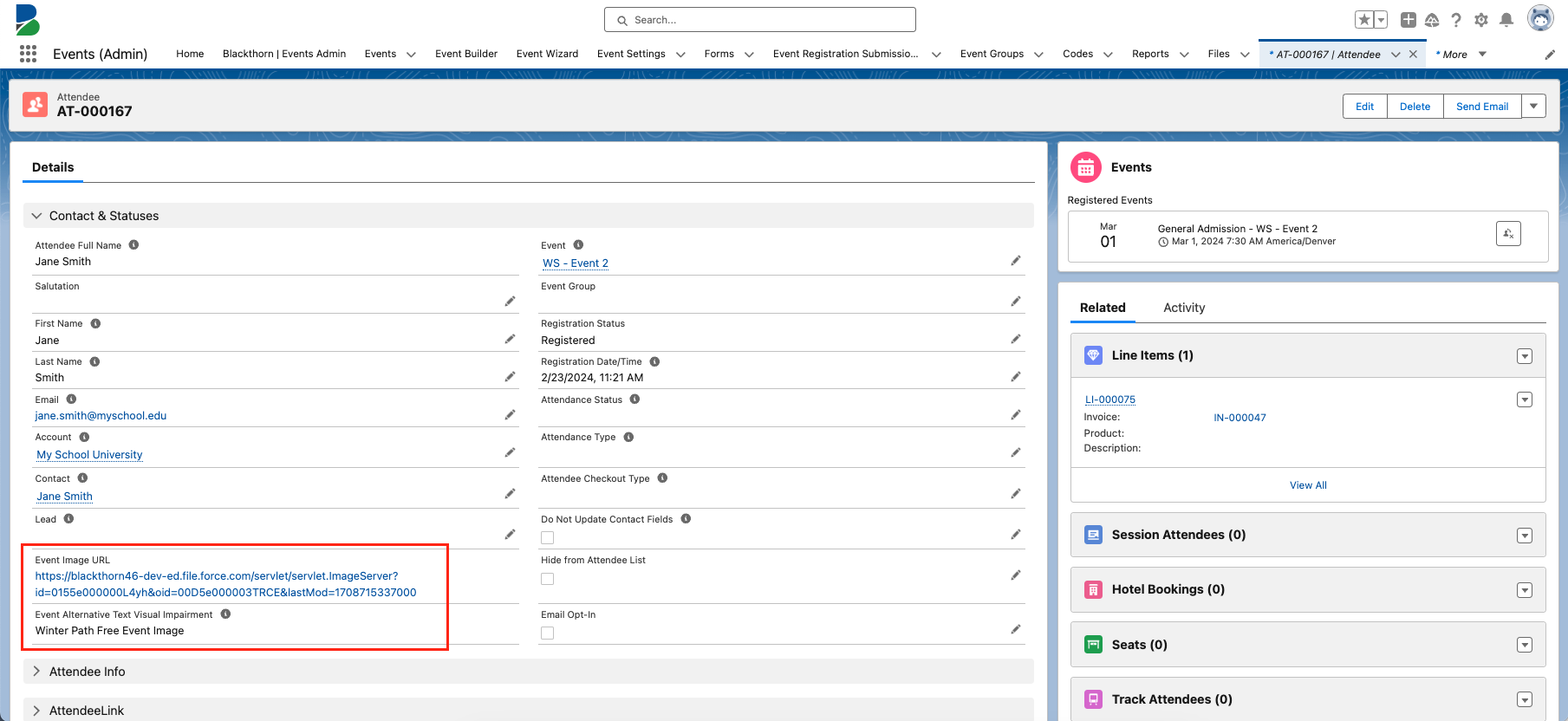
Attendees can be related to Contacts in Salesforce. When a Contact is selected while creating an Attendee the details are auto-populated.
Registration Status
Block Registrations with the Same Email
An Attendee registering for an Event for a second time using the same email address as before can now be blocked. The Attendee will see a registration error if One Unique Attendee Email Per Event is marked “True” on the Event Settings record related to the Event.
Alternatively, if One Unique Attendee Email Per Event = “True” (checked) on the related Event Settings record for each Event in an Event Group AND the same Event Settings record is used on the Event Group record, Attendees cannot use the same email address to register for the other Events in the Event Group.
Select one of the following values in the Registration Status field.
Registration Status = "Lead"
Manually select this status to set the Attendee as a Lead.Registration Status = "To Invite"
The status is automatically selected when a Campaign Member is added as an Attendee. The status can also be manually selected when creating Attendees.Registration Status = "Invited"
If the status is selected and the packaged Workflow Rule "Send Blackthorn | Event invite email" is active, the email invitation will be sent to the Attendee.Registration Status ="Pending"
Select this status when the Attendee is approved in a waitlist and is awaiting registration.Registration Status ="Registered"
Select this status when the Attendee is registered for the Event and has completed the payment (if the Event was paid). If the Workflow Rule "Send Blackthorn | Event confirmation email" is "Active", the confirmation email will be sent.Registration Status = "Waitlisted - Pending" (usually set automatically)
Updating the status to "Waitlisted - Pending" adds the Attendee to the waitlist. See our Waitlist Management documentation for more info.Registration Status = "Waitlisted - Rejected"
Manually selecting this field indicates that the Attendees were rejected from the waitlist. For example, after an Event is complete and the Attendee is still marked as "Waitlisted - Pending".Registration Status = "Declined"
This field is automatically set if an Attendee is invited and clicks "No" on their AttendeeLink.Registration Status = "Canceled"
This field automatically updates to this status when an Event is canceled.Registration Status = "Awaiting Approval"
This field is manually set to mark Attendees as awaiting approval for the Event.Registration Status = "Rejected"
Use this field is manually set Attendees as rejected for the Event.
Registration Language Field
Event Admins can identify the language an Attendee used to register for an Event by using the Registration Language field on the Attendee object. The Registration Language field pulls the value from the language of Translation (Source Language) used during registration.
Attendance Status
The Attendance Status field shows the attendance status of an Attendee at an Event. The following values have related actions:
Attendance Status = "Pending"
This value can be set manually or through a custom process flow.Attendance Status = "Attended"
When the Attendee is checked in via the mobile app, their status will automatically update to "Attended".Attendance Status = “No Show”
This status is for registered Attendees who don't show up. After the Event is complete, a batch job will automatically update the status to “No Show” as long as the Event Settings Auto-update Attendance to No Show field is set to “Yes.” (You may need to add the field to the Event Settings page layout.) To learn more about the batch job, click here.
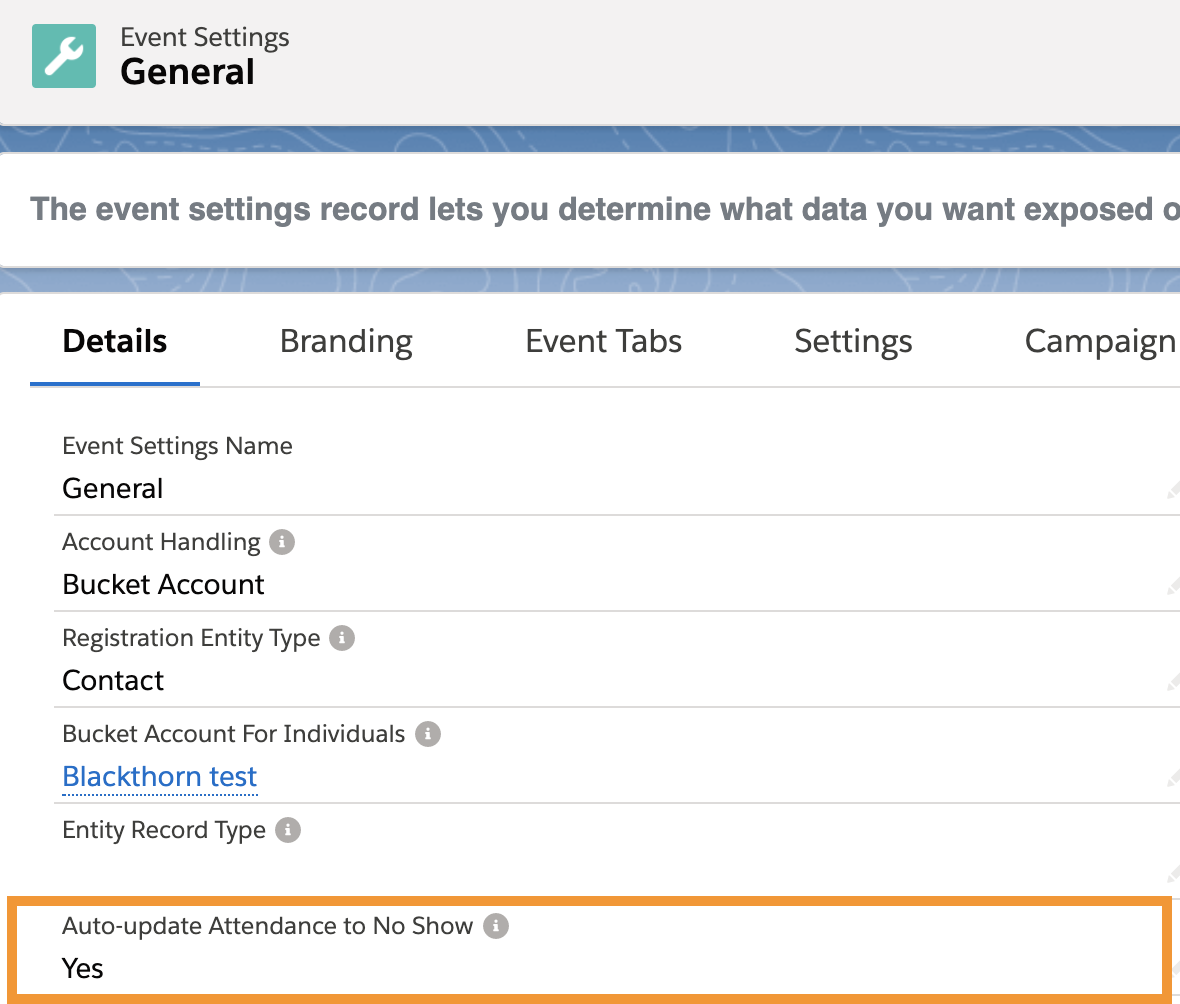
Custom Attendance Status Picklist Value
If you have your own custom picklist value for the Attendance Status field on Attendee, it will get updated to "No Show" after the end date/time has passed.
Primary Email
The main Contact's Email from the Event registration.
The primary email has been added to all email workflows, so the main Contact will receive the invite, confirmation, and reminders of all Attendees they registered.
Example Use Case: executive assistants who register for employees and need to be included in all email communications.
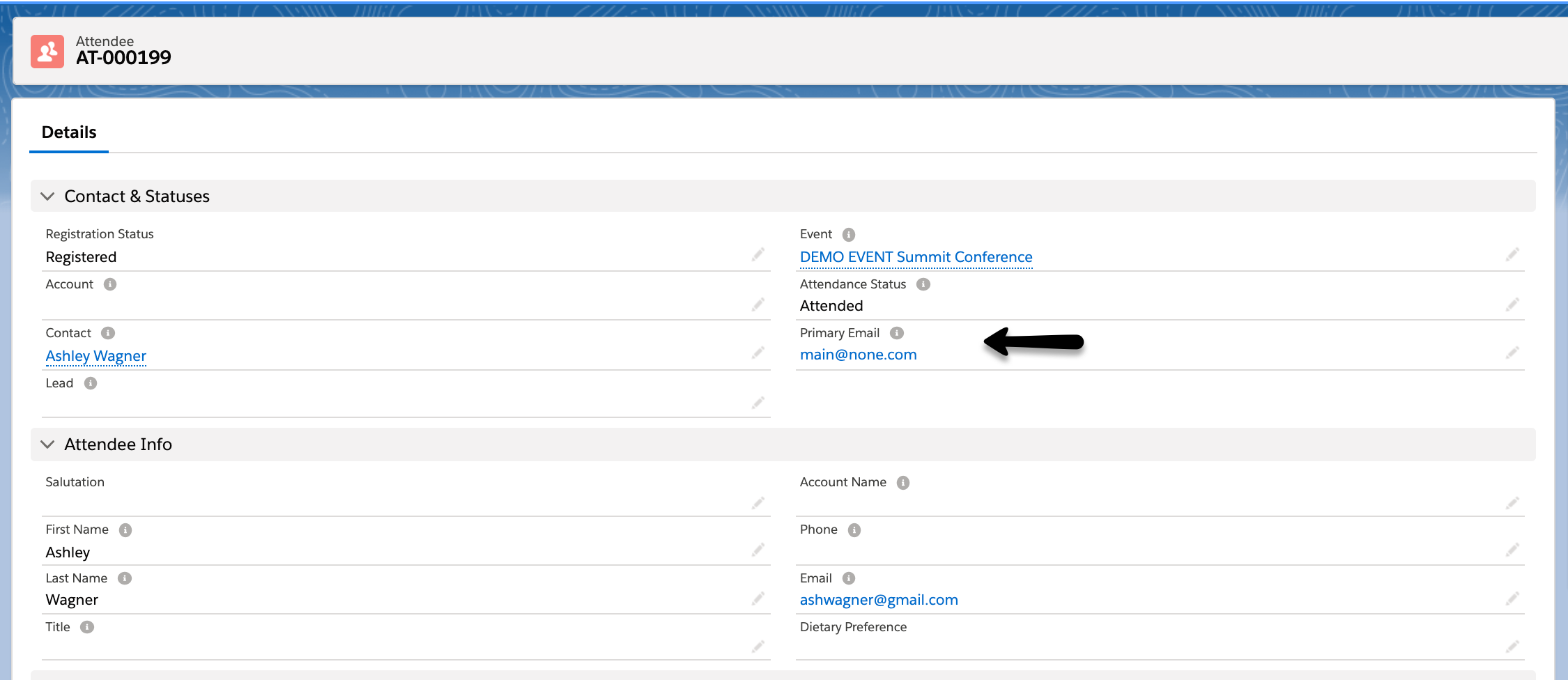
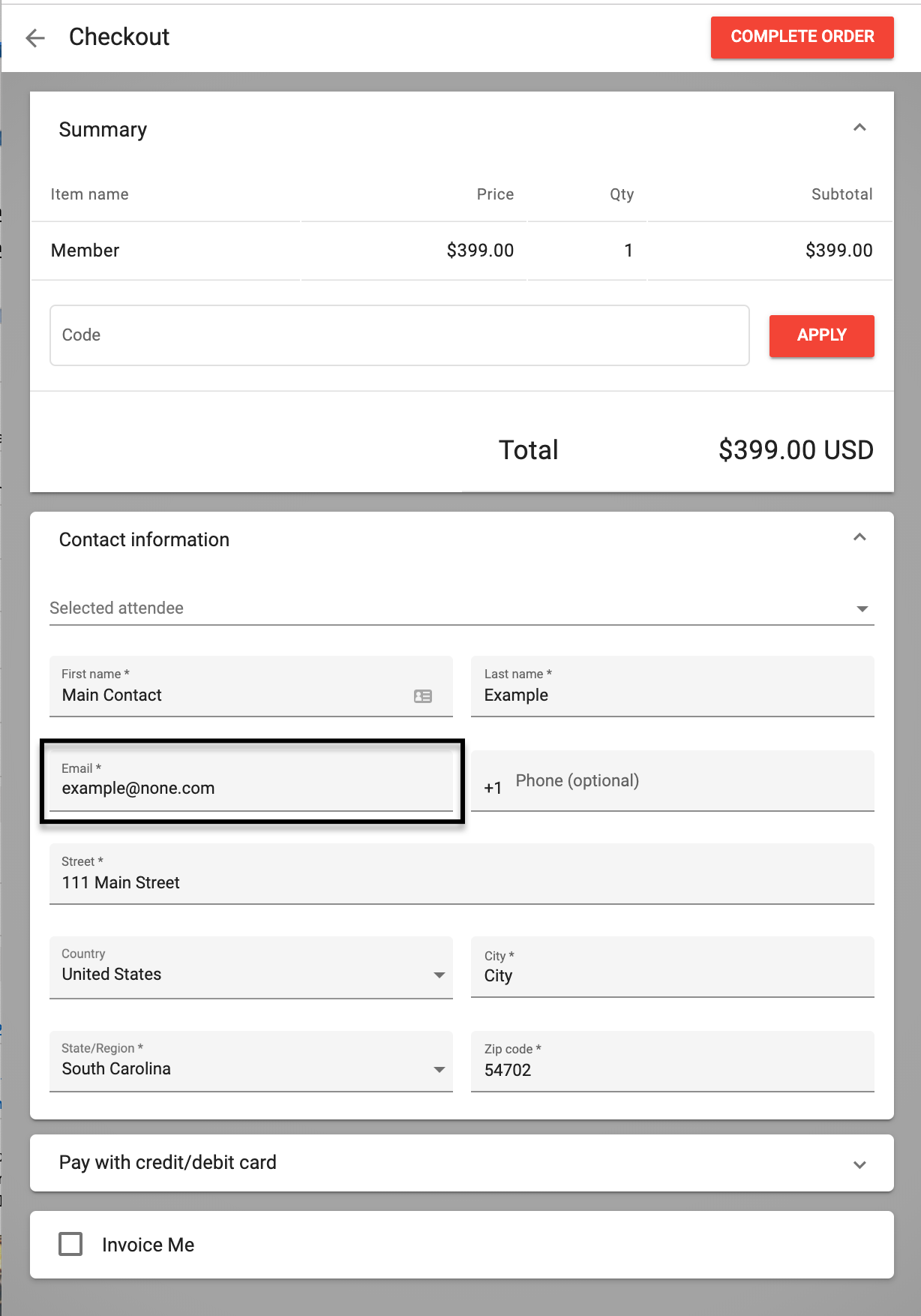
Registration Date/Time
When an Attendee's Registration Status is updated to "Registered", the Registration Date/Time value is set.
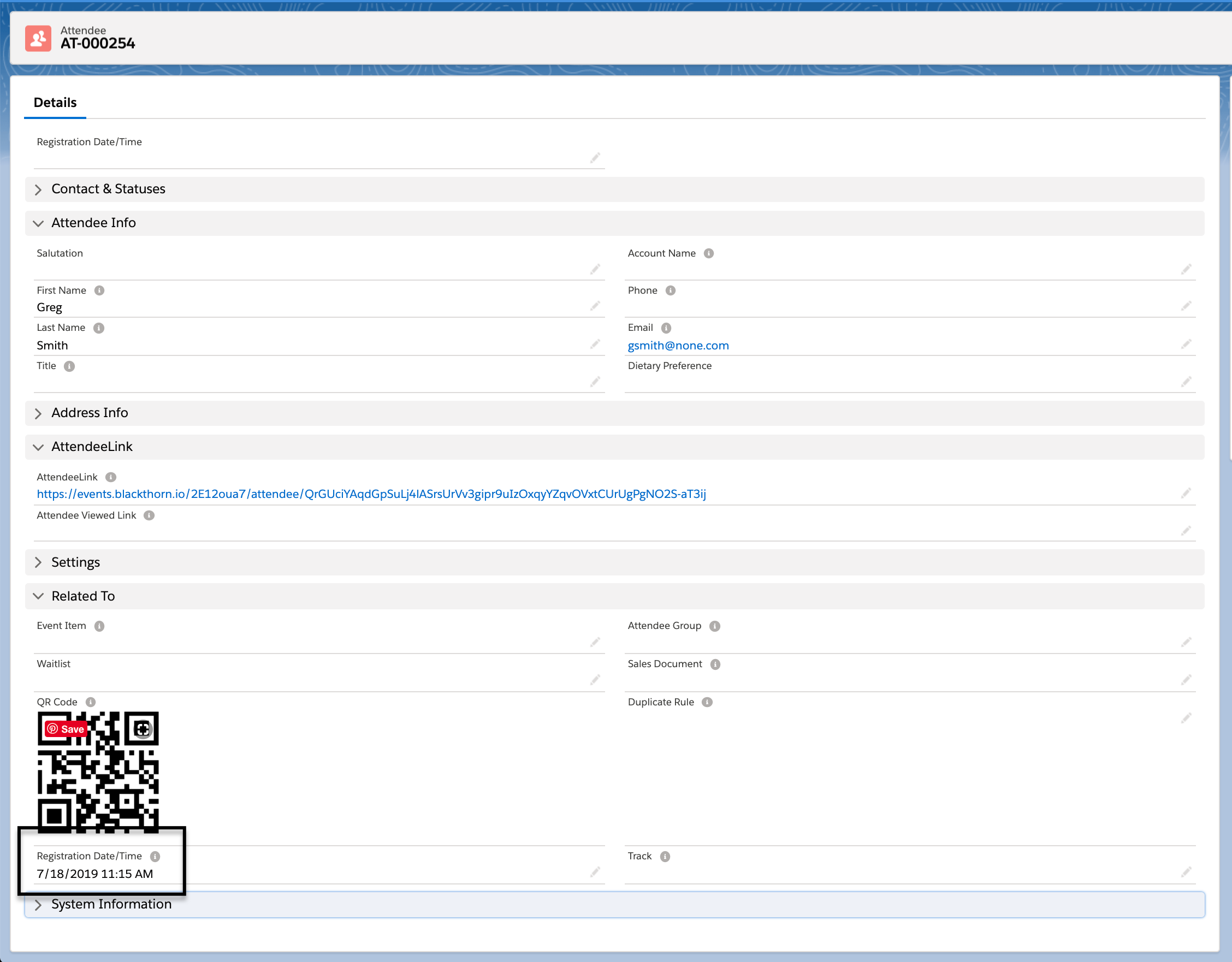
Attendee Origin
The Source (conference360__Source__c) field on the Attendee object tracks the origin of an Attendee’s data. The field automatically populates with the appropriate value based on where the Attendee record was created. (This field cannot be manually updated.)
Updated logic now offers four new picklist options: “Attendee Tab,” “Event Builder,” “Report,” and “Campaign Sync.” The update improves users’ ability to track the source of Attendee records and ensure accurate billing.
Source = “Attendee Tab”
A user creates an Attendee from Events, Accounts, Contacts, or Leads records via the "Add Attendee" component on the Event Detail page.
Source = “Event Builder”
A user creates an Attendee from Events, Accounts, Contacts, or Leads records via the "Add Attendee" component in the Event Builder or Event Wizard.
Source = “Report”
A user creates an Attendee via the "Add Attendee" component from Reports.
Source = “Campaign Sync”
A user creates an Attendee from a Campaign record via the "Add Attendee" component on a Campaign record.
Attendance Type
The Attendance Type field will help track whether an Attendee is attending virtually or in person. The picklist field can be set manually, via custom automation, or by using Forms with Attendee mapping. If the field isn’t on the Attendee page layout, you will need to add it manually.
Field Label: Attendance Type
API Name: conference360__Attendance_Type__c
Data Type: Picklist
Description: Set how an Attendee will participate in your Event.
Deprecated Fields on the Attendee Object
Below is a list of deprecated fields located on the Attendee object. Please use the fields in the Replacement Field column.
Field Label | API Name | Replacement Field |
|---|---|---|
First Name(Deprecated) | conference360__First_Name__c | conference360__First_Name2__c |
Last Name(Deprecated) | conference360__Last_Name__c | conference360__Last_Name2__c |
Email(Deprecated) | conference360__Email__c | conference360__Email2__c |
Phone(Deprecated) | conference360__Phone__c | conference360__Phone2__c |
FAQs
Q: How do I transfer an Attendee from one Event to another Event?
A: Transferring an Attendee from one Event to another Event is not recommended. We recommend creating a new Attendee for the second Event due to potential issues with the related Invoices, Invoice Line records, and the AttendeeLink.
Q: How do I change the dietary preference options on the Attendee Form?
A: Follow the steps below to add, remove, or reorder picklist values.
Go to Setup.
Click the Object Manager tab.
In the Quick Find box, enter “Attendee.”
Click Attendee.
Click the Fields & Relationships tab.
Click the Dietary Preference field.
Scroll down to the Values section.
Add, remove, or reorder values as needed.
Click Save.