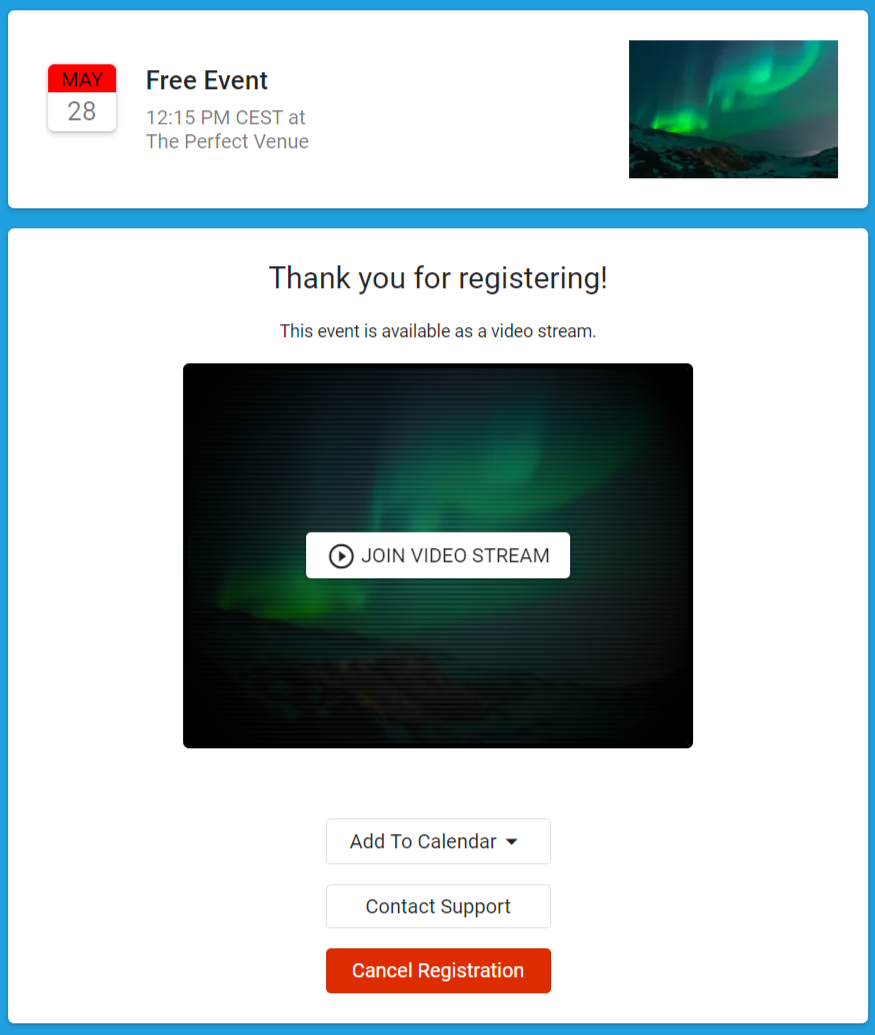This Cancel Attendee Registration feature allows the Attendee to cancel their registration without having to contact the Event Planner/Organizer. This feature is applicable for free Events only.
- Go to the Event Settings for the Event.
- Add the custom message to the Ticket cancelation message field on the Event Settings record.
If your Attendee cancels their registration via their AttendeeLink, they will see the custom cancelation message.
Go to your existing Event record and set the Cancel Before Date and Cancel Before Time fields to a future date/time.
Click Save.
Note: If the Cancel Before Date and Cancel Before Time are in the past, the Attendee will not be able to cancel the registration.The Attendee goes through the free Checkout process and gets a confirmation email with the AttendeeLink.
In Salesforce, the Registration Status field is set to "Registered".
To cancel the registration, the Attendee clicks the AttendeeLink and clicks Cancel Registration.
In Salesforce, the Registration Status is set to "Canceled" and the Event's Remaining Capacity is updated.
Once an Attendee cancels their registration from their AttendeeLink, the values in the fields on the Event and/or Event Item records will not be removed,
The fields are populated automatically to specify that an Attendee is related to specific Event and/or Event Item. If you want the values in the fields to be removed, you must remove them manually.