The following picklist values can now be translated using custom labels.
- Action
- “New Single Charge”
- “New Payment Method”
- Process Type
- “Capture Now”
- “Auto-Process”
- “Authorize Now”
Custom Labels are custom text values, up to 1,000 characters, that can be accessed from Apex Classes or Visualforce Pages. Our Payments package includes the following Custom Labels for the Virtual Terminal.
- Action
- Related To
- Parent Object
- Payment Method
- Amount
- Process Type
- Currency
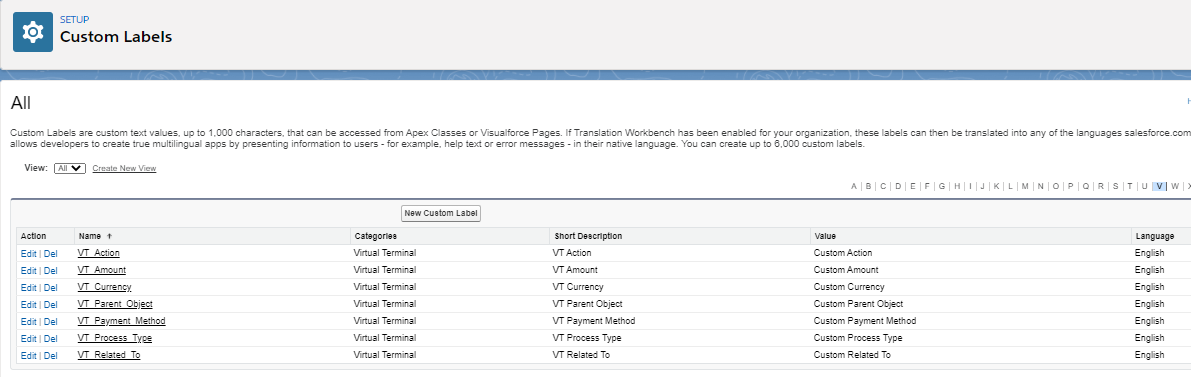
Before modifying a Custom Label, please complete the following configuration step in the Translation Workbench. This step is required to be able to modify customizations managed by the Payments package.
Virtual Terminal - Custom Labels with Translation Workbench Setup
Update Settings in Translation Workbench
- Navigate to Setup.
- In the Quick Find box, type "workbench".
- Click Translation Workbench.
- Click Translation Language Settings.
- Click Enable.
- Click Add.
- Select your Language.
- Check Active.
- Click Save.
Update Virtual Terminal Labels in Custom Labels
- Navigate to Setup.
- In the Quick Find box, type "Custom Labels".
- Click Custom Labels.
- Find the Custom Labels with "VT" in the name.
- Click the hyperlinked name of the Virtual Terminal Label you would like to modify.
- Click New Local Translations/ Overrides.
- Select your Language.
- Add the text for the label you would like to see displayed in the Translation Text field.
Example: Master Label = VT Action > Translation Text = "Custom Action". "Custom Action" will be what a user sees on the Virtual Terminal.