The Virtual Terminal has the capability to capture a New Single Charge or create a New Payment Method. Users are able to select which screen they would like to use by selecting an Action value.
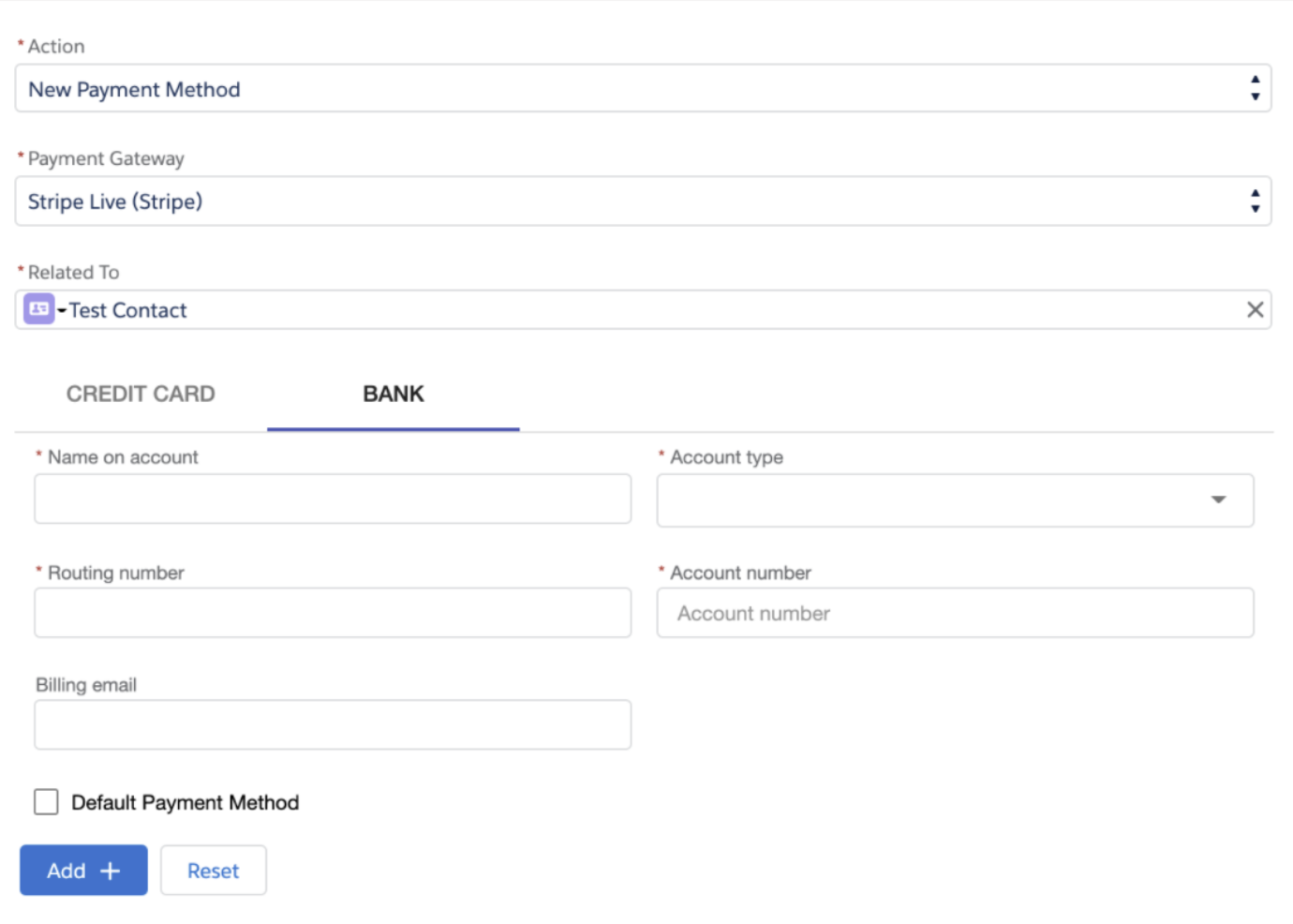
New Single Charge
The Action = "New Single Charge" creates a new Transaction for the user. Action = "New Single Charge" has the following fields available out of the box:
- Payment Gateway: This field is only visible if your org has more that one Payment Gateway.
- Related To: Use this field to relate to an Account, Contact, or Lead.
- Parent Object: This field is a lookup to the Transaction Parent.
- Payment Method: Only valid Payment Methods for the selected Payment Gateway will be available in this list.
- Description: Optional
- Amount - Set to the amount you would like to charge.
- Currency: The value from the related Invoice's Currency ISO field will automatically populate this field. If the Invoice's Currency ISO field is blank, the Virtual Terminal will use the Payment Gateway’s Default Currency value.
- Process Type: Choose from "Capture Now", "Auto-Process", or "Authorize Now".
Known Salesforce Issue
If, after capturing a Transaction, the Virtual Terminal component displays an error message at the bottom of the widow refresh your page. This error occurs due to a know Salesforce issue. Read more here.
New Payment Method
The Action = "New Payment Method" gives users the ability to add a new Payment Method to a related Account, Contact, or Lead record. Users can add either credit card or bank account details.