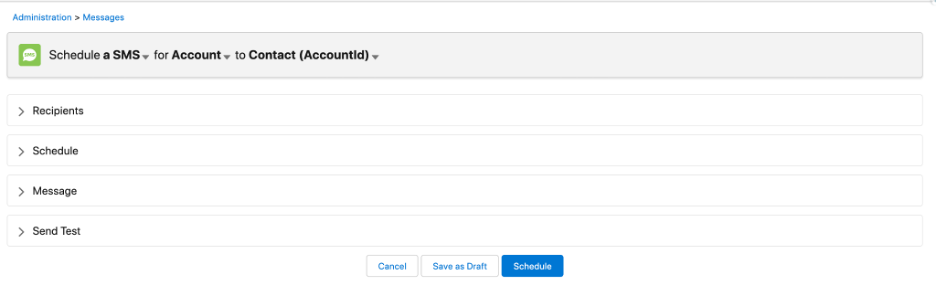Let’s explore how to create a schedule and send an SMS via Global Scheduler.
- Go to Blackthorn | Scheduler Admin > Administration > Schedule.
- Click Create Schedule.
Recipients Section
- Select Schedule “an SMS”.
- Choose a Base Object.
- Choose a Related Object.
- Complete the mandatory fields.
- Schedule Name
- Send SMS From
- Send SMS To
- Provide any conditions (if any)
- Click Next.
Schedule Section
Enter the required information to schedule the SMS.
Message Section
- In the Message Text box, enter the message that you would like to send.
- Click Next.
Send Test Section
- Enter a Test Phone Number(s). Make sure to use a phone number that can be checked easily.
- Select a Test Record.
- Click Send Test.
- After you receive the success message, click Schedule. Your recipients will receive the SMS per the scheduled date and time.