To gain a better understanding of how Blackthorn Messaging works, let's break it up into two parts. The first part we'll explore is the user interface (UI). The second part is the data model.
User Interface
How do I interact with Messaging when I'm in Salesforce? What does it look like? How do I send a text message?
We're glad you asked. There are four potential interfaces that you'll encounter when using Messaging. We'll take a look at each one in more detail.
Record Page Messenger
The Messenger component is added to another object's page layout and provides a way to send, receive, and view the text message history related to a single record. The record can be an Account, Person Account, Contact, Lead, Case, Opportunity, or a Custom Object record.
The Messenger component can be added to record pages in both Lightning and Classic. On Lightning record pages, it is added as a custom lightning component. On Classic record pages, it is added as an inline Visualforce page.
Lightning
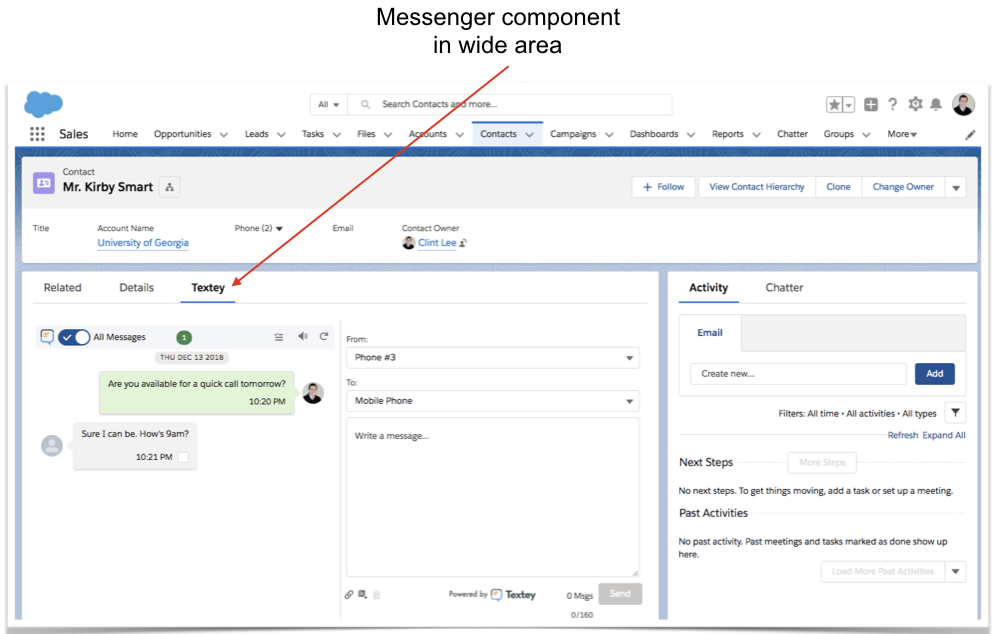
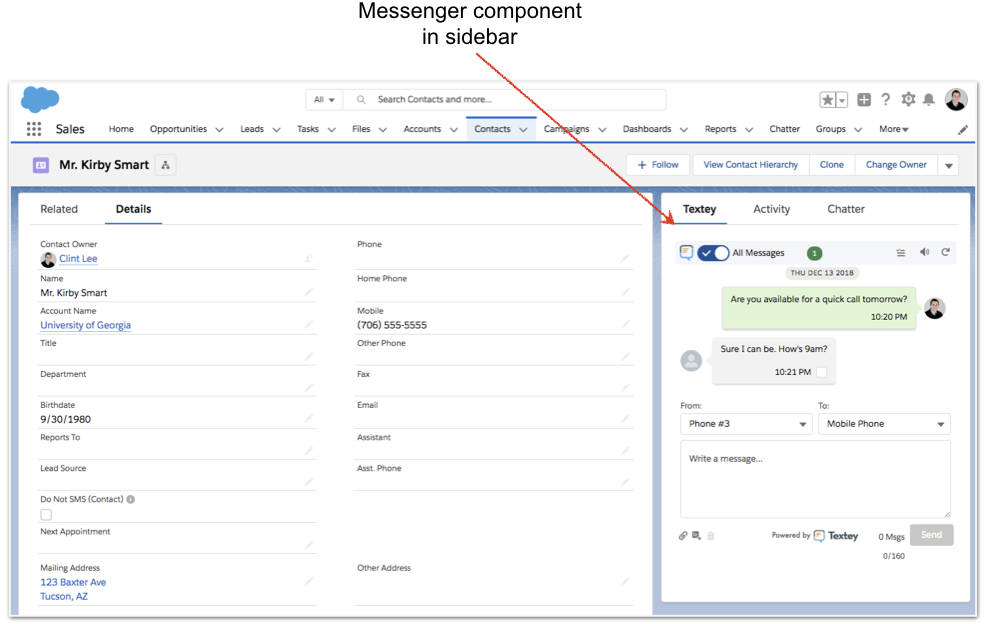
Classic
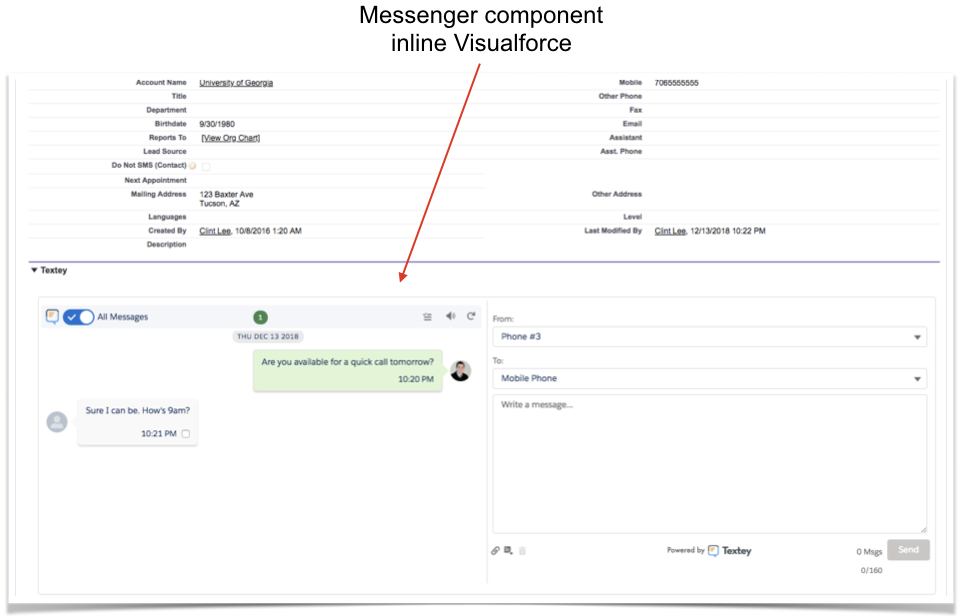
Conversation Inbox
The conversation inbox provides an interface for you to manage multiple conversations from a single page. The left-hand sidebar displays each conversation with messages grouped by unique phone number. The right-hand panel provides a scrollable window to view all message history, as well as a composer to send a new message.
Lightning
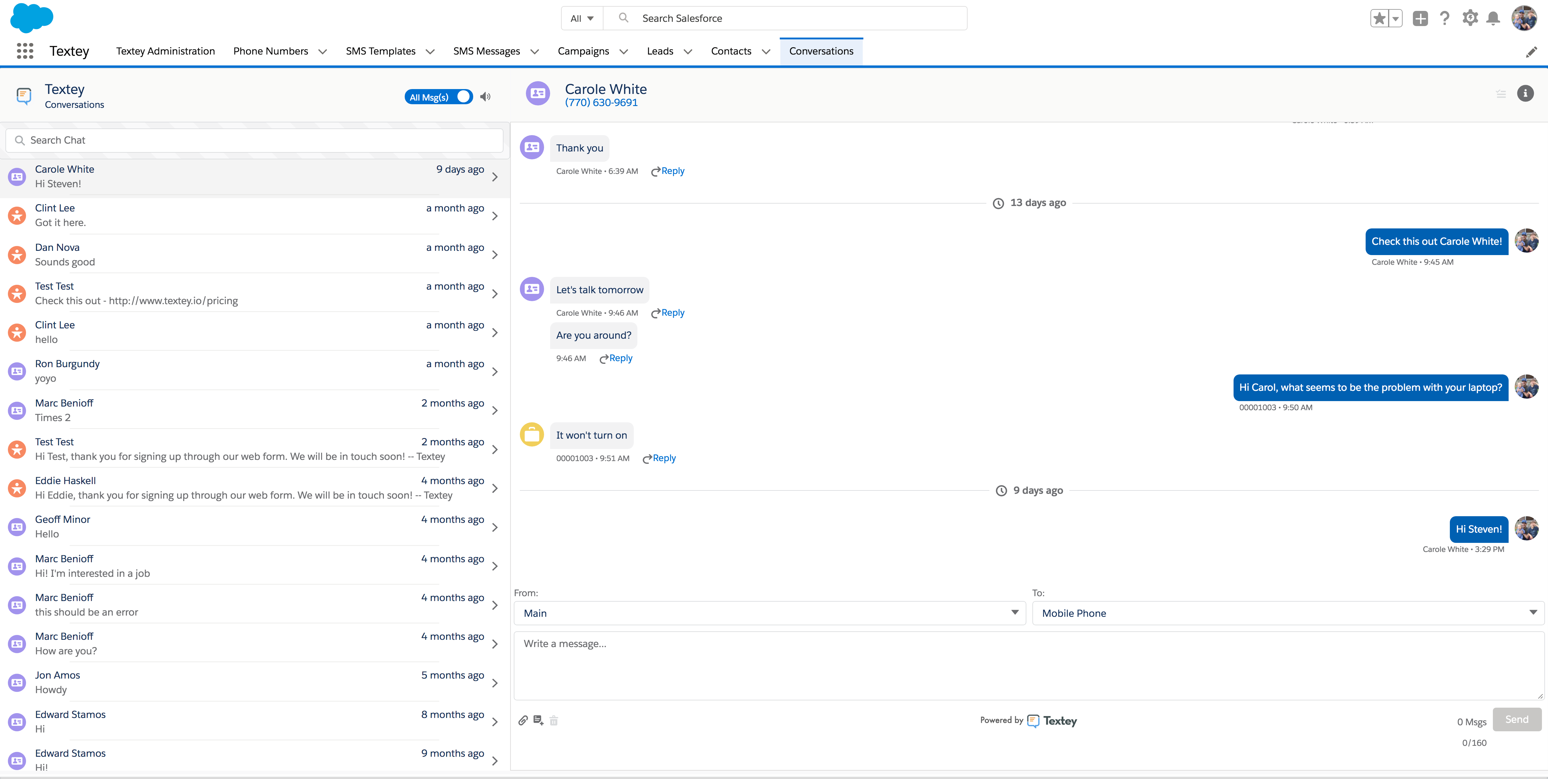
Classic
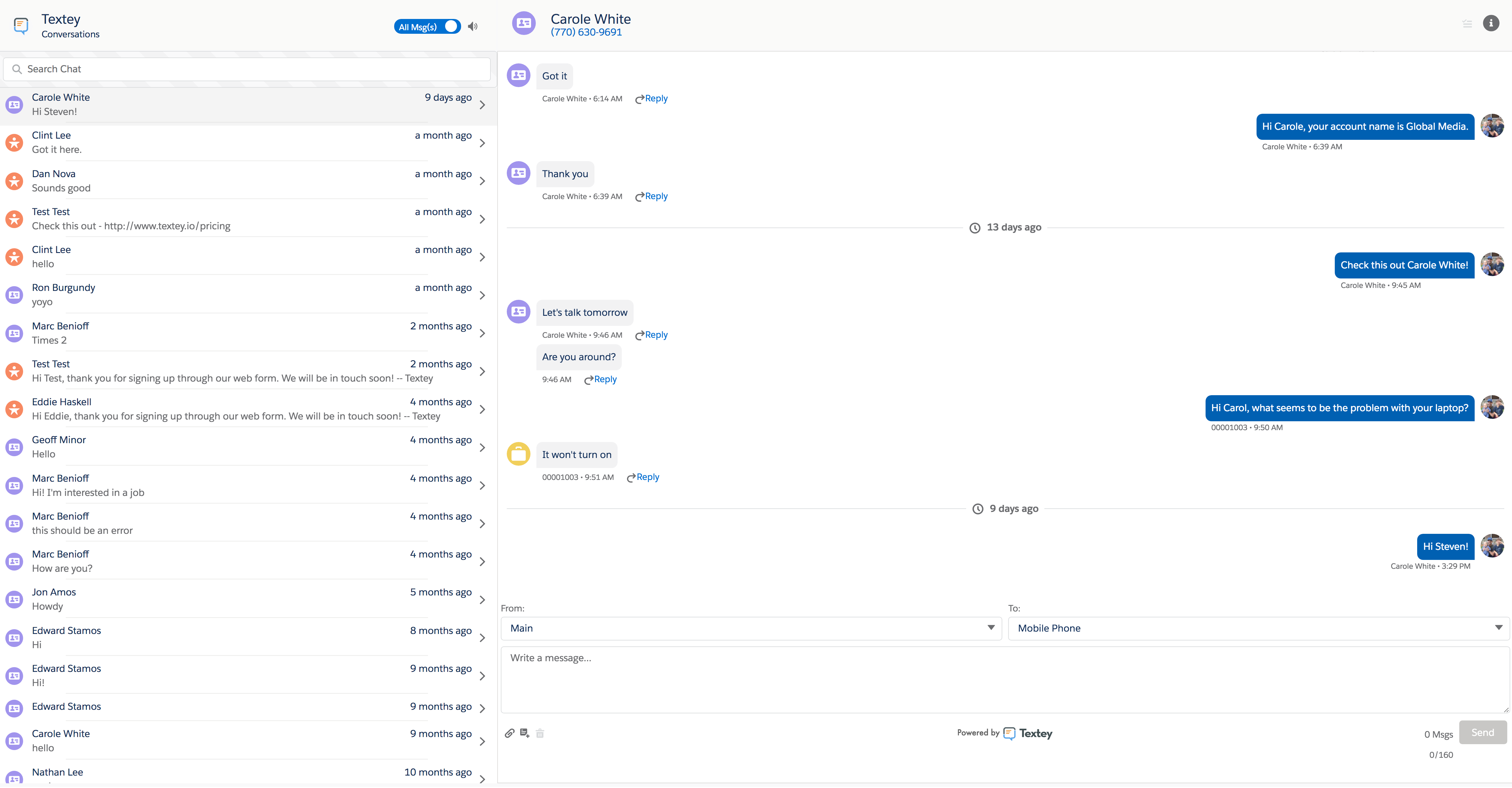
Utility Bar Inbox
This is a condensed version of the conversation inbox that can be accessed from the utility bar in Lightning. This utility bar application is persistently docked at the bottom of the page, and can be opened/closed with a click. This allows you to efficiently carry on multiple conversations while freely navigating around Salesforce doing your work!
Lightning
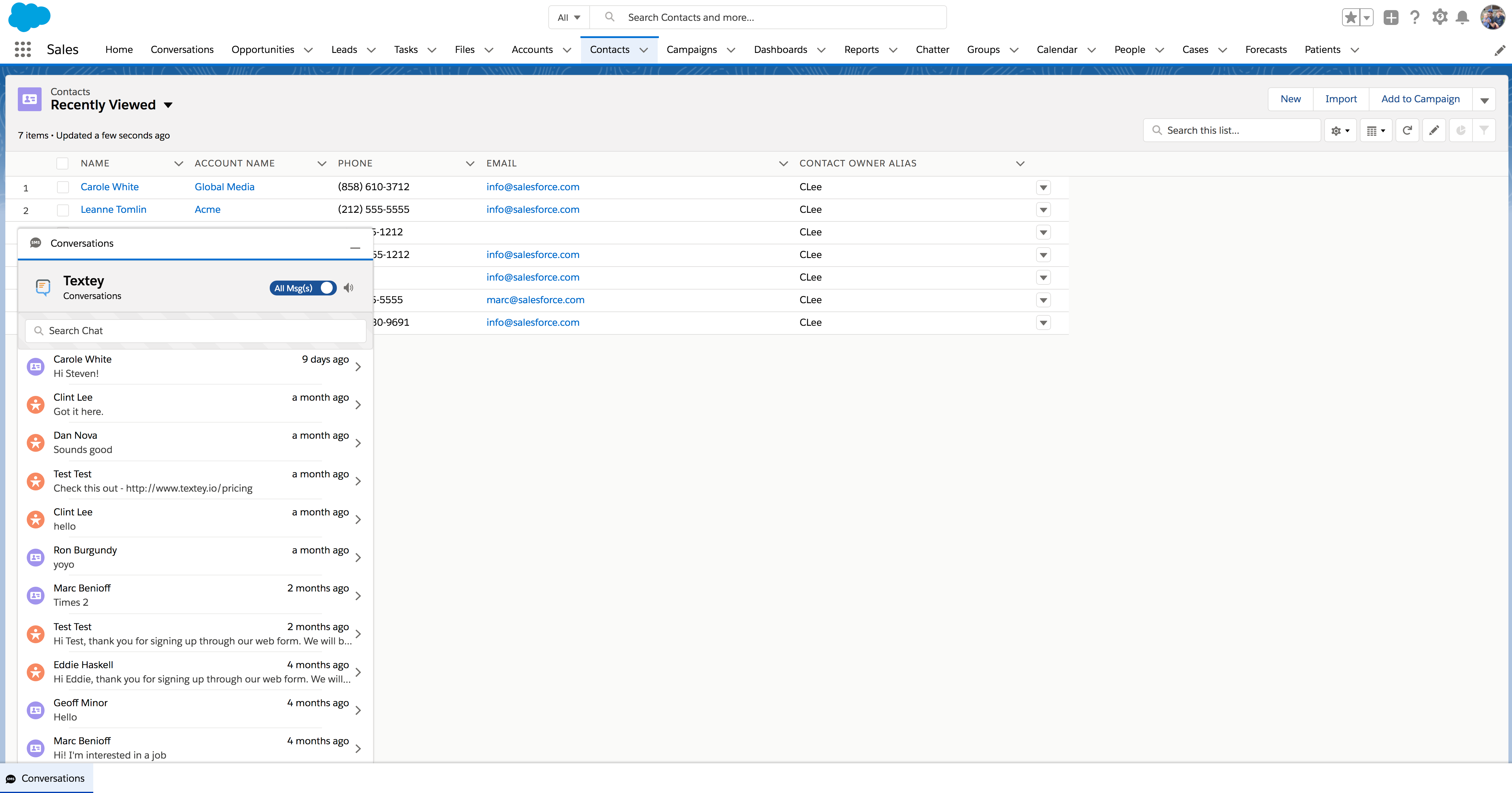
Bulk SMS Component
The bulk SMS page provides an interface to send a text message to a list of recipients at the same time. The bulk SMS page is accessed either from an object List View or from a Campaign.
Lightning
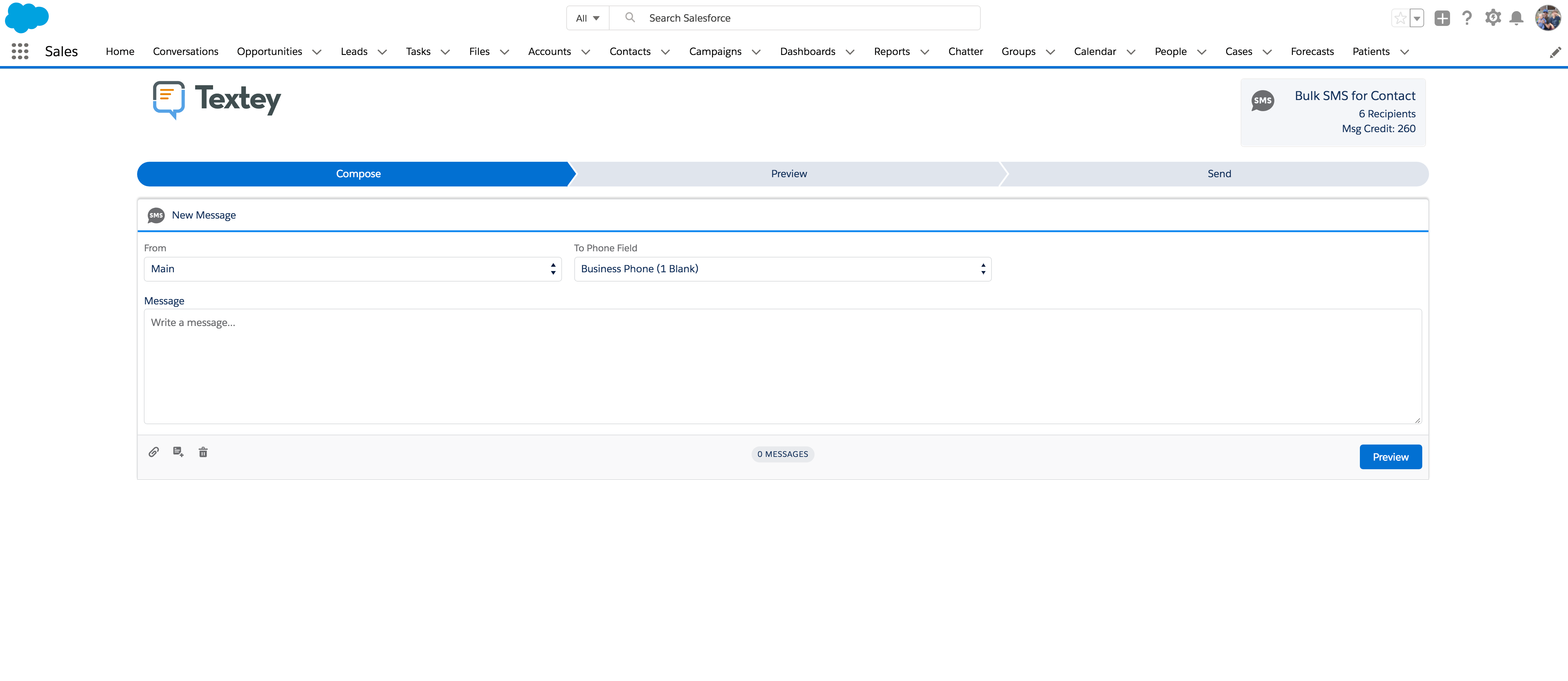
Classic
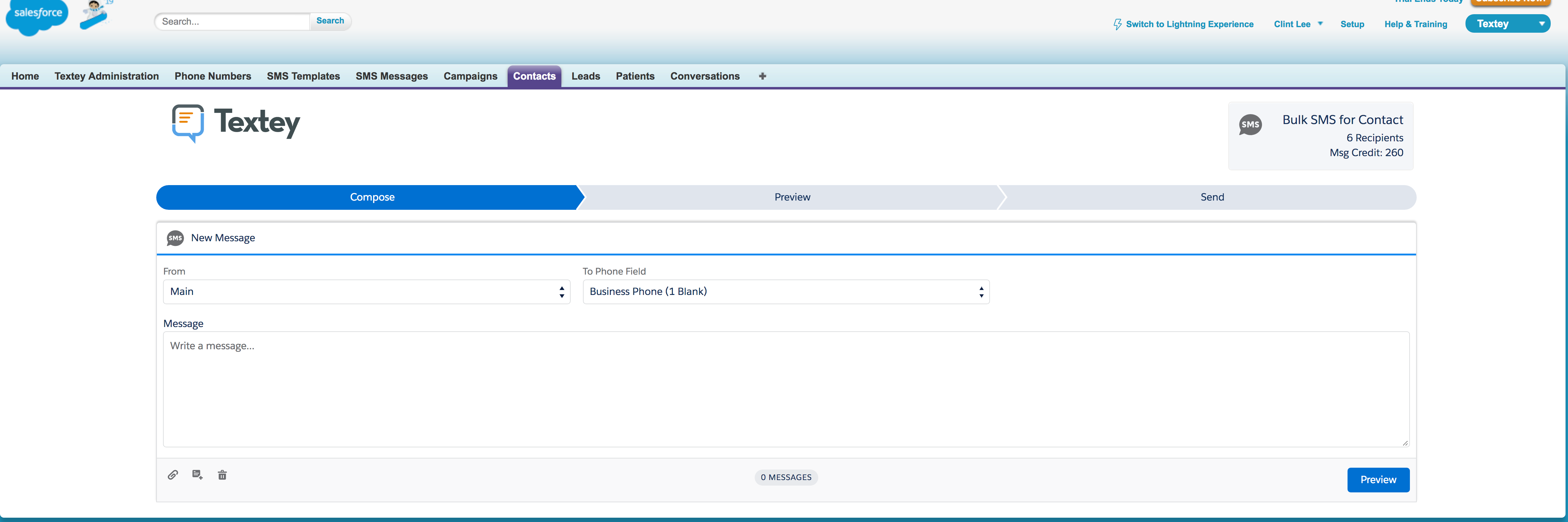
Data Model
The Messenger data model is designed to be intentionally lightweight when it comes to custom objects. Eight custom objects are installed into your org.
- Conversation
- SMS Message
- Media
- SMS Template
- Phone Number
- Conversation Filter
- Phone Number Lookup
- SMS Campaign Response Rule
Phone Number
The Phone Number records correspond to the text-enabled phone numbers that are provisioned to your Messenger account. Most users will only need Read access to the Phone Number records, except for Administrators who should have Edit access.
SMS Template
Each template you add will create a new SMS Template record. This record stores information about the template such as the Name, Status, and the body of the template.
SMS Message
Every text message that you send or receive will create an SMS Message record. This record contains quite a bit of information about the message, such as the Message Date/Time, the contents of the message, any related records, link tracking info, and more.
Media
When you receive a text message that contains an image, a Media record will be created. The Media record will be related to the SMS Message record through a lookup relationship.
SMS Campaign Response Rule
If you create an inbound SMS Keyword Campaign you can define auto-responses to be sent back when someone texts in your keyword. The SMS Campaign Response Rule records are created and connected to the Campaign.