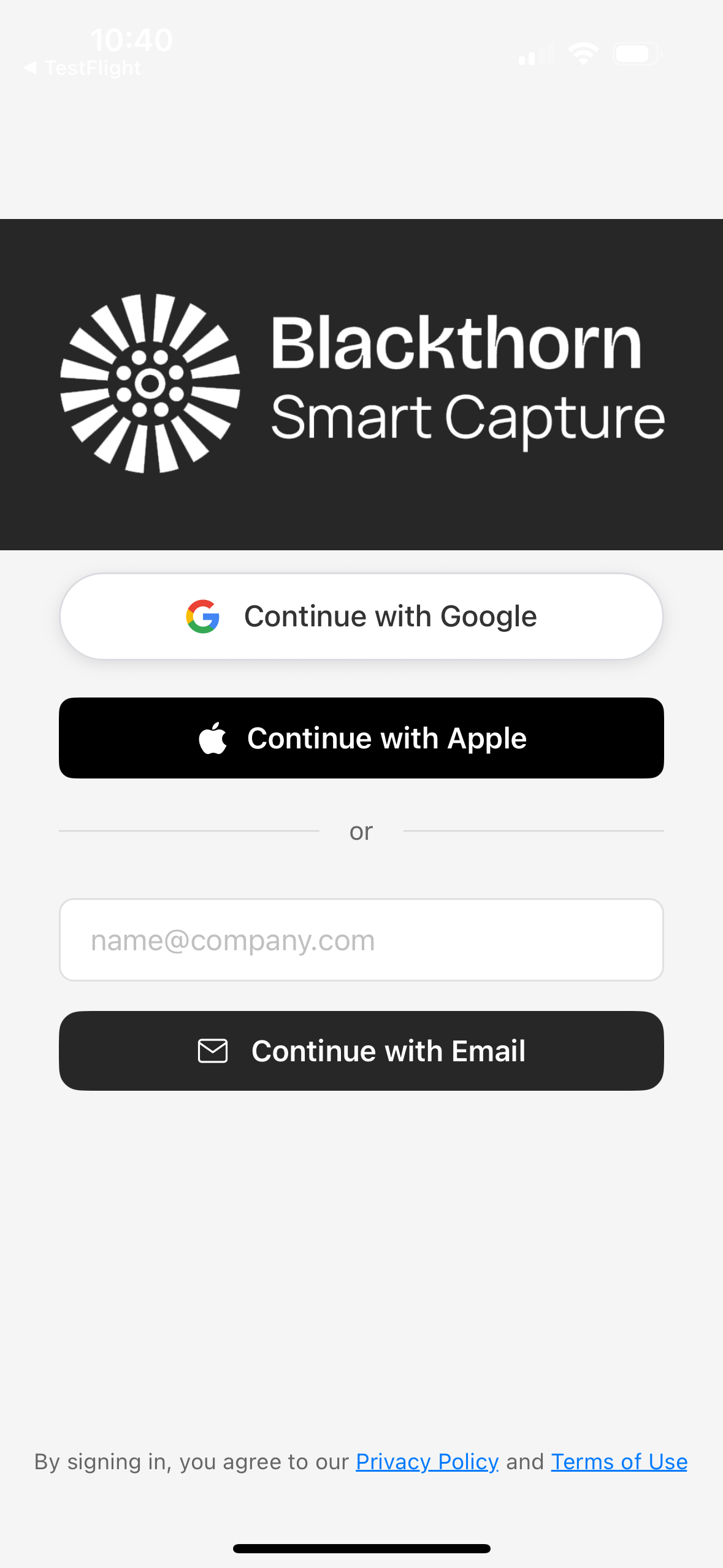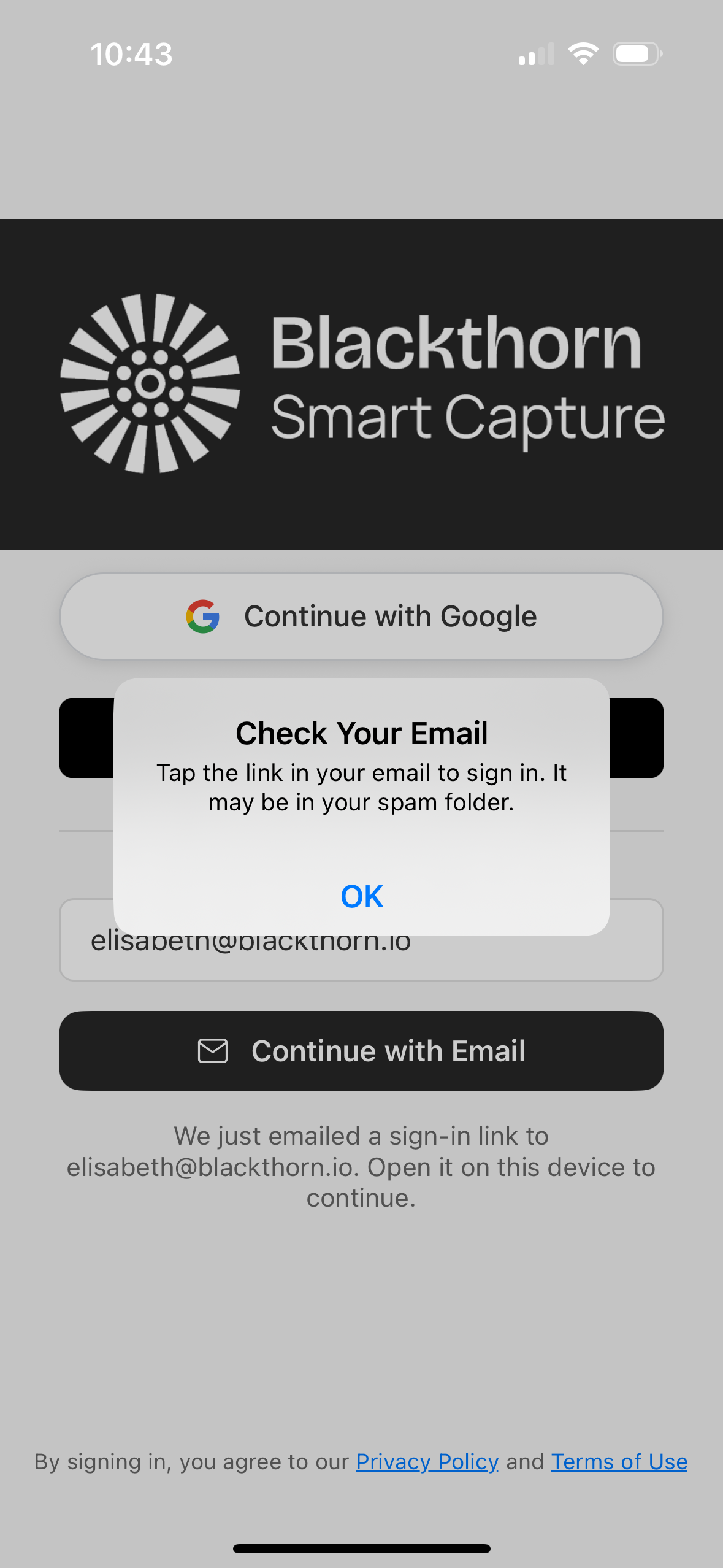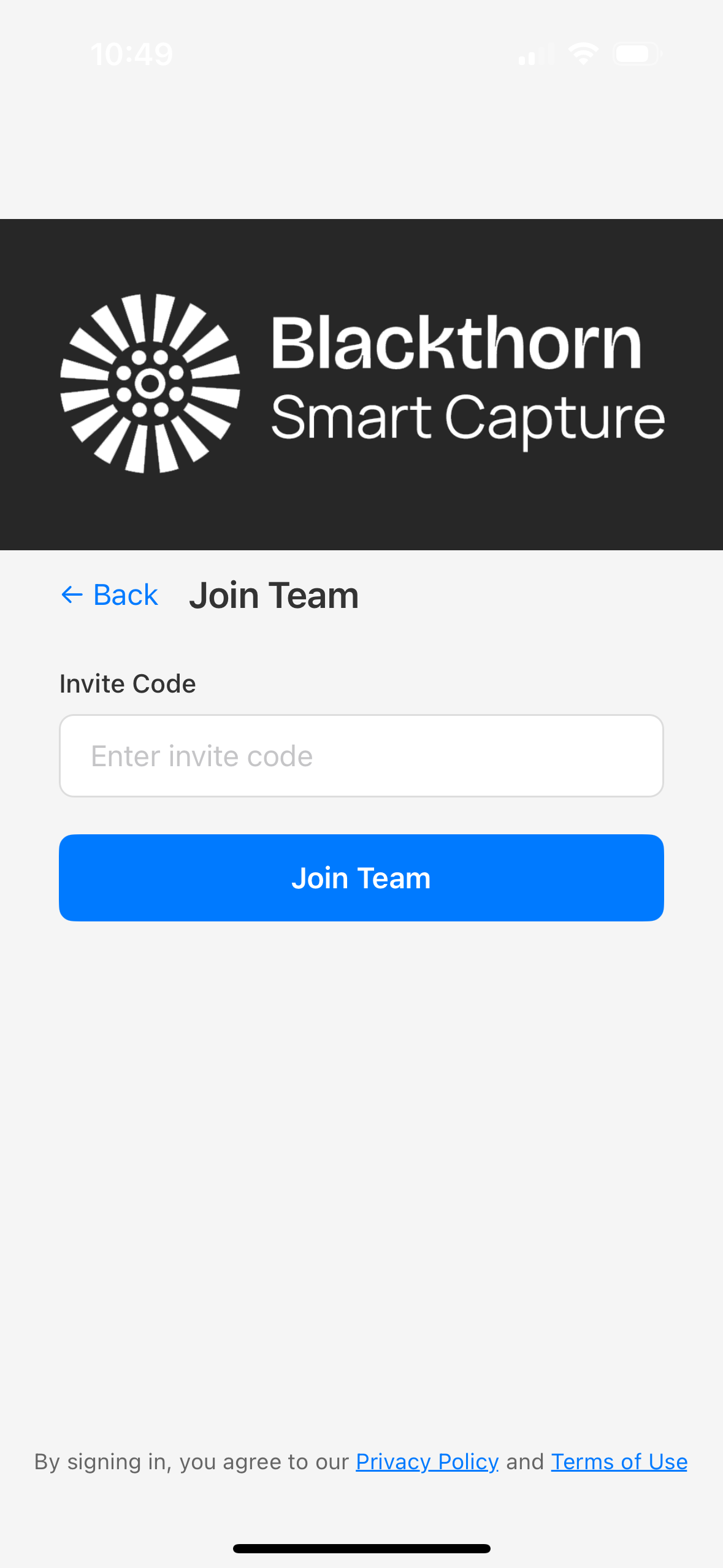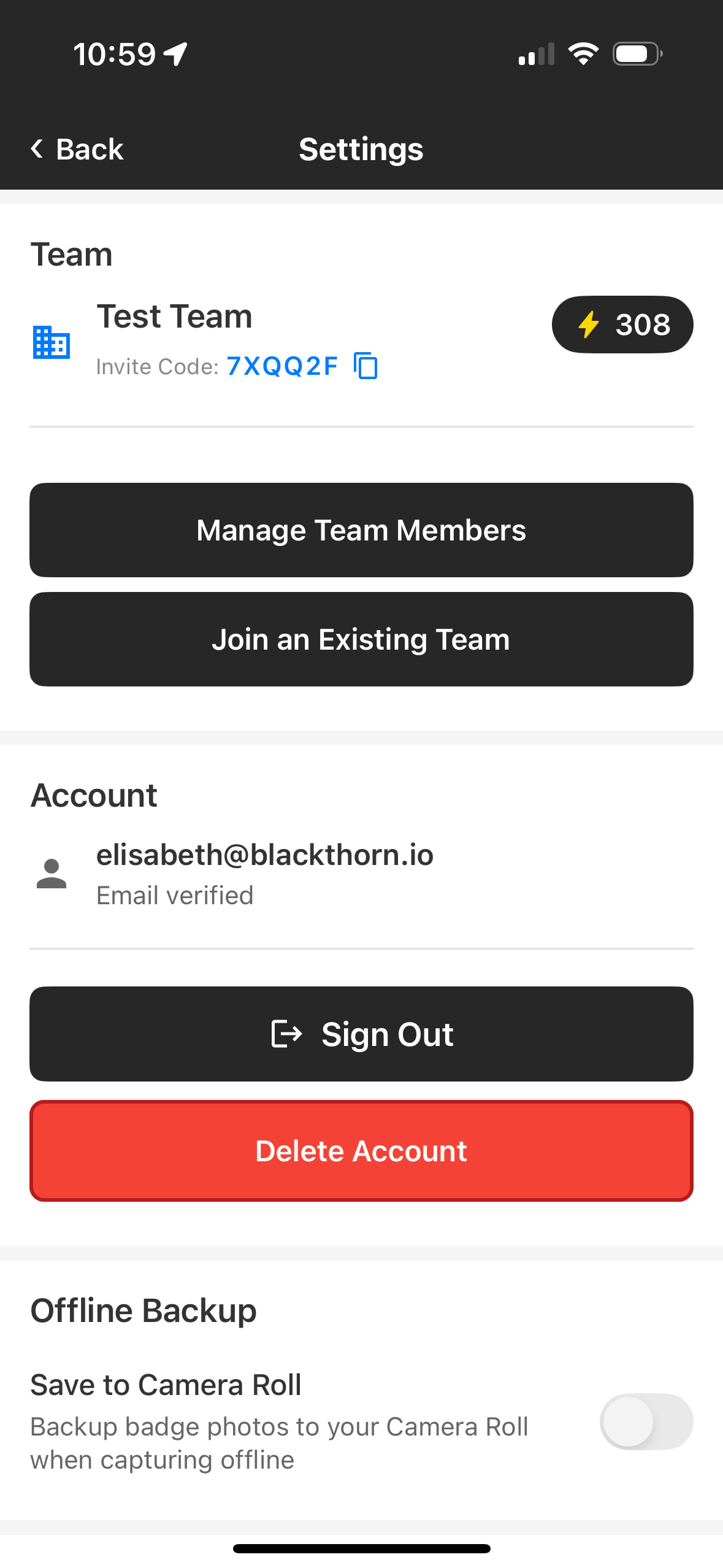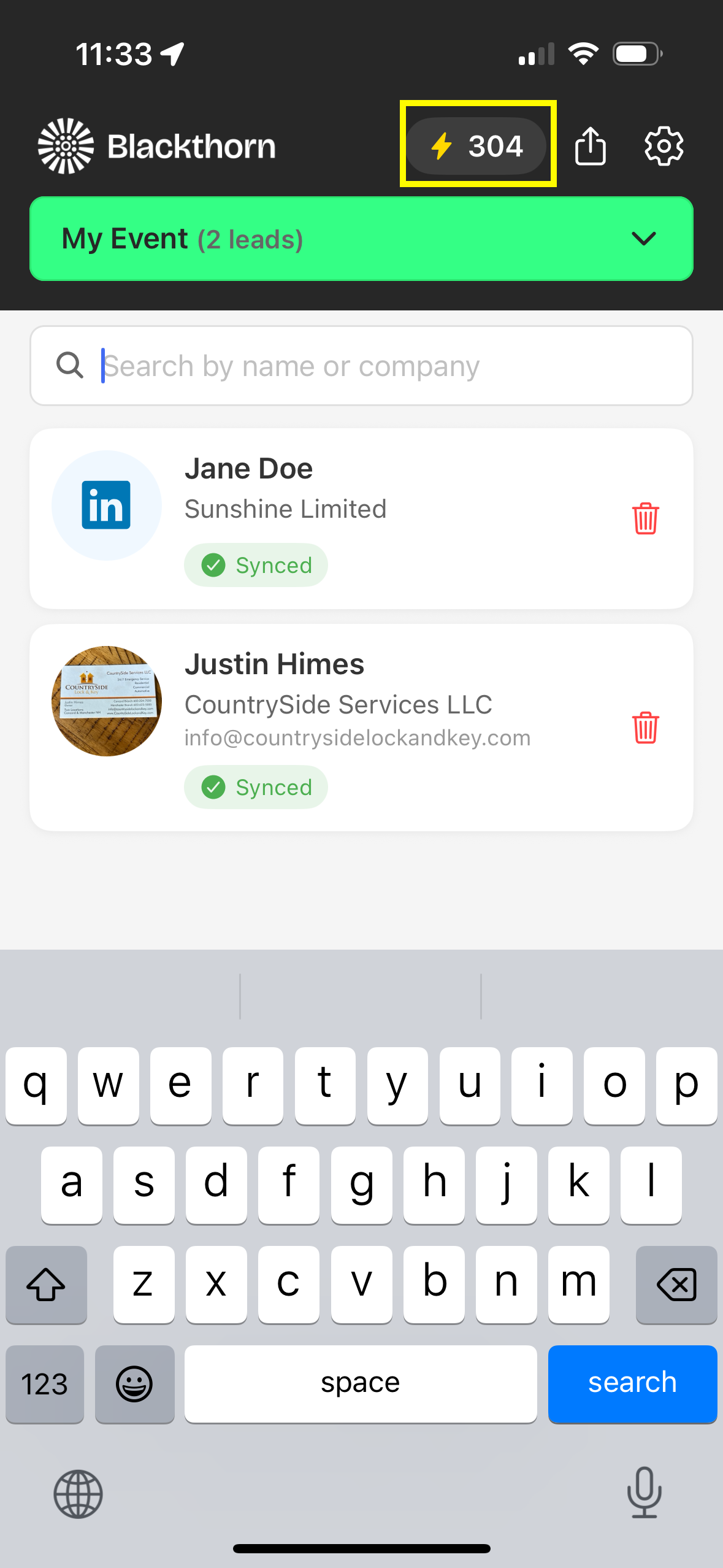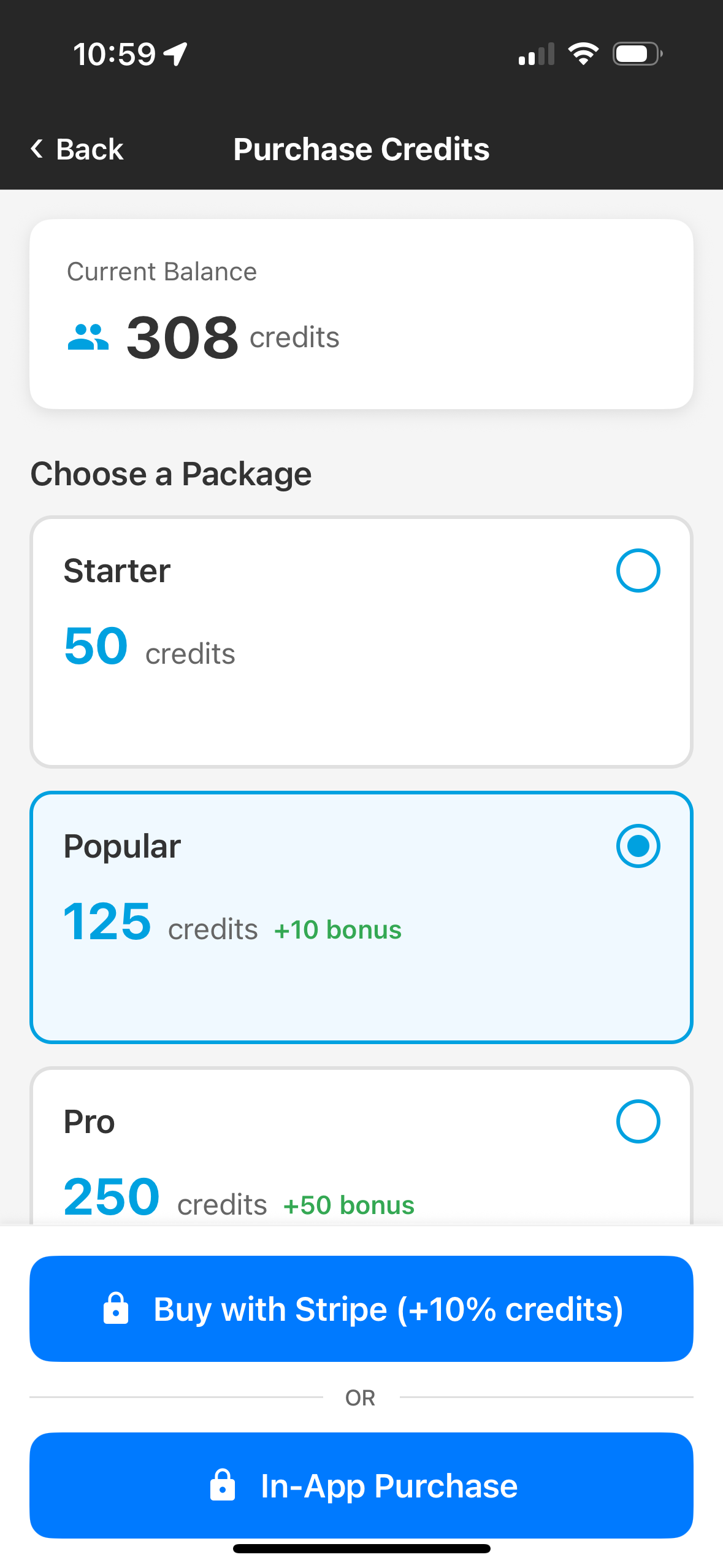Download the App
Download the app from the App Store (iOS).
Go to the App Store.
Locate the Blackthorn Smart Capture app.
Download the app.
Open the app.
Log In
Complete the following authentication process.
Google or Apple One-tap
Tap the Continue with Google or Continue with Apple button to log in using a Google or Apple account.
Complete the steps to log in to your account.
The app will redirect to the main page.
Or Use a Different Email Address
Enter an email address to request a link be sent to your inbox.
Open the Smart Capture app, enter your email address, and click Continue with Email.
On your mobile phone, go to your email inbox and locate the email.
Click the Sign In button.
The app will redirect you to the main page.
Create or Join a Team with an Invite
When you first log in to the app, you will be prompted to either create a new team or join an existing one with an invite.
If you have an Invite Code, click the Join an Existing Team button. Enter the code and click Join Team.
Note: Once you join a team, you are unable to create a new team without deleting your current account.
To create a team, click Create a New Team, enter a Team Name, and click Create Team. You can now invite others to join the team by sharing the team’s Invite Code.
Settings
Click the Settings icon ⛭ to open the Settings page. From this page, you can perform the following tasks.
Manage team members.
Join an existing team.
Sign out of the app.
Delete your account.
Toggle the on/off setting that allows images to be saved to your phone’s camera roll when you are offline.
Visit Support to ask for help.
Visit our Community to share ideas and ask questions.
View the Feature Roadmap for the Smart Capture app.
Credits
There are two ways to access the Credits screen. The first option is to click the Lightning Bolt ⚡️and the number at the top of the screen. The second option is to go to Settings and click the Lightning Bolt ⚡️and the number.
The Purchase Credits screen displays your current balance and enables you to purchase new credits via Stripe (on U.S. iOS devices) or through an in-app purchase.
Note: You can still capture Leads if the credit balance is 0. However, any Leads in excess of the credit balance will not be enriched or exported until enough credits have been purchased.