Are you interested in translating a Form’s picklist values?
Using translated picklist values on a Form is part of the Static Translations feature. Since Static Translations is feature-flagged and only available in Events, please contact Blackthorn Support with your Org ID to have it turned on.
Follow the steps below to set up an Event with a Form that uses translations on the picklist values.
Create an Event
Create an Event using your normal method.
On the Event Settings (conference360__Event_Settings__c) record, include available languages for translation in the Supported Languages (conference360__Supported_Languages__c) field.
This step configures the available languages in the language selector on the Event webpage. When an Attendee selects a language from the selector, the configured picklist translations in the steps below will be applied.
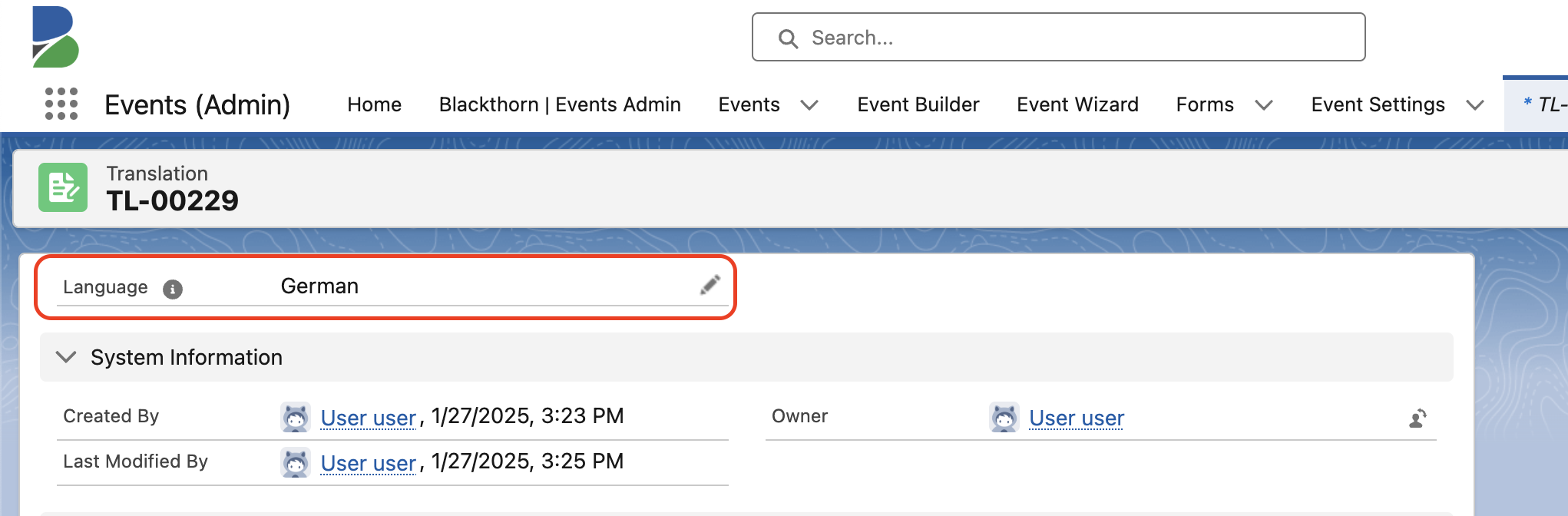
Attendees can also update the language via the URL. For example, they can change the “en” in the English URL to “de” to see the text in German.
English URL (/en/): https://events.blackthorn.io/en/[org-id]/[event-id]
German URL (/de/): https://events.blackthorn.io/de/[org-id]/[event-id]
Create a Form
Create a Form with at least one Form Element with Type set to “Picklist” or “Multi-Select Picklist.”
Associate the Form to your Event. For example, add the Form to the Event’s Form (Pre-Registration) (conference360__Form2__c) field.
Click here for more information about creating Forms.
Create a Translation Record
When a user creates a Translation record from a record related to an Event, both the Translation’s Event lookup and the lookup for the related record are automatically set. On the Translation record, the user can add values to only fields related to the Event and the original record related to the Event.
The related Translation’s Event lookup field must remain empty when translating values on Forms, Form Elements, Form Element Condition, Form Big List Options, and Keywords, since Event Organizers can use those records with multiple Events.
A separate Translation record must also be created for each field category (e.g., Event, Event Item, Session, Form). For example, if an Event includes two Event Items ("Event Item 1" and "Event Item 2") and a Session, the Event Organizer must create four unique Translation records.
Click here for more information about creating separate Translation records and the Static Translations feature.
Start Here
Create a new Translation (bt_base__Translation__c) record for the picklist Form Element.
Click the App Launcher.
In the search field, enter and click “Translations.”
Click New.
Set the Language (bt_base__Language__c) field to the desired language. For this example, we will continue to use German.
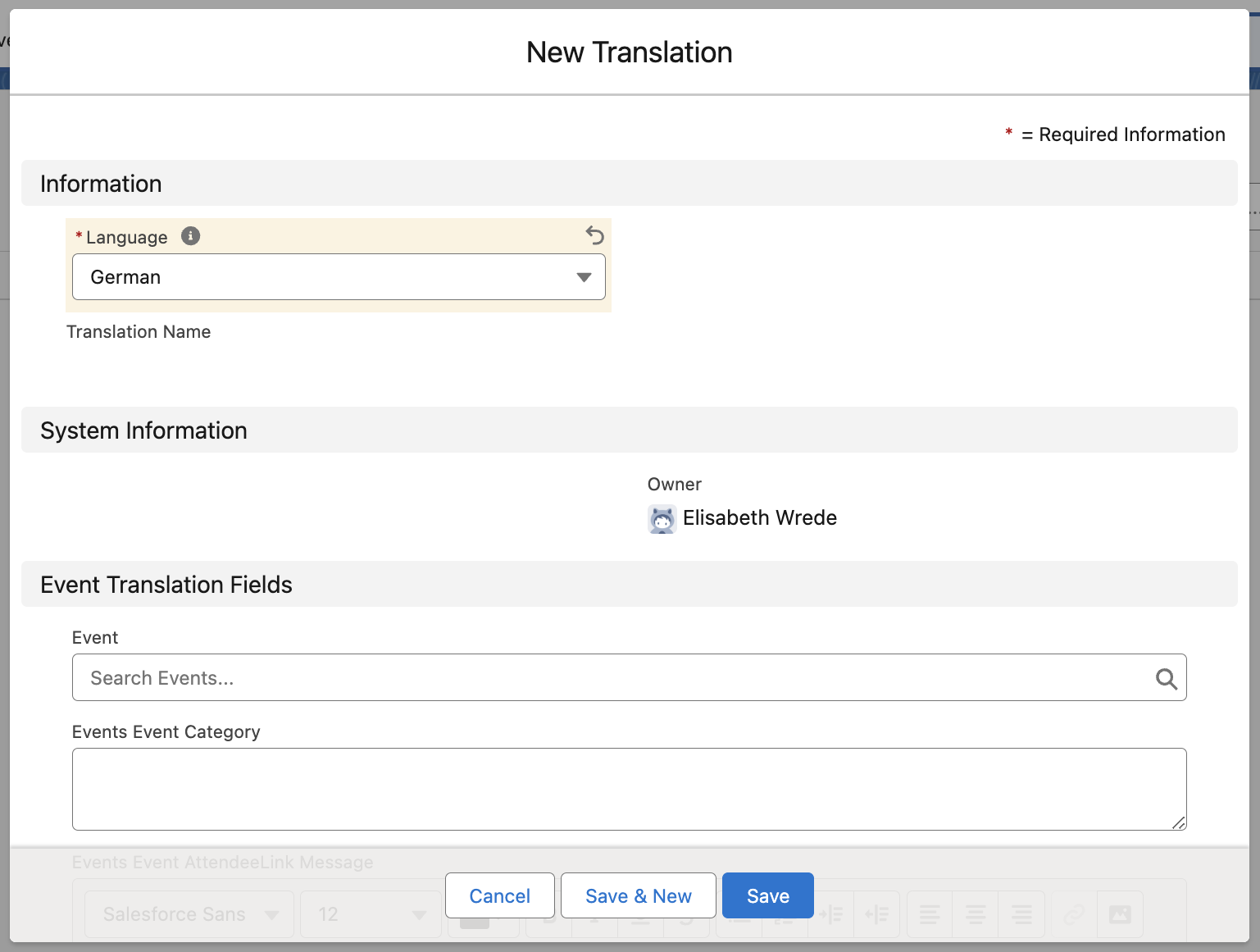
In the “Form Translation Fields” section, set the Form (bt_base__Translation__c.conference360__Form__c) field to the Form you just created. This will relate the recently created Form record to the new Translation record.
In the “Form Element Translation Fields” section, set the Form Element (bt_base__Translation__c.conference360__Form_Element__c) field to the picklist Form Element related to the Form in the previous step.
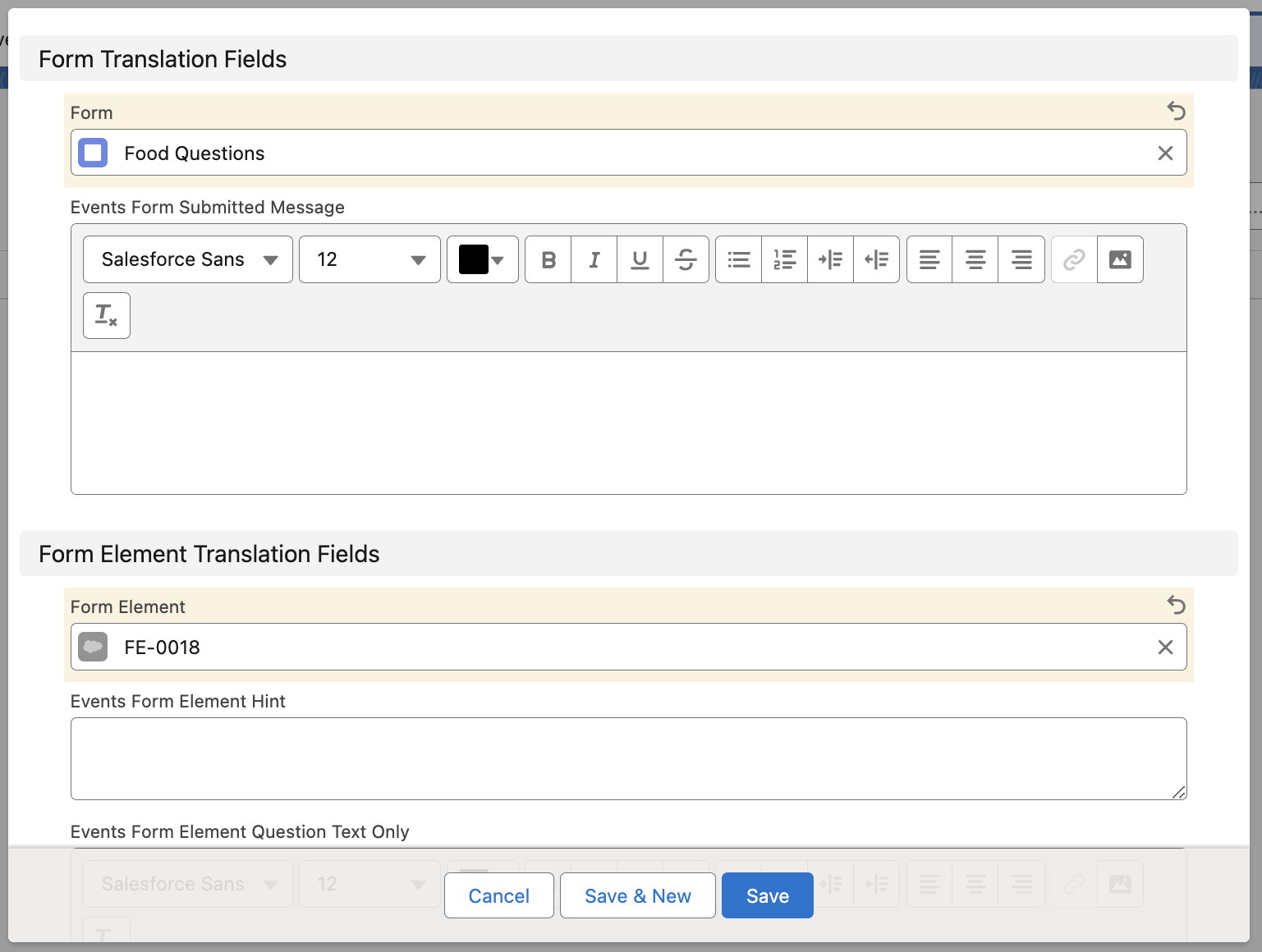
In the “Form Element Translation Fields” section, add the picklist labels you want to include in the Translation to the Events Form Element Picklist Values (conference360__Events_Form_Element_Picklist_Values__c) field using this format: <Original picklist label>:<Translated picklist label>
In our example, we entered the following. This will take the English picklist label and change it to German when the Event webpage is set to German.
Apple:Apfel
Potato:Kartoffel
Cabbage:Kohl
Cherry:Kirsche
Strawberry:Erdbeere
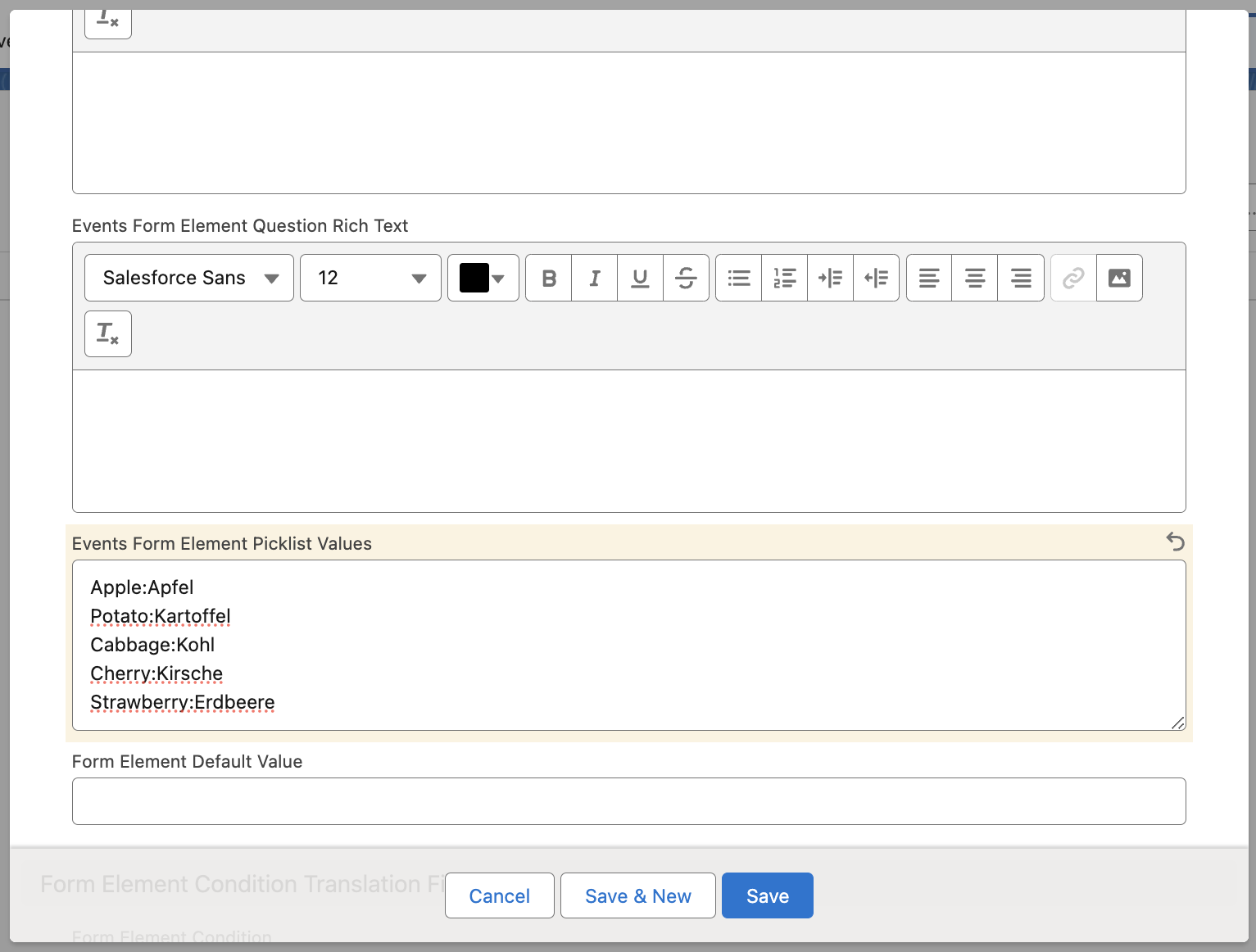
Click Save.
Attendee Experience
When a potential Attendee visits the Event’s webpage, they can translate the page’s information using one of these two methods.
Update the Event’s URL with the translated language specified as part of the URL.
Original English URL (/en/): https://events.blackthorn.io/en/[org-id]/[event-id]
German URL (/de/): https://events.blackthorn.io/de/[org-id]/[event-id]
Use the Language Selector to translate the page into the desired language.
If picklist translations are configured in the translated language, the picklist values will automatically be translated.
The Attendee makes their selections, answers Form questions, and completes the registration process.
Form Submission Processing
After an Attendee completes the registration process, the Form submission processing takes place. When using picklist translations, the following happens.
Blackthorn Events Form Submission Object
The Blackthorn Events Form Submission (conference360__Form_Submission__c) record includes a JSON payload that contains the Attendee’s Form answers. If an Attendee translates the Event and selects a translated picklist value, the original (non-translated) picklist value is included in the Blackthorn Events Form Submission record.
Example: An Attendee translates an Event webpage from English to German and selects “Apfel.” The Blackthorn Events Form Submission record will contain “Apple,” the English picklist value (not German).
Form Submission Answer Object
The payload from processing the Blackthorn Events Form Submission record creates a Form Submission Answer (conference360__Form_Submission_Answer__c) record. If an Attendee translates the Event and selects a translated picklist value, the original (non-translated) picklist value is included in the Form Submission Answer record.
Example: An Attendee translates an Event webpage from English to German and selects “Apfel.” The Form Submission Answer record will contain “Apple,” the English picklist value (not German).