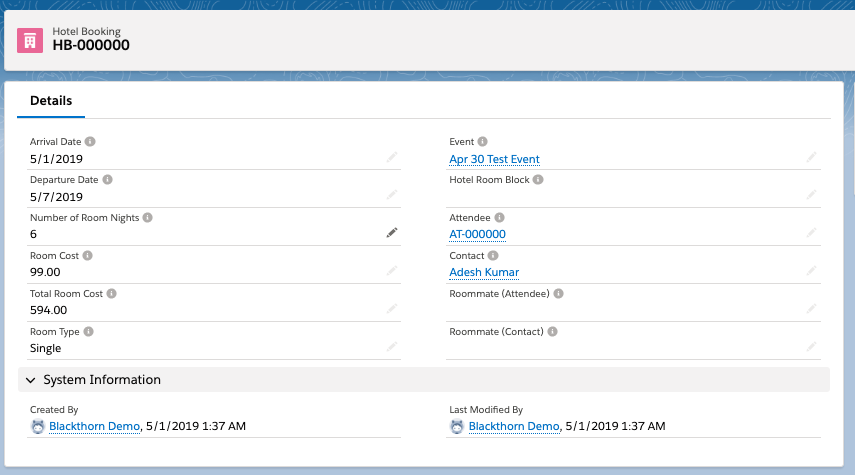Need to manage room blocks for your Attendees? Our Hotel Room Block and Hotel Booking objects makes it easy to manage your room blocks and streamline the communication process with venues.
Important Definitions
Room Nights Available Field
The Room Nights Available field is automatically updated based on the Total Room Nights and Room Nights Claimed.
- Room Nights Available = Total Room Nights – Room Nights Claimed
Room Nights Claimed Field
The Room Nights Claimed field is updated automatically. It equals the total number of room nights that are booked by Attendees.
Total Room Nights Field
The Total Room Nights field represents the total number of nights reserved or “set aside” for the Hotel Room Block.
Create a New Hotel Room Block
- After creating your Event, navigate to the Related Lists and create a new Hotel Room Block record.
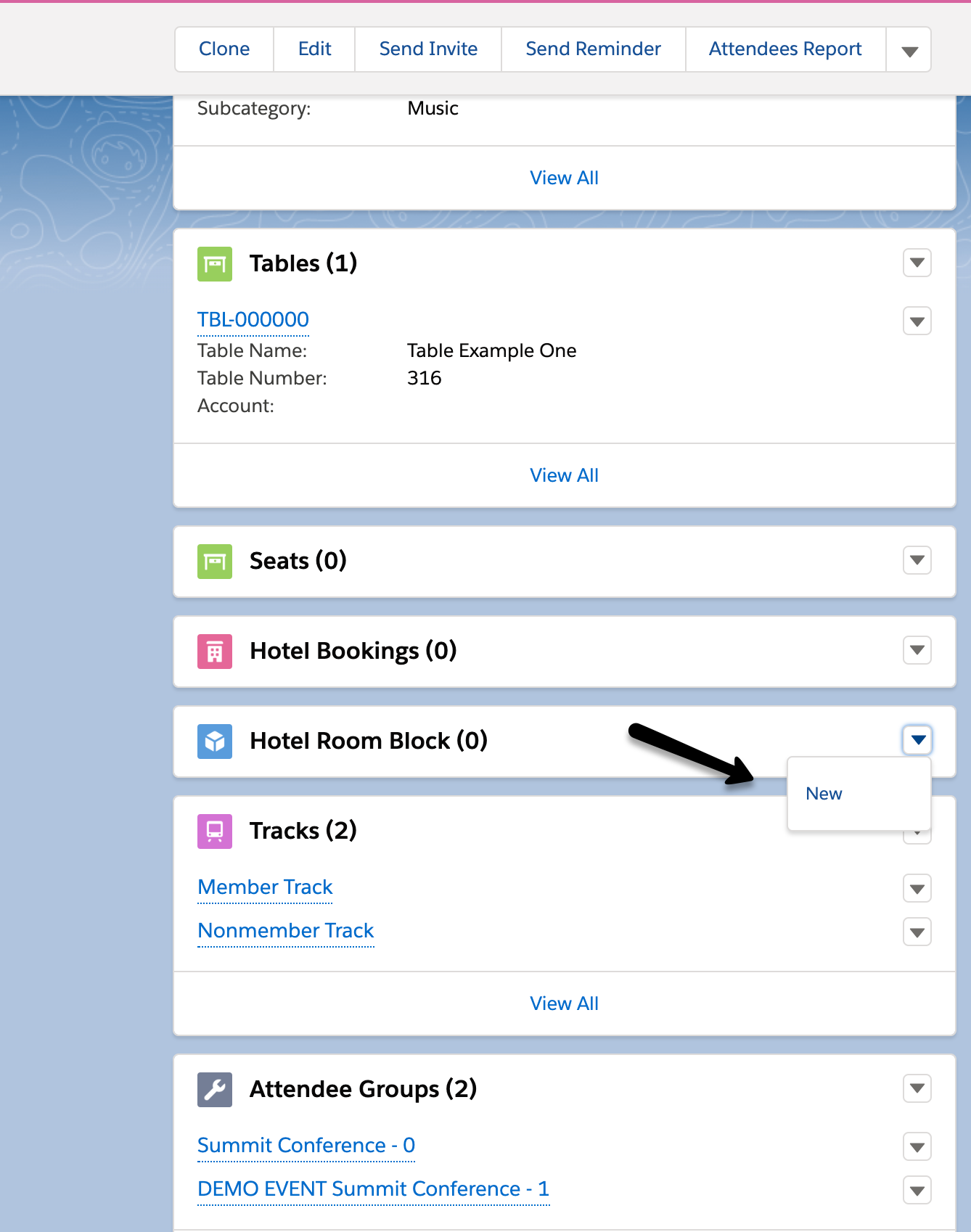
- Enter the name of the hotel in the Name field.
- Select the Start Date and End Date.
- Enter the Total Room Nights for the block.
- Click Save.
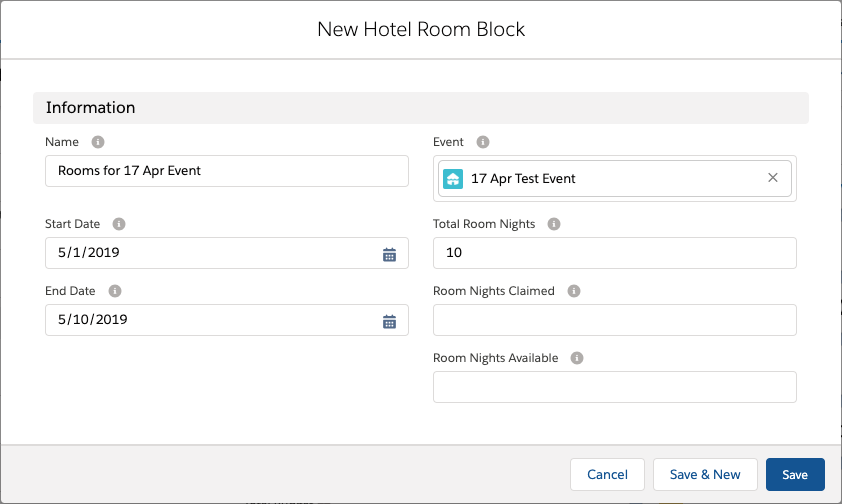
After Attendees have registered for your Event, you can create a Hotel Booking record for them.
Create a Hotel Booking Record
The Event field will now automatically populate once you save the Hotel Booking record. Edit the Hotel Booking page layout, uncheck the required field for the Event field and then remove it from the page layout.
- Navigate to the Event record's Related List.
- Click New next to the Hotel Booking object.
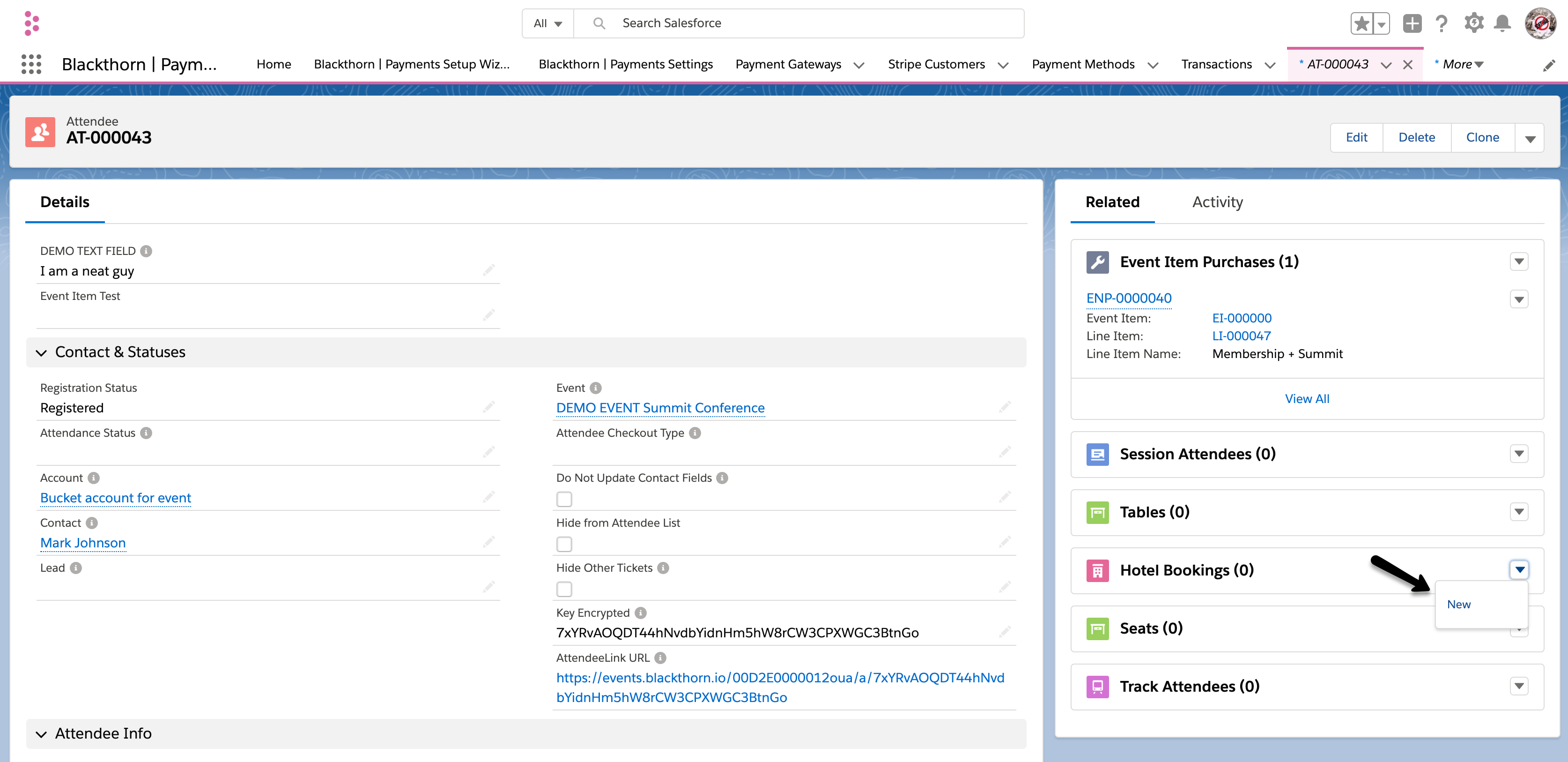
- Enter in the Arrival Date and Departure Date.
- Add the Room Cost.
- Select a Room Type.
- Click Save.
The Contact, Total Room Cost, and Number of Room Nights fields will automatically populate once you click save.