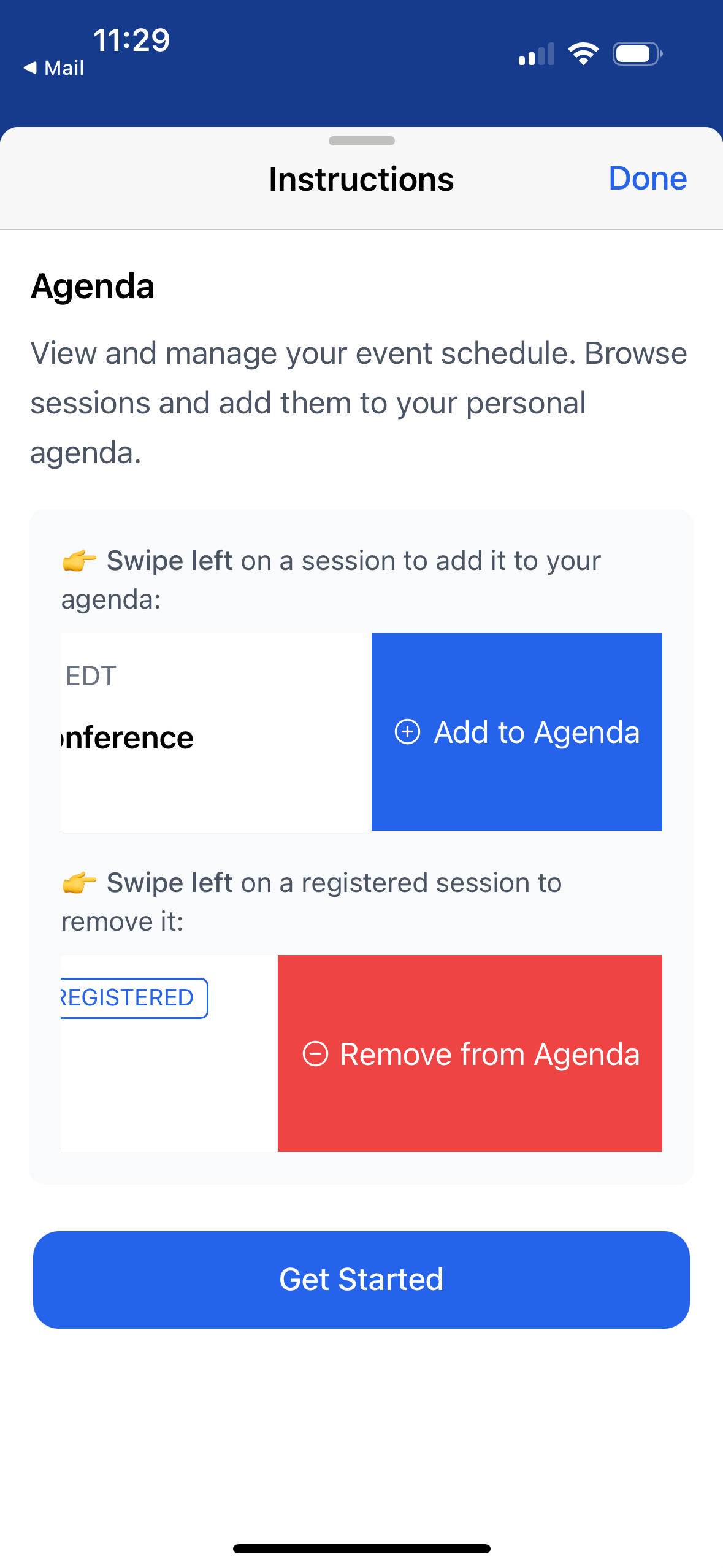The Blackthorn Event Navigator app is a mobile app that enables Attendees to navigate and manage their agenda at multi-session Events.
Attendees will receive an org-specific invite link from the Event Organizer. If an Attendee has never downloaded the app, the link will prompt them to do so. Attendees then enter the email they used to register for the Event. A Magic Link or OTP code will be emailed to them so they can complete the login process. Once logged in, they can see the Event’s agenda, Sessions, other Attendees, and more.
Attendees will remain logged in until they have been inactive for 24 hours, at which point the app logs them out.
Download the App
Download the app from the App Store (iOS) or Google Play Store (Android).
Go to the App Store.
Locate the Blackthorn Event Navigator app.
Download the app.
Open the app.
Log In
On the Welcome screen, enter the email you used to register for the Event. Complete the following authentication process using the OTP or Magic Link method.
OTP
Open the Blackthorn Event Navigator app. You will see the Welcome screen.
Enter the email address that you used to register for the Event.
Click Get Verification Code.
Go to your email inbox and locate the OTP email.
Open the email and copy the 6-digit code.
Enter the 6-digit code in the Navigator app.
Click Verify.
You can now see the Upcoming Events page.
NOTE: If an Attendee with an email address NOT associated with an Event tries to log into the app, they will receive an error message stating that their email address is not authenticated.
Magic Link
Use the Magic Link to log into the app and see the upcoming Events you registered for.
Open the Blackthorn Event Navigator app and see the Welcome screen.
Enter the email address that you used to register for the Event.
Click Send Magic Link.
Go to your email inbox and locate the Magic Link email.
Click the Magic Link in the email.
You will be redirected back to the app.
You can now see the Upcoming Events page.
NOTE: If an Attendee with an email address NOT associated with an Event tries to log into the app, they will receive an error message stating that their email address is not authenticated.
First Time Opening the App
If this is your first time opening the Navigator app, please follow the demo to learn how the app works.
Known Issue
There is a known issue with the demo and accessing your Event after the demo is complete. Currently, if you remain logged in, you cannot see your organization’s Events.
To remedy this situation, please complete the following steps.
Delete the Event Navigator app from your mobile device.
Re-download it from the App Store/Google Play.
Open your official Event Navigator link and sign in with the email you used to register for the Event.
You will now see your organization’s Events.
Added: September 2025