Attendee Fields
Event Organizers can use the Event Settings Allow Edits to Attendee Fields field to control whether Attendees can change their personal information in the Blackthorn Event Navigator app.
Mobile Device ID
When an Attendee opens the Navigator app, the Mobile Device ID field on the Attendee object automatically stores the Attendee’s mobile device ID. Event Organizers can then use the Mobile Device ID to perform the following tasks.
Push Notifications
Users with the Blackthorn | Events (Organizer) permission set can send push notifications via the Smart Scheduler to Attendees’ mobile devices via the Navigator app, alerting them to time-sensitive information such as a venue location change.
NOTE: Only users with the Blackthorn | Events (Admin) permission set can edit the Mobile Device ID field.
Send a Push Notification
Before beginning the process, register yourself for the Event, log into the Navigator app with your phone, and get the Mobile Device ID from your Attendee record.
Go to the Event record.
Click the Communication tab.
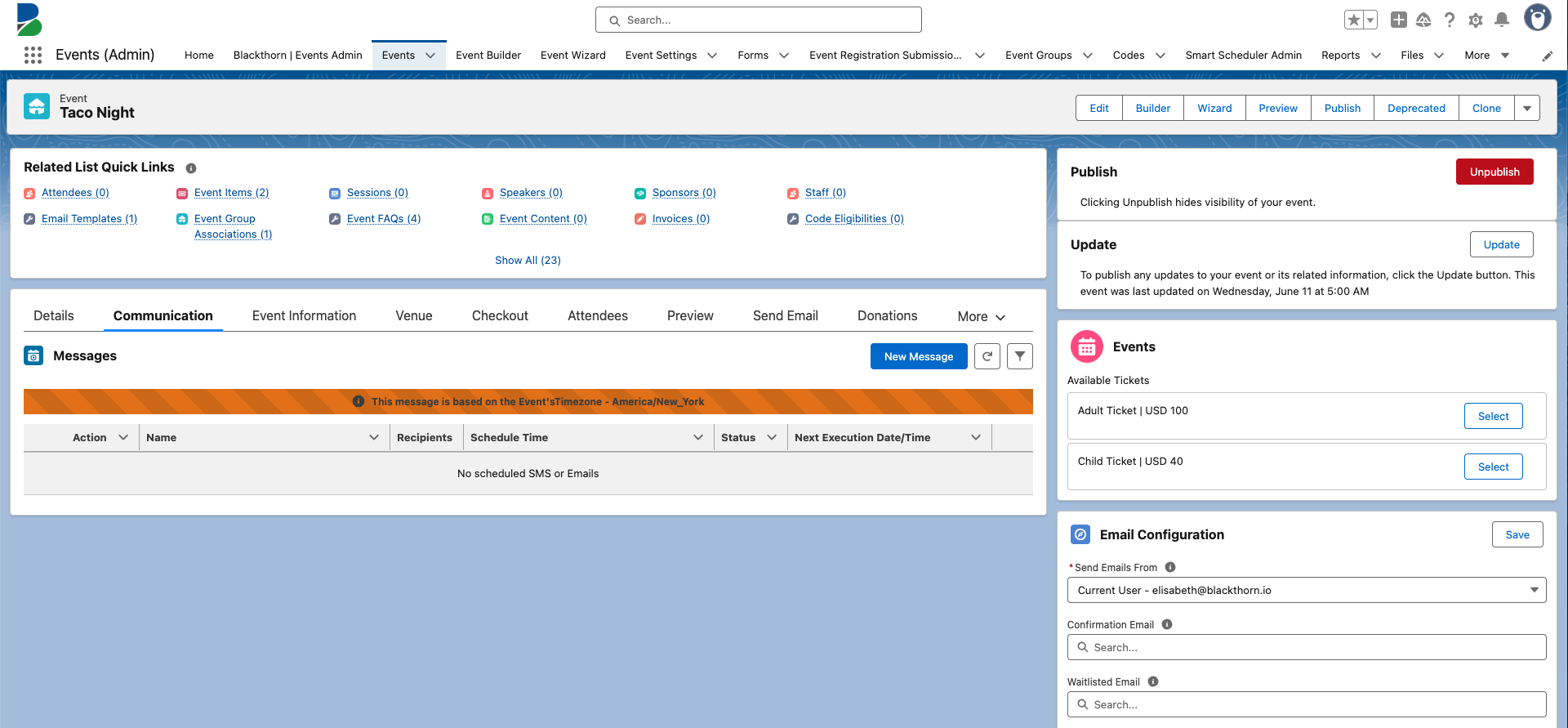
Click New Message.
Recipient Section
Select “a Push Notification.”
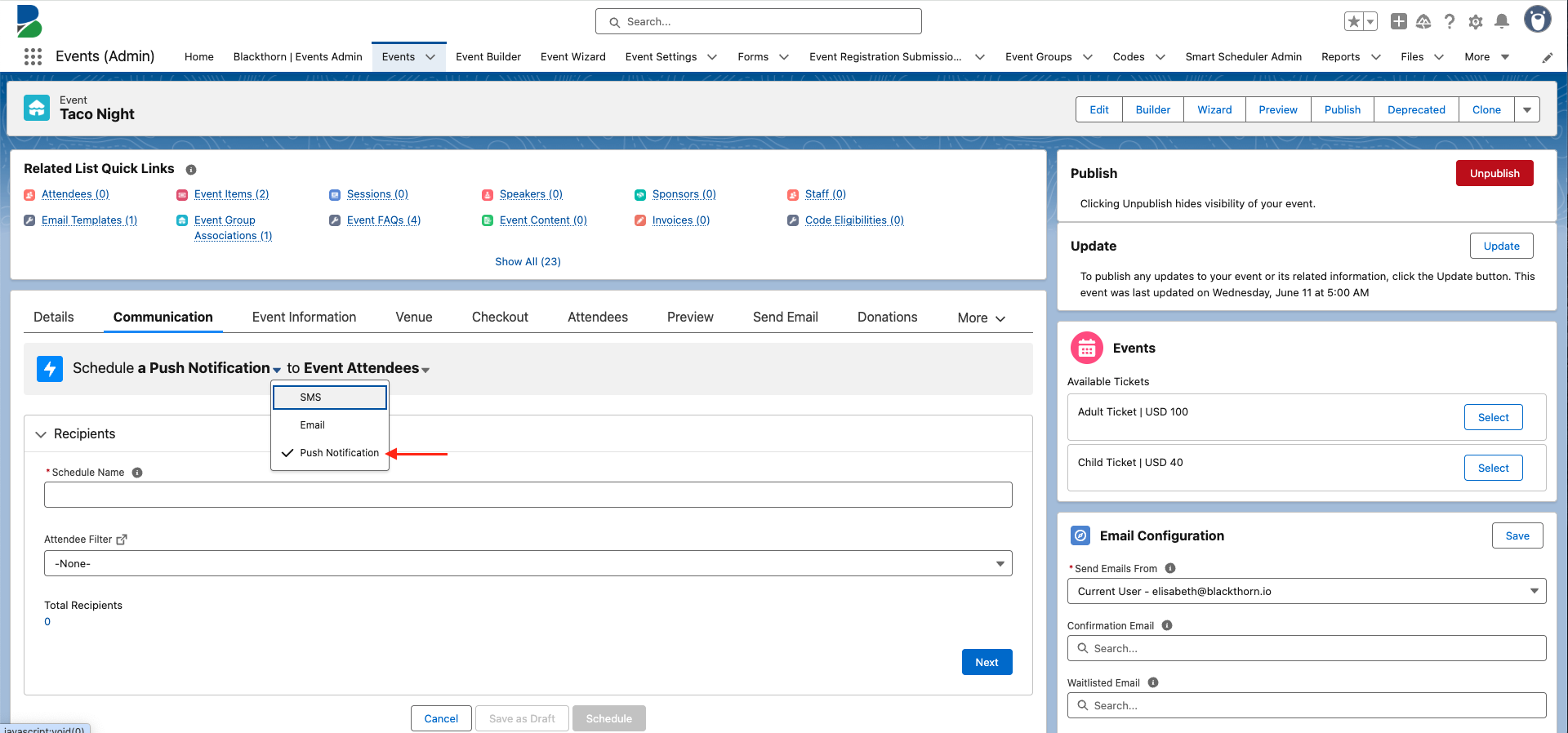
Select either “Event Attendees” or “Session Attendees.”
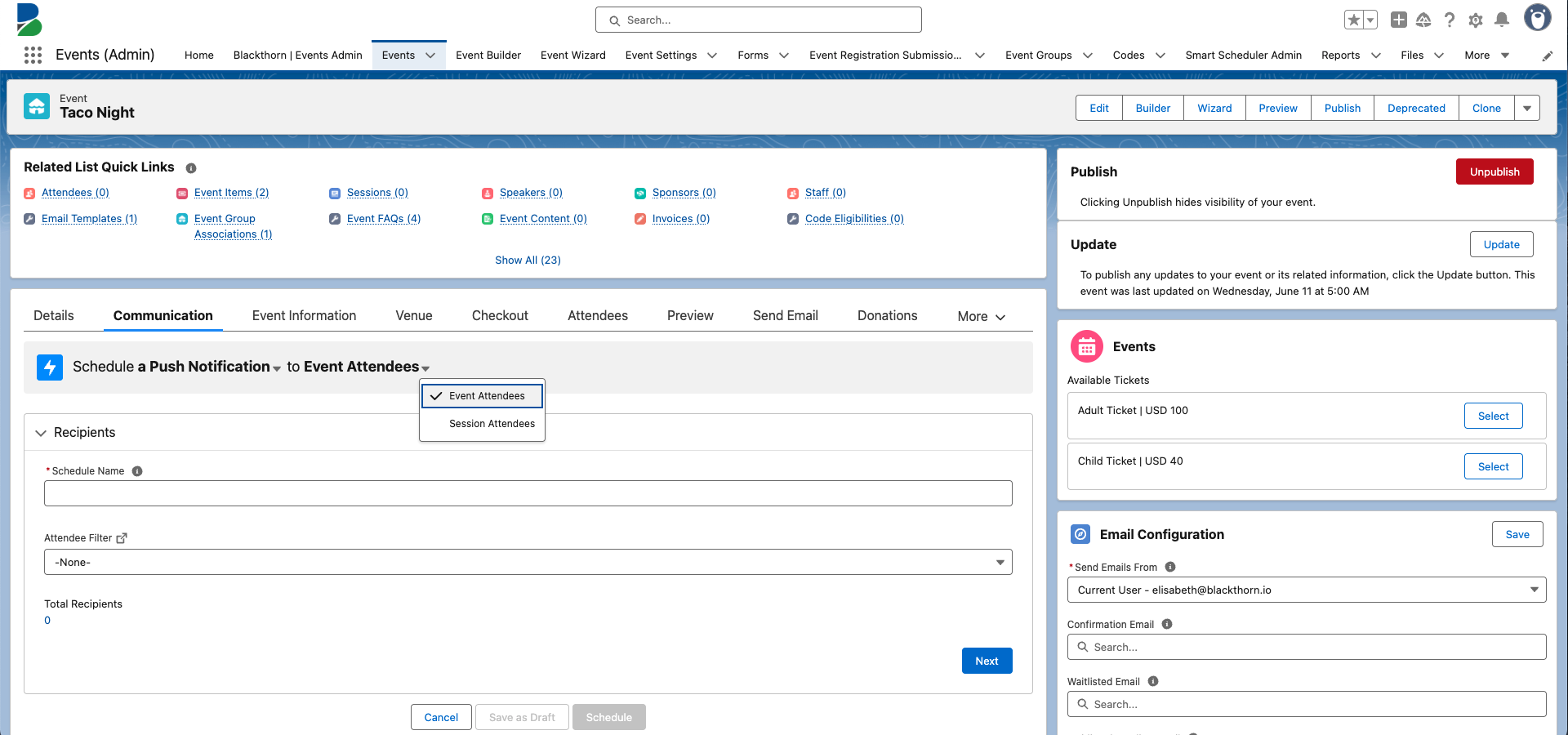
Enter a Schedule Name.
Choose an Attendee Filter.
If you set Attendee Filter = “Attendance Status”, select the relevant options in the Attendance Status field.
If you set Attendee Filter = “Registration Status”, select the relevant options in the Registration Status field.
There must be at least one recipient listed in Total Recipients. If a zero is listed under Total Recipients, check that you have the correct status selected and review the Attendees that should have the chosen status.
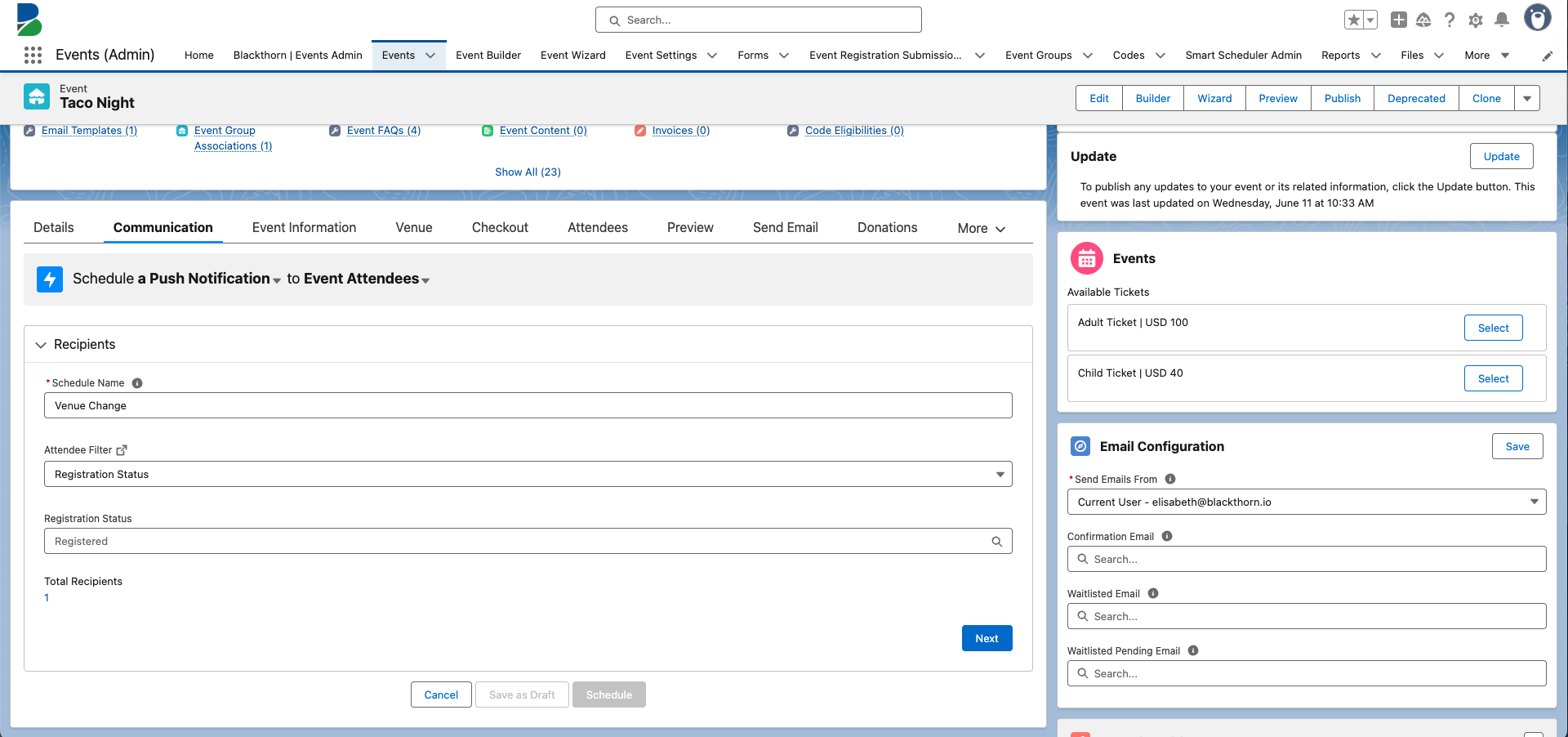
If you hover over the Total Recipients, you will see the list of Attendees who will receive the message. The push notification sender will be maintained from the API, and the receiver (Attendee) will be the Mobile Device ID, which is stored in the Attendee record page. It isn’t available on the Communication tab.
Click Next.
Schedule Section
Choose one of the three options below to schedule your push notification.
Send the push notification at a specific date and time. Choose the specific date and time in the Select a Date / Time field.
Send the push notification X Minutes/Hours/Days After/Before the selected trigger.
Enter the number.
Choose “Days”, “Hours”, or “Minutes”.
Select “Before” or “After”.
Choose “Event Start Date/Time”, Event End Date/Time”, “Event Attendee Registration Date”, or “Event Attendee Created Date”.
Select Now to send the push notification two minutes after it is scheduled.
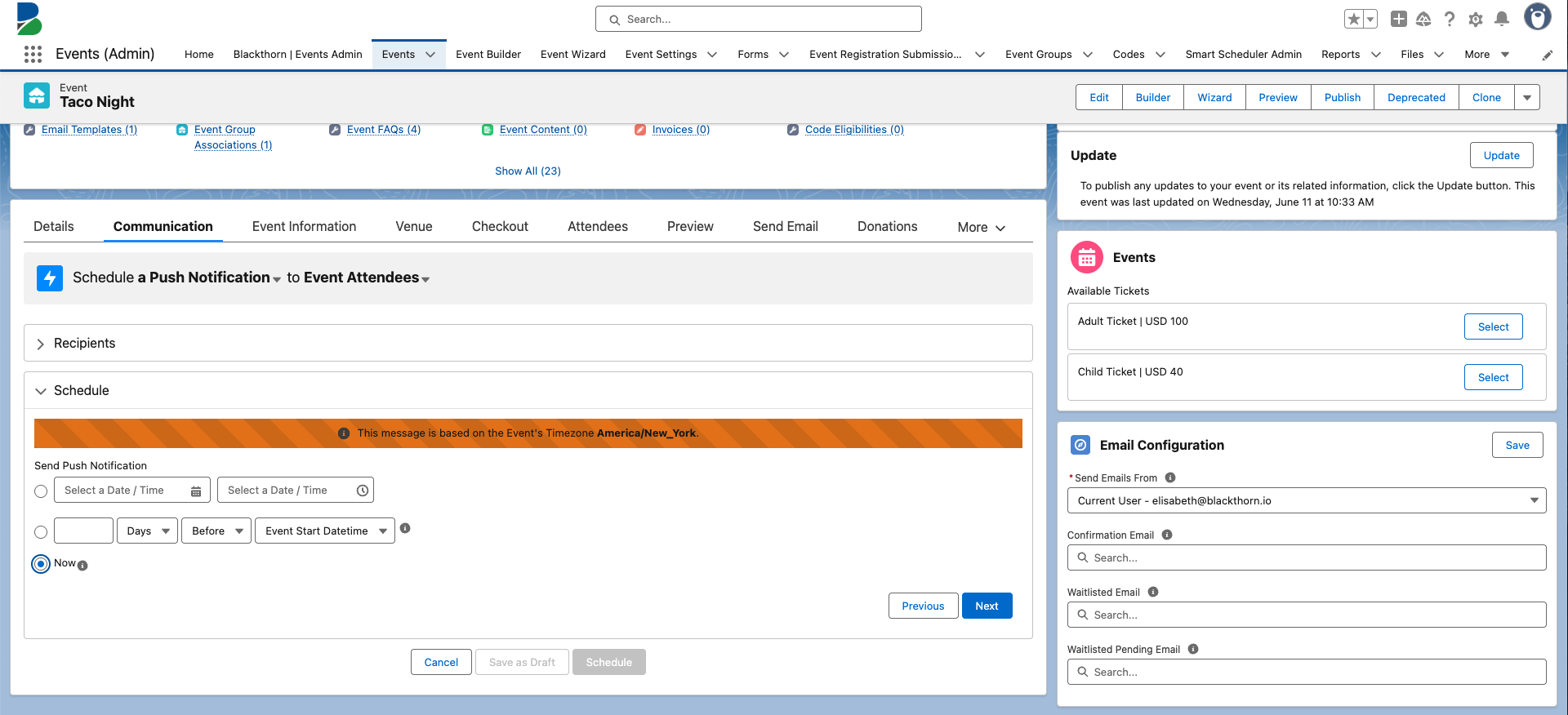
Click Next.
Message Section
Enter a message in the Body field.
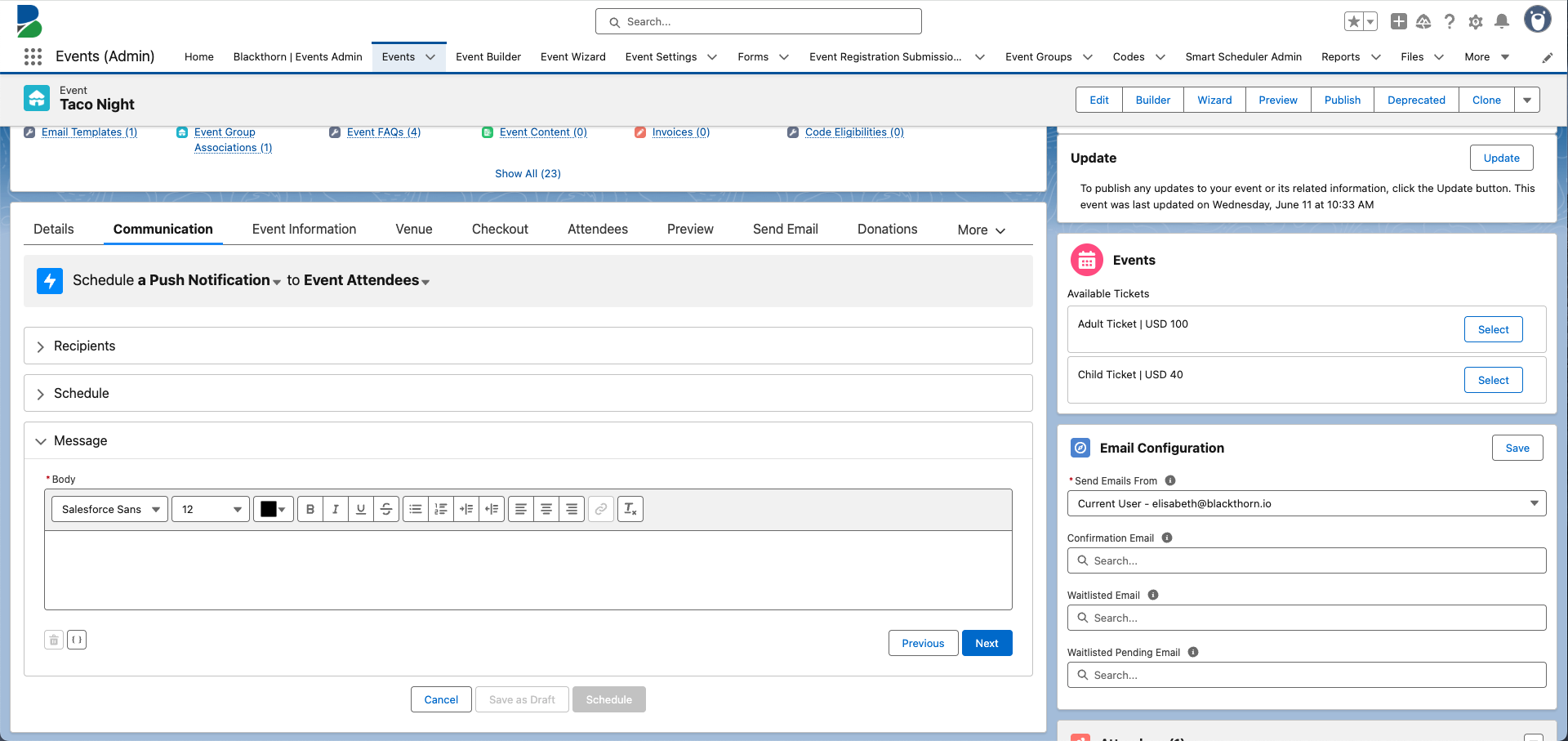
Click Next.
Send Test Section
Sending a test push notification is optional.
Complete the following fields.
Test Mobile Device Id(s) - Enter the Mobile Device ID stored in your Attendee record.
Test Record - Select your Attendee record.
Click Send Test.
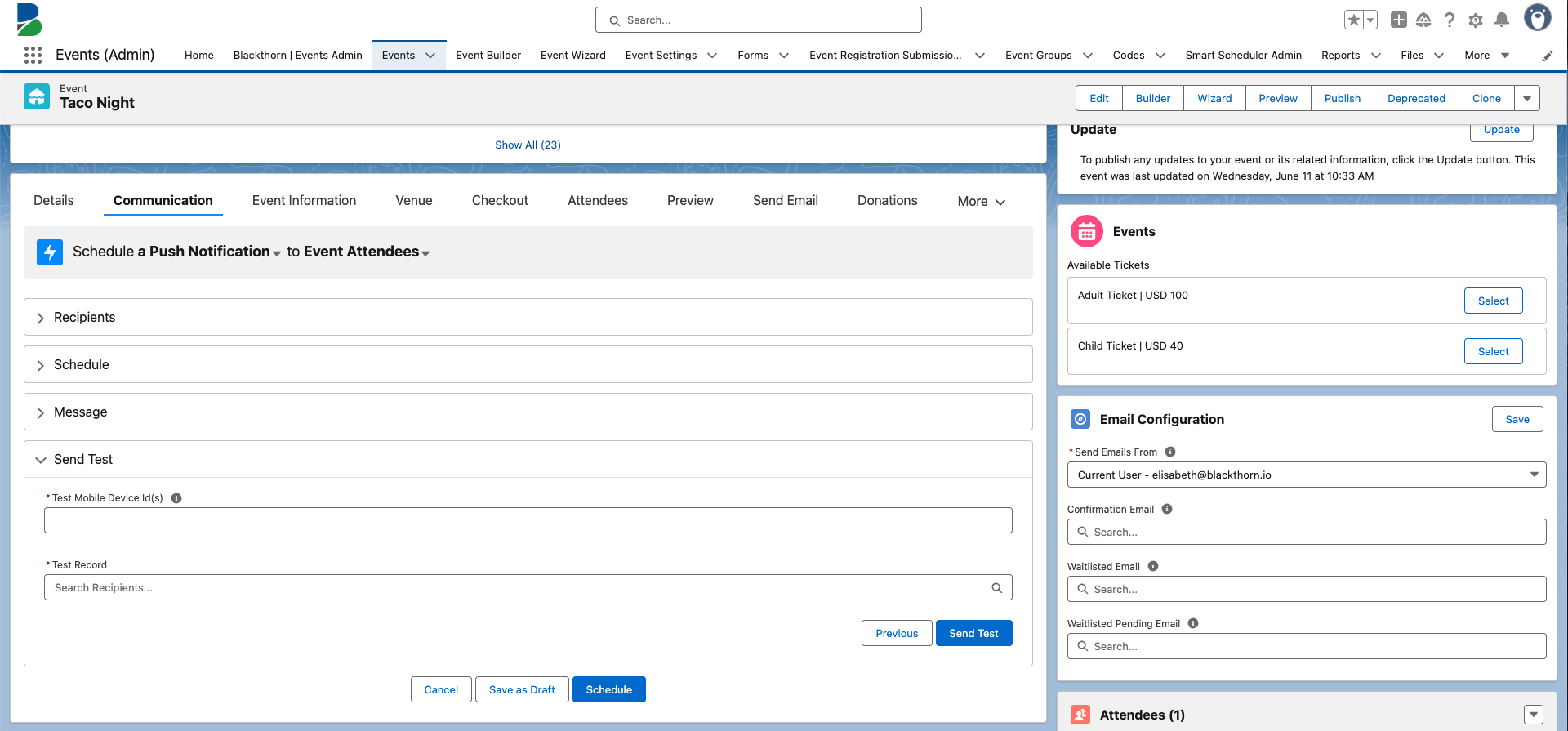
When you are ready to send the push notification, click Schedule. You will see the scheduled push notification in the Communication tab.
You can also edit a push notification that is in draft Status from the Event record or from the Global Scheduler by clicking the Edit button next to the notification.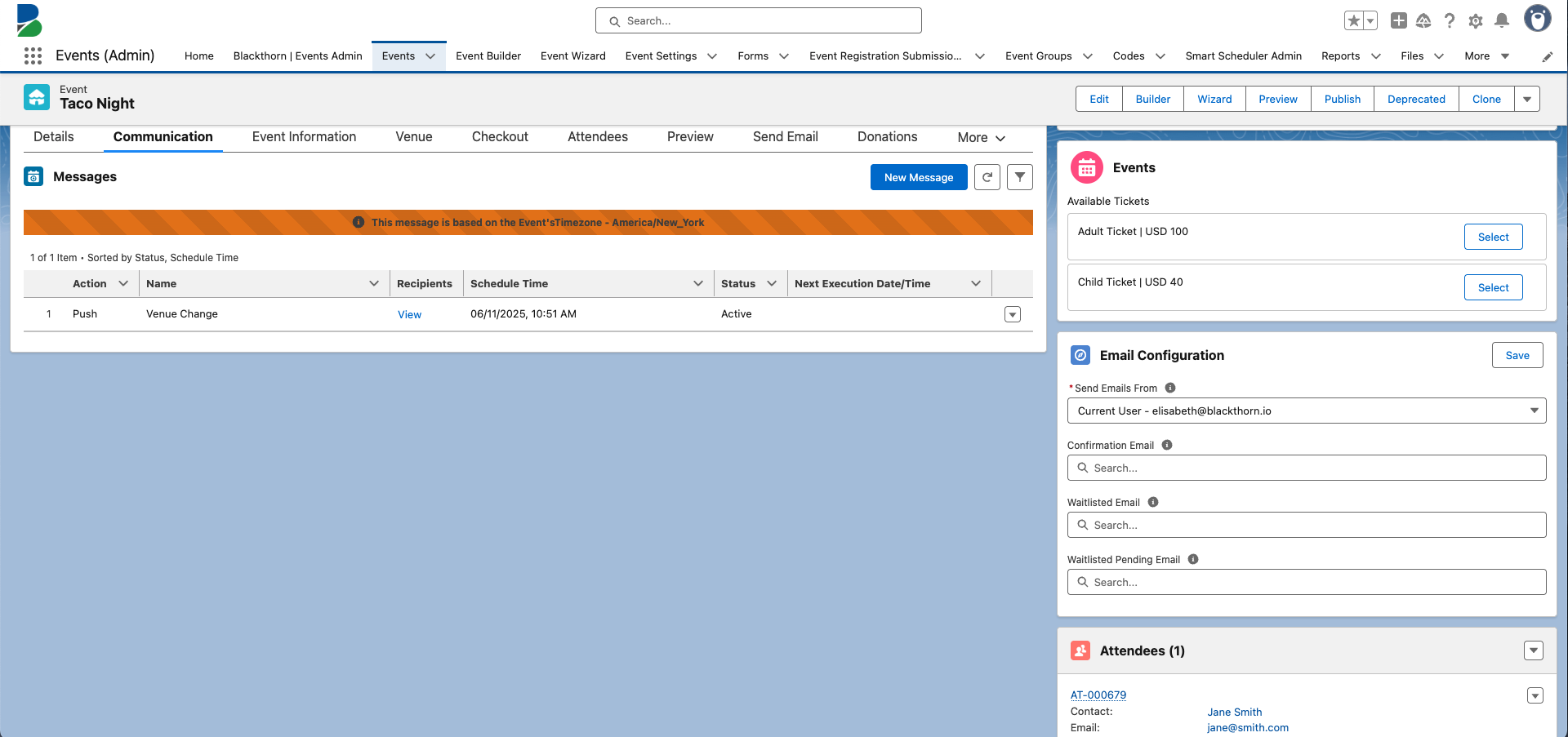
Confirm Attendee Login
Event Organizers can confirm if an Attendee has logged into the app by checking the Attendee’s Mobile Device ID field. If the Attendee has logged in, their mobile device ID will populate the field.
Usage Data
Event Organizers can pull reports that include the number of Attendee records with the Mobile Device ID field populated.
Event Registration Submission Record
When an Attendee registers for a Session from the Navigator app, a new Event Registration Submission (ERS) record will be created. The data saved will include the ERS record’s new Payload Source field with one of the following values: “Event Checkout,” “Session Checkout,” or “Mobile Check-In.”
Clearing the Cache
The app will clear the cache related to the Navigator app in the following scenarios.
The Attendee switches between organizations.
The Attendee signs out passively or uses the app infrequently.
The Attendee clicks Sign Out to sign out of the app.
Using Track Records
Use Track records to divide Sessions into categories and help Attendees filter their Agenda based on individual Tracks. Track records work the same in the Navigator app as they do on Event webpages.
You can also pre-assign Attendees to Tracks, limiting the Sessions they can register for.
Click here for steps to create Tracks and assign them to Sessions and Attendees.
WiFi
If an Attendee opens and starts using the app or “loads the data” before their device goes offline, the data will be readable in the app. Attendees will receive a notification that their device is offline.