Event Organizers must complete a few extra steps to prep the Event record and Blackthorn Event Navigator app.
Enable the Navigator app on the Event record by setting the Event Enable Navigator Attendee Mobile App field to “True” (checked).
Configure the navigation features on the Event Settings record, including hiding or relabeling navigation items.
Upload PDFs of maps, Event documentation, and Session documentation to the Event Content record.
Event Record
Add the Blackthorn Event Navigator App to an Event
Enabling or checking the Enable Navigator Attendee Mobile App field allows Attendees to use the Navigator app during an Event.
Disabling the Event Navigator App
Unchecking the Enable Navigator Attendee Mobile App field will automatically delete the Navigator app link from Attendee records. Please proceed with caution.
Contact Us Email
Configure the Event’s Contact Us Email field to render the Contact Us page in the app.
Open the Event record.
Click the Pencil icon next to the Contact Us Email field.
Enter the email address of the person who will receive the emails.
Click Save.
Add the Push Notifications Component
If you already added the BT Event Scheduler component (Smart Scheduler) to the Event record under the Communication tab, you do not need to add it again.
Open an Event record.
Click the Gear icon.
Click Edit Page.
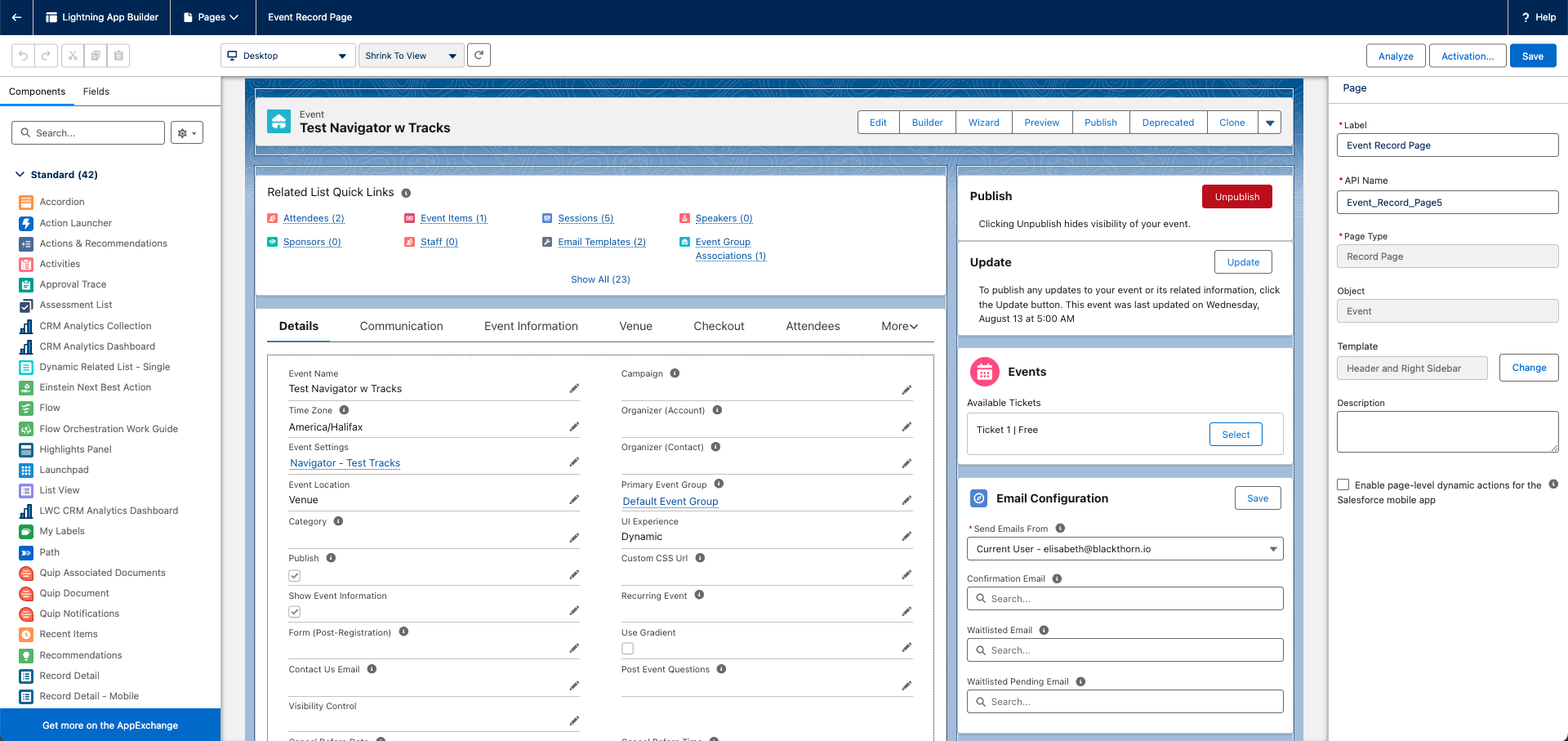
Click the Tabs section of the page layout.
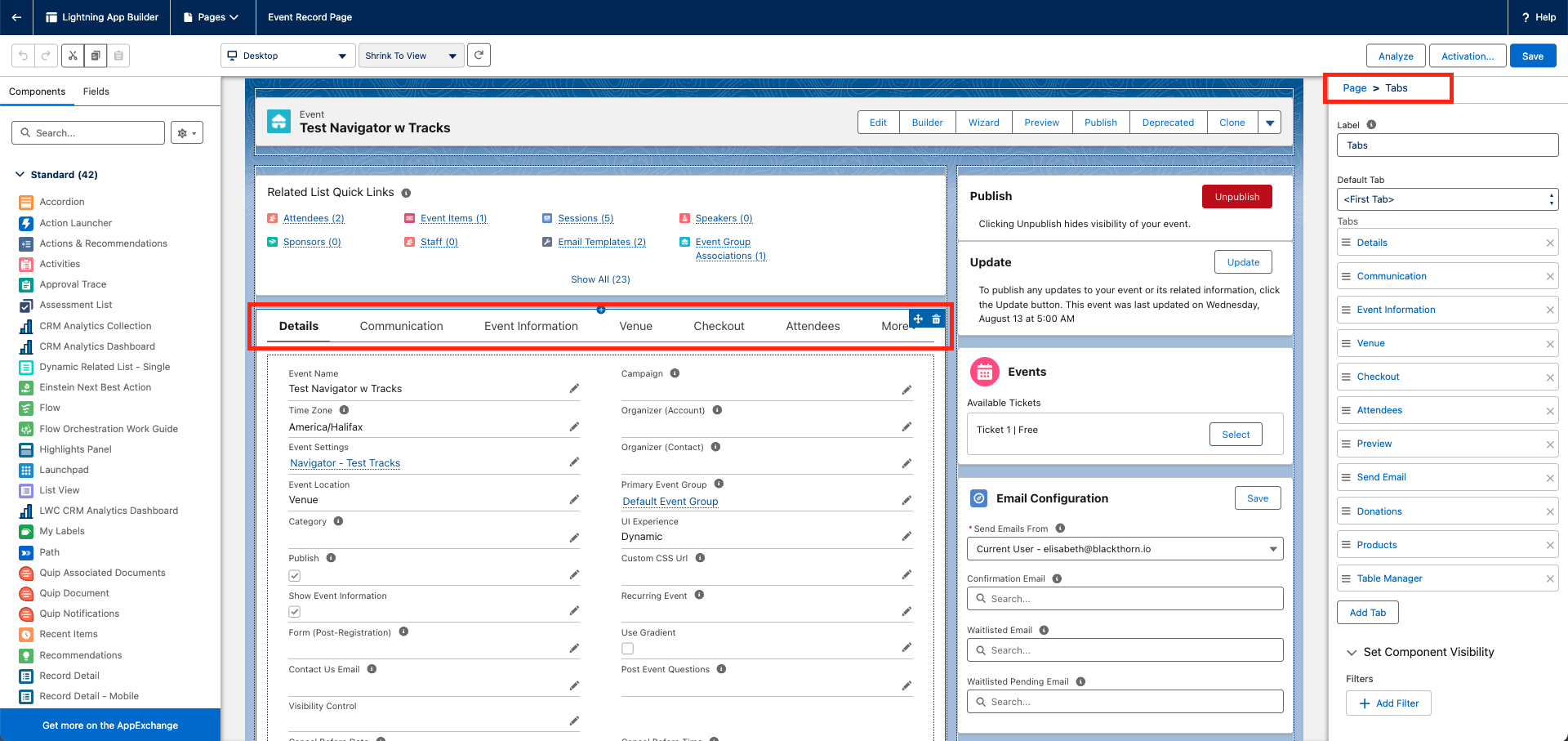
Click Add Tab.
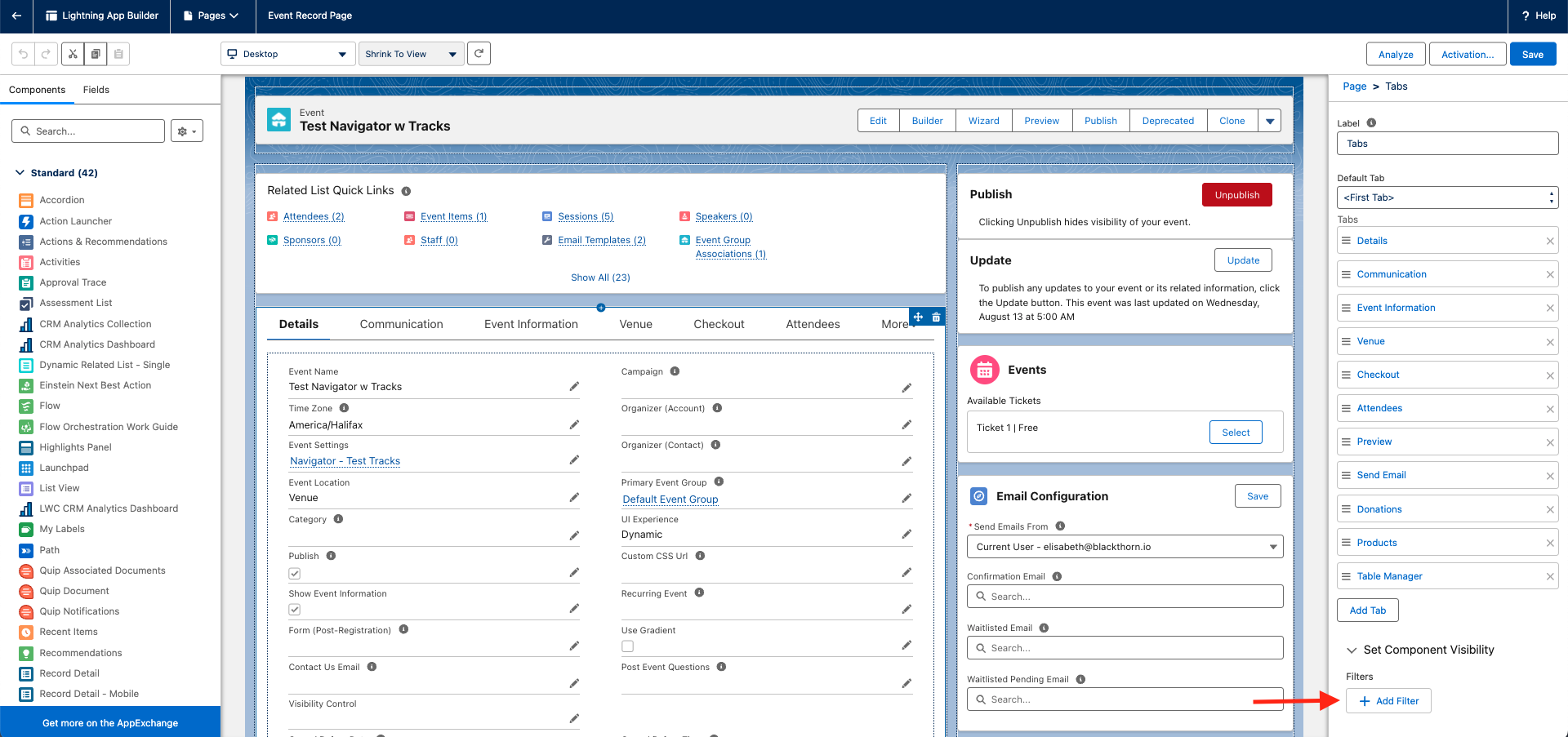
Click the new tab. It should be located at the bottom of the list of tabs.
Click the Tab Label field and select "Custom."

Enter "Push Notifications" in the Custom Label field.
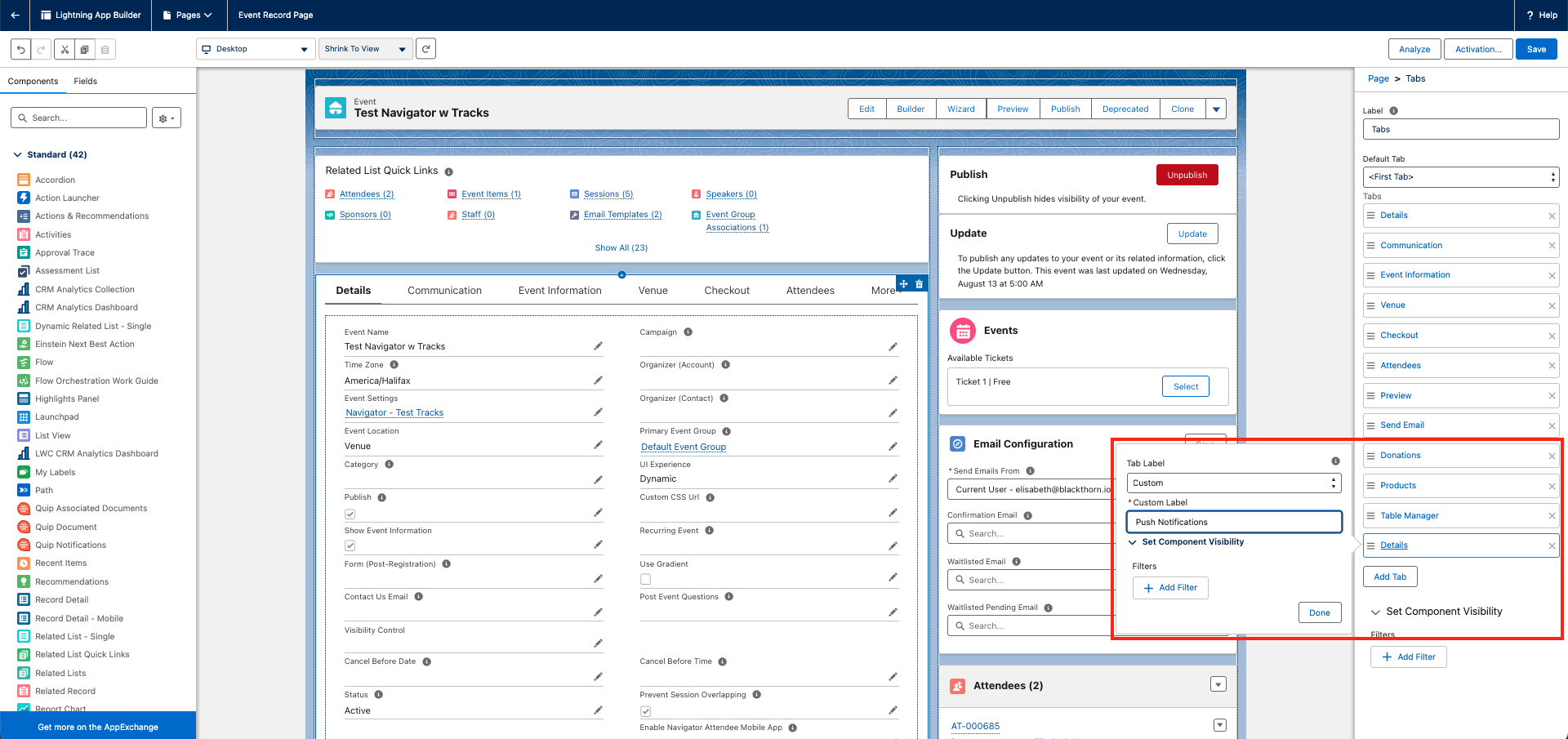
Click Done.
In the Tabs section on the page layout, tap the Push Notifications tab.
In the Components column on the left side of the screen, enter "BT Event Scheduler."
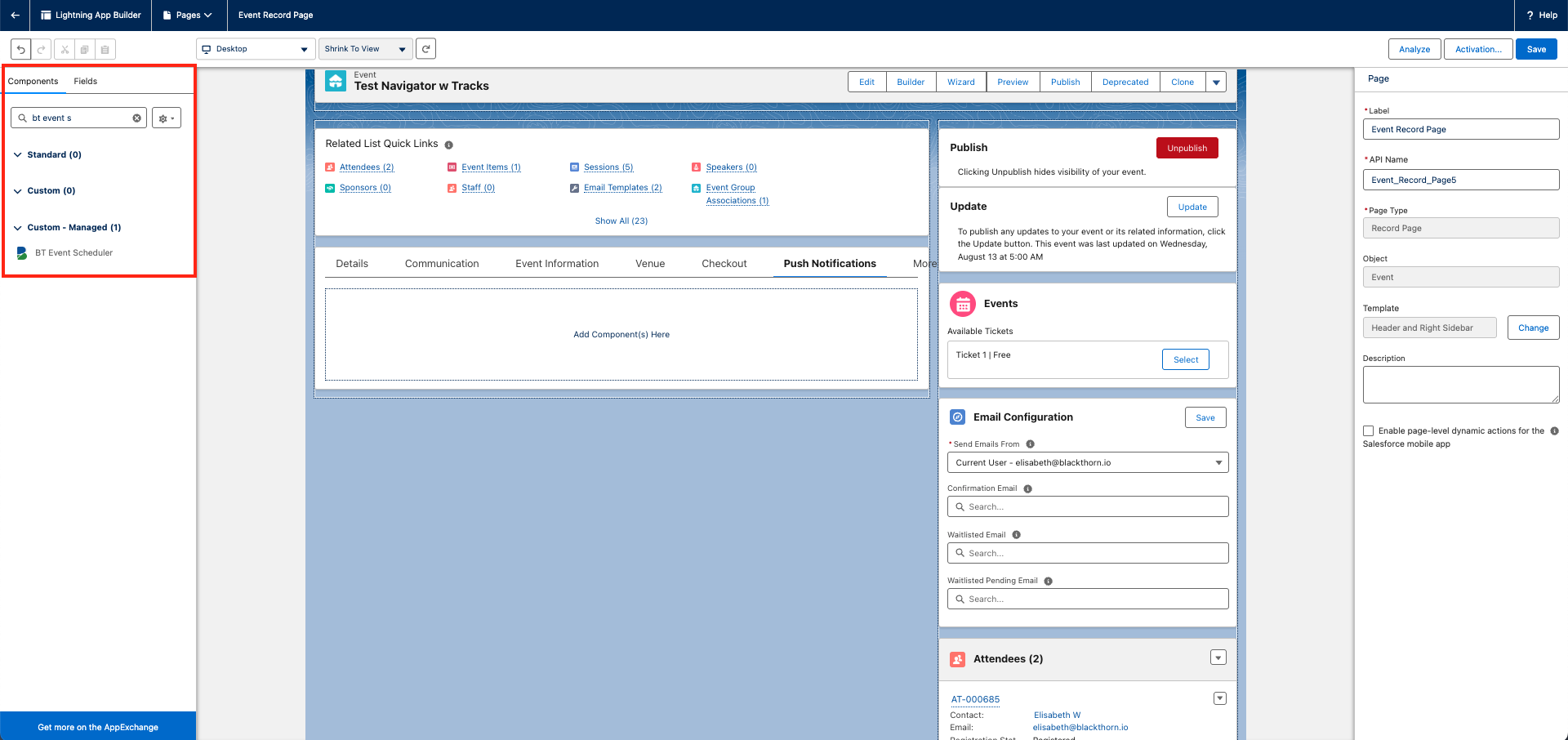
Drag and drop the BT Event Scheduler component onto the Push Notifications tab.
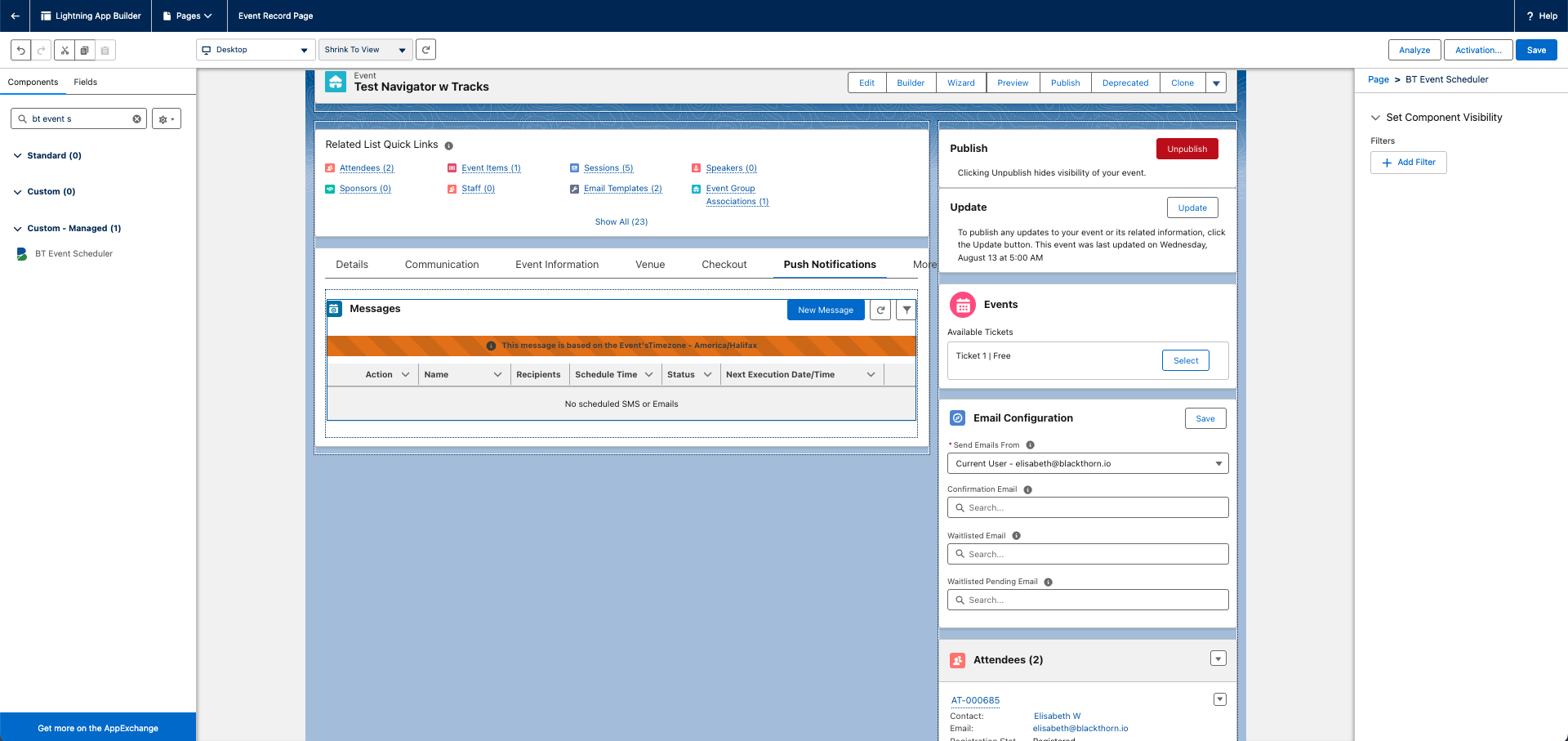
Click Save.
Event Settings Record
Configure the Event Navigator App
Depending on your Event, you may not need all of the features and navigation options in the Navigator app. The Event Settings record has five fields in the new Attendee Mobile App section that can either show or hide corresponding sections in the app.
Show Agenda - Shows or hides the Agenda tab in the navigation bar.
Show Attendees - Shows or hides the Attendees tab in the navigation bar.
Show Map - Shows or hides the Info tab’s Get Directions (Google Map) button.
Show Ticket - Shows or hides the Ticket tab in the navigation bar.
Show Profile - Shows or hides an individual Attendee’s profile screen.
Data Dictionary
Event Organizers with the Blackthorn | Events (Organizer) permission set can also use the Data Dictionary to rename the following section titles: Agenda, Attendees, Map, Ticket, Profile, Info, and Contact Us.
Use the Keys in the table below when creating the Data Dictionary Entry. Once the Data Dictionary Group is complete, add it to the Event Setting’s Data Dictionary Group field.
Section Title | Key |
|---|---|
Agenda | LBL_PASSPORT_SECTION_AGENDA |
Attendees | LBL_PASSPORT_SECTION_ATTENDEES |
Map | LBL_PASSPORT_SECTION_MAP |
Ticket | LBL_PASSPORT_SECTION_TICKET |
Profile | LBL_PASSPORT_SECTION_PROFILE |
Info | LBL_PASSPORT_SECTION_OVERVIEW |
Contact Us | LBL_PASSPORT_SECTION_CONTACT_US |
Click here for more information about creating a Data Dictionary Group and Data Dictionary Entries.
Event Content Record
Prerequisite: To ensure Event Content is visible, please set the Event Settings Venue field to “Always.” An existing issue causes Event Content to be hidden if the Venue field is set to “Hidden.”
When you create an Event, you can add PDF documents to the Display in Navigator Attendee Mobile App field on an Event Content record.
Please note: All PDF documents live at the Event level and cannot be tied to a specific Session.
Attendee Records
Event Organizers can include an automatically generated Attendee-specific Navigator invite and login link (deeplink) in Attendee communications. The personal invitation link is generated for each registered Attendee when the app is enabled for the Event and is stored on an Attendee’s record in the Personal Navigator App Link field.
While the Navigator app link is sent to Attendees like the AttendeeLink, each link has a different purpose.
AttendeeLink: a unique link that welcomes Attendees, invites them to register for an Event, and allows them to modify their free Session status.
Event Navigator Link: a unique link that invites Attendees to download the Blackthorn Event Navigator app for use during a multi-session Event.
The following must occur for the automatically generated Navigator login links can be created.
The Event record’s Enable Navigator Attendee Mobile App field is checked.
The Attendee’s Registration Status is set to “Registered.”
The Attendee’s Email field contains an email address.
Whether the app is enabled before or after an Attendee registers for the Event, the Navigator login link will be generated and saved in the Attendee record’s Personal Navigator App Link field.
If the Navigator app is not enabled for an Event, links will not be created for the Event’s Attendees.
When a Navigator login link is generated, it will include the 18-character Org ID format (full Salesforce Org ID).
A URL in the following pattern will then be available in the Attendee record’s Personal Navigator App Link field: “https://app.navigator.blackthorn.io/?email=XXXXX&orgId=YYYY”
You can now include the URL as a clickable link in an Email Template or other Attendee communications.