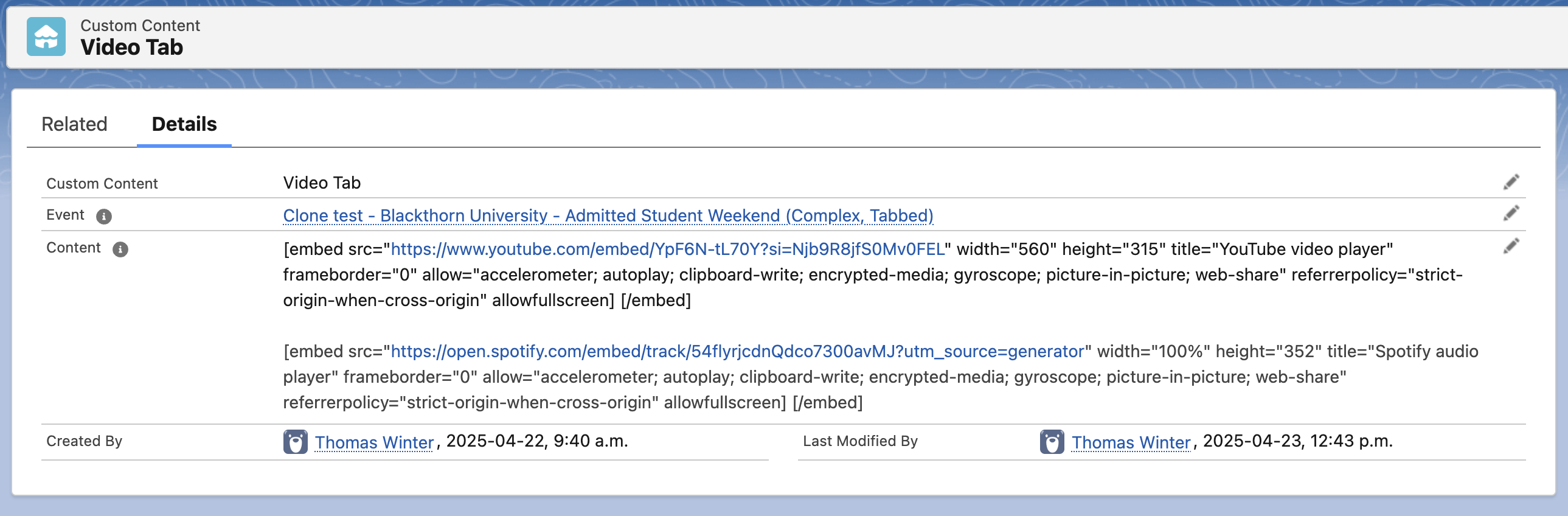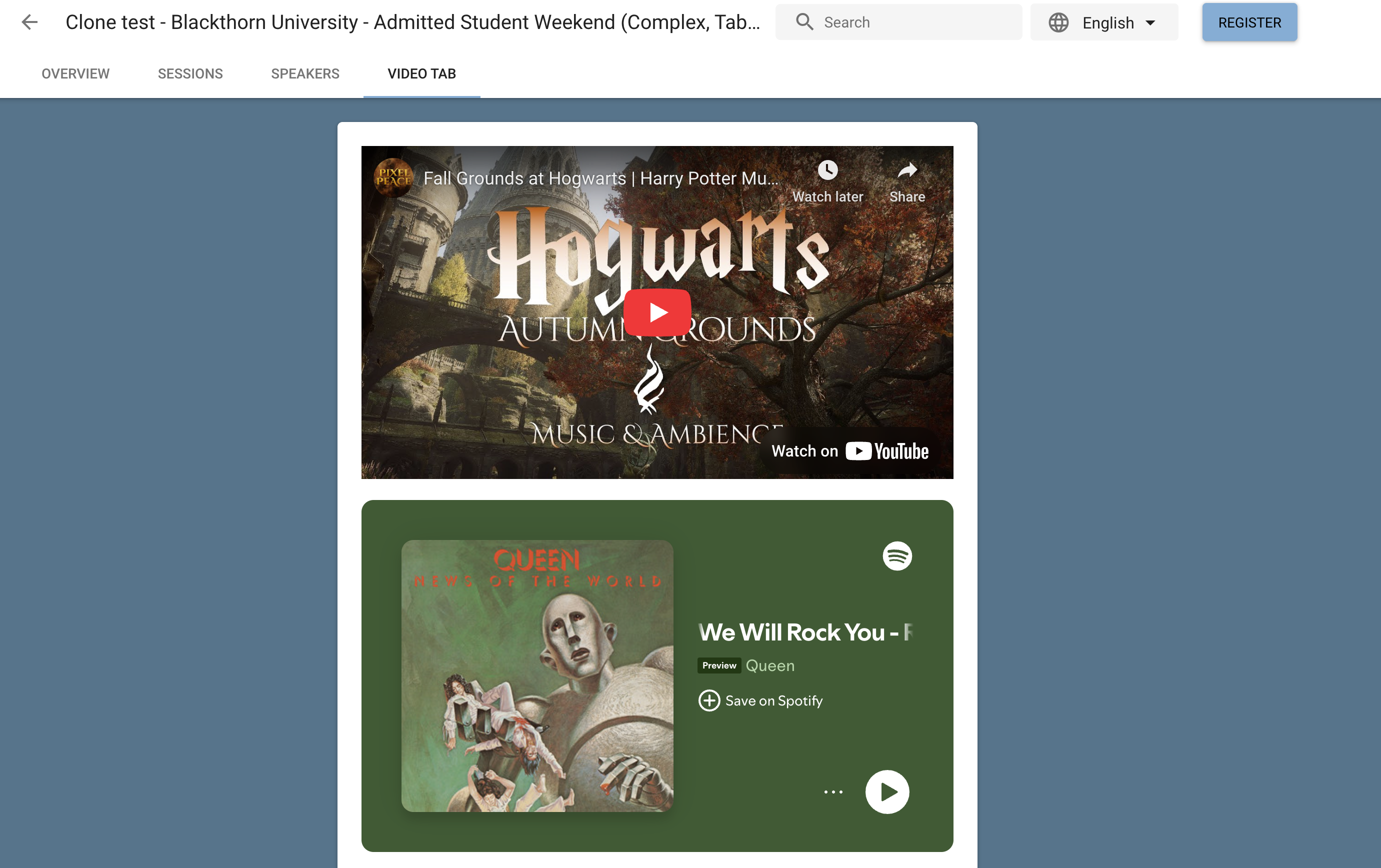You can add unlimited Custom Content to your Event. (But don't add too many; it won't look good.)
Your Attendees will see the Custom Content, previously called Custom Tabs, under the Event Settings’s webpage’s Custom Tabs tab.
Enable Custom Tabs in Event Settings
Navigate to the Event Settings record.
Set Custom Tabs to "Always".
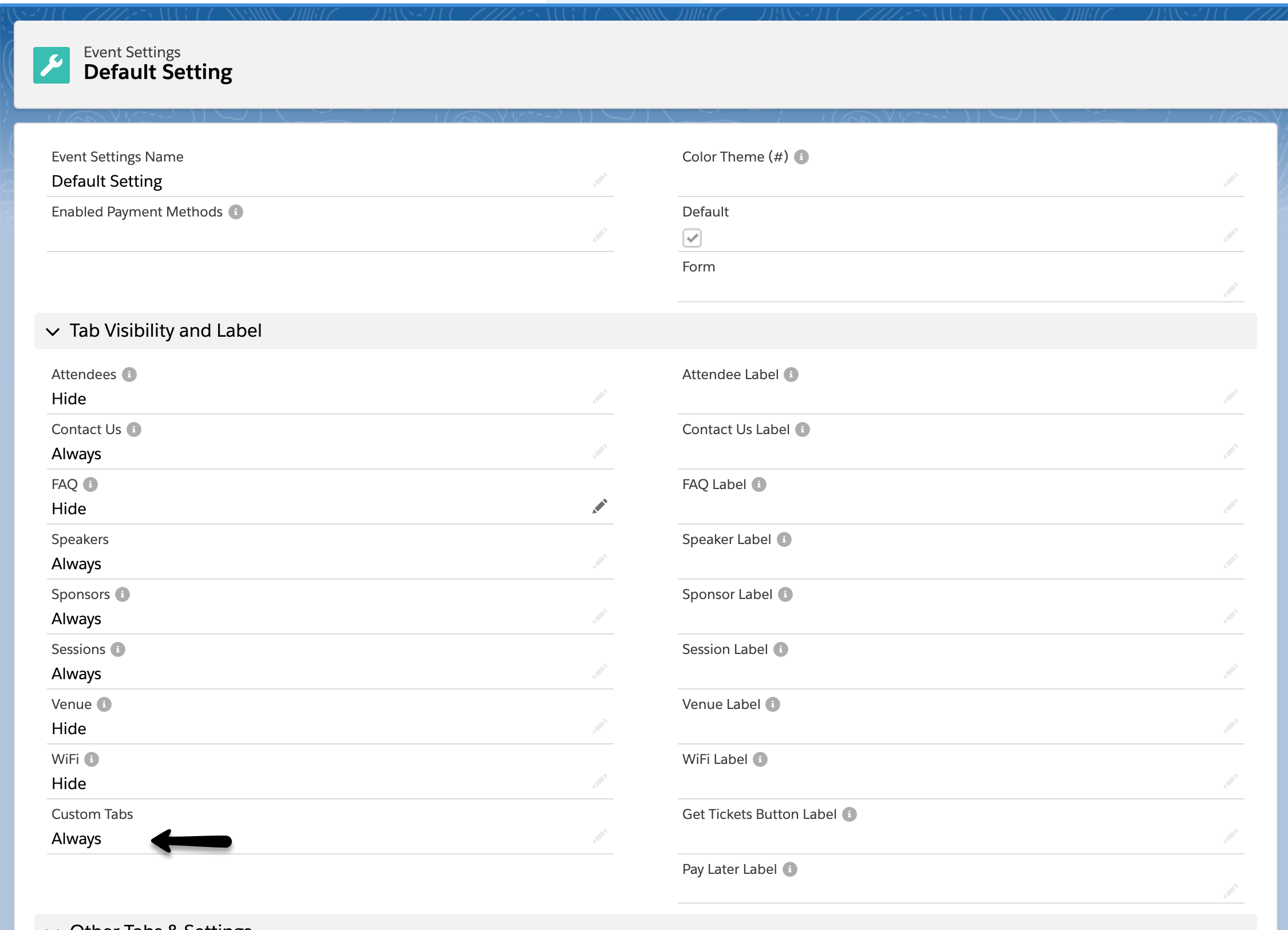
Create a Custom Content Record
Click New next to the Custom Content Related List on your Event record.
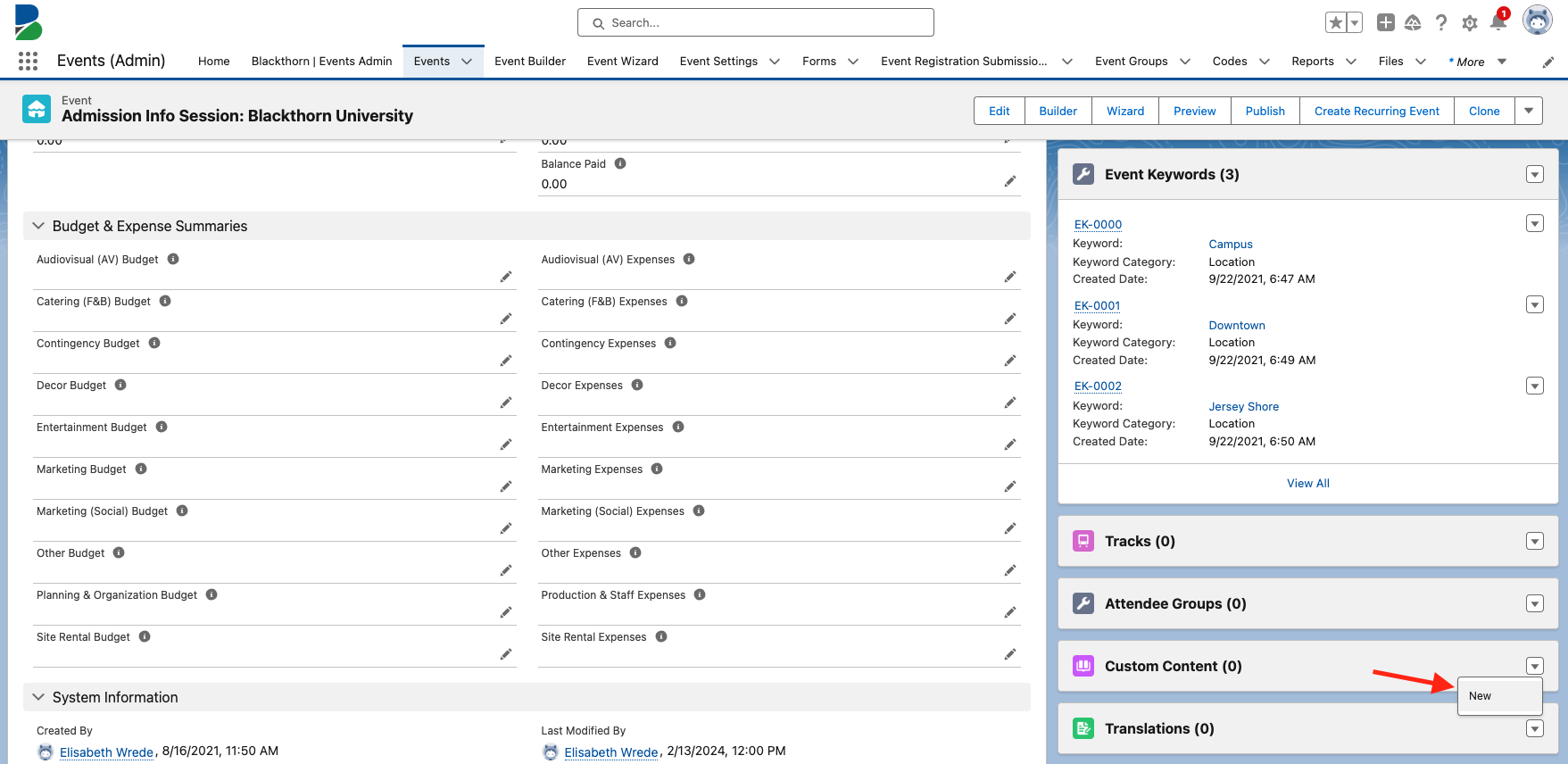
Can't find the Related List?
If you don't see the Custom Content Related List, edit the Event page layout and add the Custom Content object as a Related List.
Enter the relevant information.
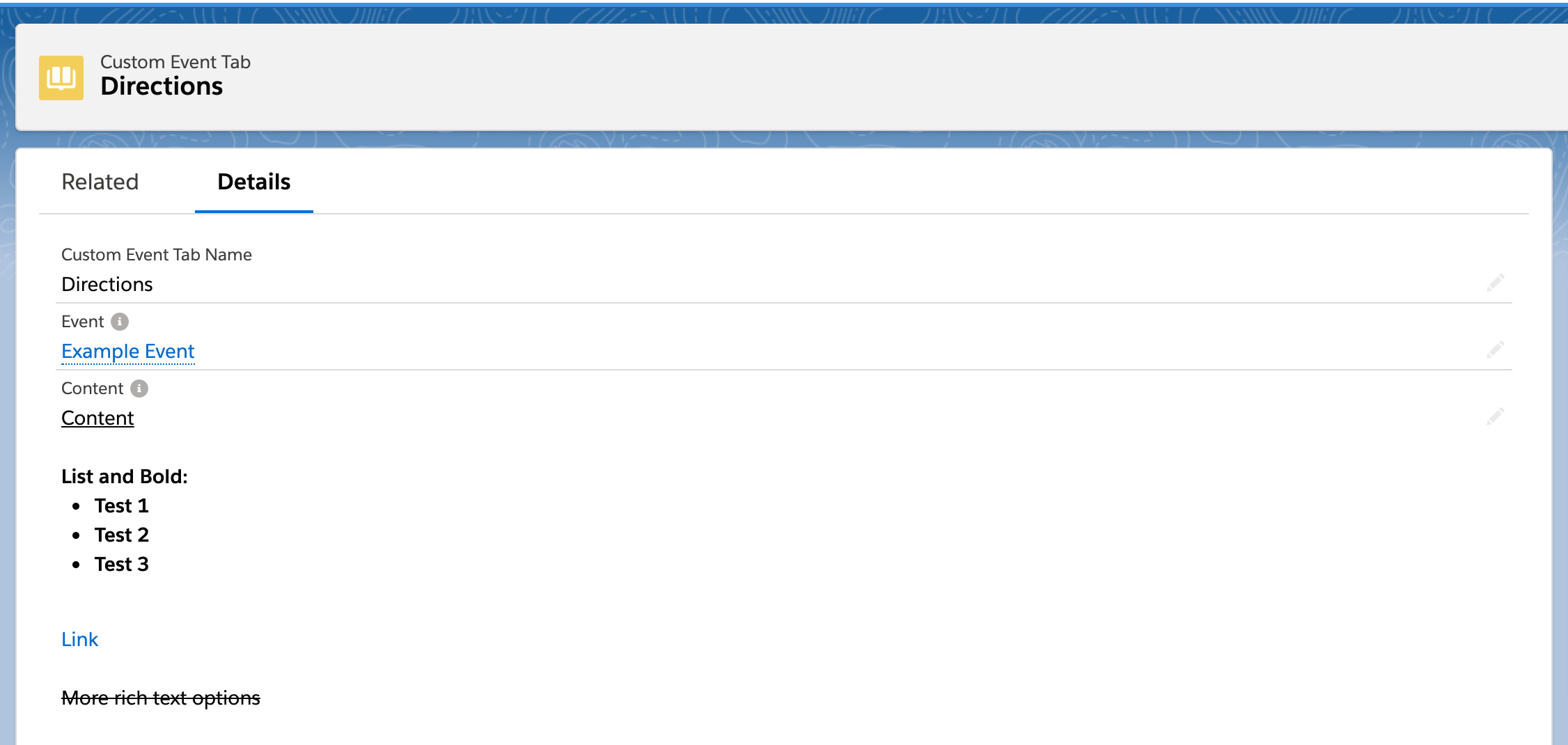
View the Live Custom Tab
Perform a hard refresh on the Event page and you will see the Custom Tab with your Custom Content!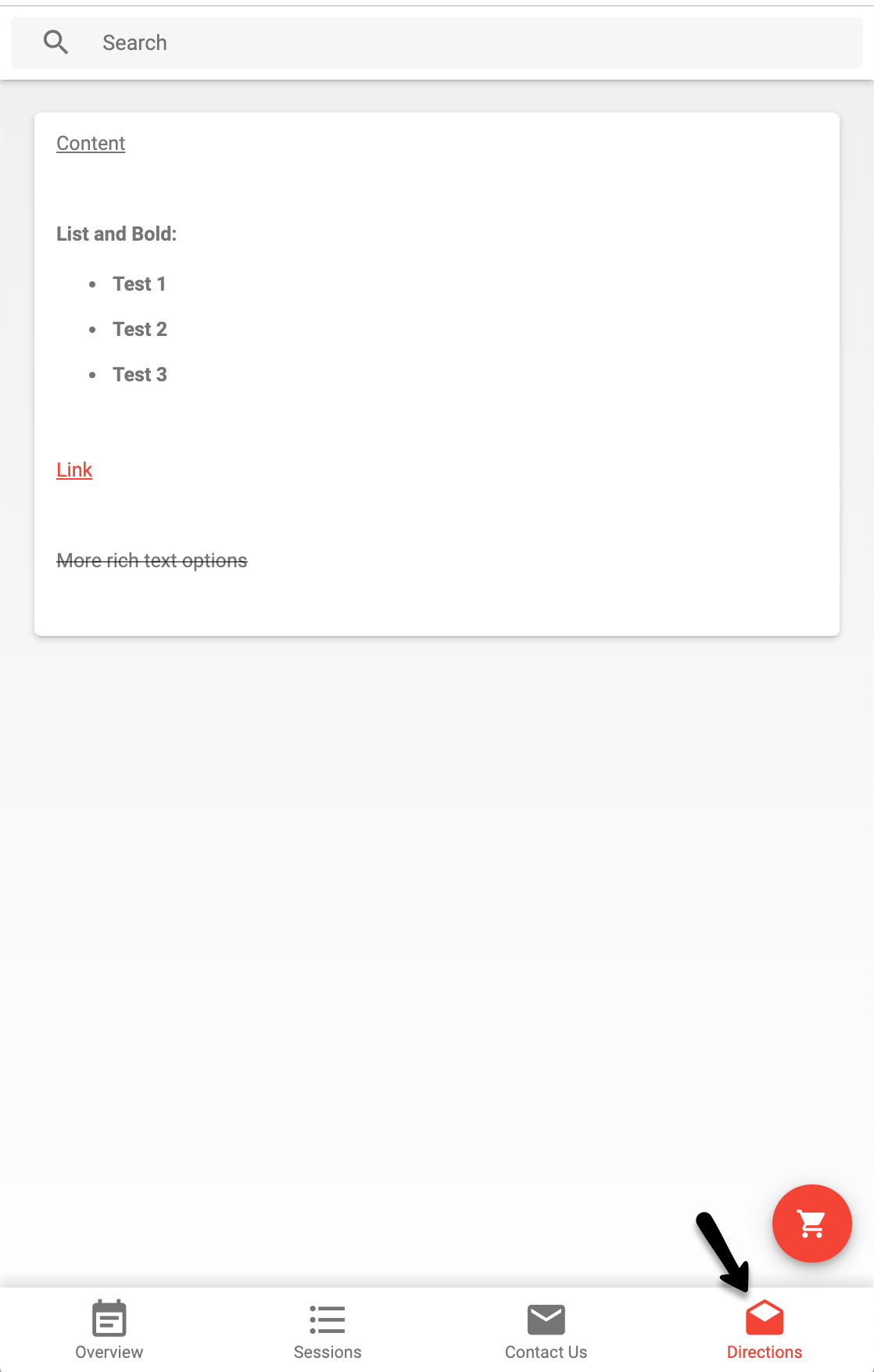
Embedded Video
You can also add embedded videos as Custom Content.