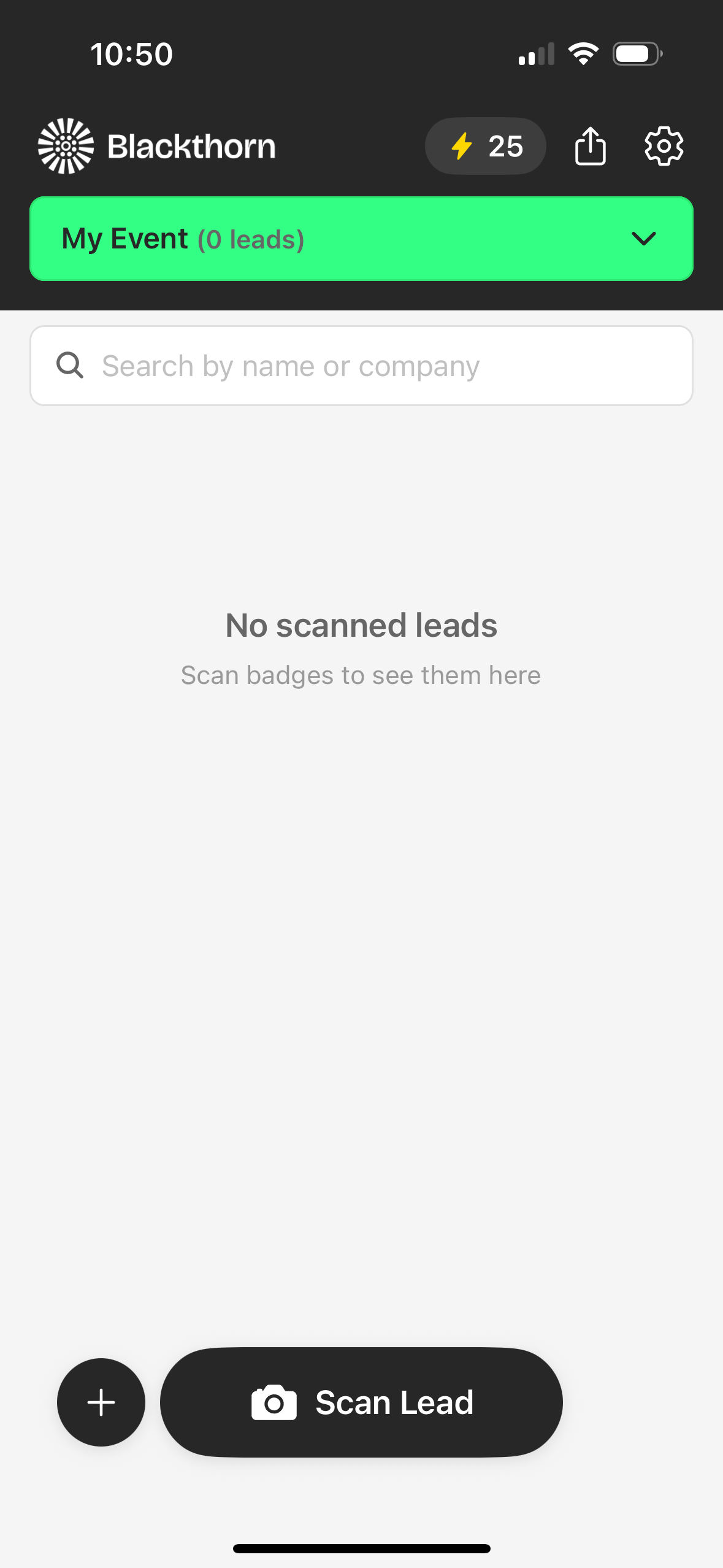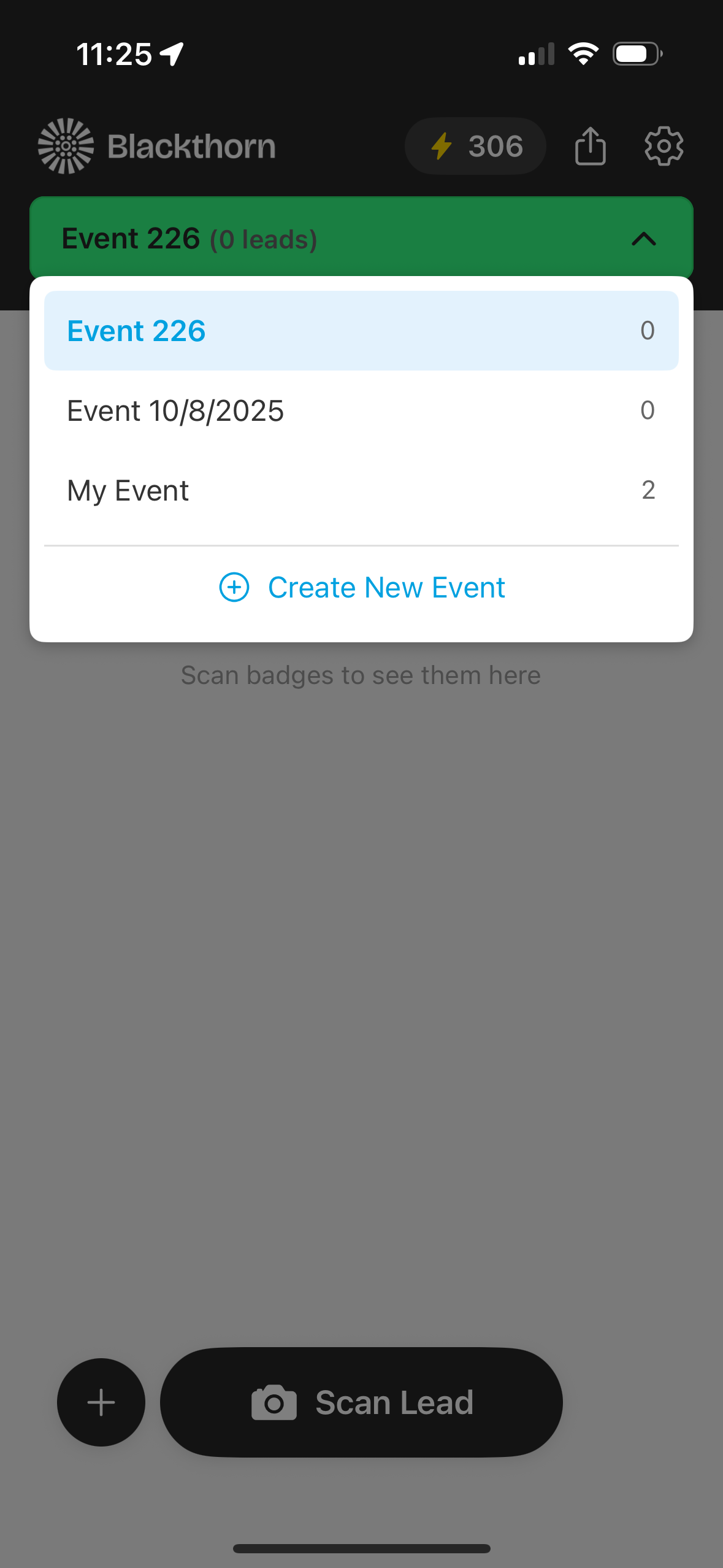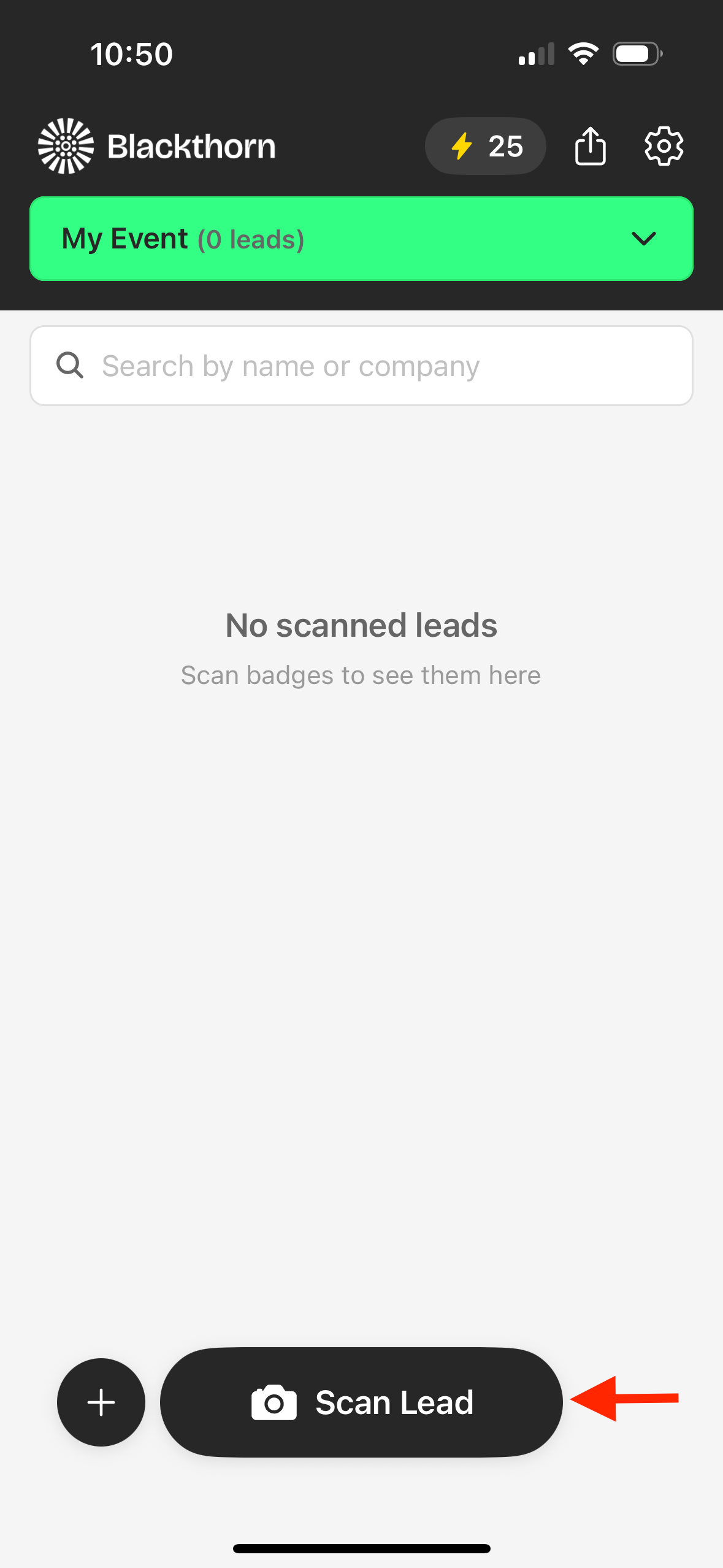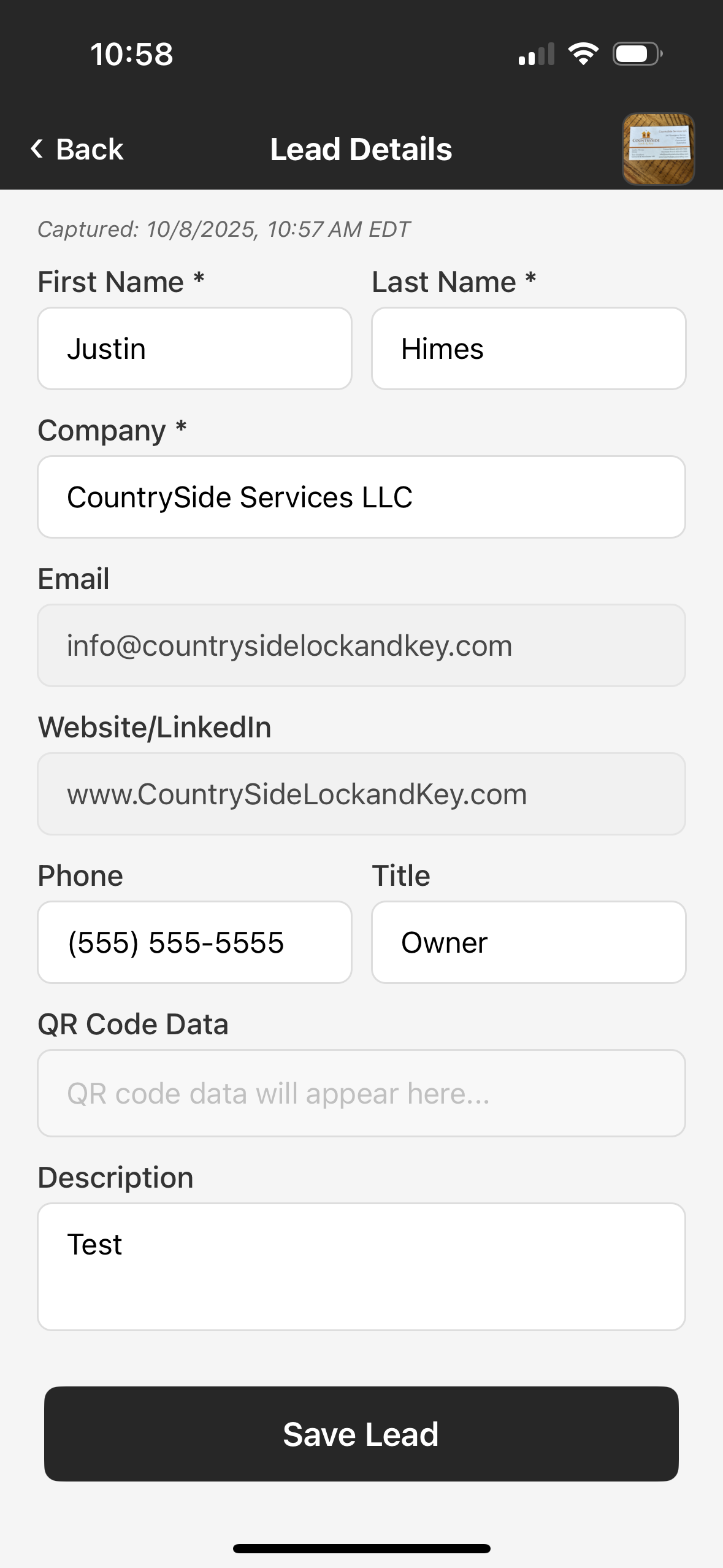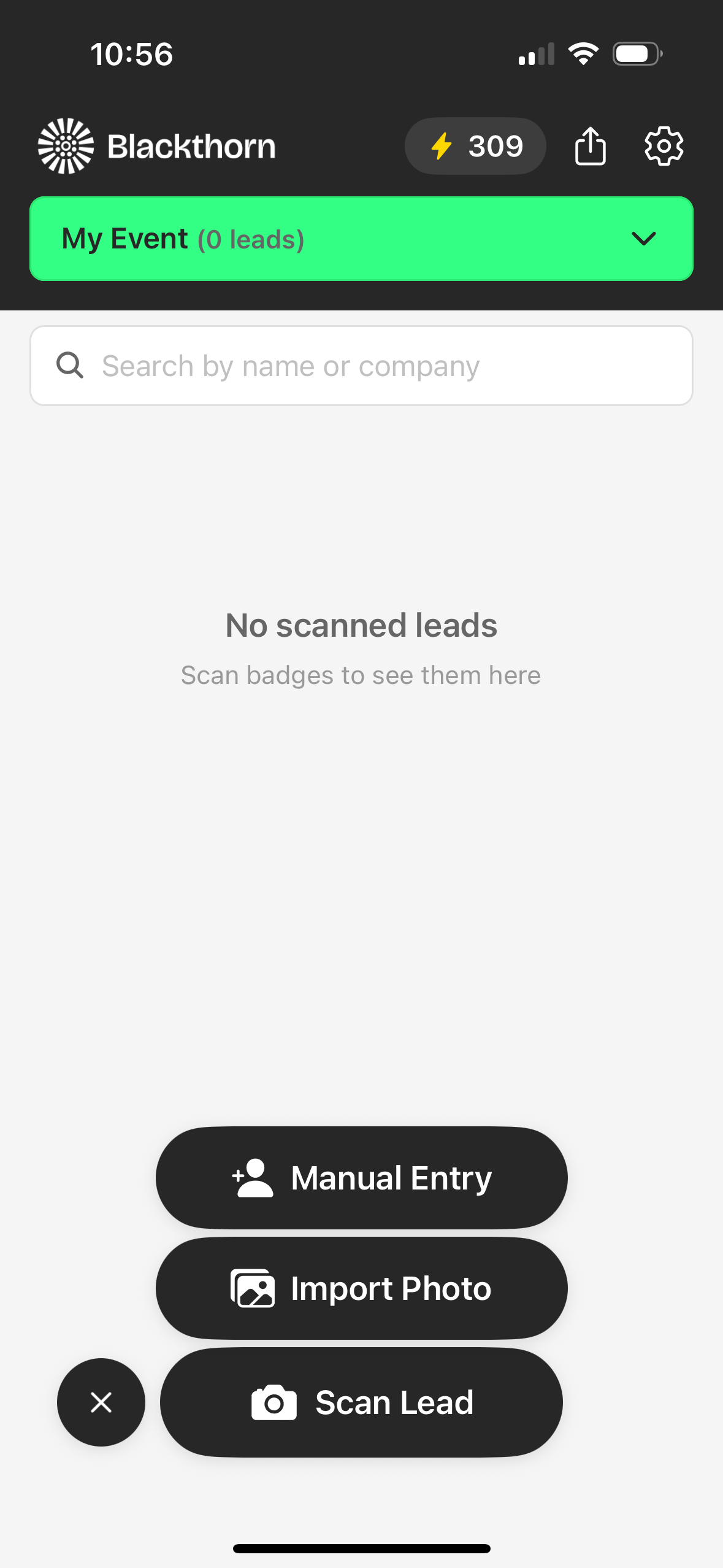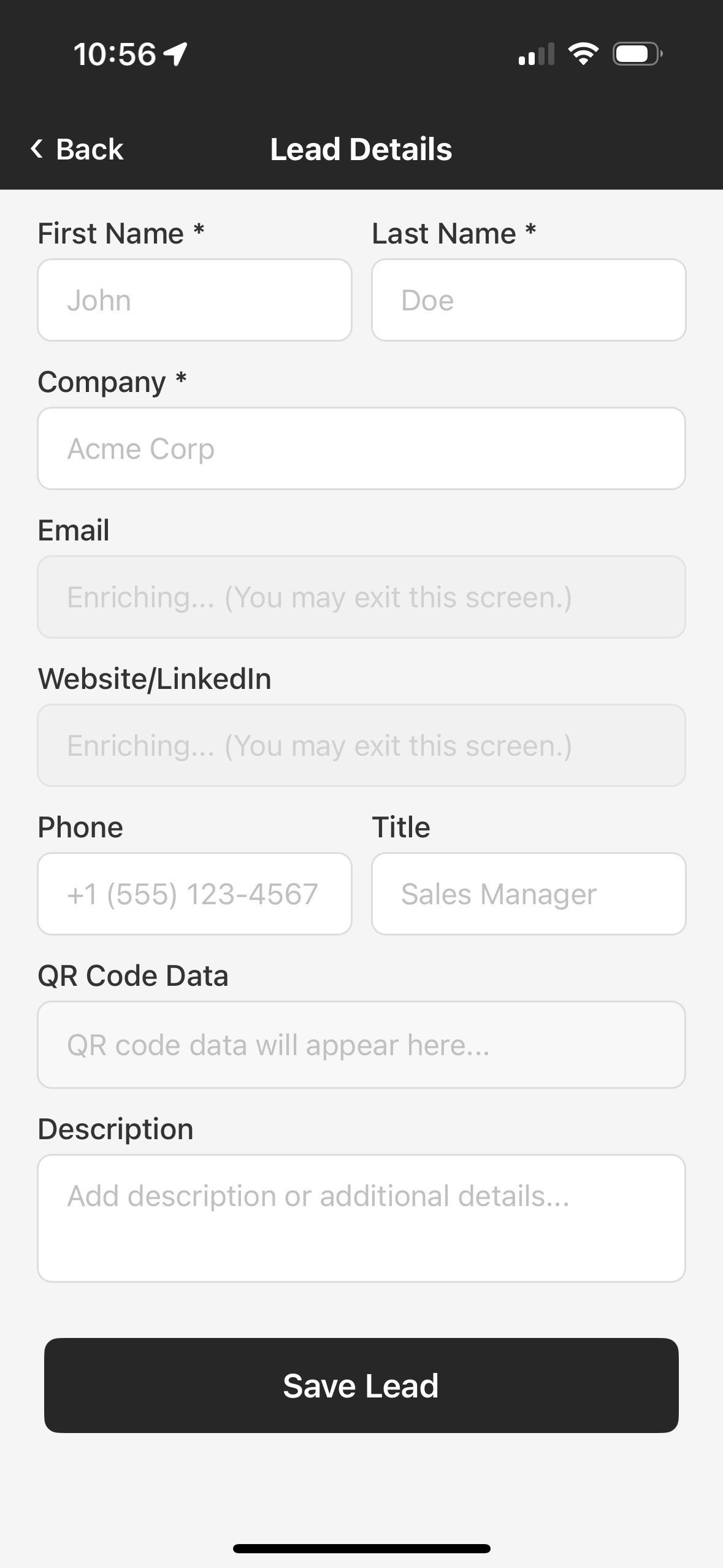You can use the Blackthorn Smart Capture anywhere, but it was designed for use at Events. The following are just a few scenarios when you can use the app.
Crowded venues
Queue processing for busy periods
Real-time team synchronization
Offline
When capturing Leads offline, the photo and information are stored on the user’s device until it is online.
Capture a Lead
Note: You can still capture Leads if the credit balance is 0. However, any Leads in excess of the credit balance will not be enriched or exported until enough credits have been purchased.
Scan a Lead
Select an event.
Click Scan Lead.
Point your camera at a badge or business card.
Tap the capture button.
The app adds the contact information to the form, and AI enriches it.
Review the information and add any notes.
Click Save Lead.
When you are ready, export the Lead to Salesforce, Google Sheets, or a CSV file.
Manually Enter Information
Click the + button.
Click Manual Entry.
Enter the Lead’s information in the form.
Click Save Lead.
Import a Photo of a Business Card or Badge
If you have a photo of a business card or badge stored in your phone, use this option to turn the information into a Lead.
Click the + button.
Click Import Photo.
Allow access to your photos.
Select a photo from your photo library.
Confirm the information and add any notes.
Click Save Lead.