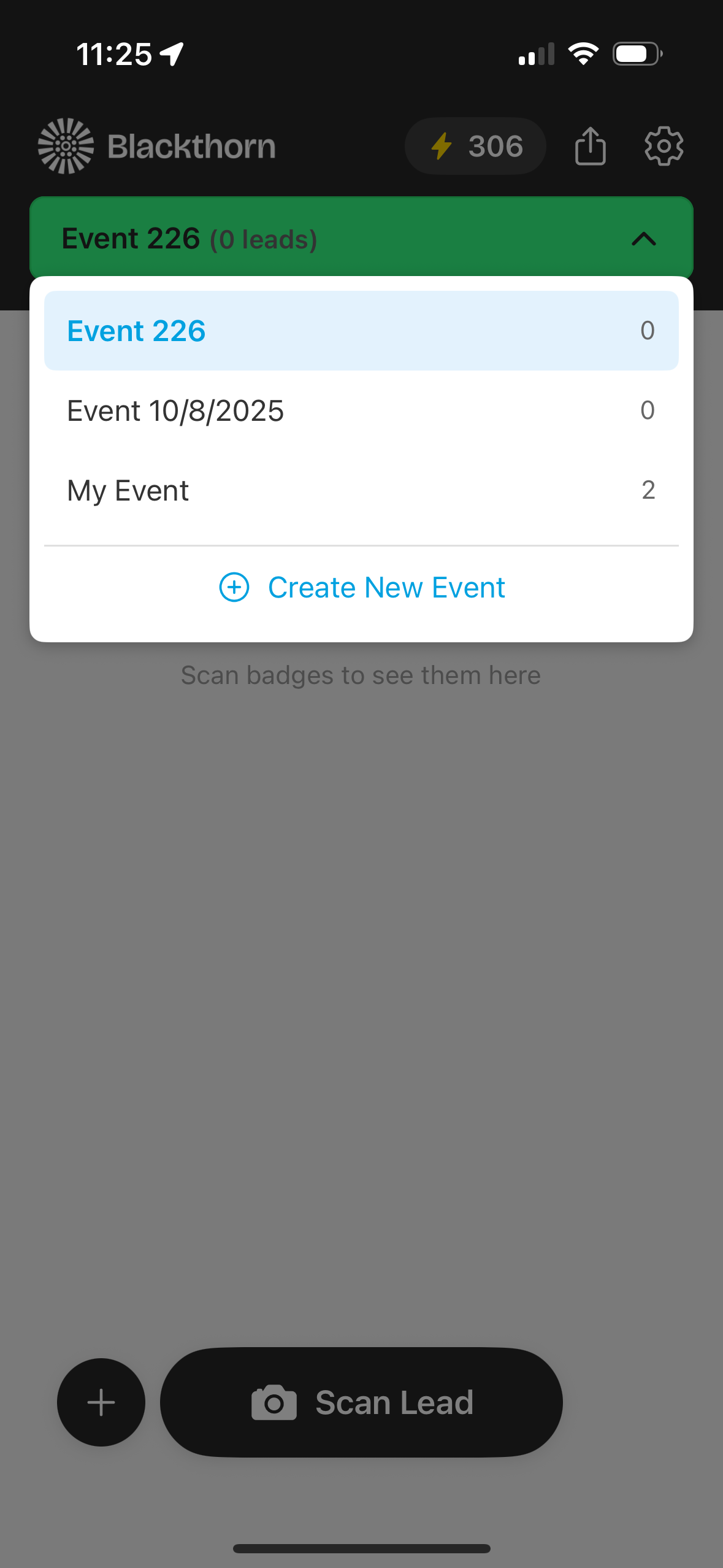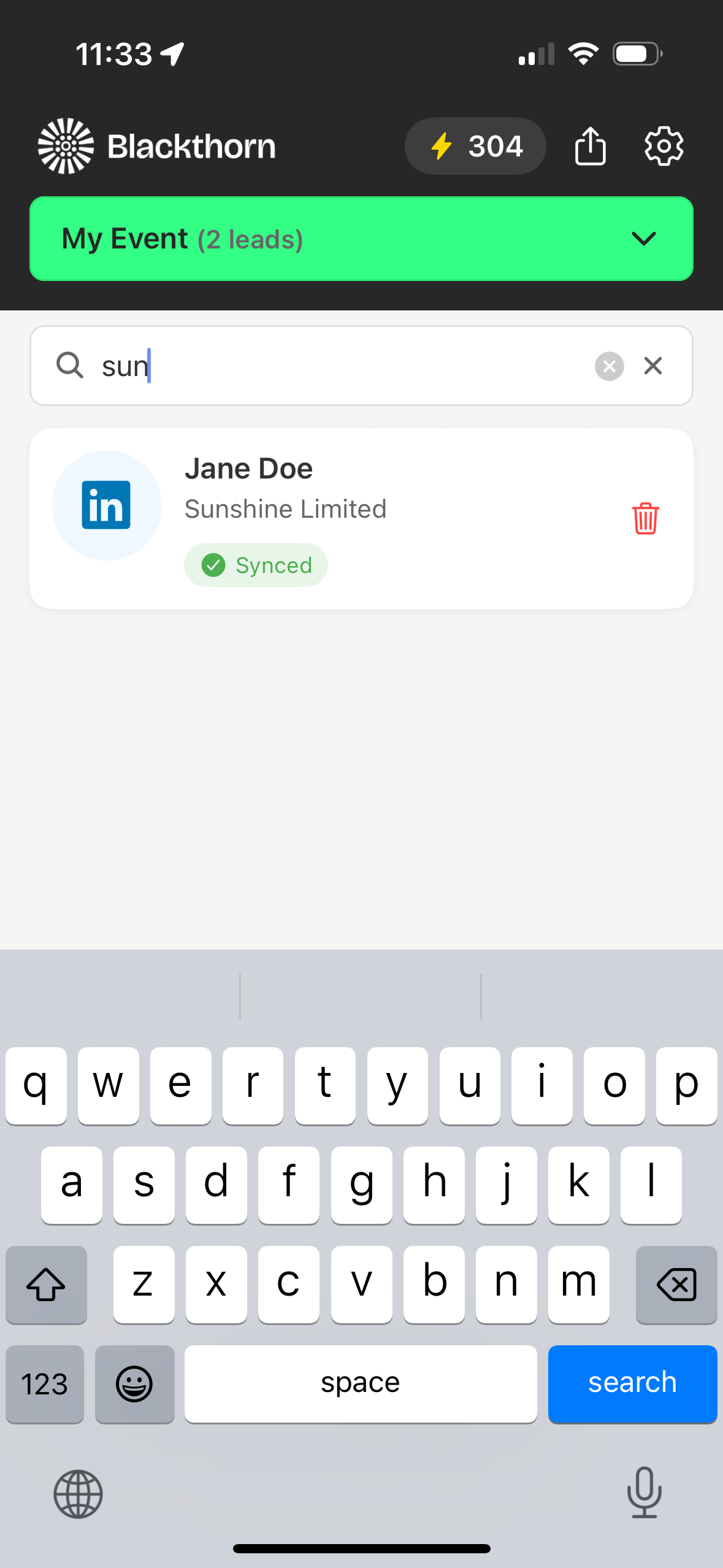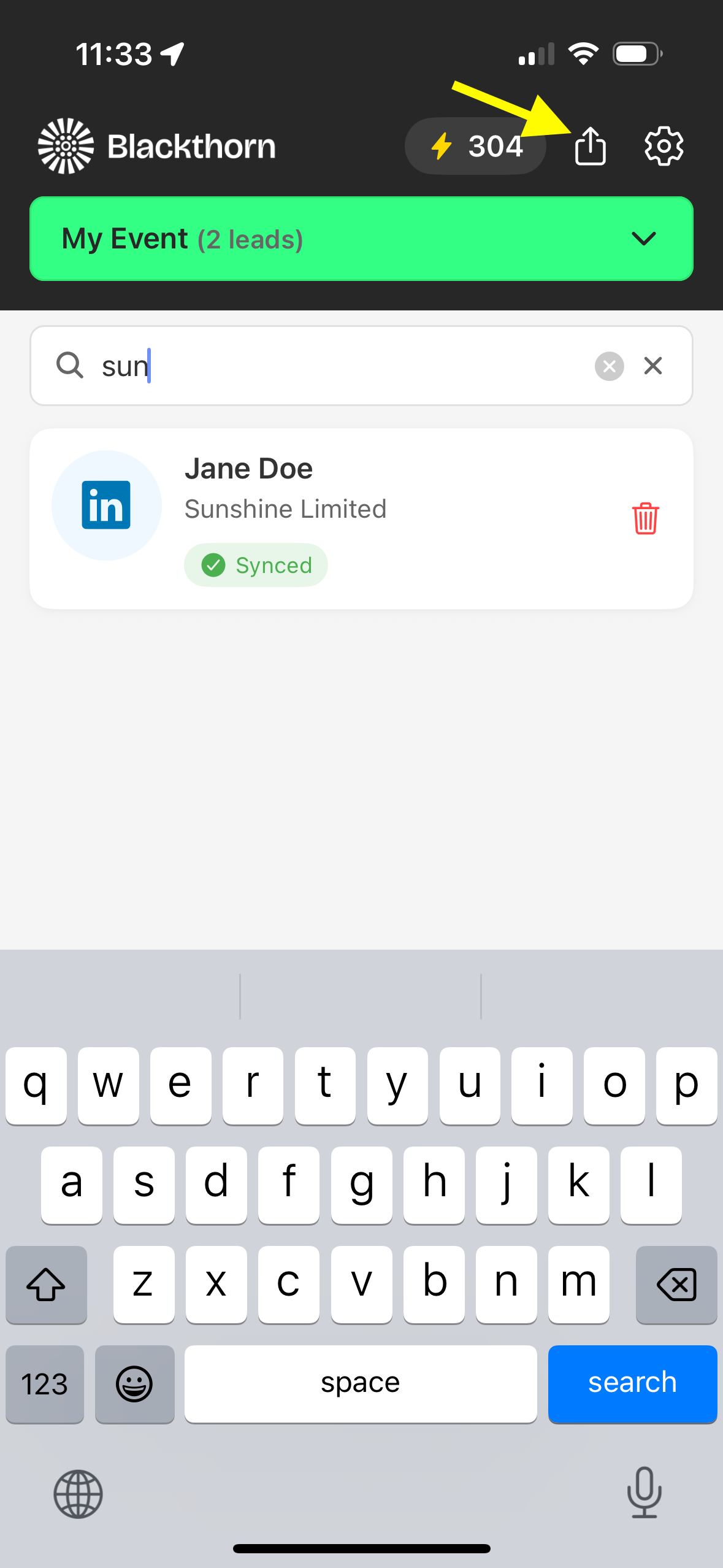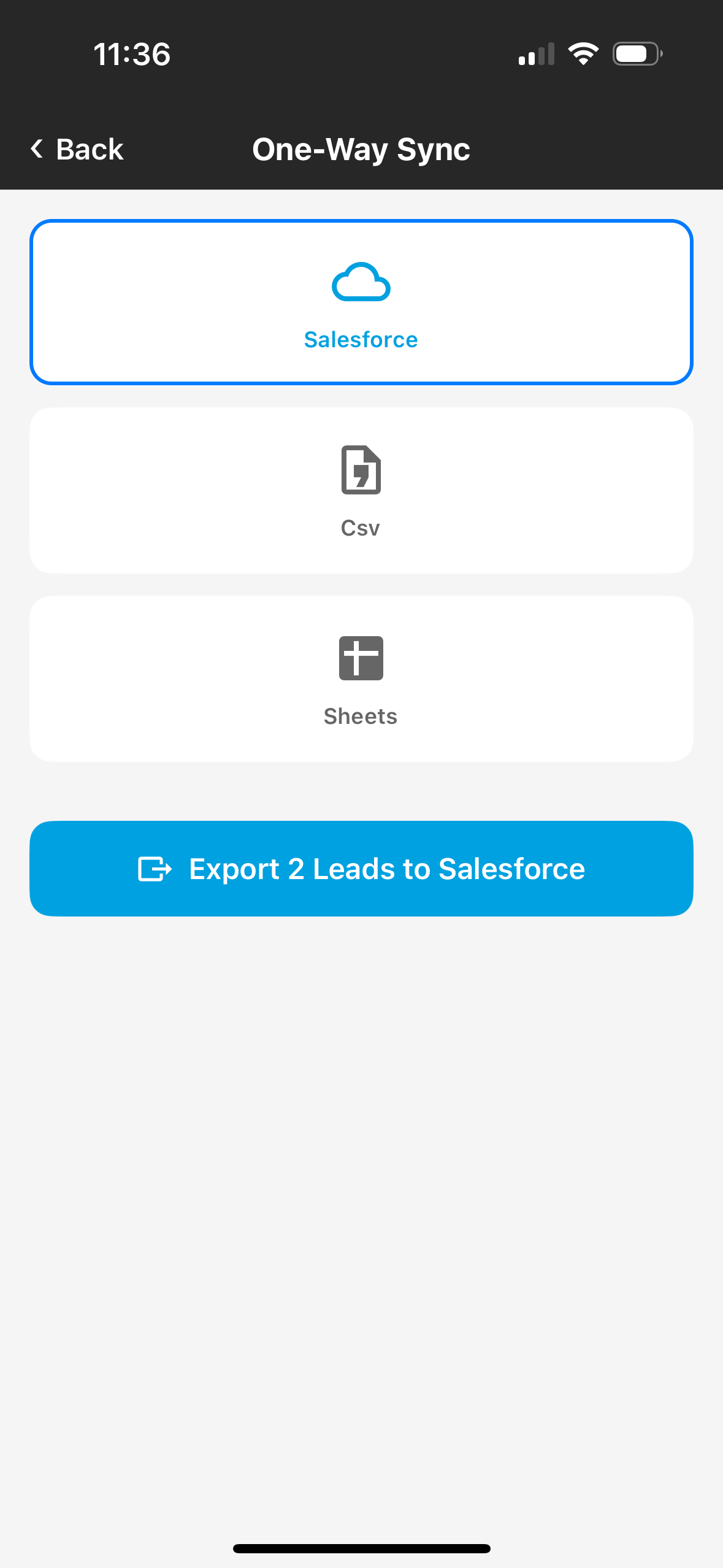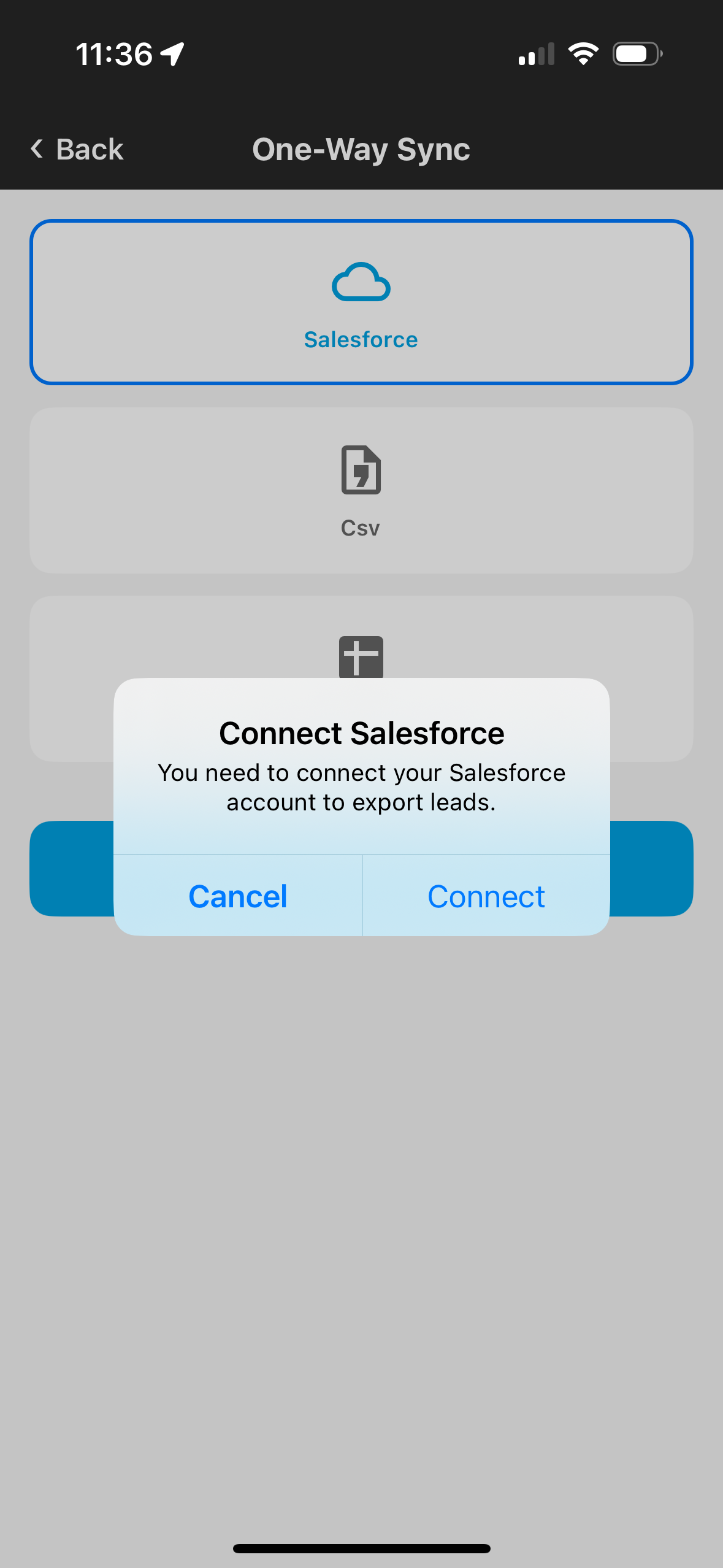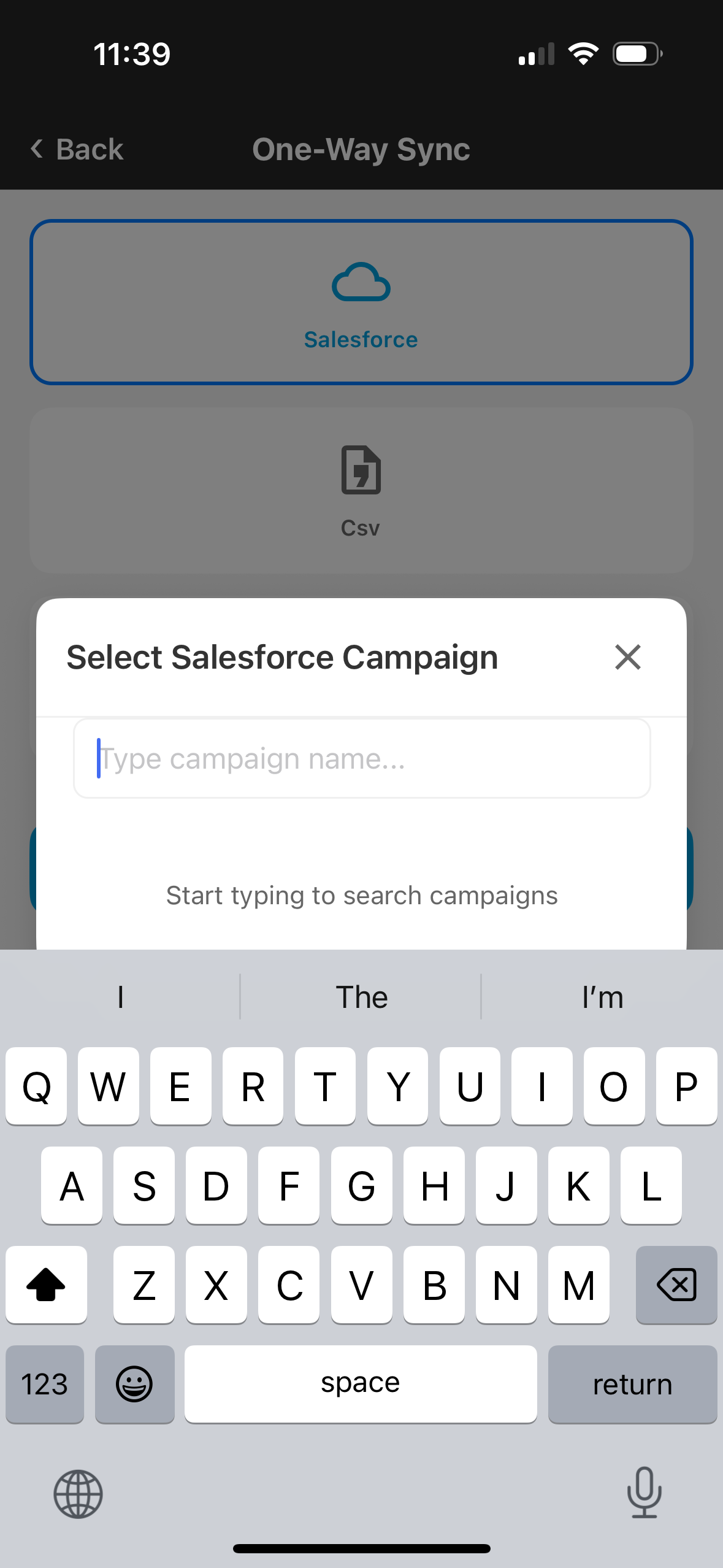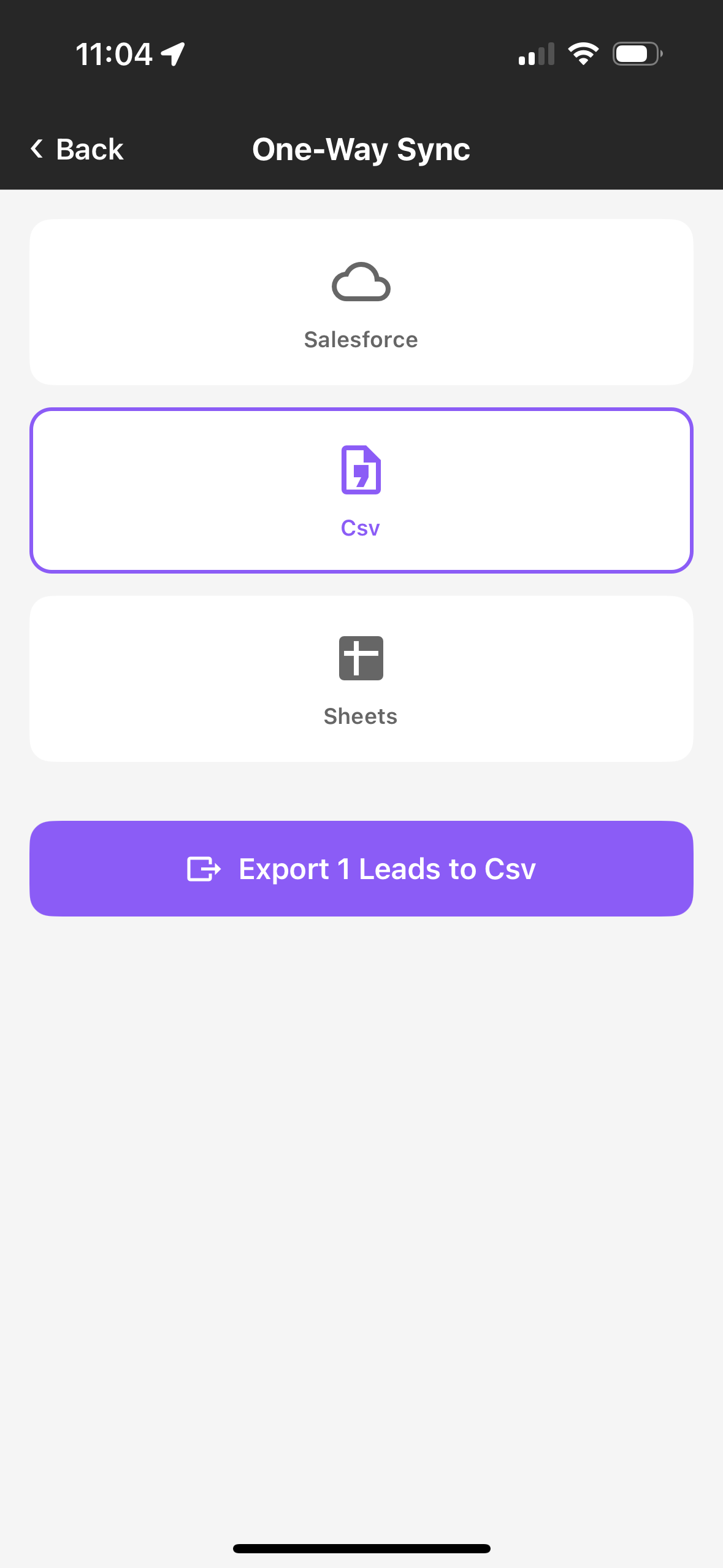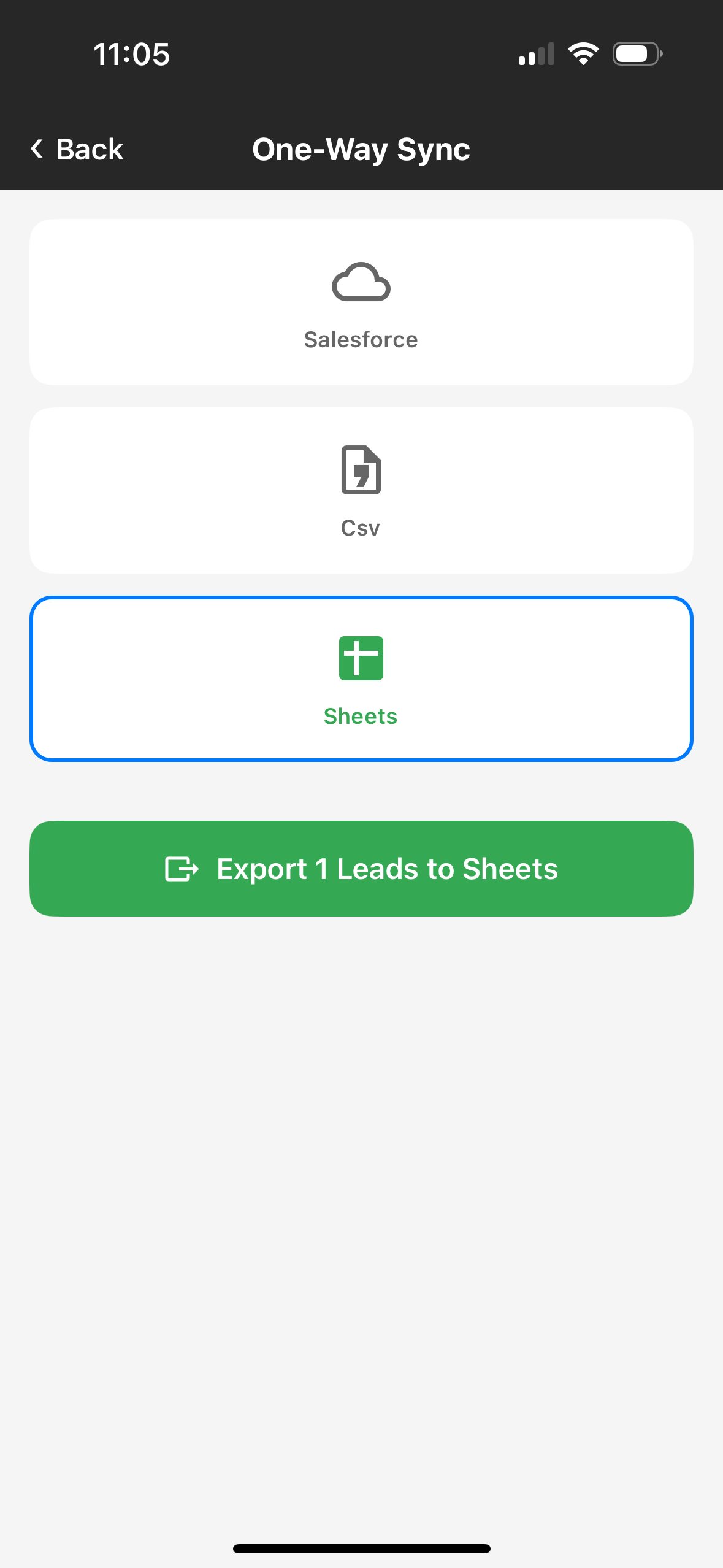Prerequisite: Before you can export Leads, please ensure you are part of an active team and have an event with captured Leads in the app.
Note: Leads that say “needs credits” will not be exported until additional credits have been purchased.
Export Your Leads
Select an event.
In the search bar, enter at least two characters to search by name or for a company.
Click the Export icon at the top of the screen.
Select Salesforce, CSV, or Sheets. Use the steps below to complete each process.
Salesforce
Before you can export Leads to Salesforce, confirm you have the following:
Salesforce Account (Production or Sandbox)
Appropriate permissions to create Leads/Contacts and manage Campaigns
An active team and event with captured Leads in the app
Tap the Export [X] Leads to Salesforce button.
Tap Connect to open the Salesforce login page.
Enter your Salesforce credentials.
Tap Allow to grant the Blackthorn Smart Capture app access to your org.
Once the app is connected, it will present you with the option to export Leads now or later. Click Export Now to export the Leads.
Enter the Salesforce Campaign’s Campaign Name (a partial name is okay) and select it.
Wait for the export to complete. This may take a few minutes. Click OK once the export is complete.
When you go to the Campaign, you will see the Leads in the Campaign Members section.
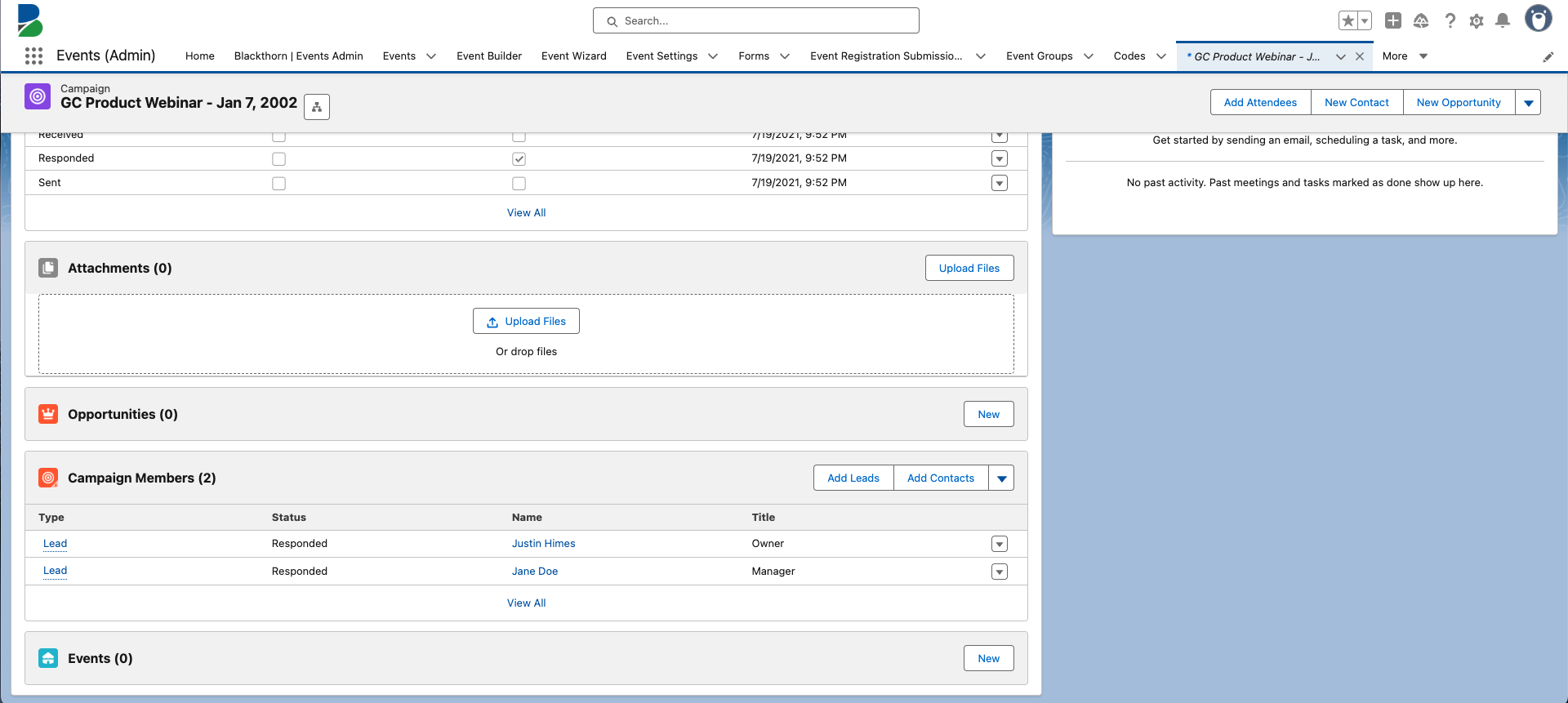
Note: If duplicate Leads are found, they will be attached to the Campaign.
CSV
Tap the Export [X] Leads to Csv button.
Select where you would like to store the file.
Google Sheets
Tap the Export [X] Leads to Sheets button.
Sign in to your Google account and continue to allow permissions. If you see “Google hasn’t verified this app,” go to Advanced, then “Go to Blackthorn | Smart Capture (unsafe),” and click Continue.
The Google Sheet with your leads is exported to your Google account.
Click OK once it’s finished, or click View to see the file now.