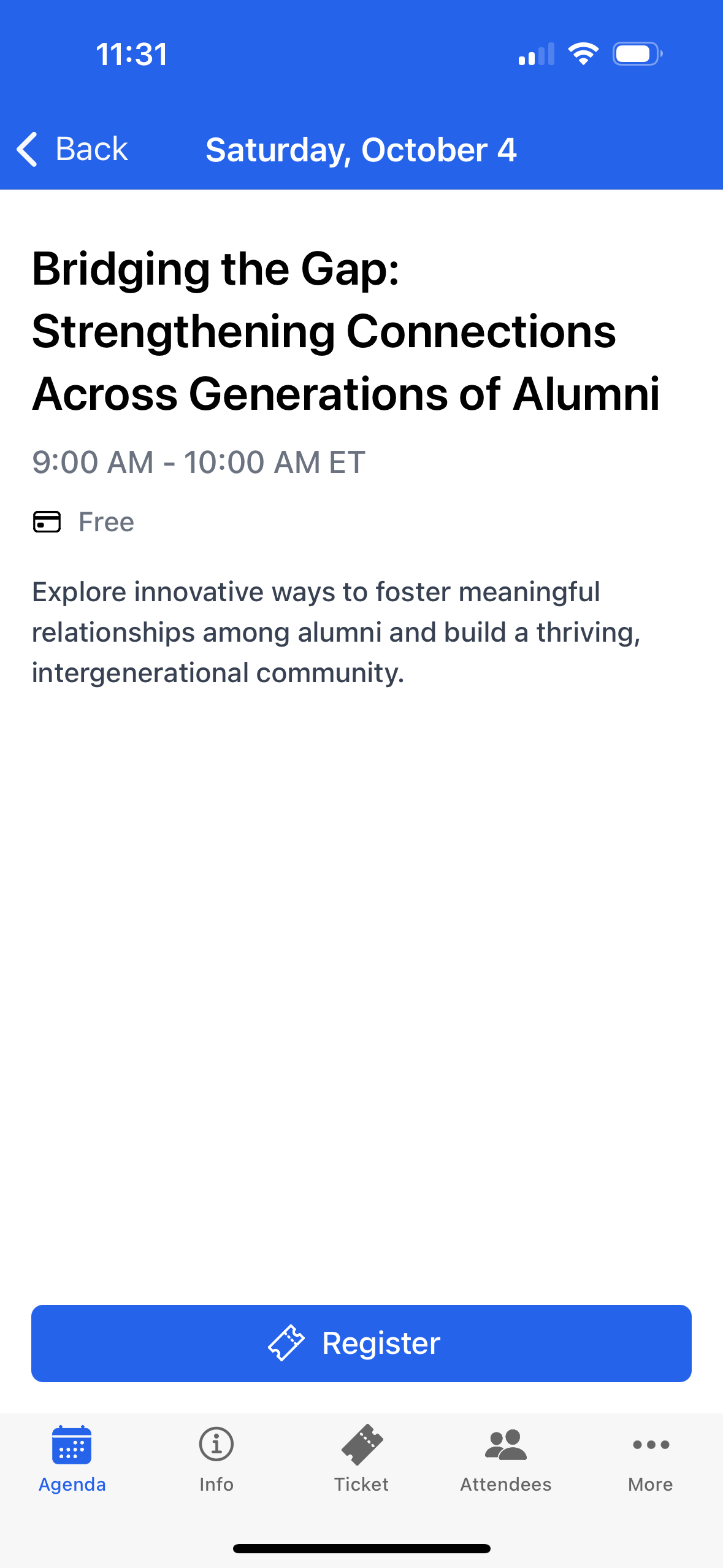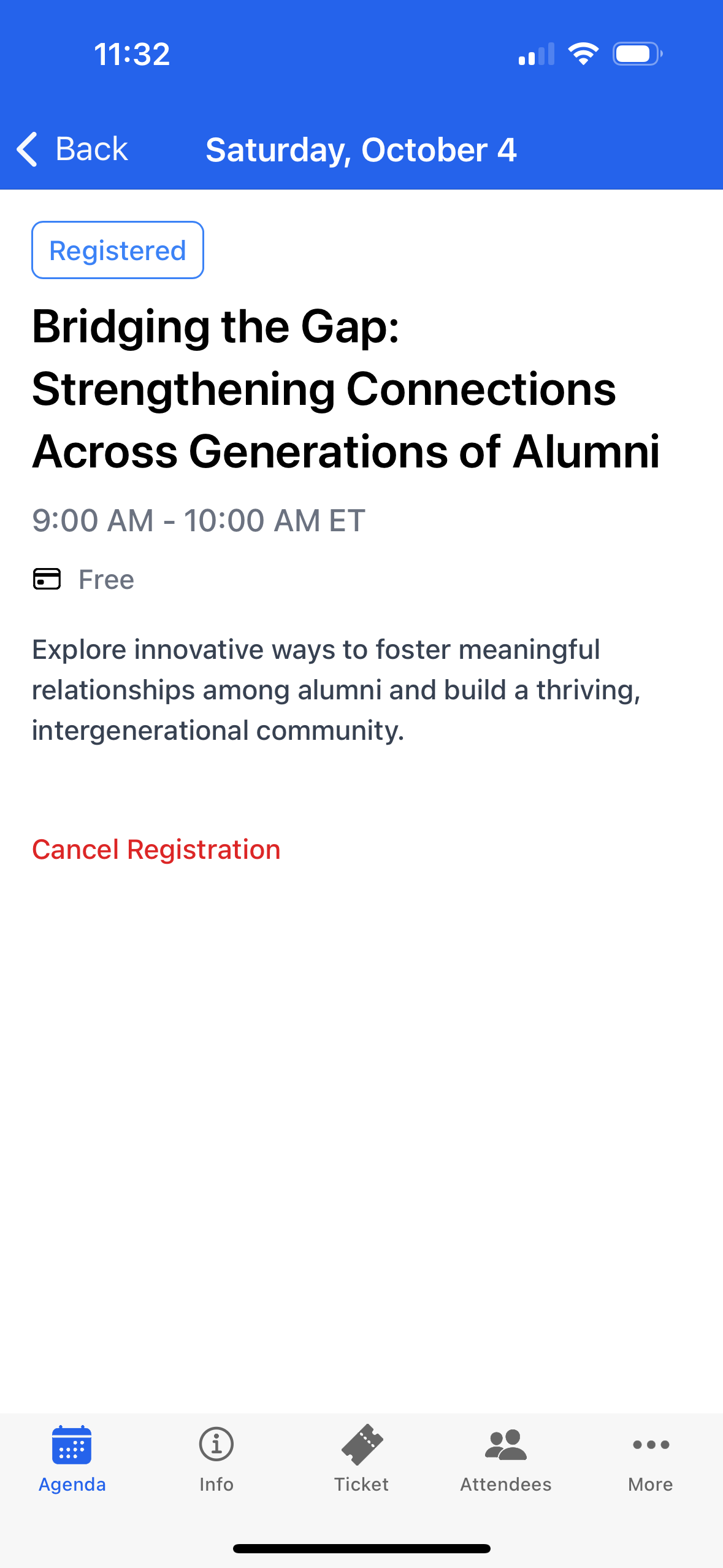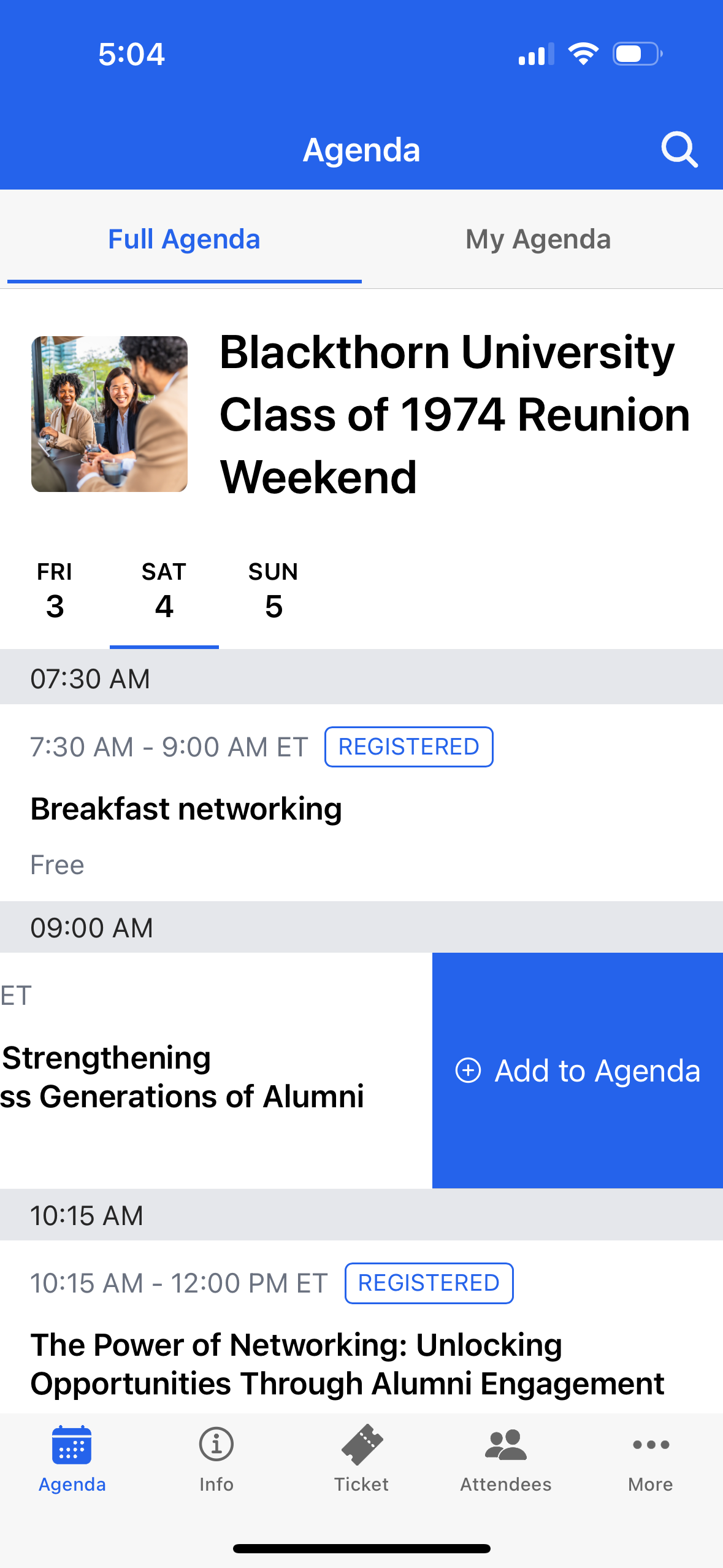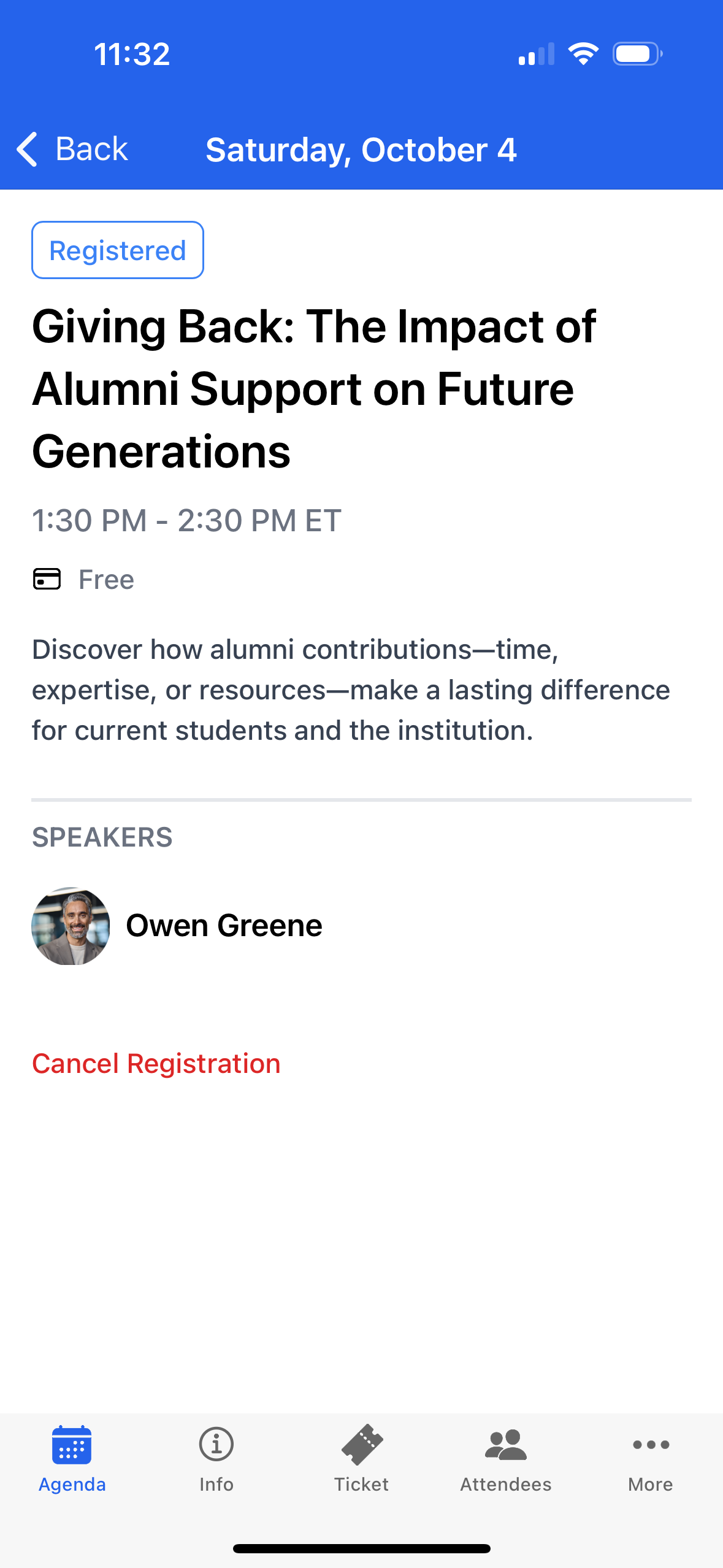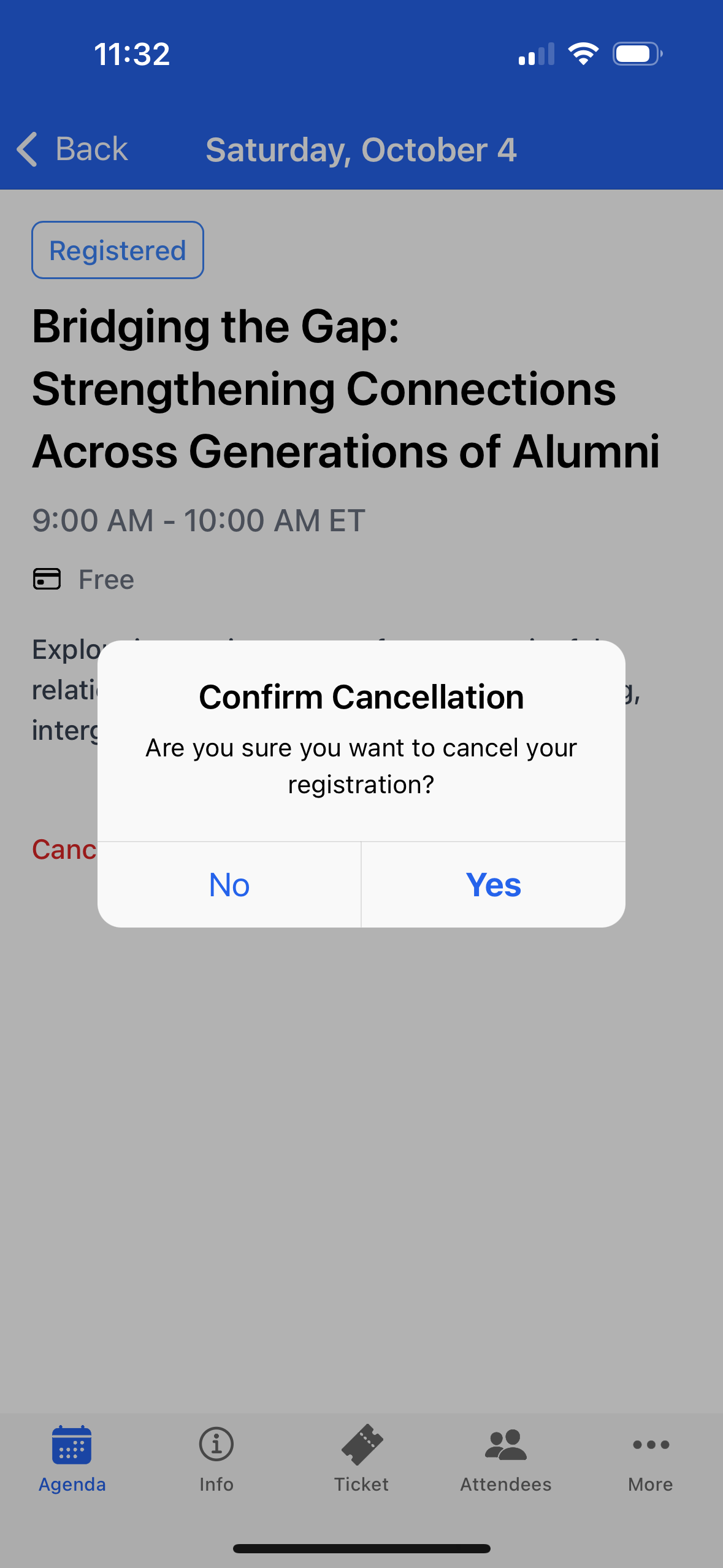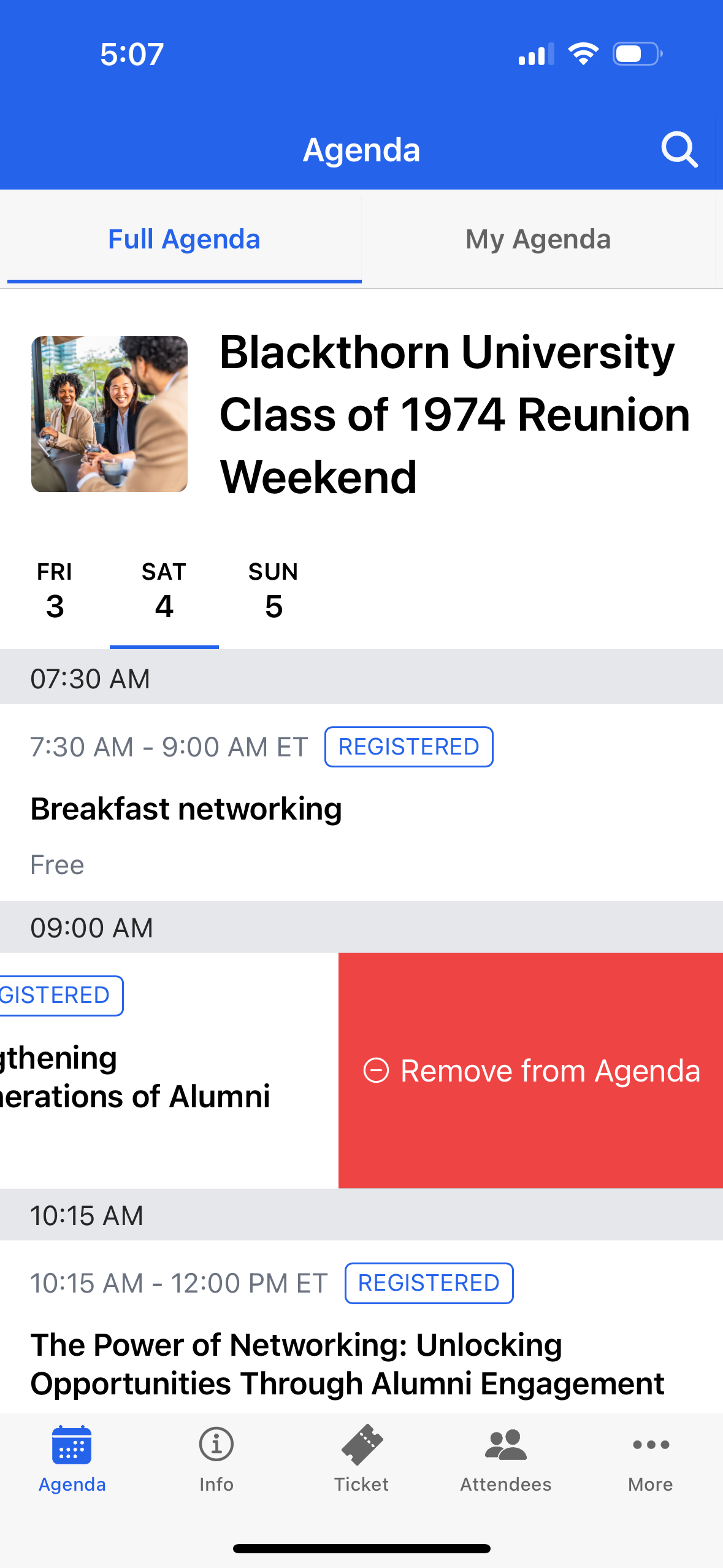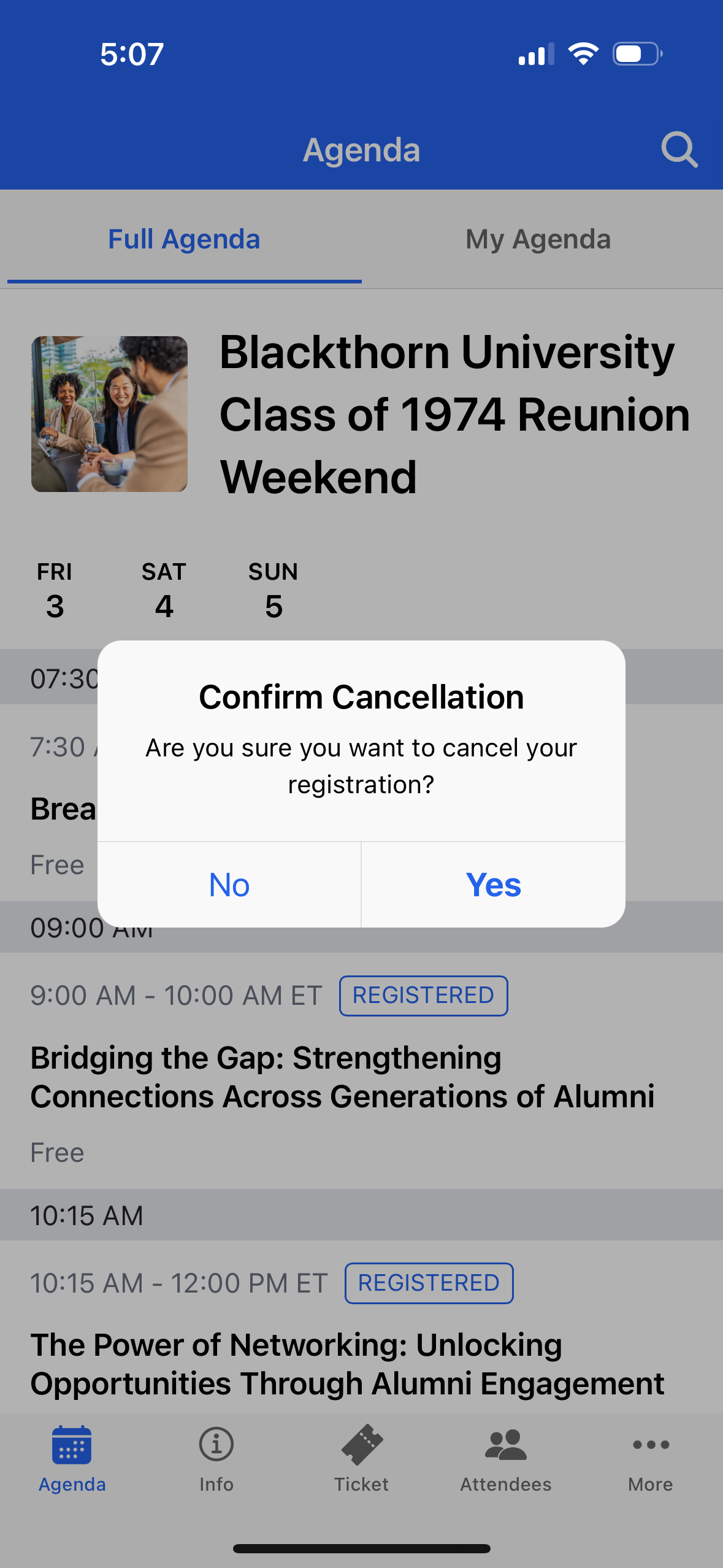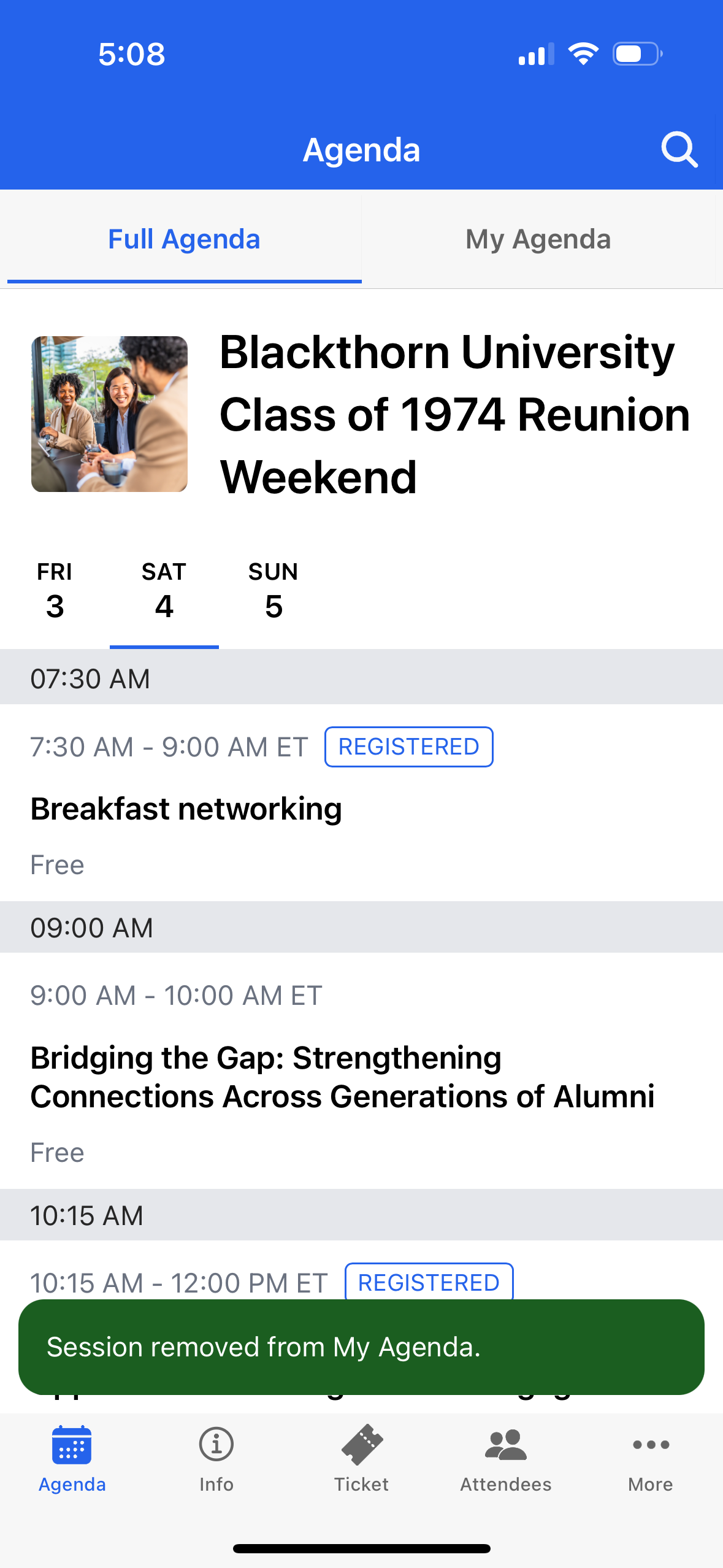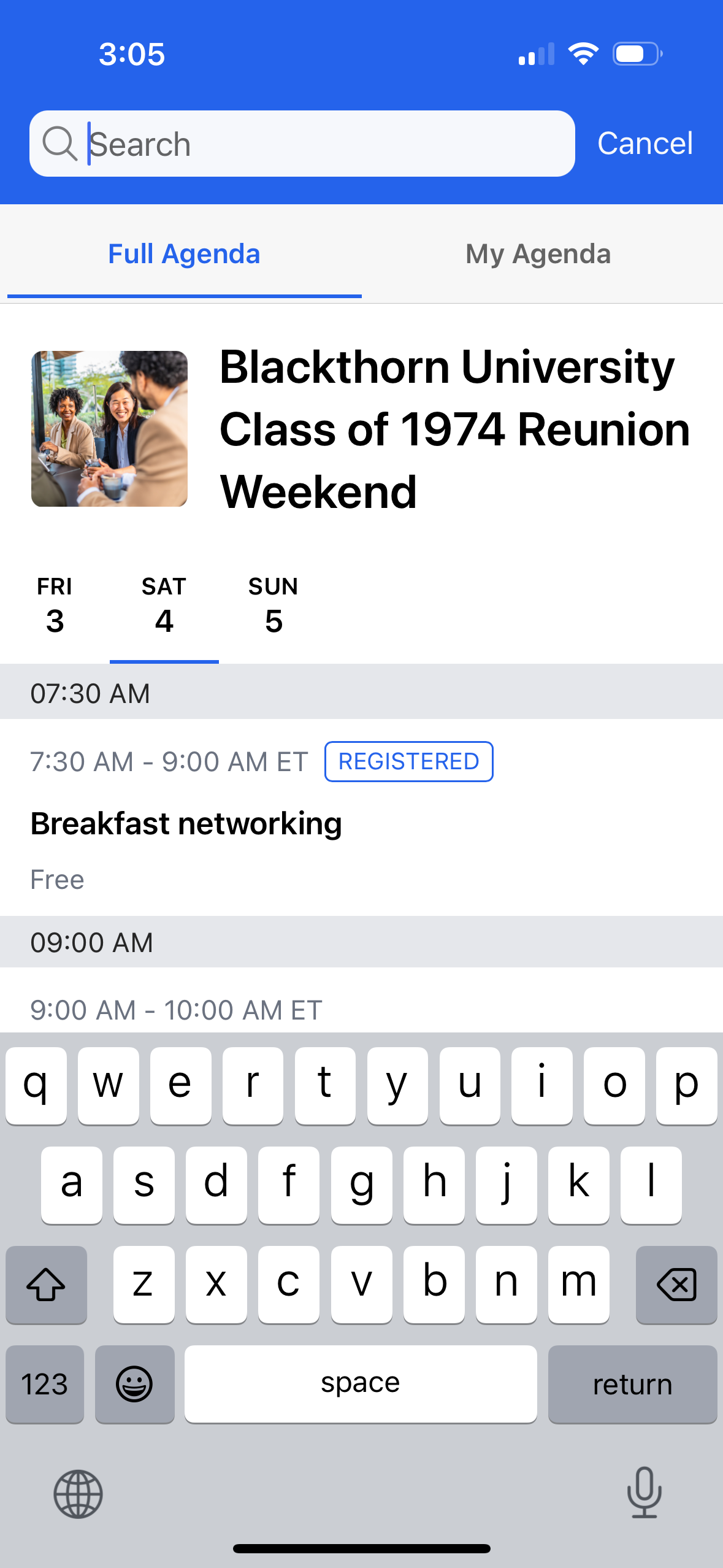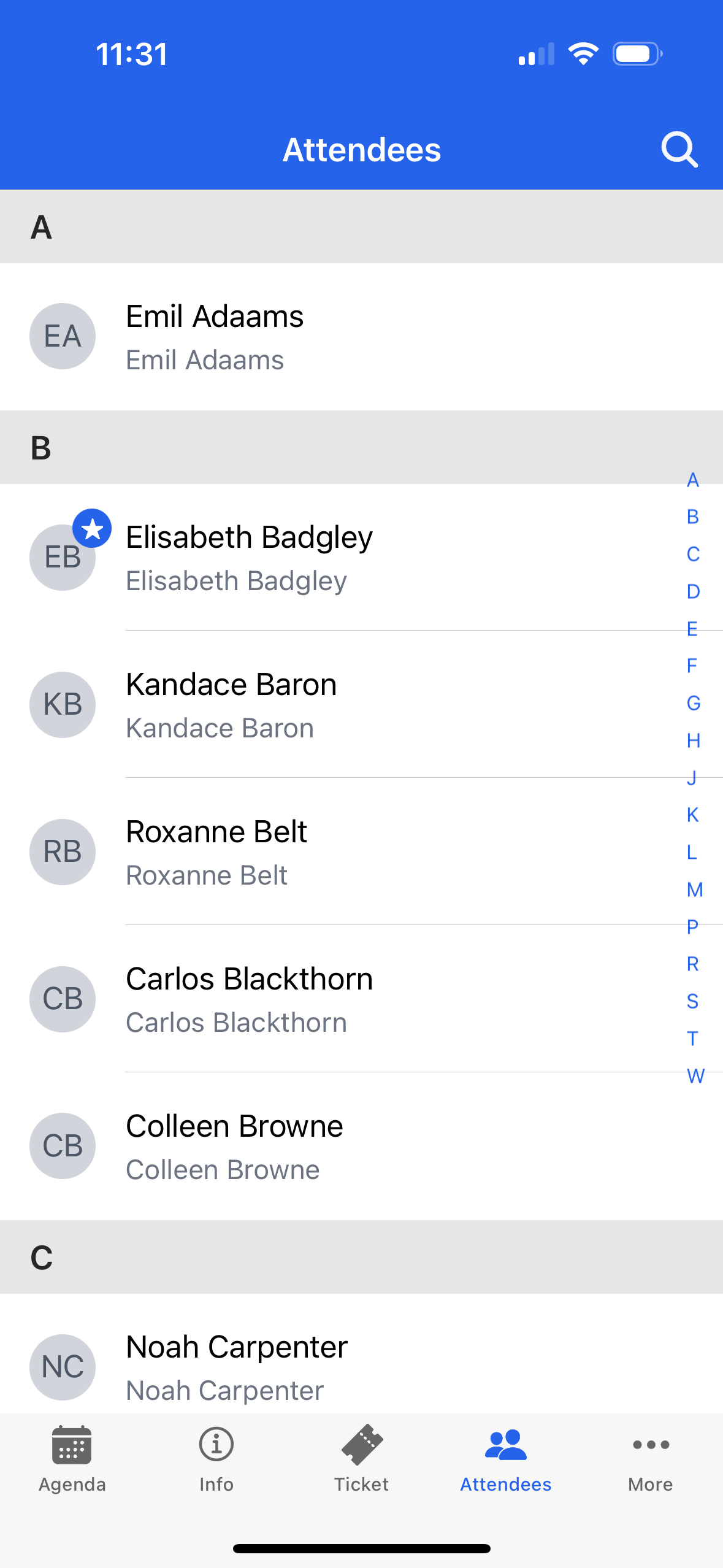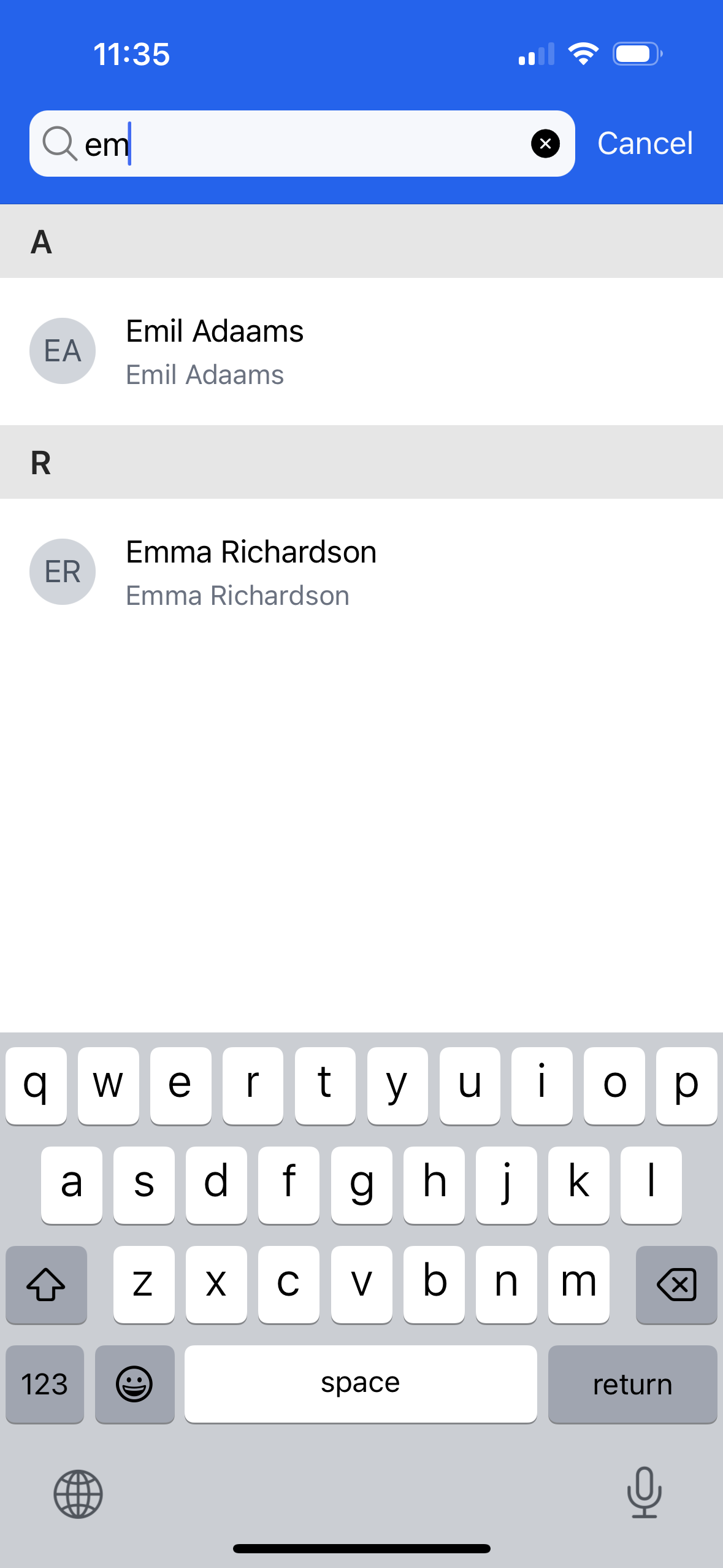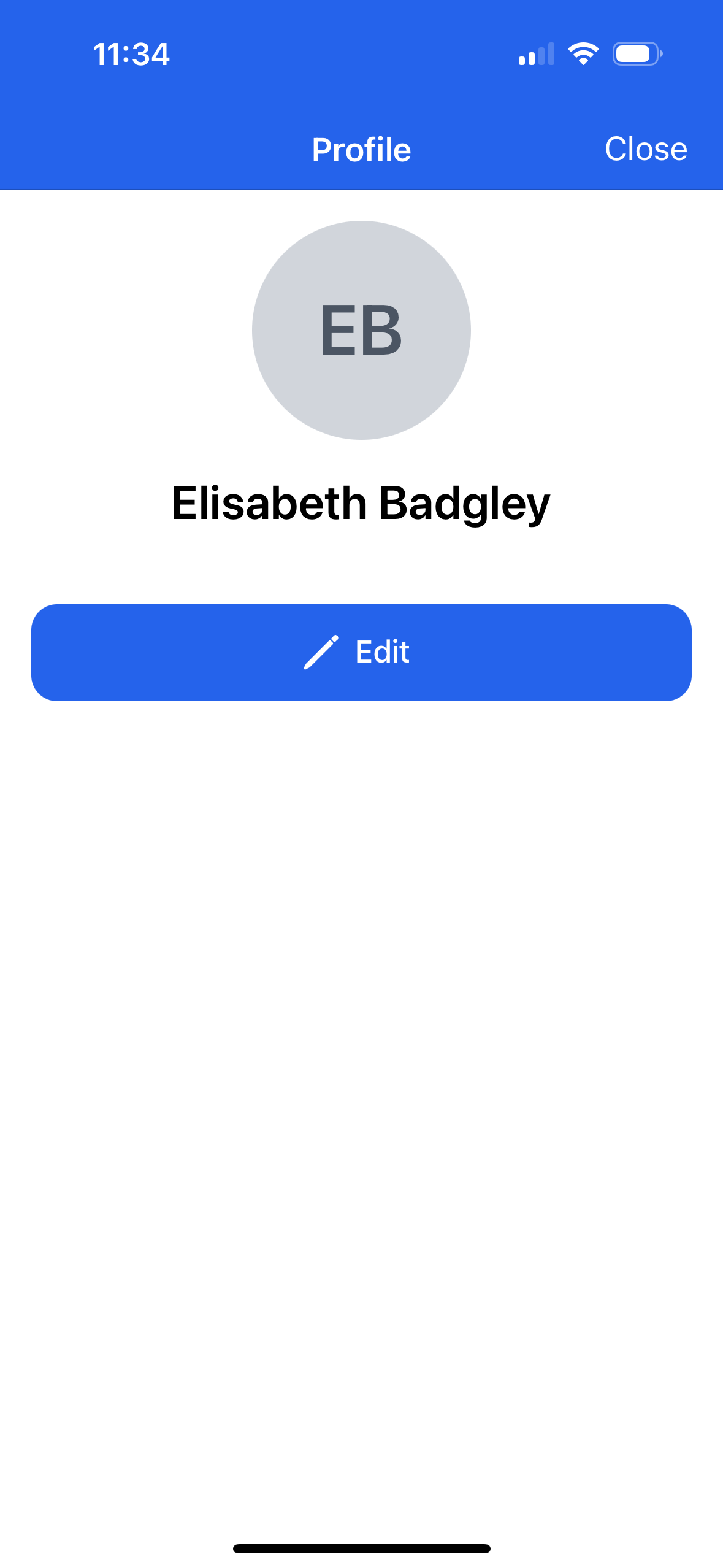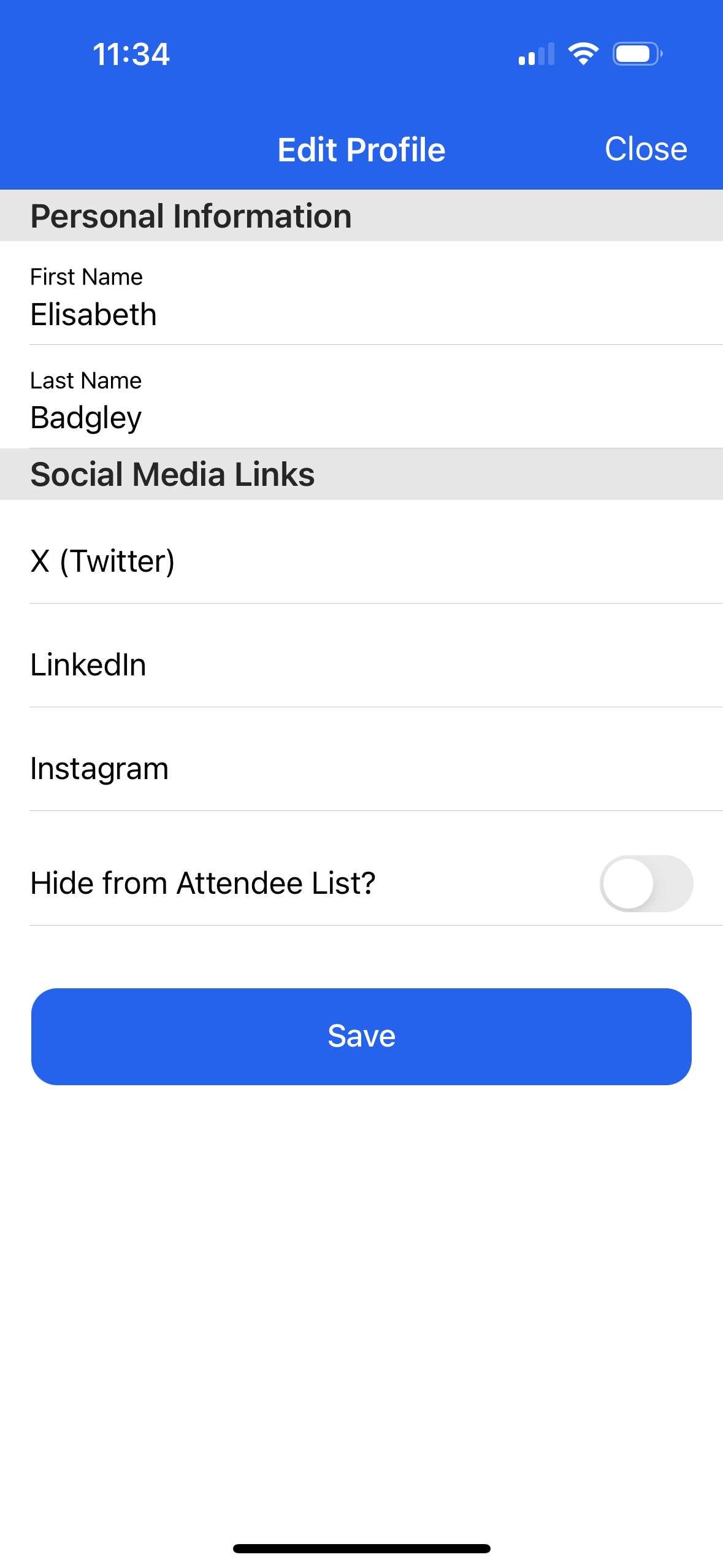Register for Free Sessions
Use one of the following methods to register for a free Session. To register for a paid Session, please contact your Event organizer.
Option 1: On a Session’s Page
Open an Event.
In the Agenda, you will see all available Sessions.
Click on the (free) Session you want to register for.
Review the Session’s details.
Click Register.
If the Session has available space, you will see a confirmation message.
Option 2: The Swipe Method
Open an Event.
On the Full Agenda tab, locate the Session you want to register for.
Slide the Session to the left and click Add to Agenda.
The registration will be processed, and if it is successful, the word "Registered" will appear next to the Session name.
Cancel Free Session Registrations
You can cancel a free Session registration using one of the following methods. To cancel a registration for a paid Session, please contact your Event Organizer.
Option 1: On a Session’s Page
Log in to the Blackthorn Event Navigator app.
On the Upcoming Event page, click Open Event.
Review the Agenda with all available Sessions.
Locate the Session you need to cancel.
Click the Session name.
On the Session detail screen, click Cancel Register.
Click Yes to confirm that you want to cancel your registration for the Session.
The Session will return to its original state.
Option 2: The Swipe Method
Open an Event.
On the Full Agenda tab, locate the Session you want to register for.
Slide the Session to the left and click Remove from Agenda.
Click Yes to confirm that you want to cancel your registration for the Session.
The Session will return to its original state.
Search Functionality
Sessions
You can search for a Session from the Full Agenda and My Agenda pages.
Open the Event.
Open the Full Agenda tab. (If you aren’t already there.)
Click the search icon.
Enter a search term.
Click on a Session to review a Session’s details.
If you search from the My Agenda page, you will only see the Sessions you registered for. If you search from the Full Agenda page, you will see all Sessions at the Event. Any Sessions that you registered for will have a “Registered” label.
Attendee Listing
Attendees can search for other Attendees at the Event by name or organization.
Open an Event.
In the navigation at the bottom of the screen, click Attendees.
Click the Search icon.
Search for an Attendee who is registered for the Event.
NOTE: Attendees who have hidden their Attendee profile will not be visible in search results.
Edit Your Attendee Profile
Attendees can edit their social media URLs and/or hide their profile from the Attendee List or the More tab.
Log in to the Blackthorn Event Navigator app.
On the Upcoming Event page, click Open Event.
In the navigation at the bottom of the screen, click More.
Click your name.
Click Edit.
Click the following fields to edit your social media URLs.
X (Twitter)
LinkedIn
Instagram
To hide your Attendee profile from the Attendee List, click the Hide from the Attendee list toggle.
Click Save.
Click Close.