BEFORE you upgrade the package
-
Check that the AuditBatchSize for Attachment and ContentVersion is 10.
- Navigate to Setup > Custom Code > Custom Metadata Types > Manager.
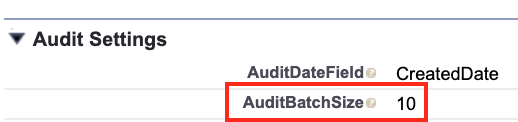
- Navigate to Setup > Custom Code > Custom Metadata Types > Manager.
-
Update your DetectionFields for ContentVersion and Attachment.
-
Navigate to Setup > Custom Code > Custom Metadata Types > Manager.

-
ContentVersion: VersionData, FileType, FileExtension, Title, ContentDocumentId
-
Attachment: Body, ContentType, Name, ParentId
-
NEXT follow the steps below to upgrade your SecureAttachment package
-
Navigate to the AppExchange from your Salesforce org, or go directly to Blackthorn's Candy Shop listing for Compliance.
-
Click Get It Now on the AppExchange listing, and follow the install prompts.
-
Once the upgrade is complete, check the following configurations.
-
Re-enter API Credentials provided by Blackthorn Compliance Support (contact support if you need them again).
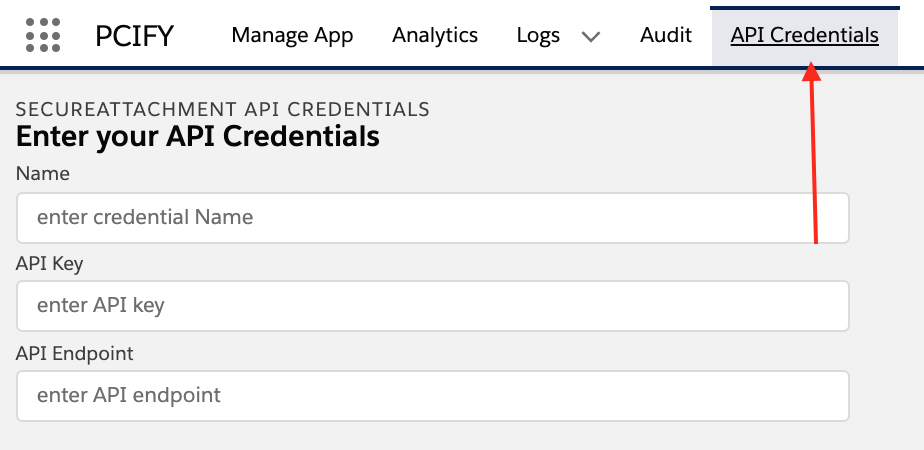
-
Check that your Remote Site Setting URLs are exactly as follows and active.
- Navigate to Setup > Security > Remote Site Settings > FilesAPI > Edit.

- Navigate to Setup > Security > Remote Site Settings > FilesAPI > Edit.
-
Check your SecureAttachment Settings:
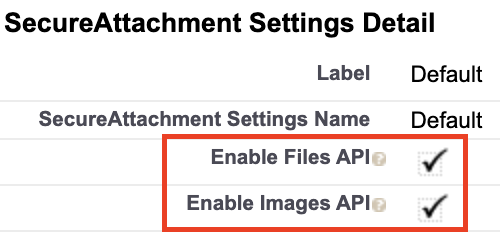
You should only have APIs enabled for the credentials that you previously entered. If you entered two API credentials (Images API and Files API) then both APIs should be enabled. If you only entered credentials for Files API, then uncheck the checkbox for Images API.
Congratulations! You have finished upgrading SecureAttachment.