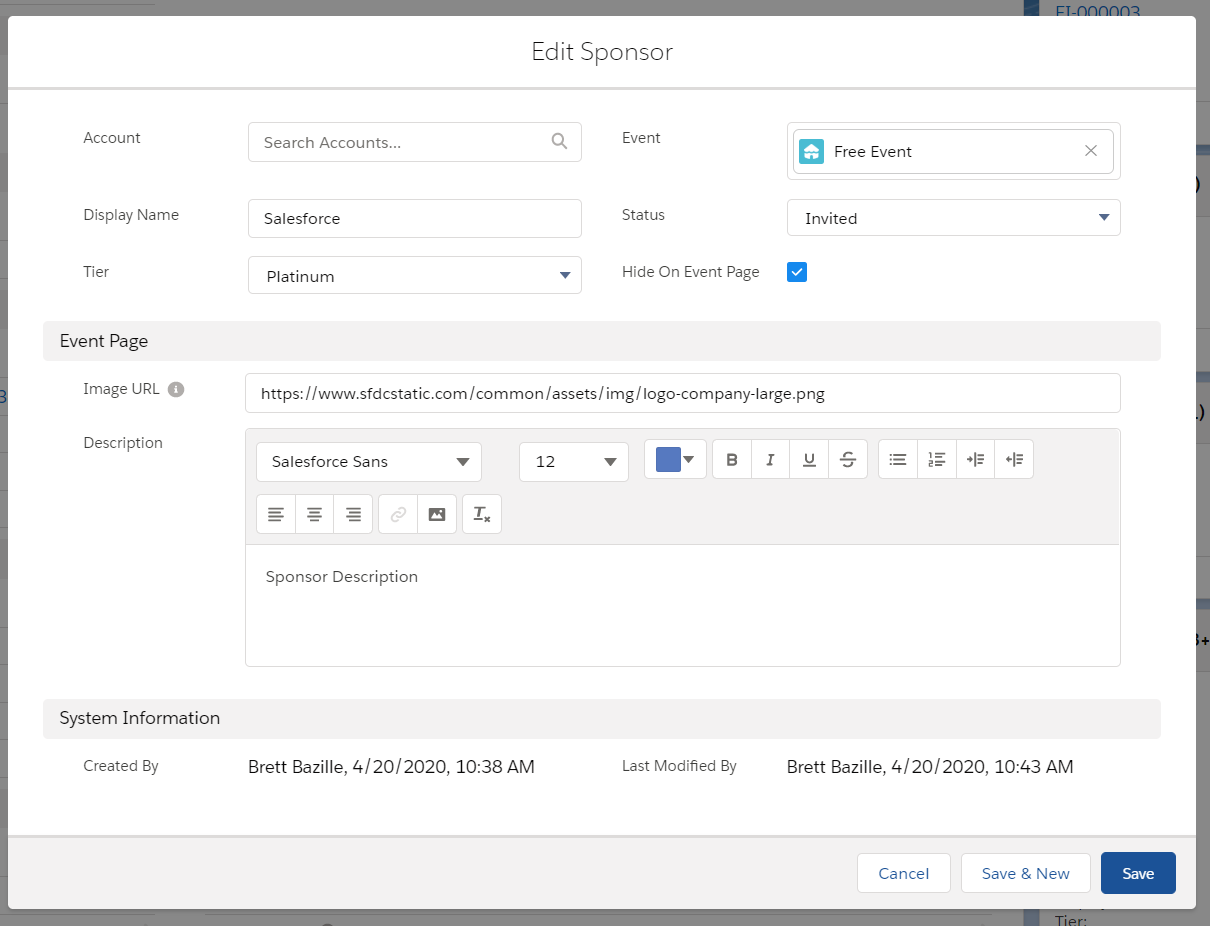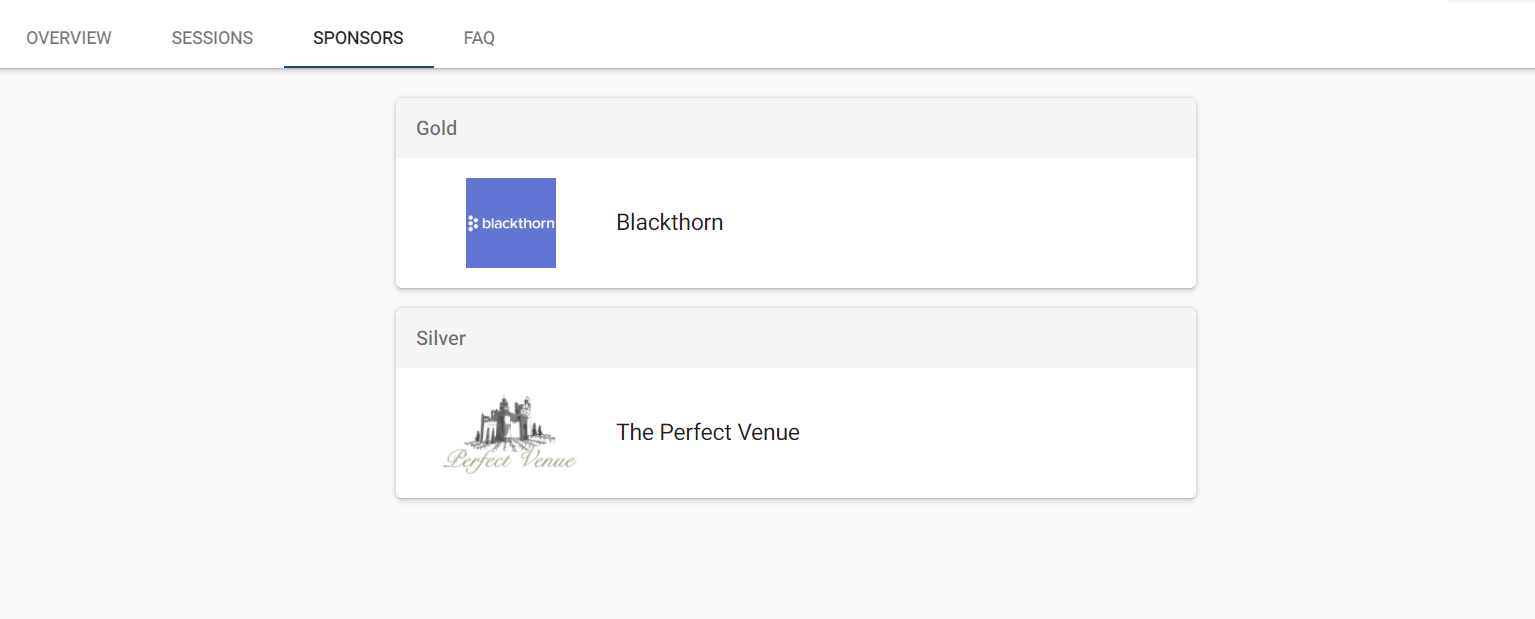Recognize your Event Sponsors by displaying them on your Event for everyone to see!
Event Sponsor Visibility
To show the Sponsors on the Event, complete the following:
- Navigate to the Event Settings record.
- Set the Sponsors field to "Always".
- Make sure the Hide On Event Page field is unchecked on the Sponsor record.
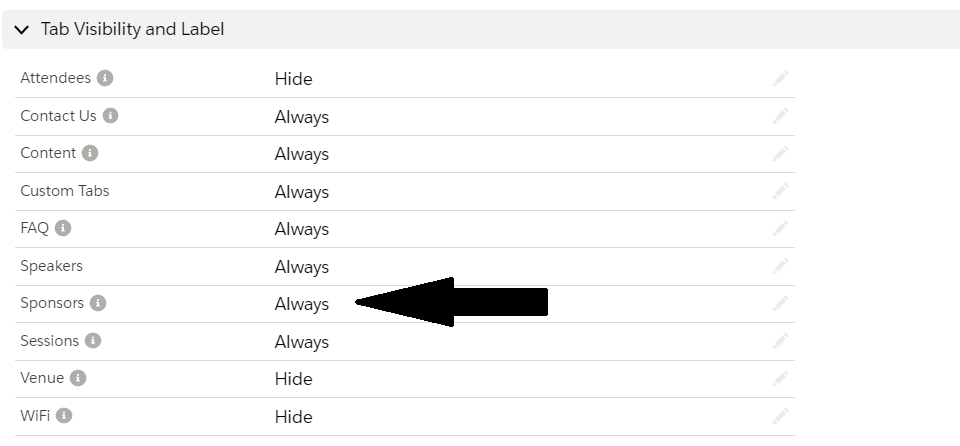
Create a Sponsor
-
From your Event record, navigate to the Sponsor record's Related List.
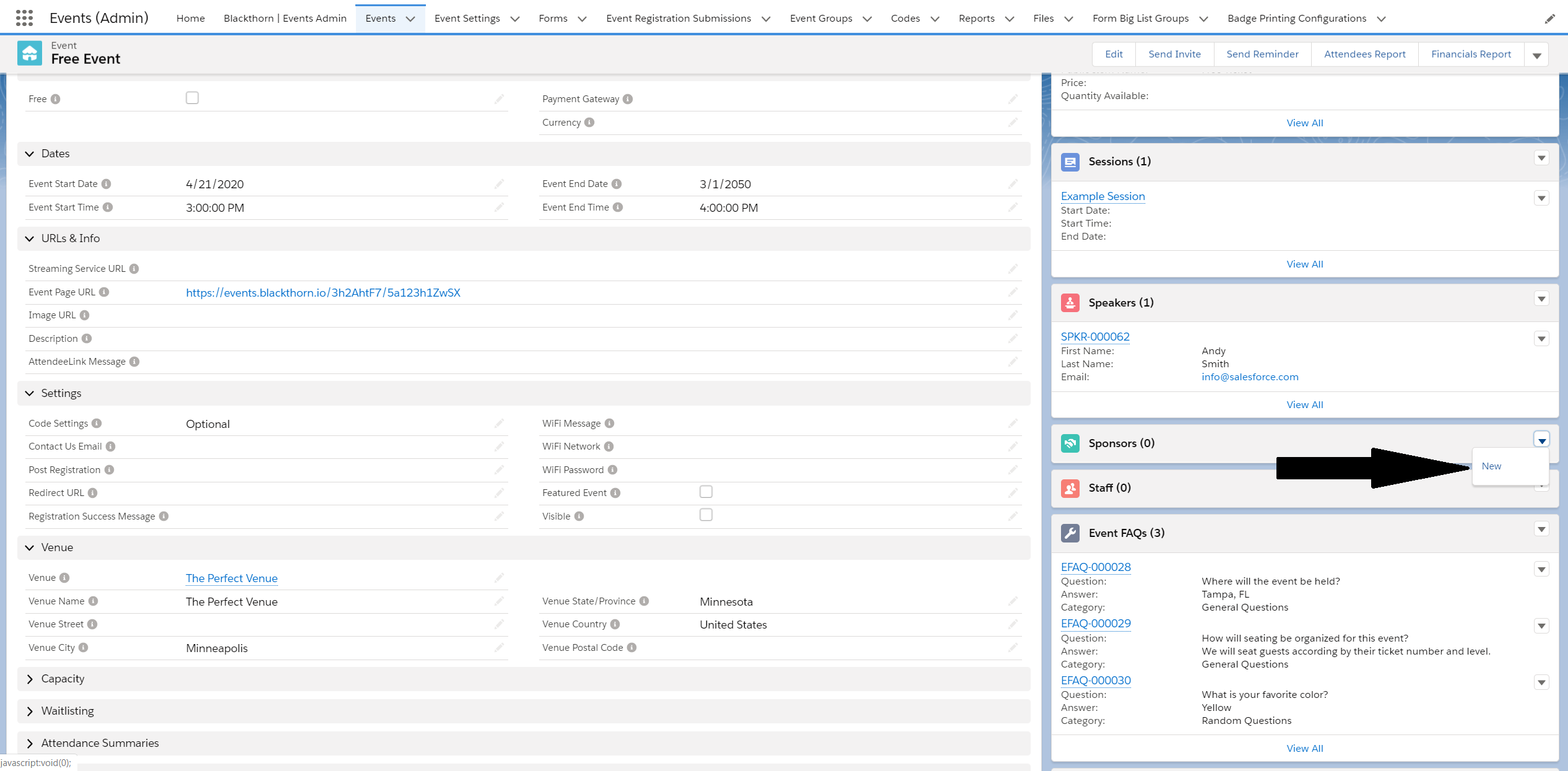
-
Click New.
-
Complete the following fields for the Sponsor.
- Display Name
- Tier (This field will automatically sort your Sponsors in priority.)
- Image URL
- Alternative Text for Visual Impairment - This field is required when the Image URL field has a value. The following default value was added to this field. “[Sponsor Display Name] logo" (Note: Default values can be overwritten.)
- Description
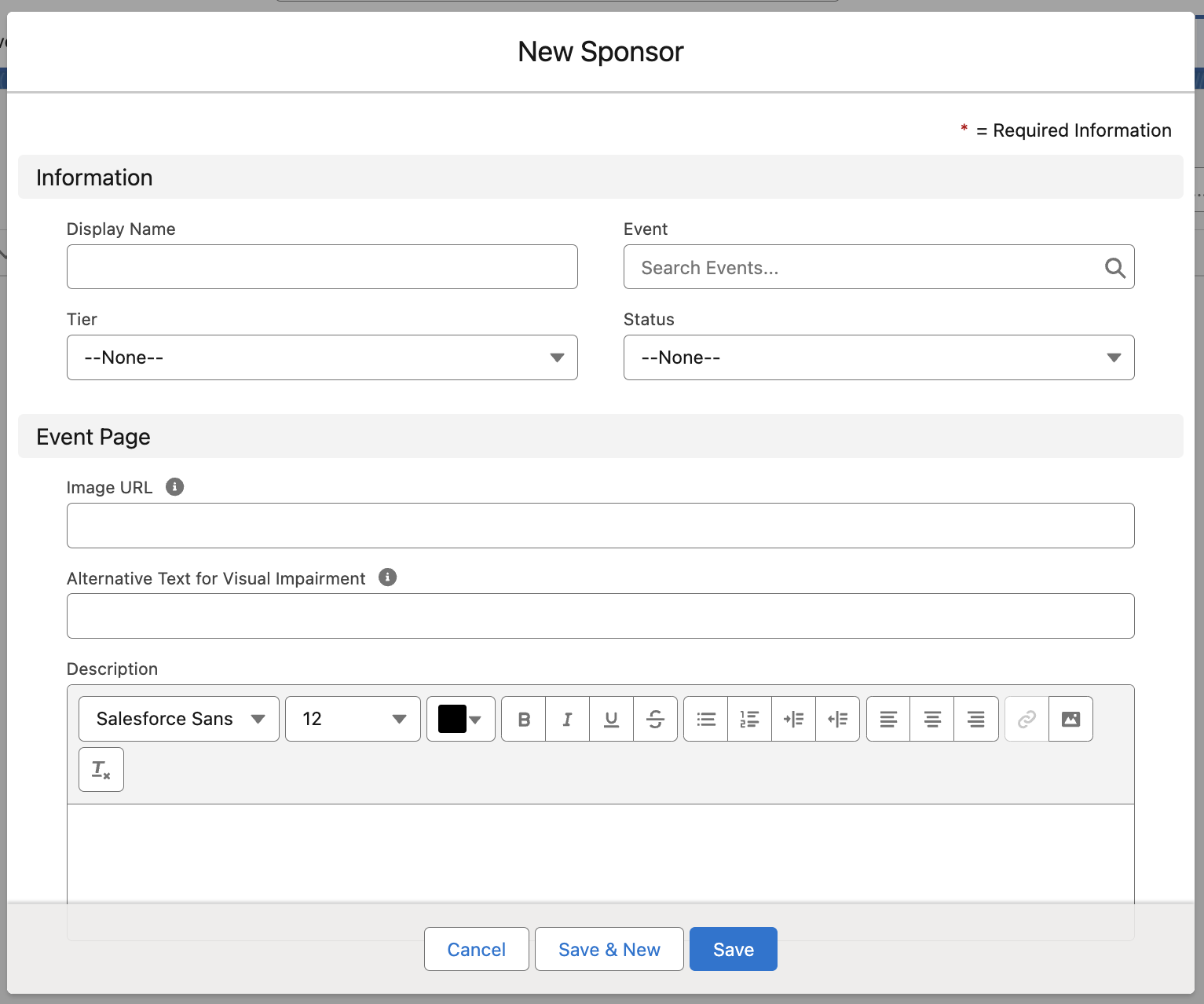
-
Set Status = "Confirmed" when you are ready to show the Sponsor on your Event's link. Use the Status field to keep track of the all Sponsors for your Event!
-
Click Save and see your new Sponsor record!
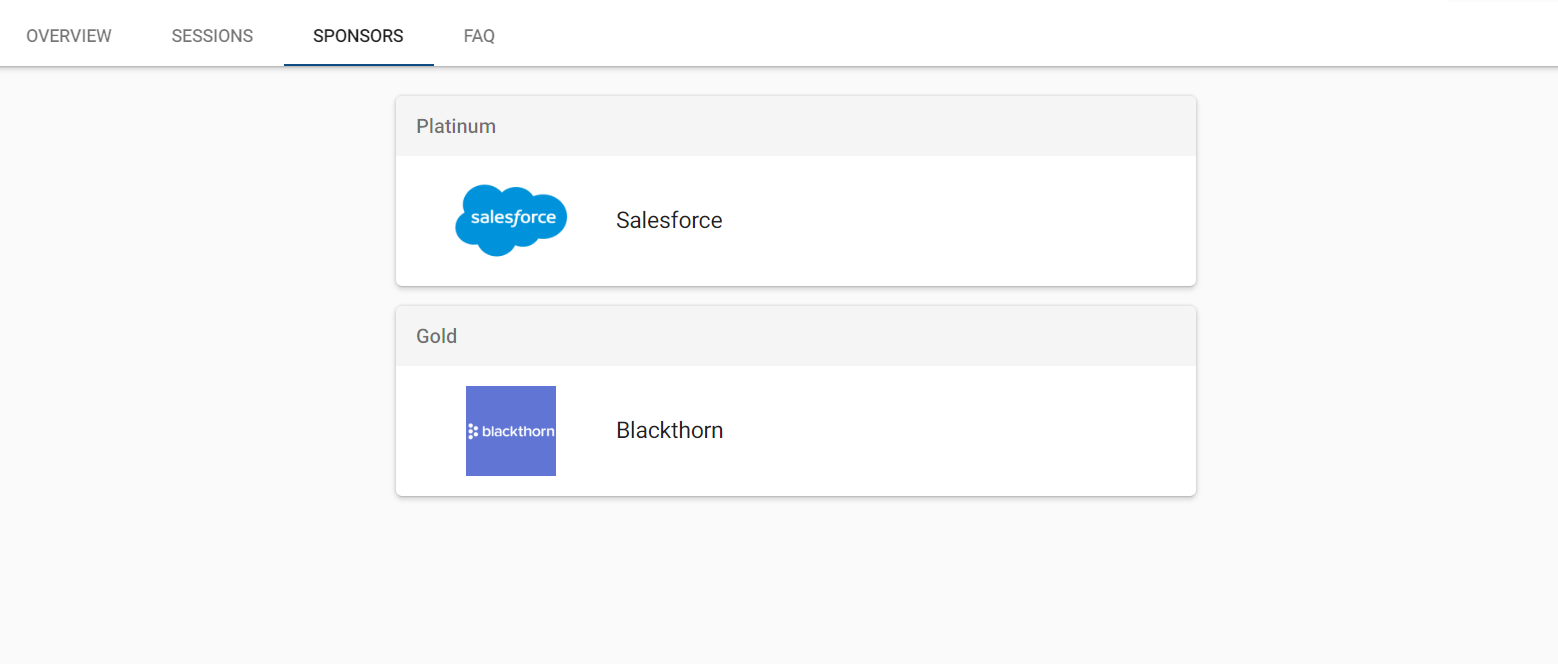
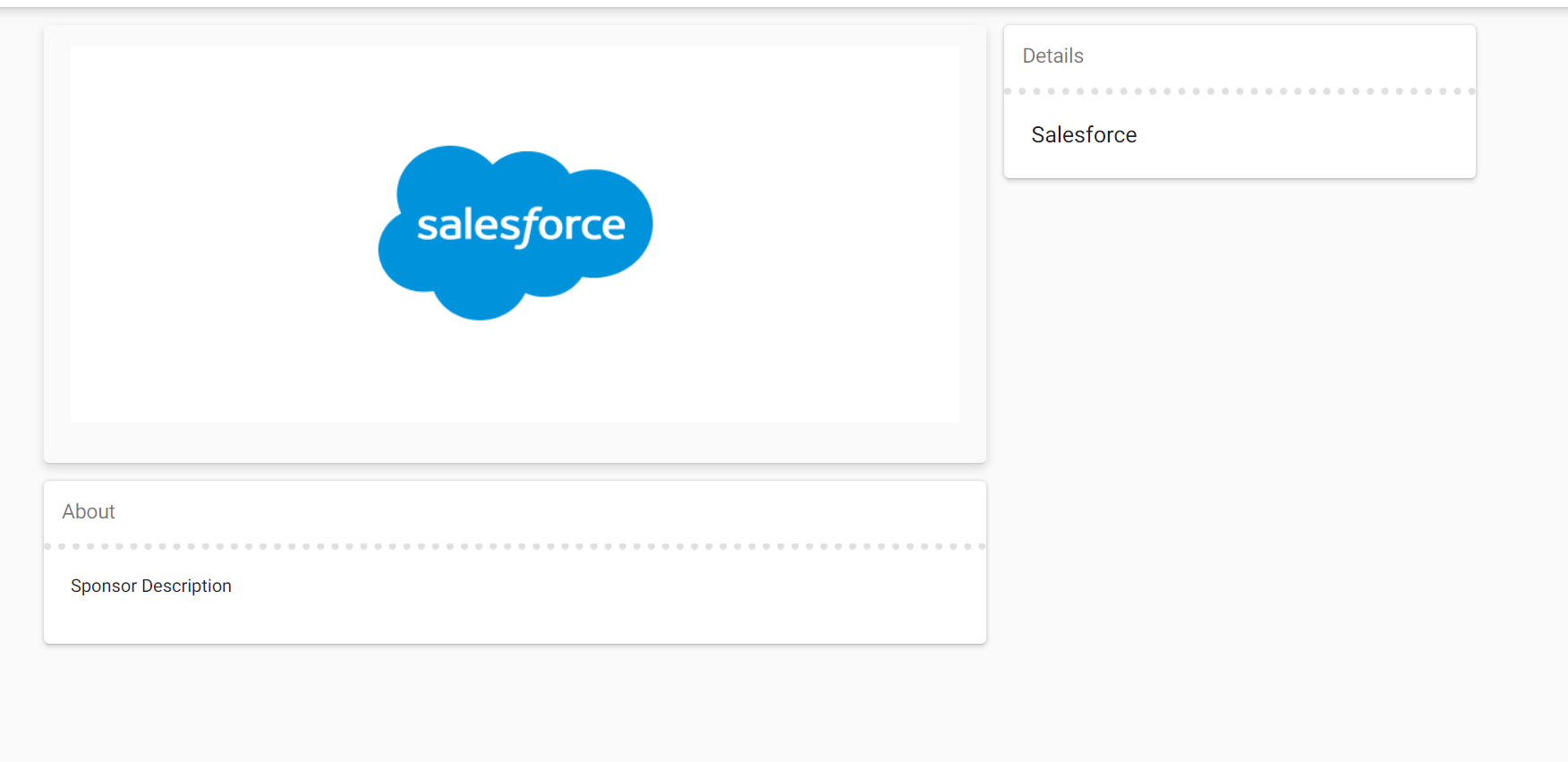
Define a Related Account
If your new Sponsor is an existing Account, we have included an Account lookup field on the Sponsor record. This field will pull the Account's Image URL, Bio, and Account Name into the Sponsor record.
-
Add the Image URL field to your Account page layout.
-
Fill in the Image URL and Bio.
-
Add the Account field to your Sponsor page layout.
-
When creating a new Sponsor, set the Account field instead of the Display Name, Image URL, and Description fields.
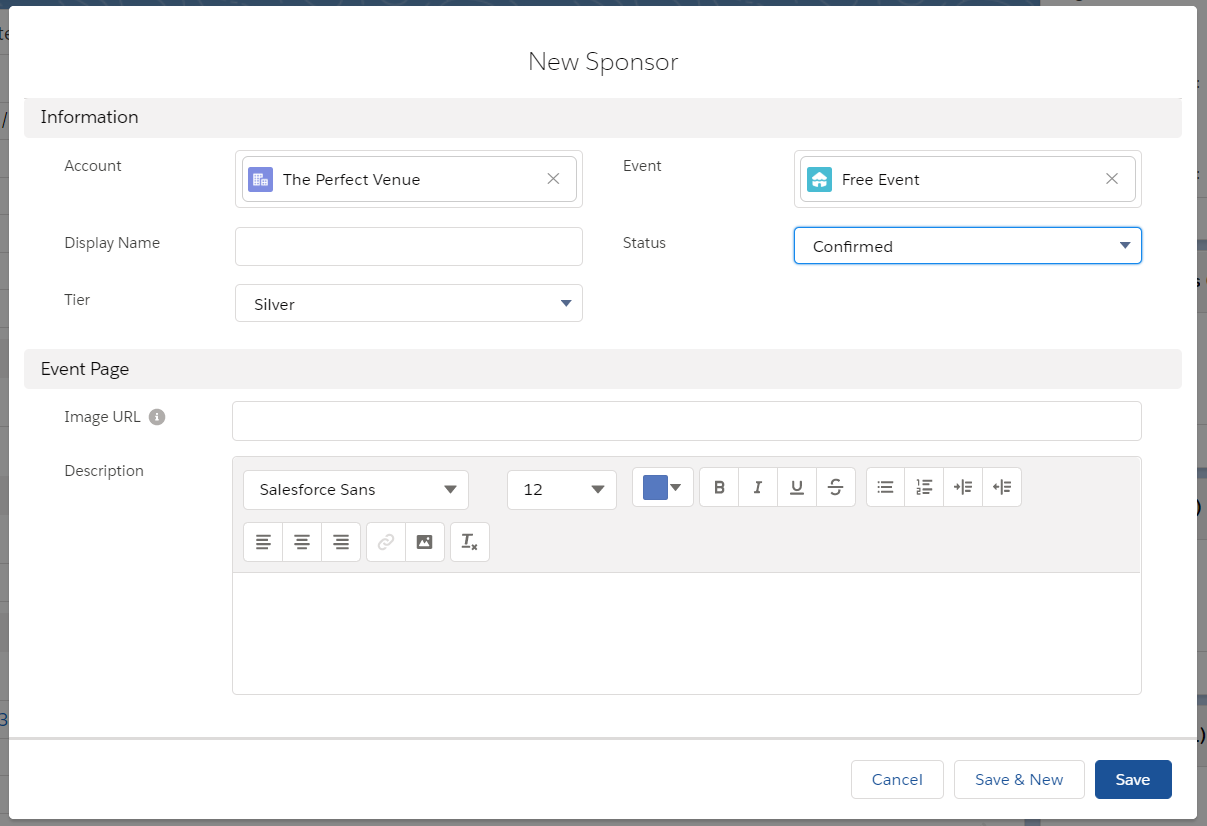
-
Click Save. All the information is then pulled from the related Account record.
After saving, the Sponsor record should look similar to this.
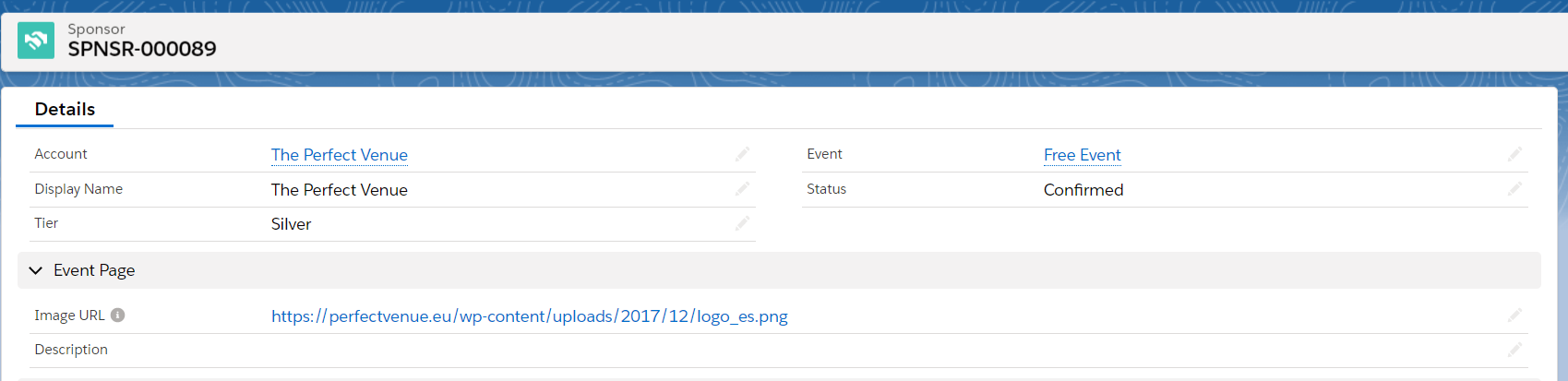
Hide a Sponsor from the Event Page
If your Sponsor shouldn't be publicly shown on the Event, you can use the Hide On Event Page field to ensure it is only visible internally.
- Add the Hide On Event Page field to your Sponsor page layout.
- Check the Hide On Event Page checkbox.