When planning an Event, one of the critical elements to its overall success is having the right speakers. Here, you can display who will be speaking at your Events, as well as give a brief overview of who they are.
Event Speaker Visibility
To show the Speakers on the Event, complete the following:
- Navigate to the Event Settings record.
- Set the Speakers field to "Always".
- Make sure the Hide On Event Page field is unchecked on the Speaker record.
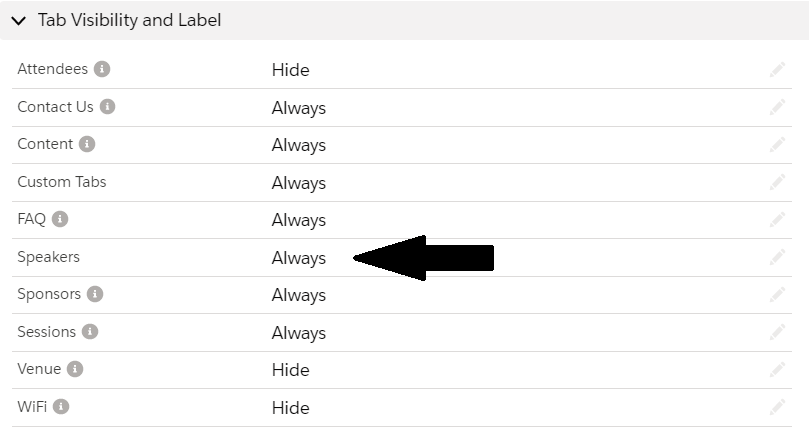
Create a Speaker
-
From your Event record, navigate to the Speaker record's Related List
-
Click New.
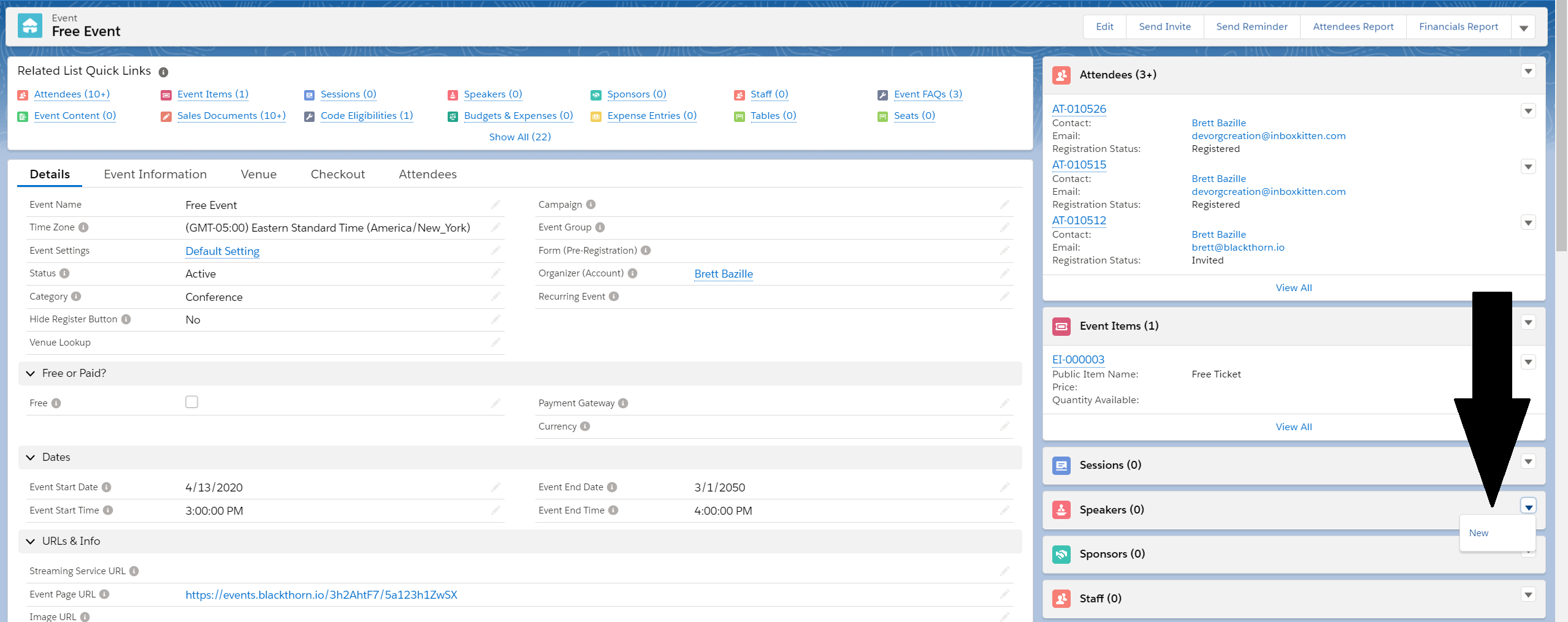
-
Complete the following fields for the Speaker.
- First Name
- Last Name
- Phone
- Bio
- Image URL
- Alternative Text for Visual Impairment - This field is required if the Image URL field contains a value. The following default value was added to this field. "Portrait of [Contact First Name] [Contact Last Name]" (Note: Default values can be overwritten.)
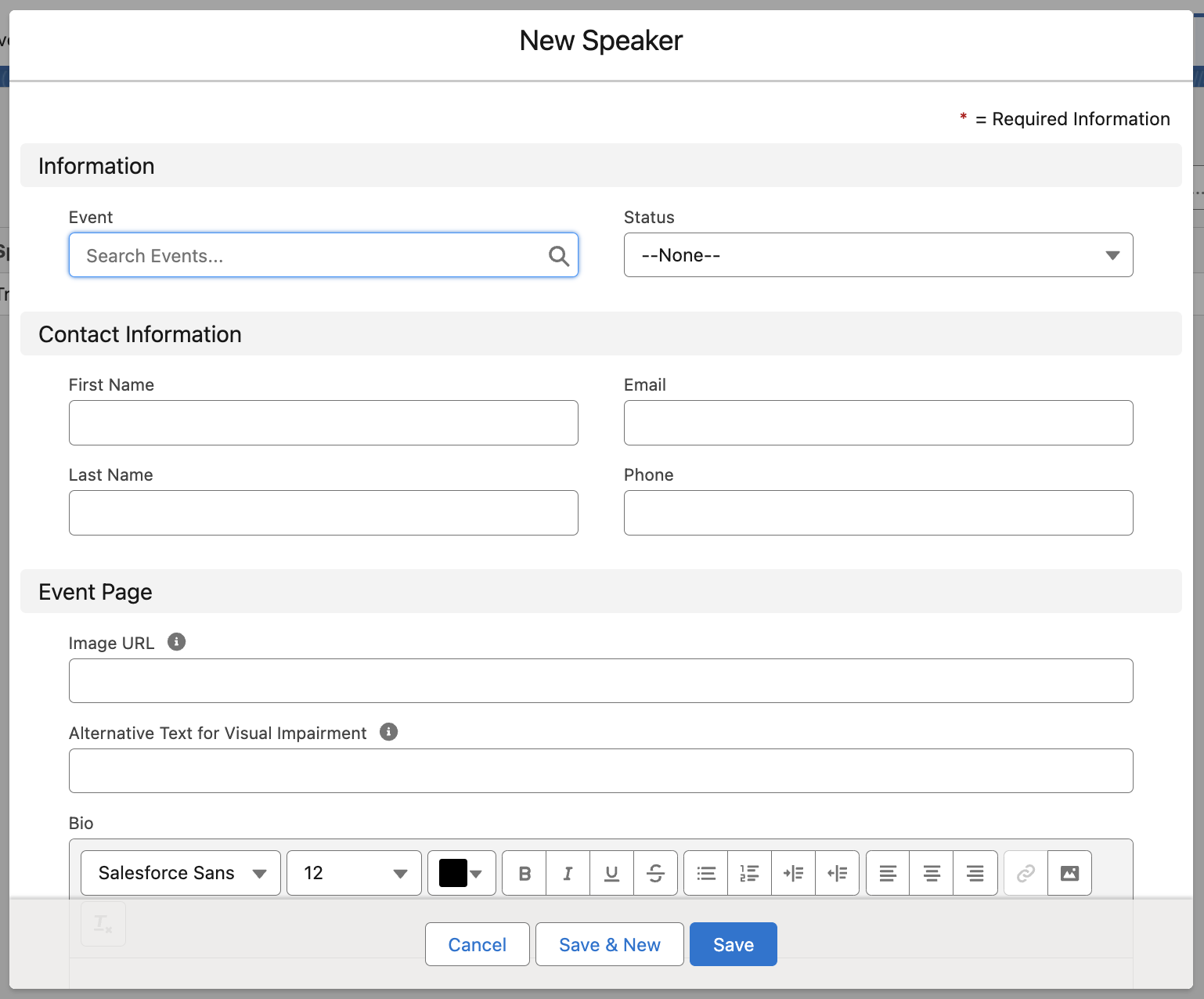
- Set the Status = "Confirmed" when you are ready to show the Speaker on your Event's link.
View your newly created Speaker!
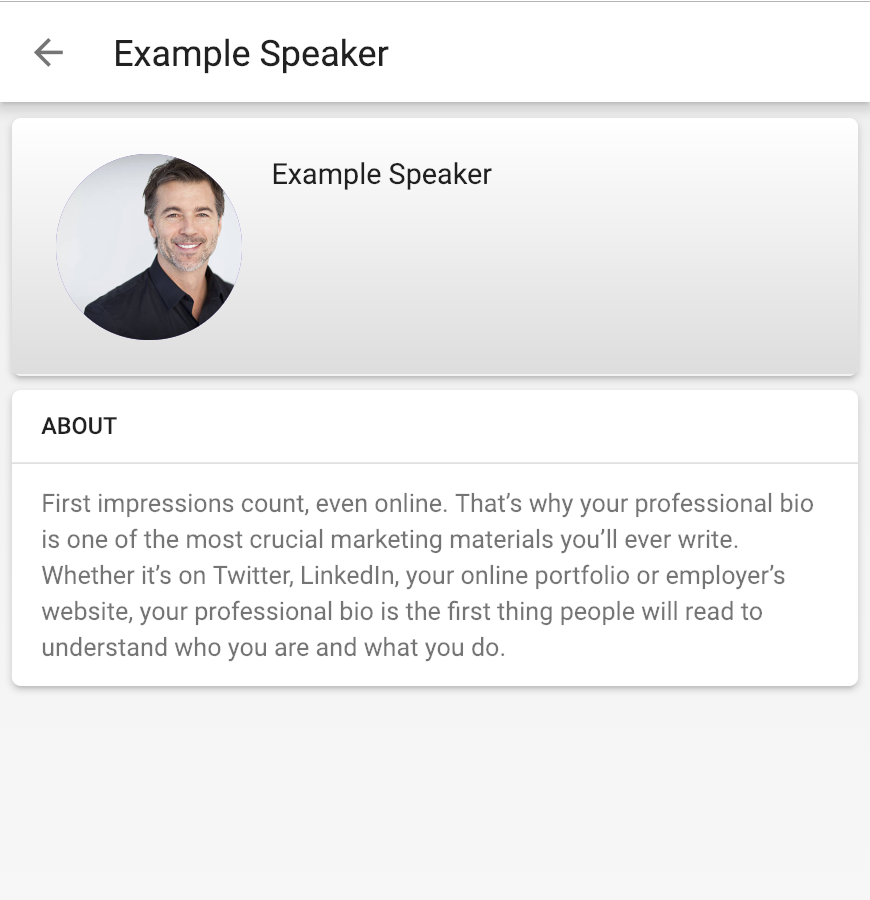
Create a Session Speaker
- Navigate to the Speaker's record Session Speakers Related List.
- Click New.
- Define the related Session.
- Click Save.
Your Session Speaker is ready to be viewed on your Event!
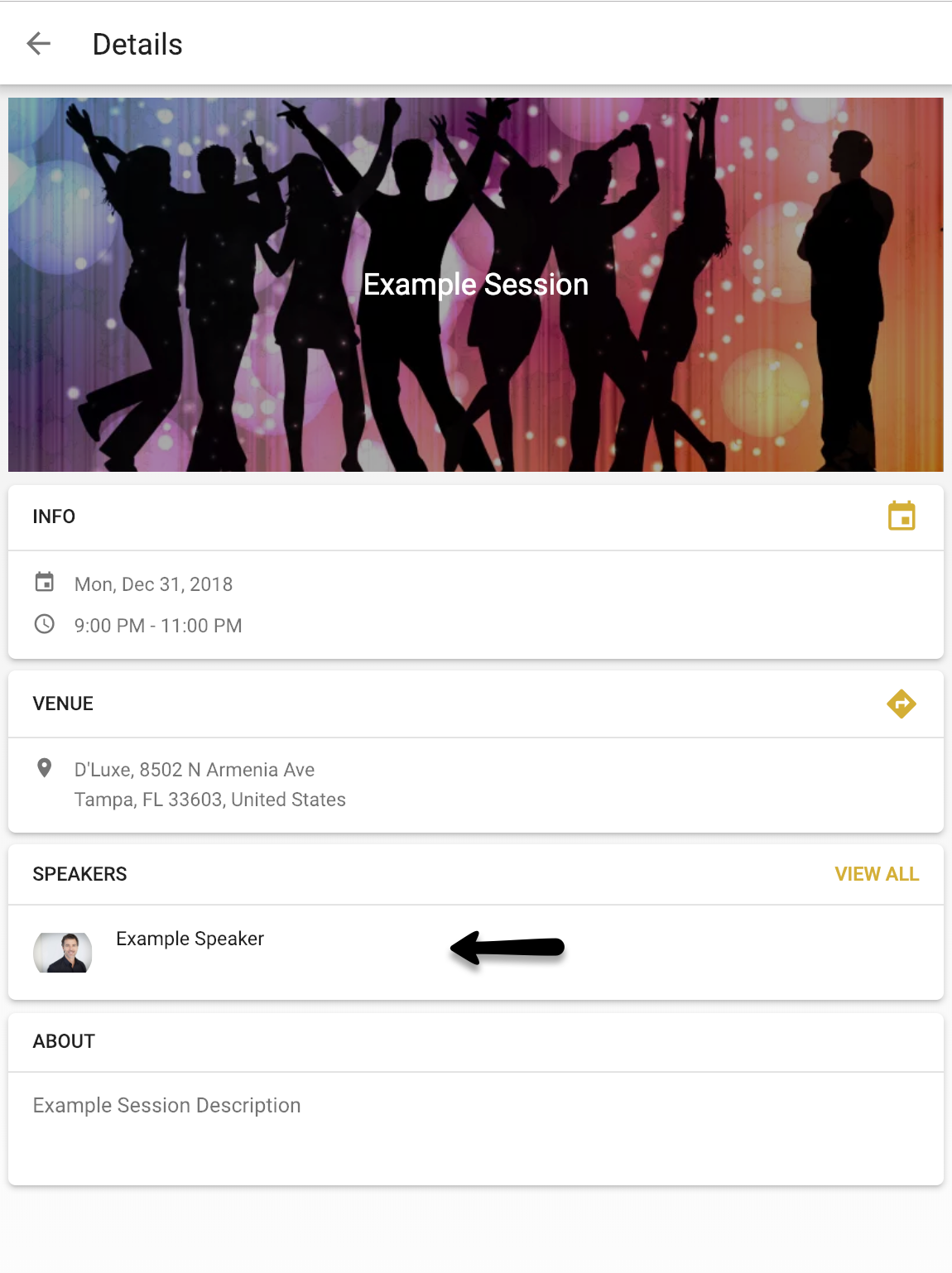
Define a Related Contact
If your new Speaker is an existing Contact, we have included a Contact lookup field on the Speaker record. This field will pull the Contact's First Name, Last Name, and Email into the Speaker record.
- Add the Contact field to your Speaker page layout.
- When adding a new Speaker, set the Contact field instead of filling the First Name, Last Name, and Email fields.
- Click Save.
Hide Speaker from the Event Page
If your Speaker shouldn't be publicly shown on the Event, check the Hide On Event Page field and the information will be for internal eyes only.
- When the Hide On Event Page field is checked, the Speaker will not show up under the Speaker tab.
- If the Speaker is related to a Session, it will not show up under the Session details.