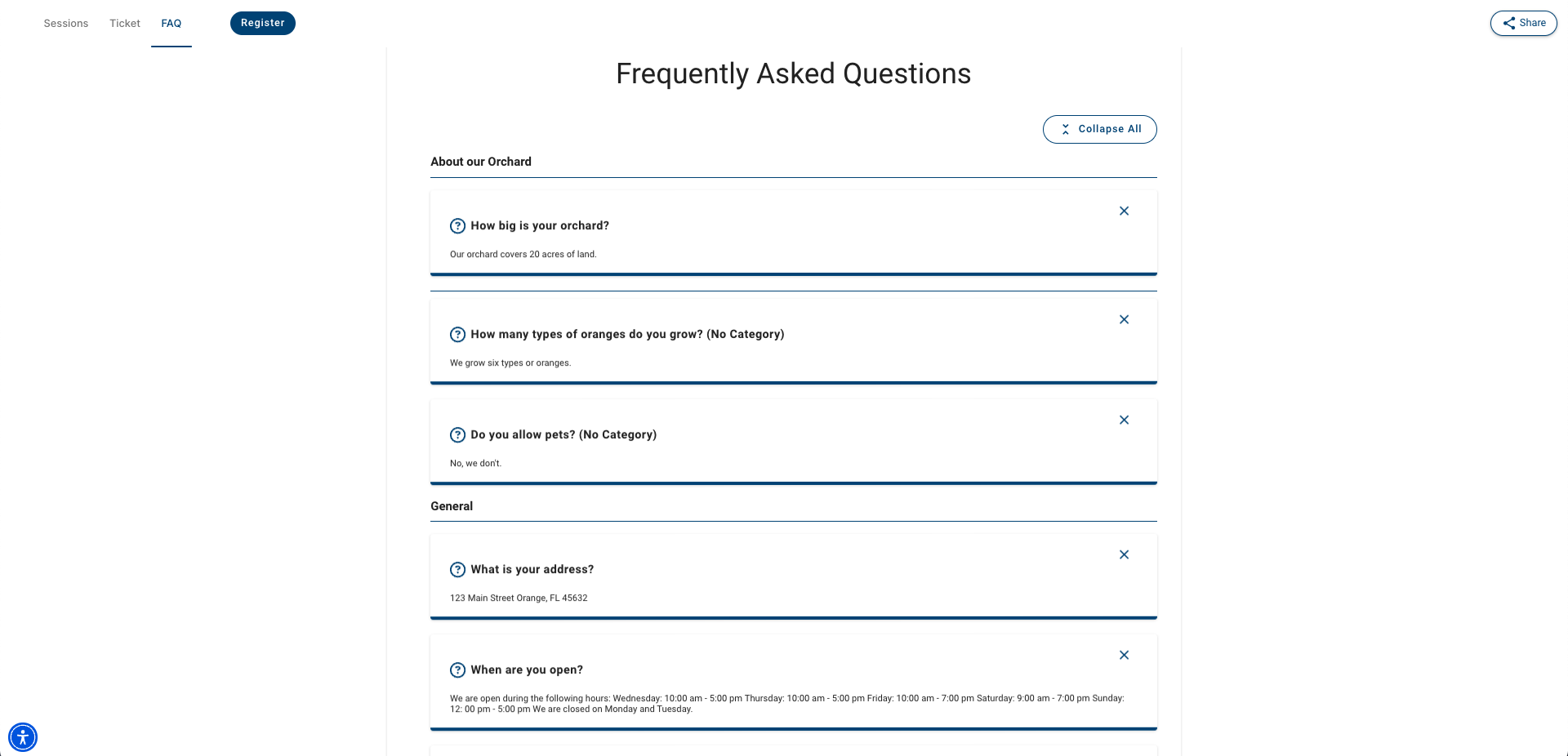An Event FAQ record allows you to add questions and answers to any Event. It's a great way to provide information about parking, ID requirements, who to contact, and more!
Event FAQ Visibility
To show the FAQs on the Event, navigate to the Event Setting record and update the FAQ field to "Always".
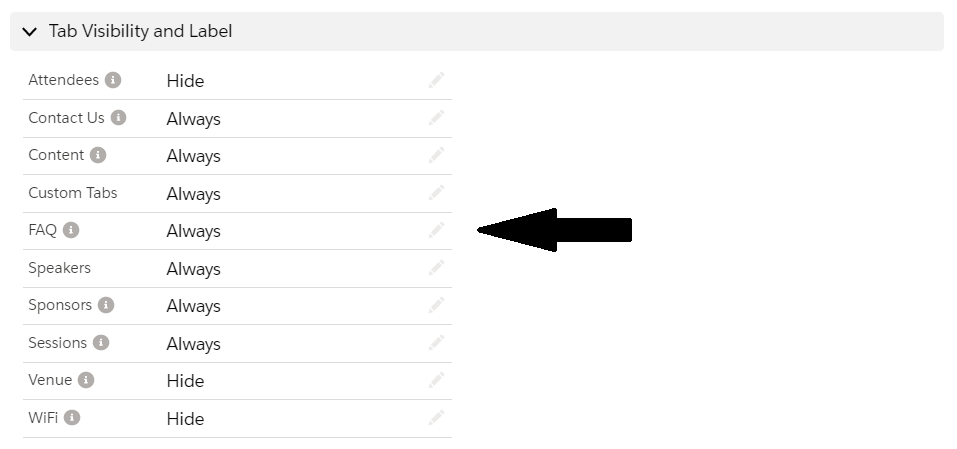
Create an FAQ
Navigate to your Event's Related List.
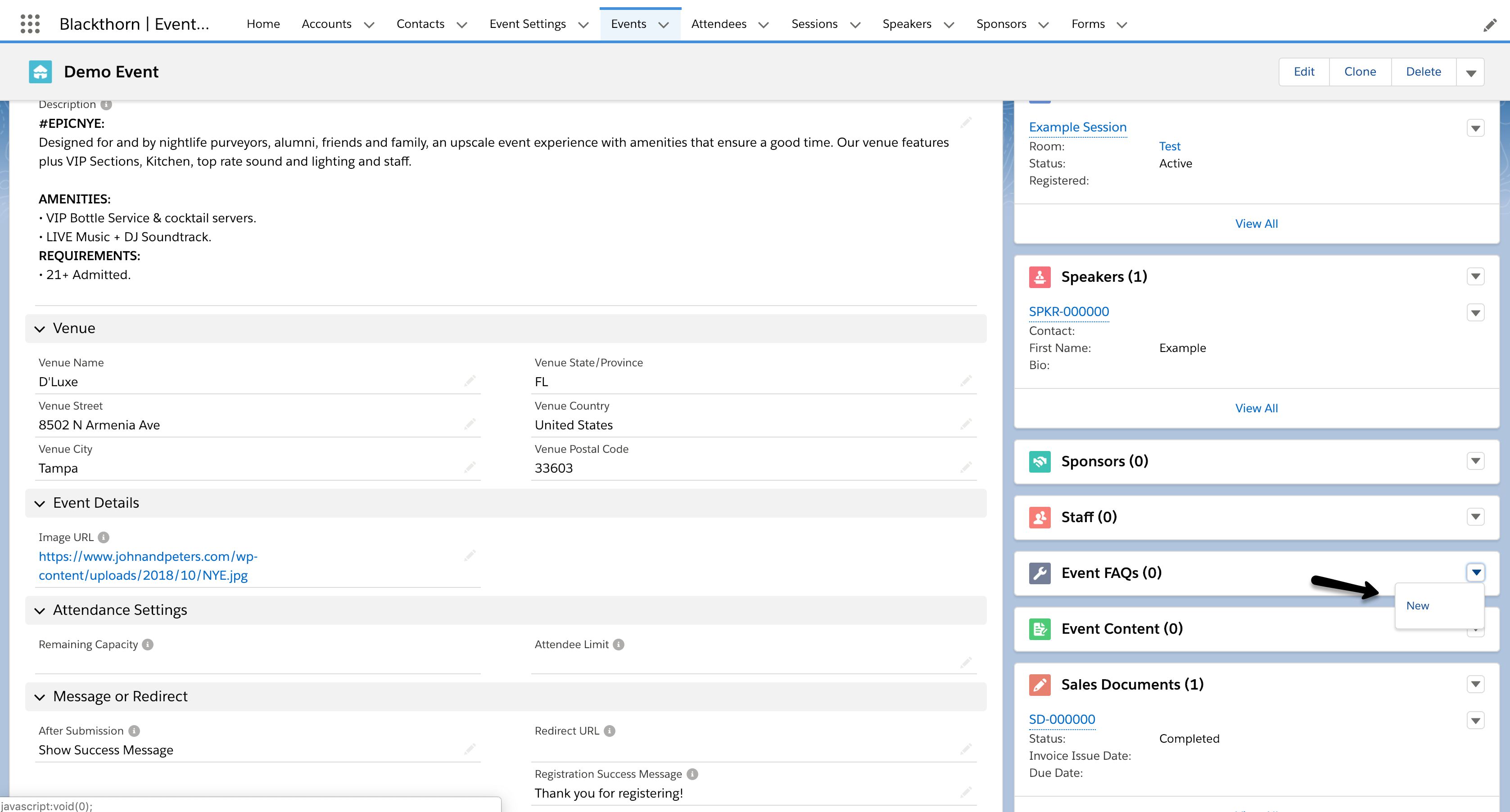
Click New.
Enter a Category.
To add multiple questions to the same category, enter the same Category value for each question.
Event FAQ questions with a blank Category field (uncategorized questions) will be grouped in their own section without a section title.
Event FAQ questions with a value in the Category field will have the Category as the section title.
Enter a Sort Order.
Select an existing FAQ Question or enter a Question (simple text) and an Answer (simple text).
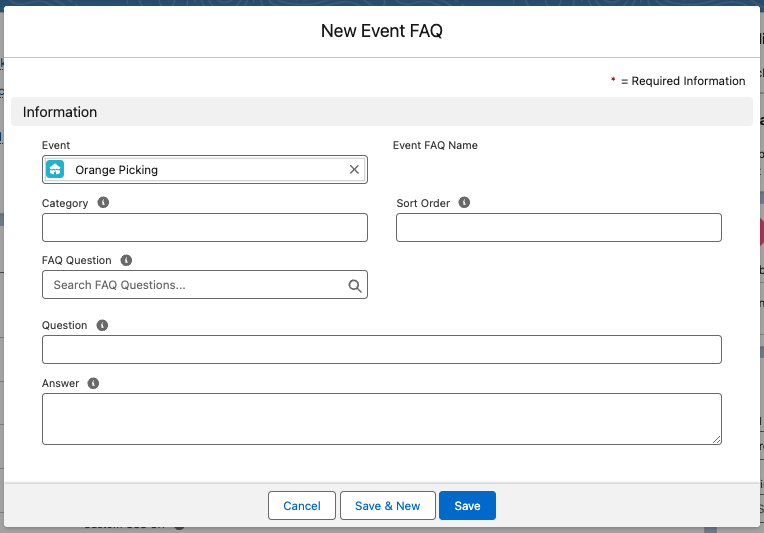
Click Save.
Your Event FAQ questions will look like this on the Event’s webpage.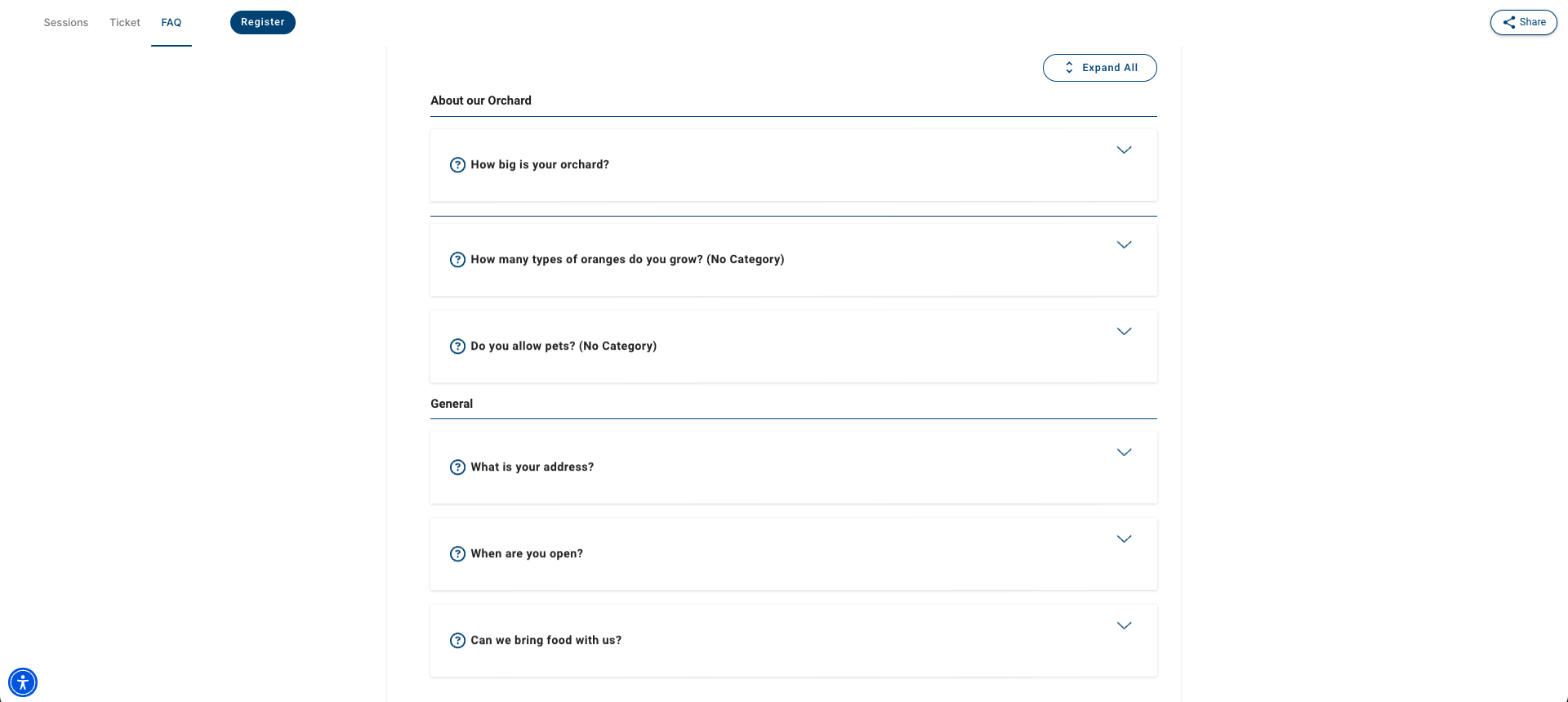
Use the Expand All/Collapse All button to open or close all the FAQs. Each question/answer can also be opened or closed by itself.