Users can enter any city when setting the time zone; however, if the Events app does not recognize the time zone, the time zone will default to ET.
Users will see ET on Event webpages even if the Event record's Time Zone is set to "EST" or "EDT." This update reflects a change in the logic for time zone calculations and simplifies the switch between Daylight Savings Time and Eastern Standard Time.
To add an IANA recognized time zone abbreviation (Examples: GMT, EST, and AEST), complete the steps below.
- Click the Gear icon.
- Click Setup.
- Click the Object Manager tab.
- In the Quick Find box, enter and click the Event object (conference360__Event__c).
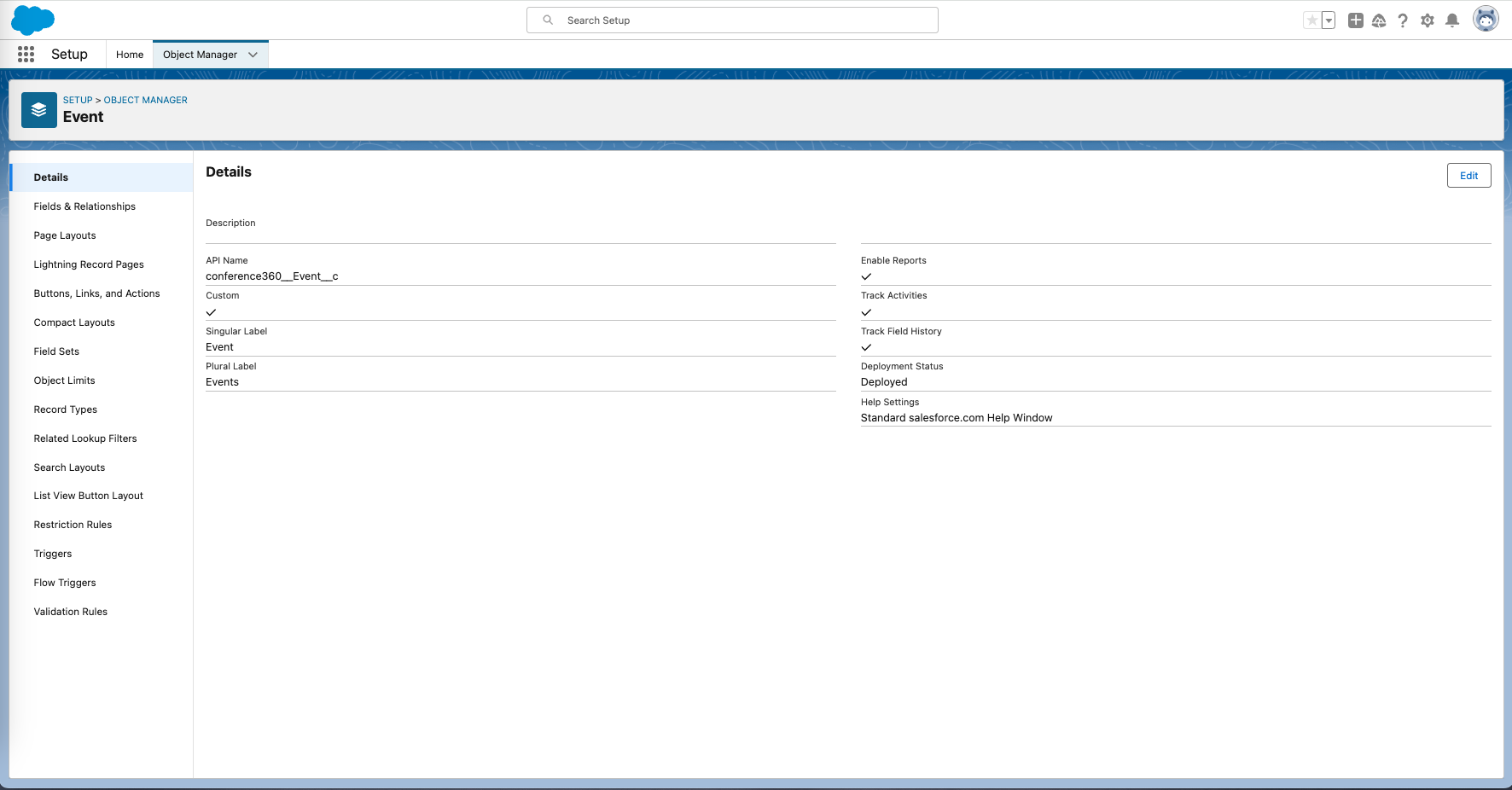
- Click the Fields and Relationships tab.
- In the Quick Find box, enter and click “Time Zone”.
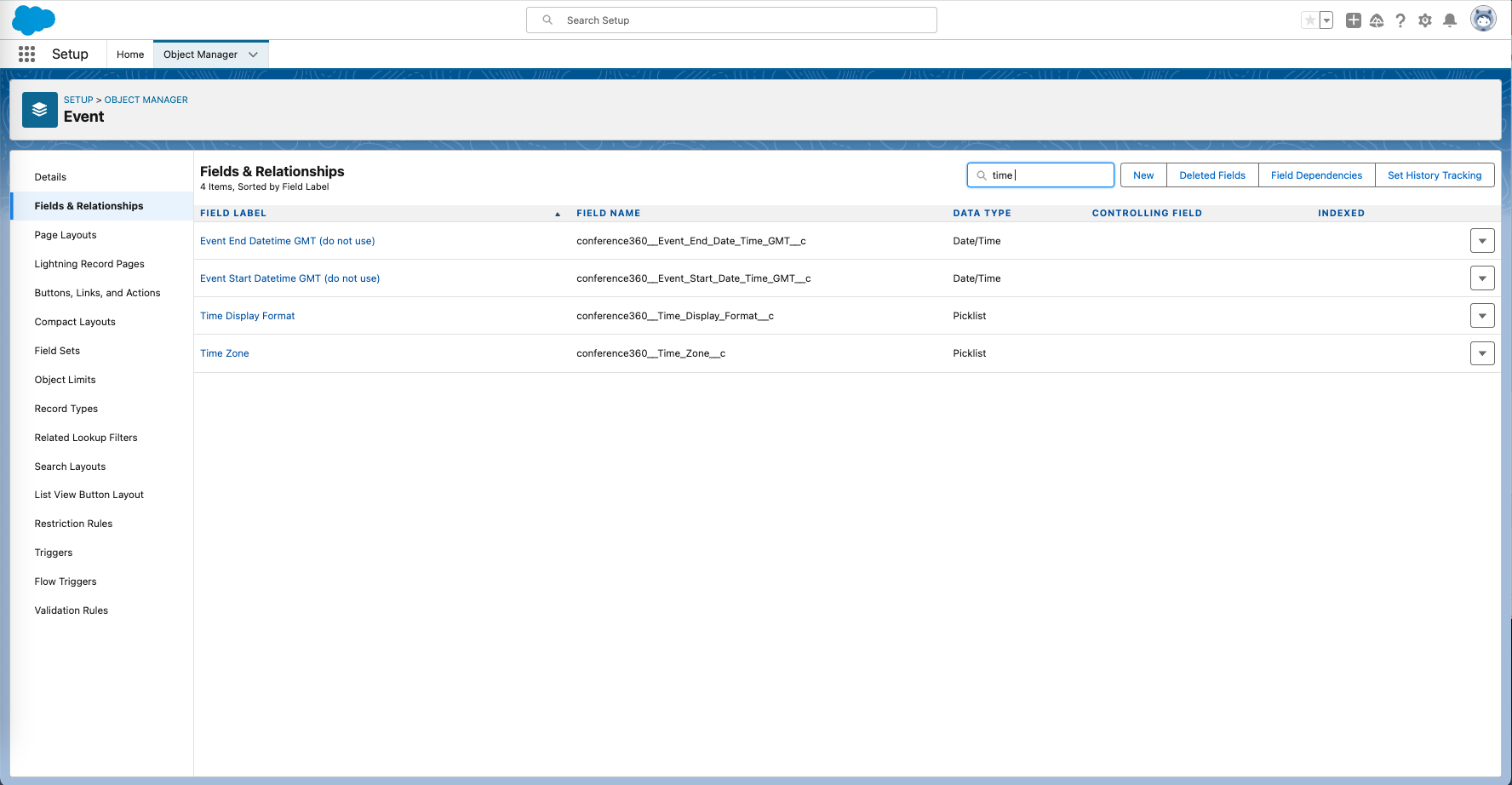
- In the Values section, click New.
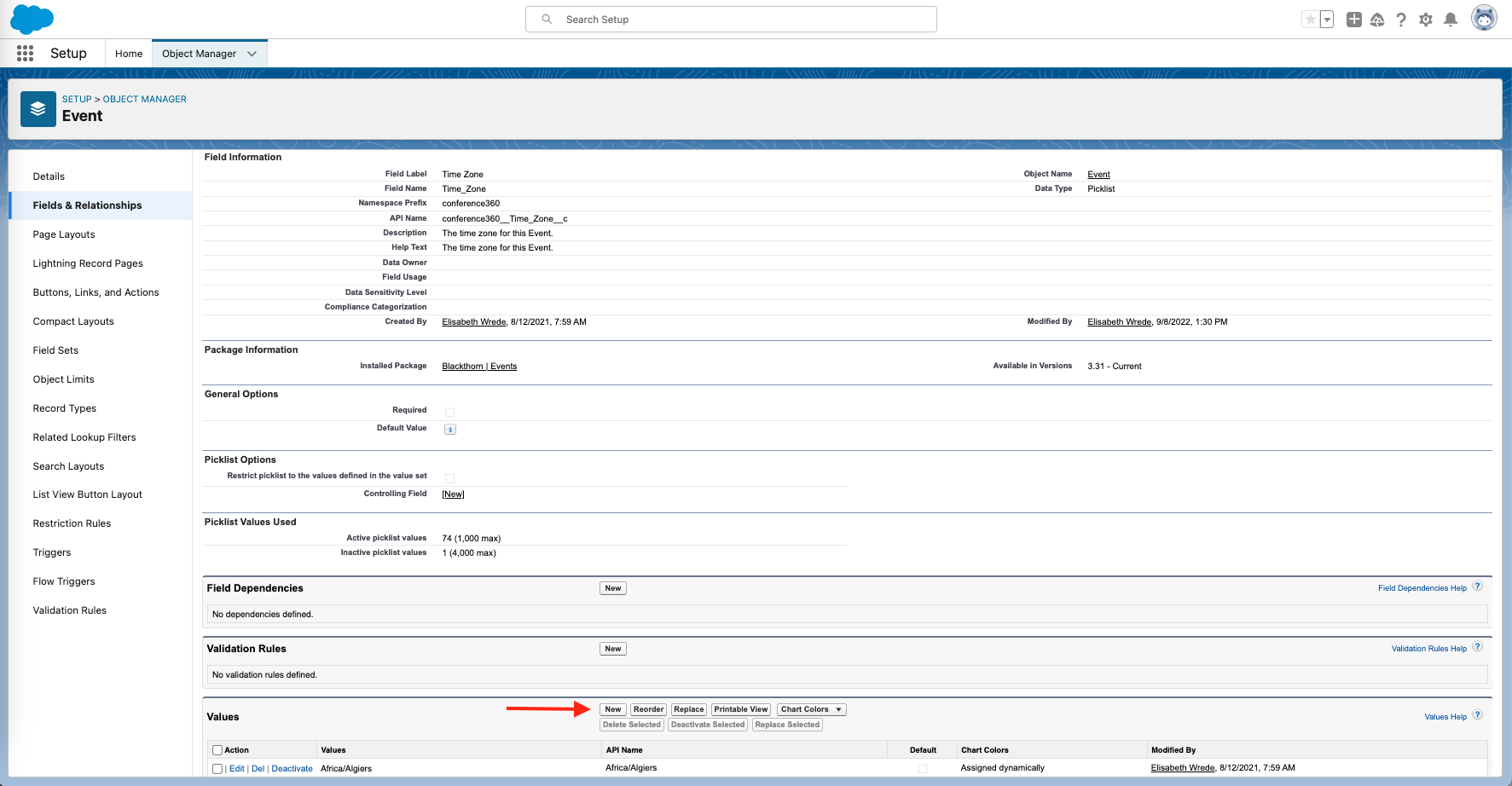
- Enter the missing time zone value(s). Copy the value(s) from the TZ Identifier column of the table here. (Examples: Africa/Bamako, Asia/Riyadh, and Europe/Prague)
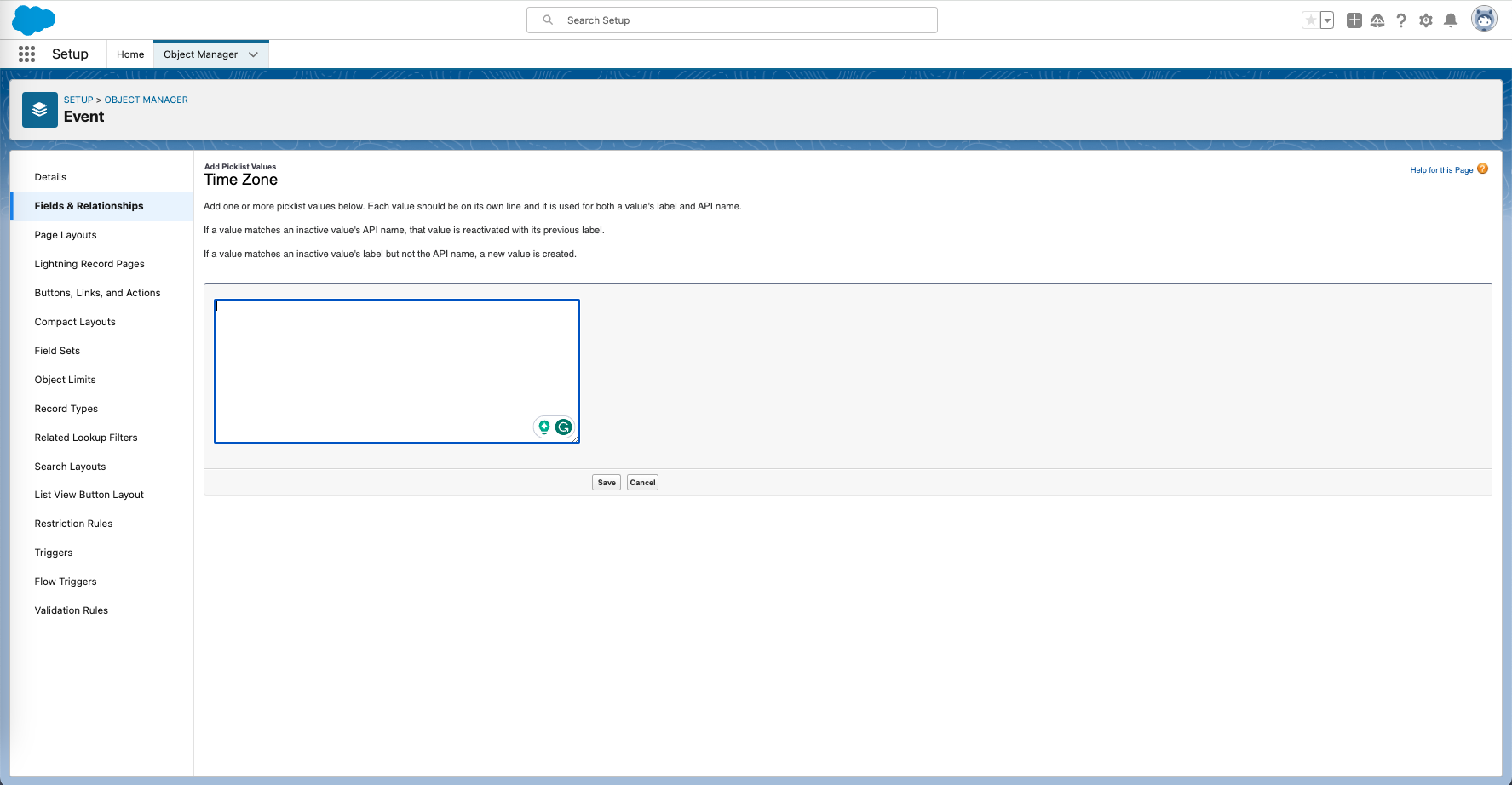
- Click Save.
FAQ
Q: Does Blackthorn Events automatically handle the Daylight Savings Time (DST) Adjustment?
A: Yes, Events automatically adjusts for DST. For example, in 2024 in the Eastern time zone (ET), the clock will automatically adjust as follows on March 10th and November 3rd.
- March 10, 2024 at 2AM local time: Event Start Time will automatically spring forward by one hour.
- November 3, 2024 at 2AM local time: Event Start Time will automatically fall back by one hour.
- These changes apply to all times listed on the Event webpage, including Sessions' start and end times.
Q: What are the global time zones?
A: Time zone labels are displayed according to DST in most cases. IANA time zones are checked against the current time, and DST is determined and displayed accordingly.
- Example
- IANA Time Zone Value: Australia/Sydney
- Today, on September 10, 2024, Australia is in AEST.
- The time will be displayed as HH:mm AEST.
- On Sunday, 6 October 2024, 2:00 am local time, the following change occurs:
- Sunday, 6 October 2024, 2:00 am AEST → Sunday, 6 October 2024, 3:00 am AEDT
- The clock springs forward by an hour, and AEST switches to the AEDT label.
Q: What are the North American time zones?
A: Common North American time zones in the list below will automatically be abbreviated to First Letter + Last Letter. (Example: EST → ET, EDT → ET)
- AST → always shows AT
- ADT → always shows AT
- EST → always shows ET
- EDT → always shows ET
- CST → always shows CT
- CDT → always shows CT
- MDT → always shows MT
- PST → always shows PT
- PDT → always shows PT
Q: Can I change or translate the time zone on the Event’s webpage?
A: Event Organizers can use the new Data Dictionary Entry Key = “LBL_DATE_TIMEZONE” to change or translate the time zone for the Event’s Event Start Date on the Event’s webpage.
For example, if the Key = “LBL_DATE_TIMEZONE” and Value = “Eastern Time Zone,” “Eastern Time Zone” will appear instead of “ET” on the Event webpage.
The “LBL_DATE_TIMEZONE” Key only applies to the Event's Event Start Date. It does not apply to other Event dates/times or Session dates/times.