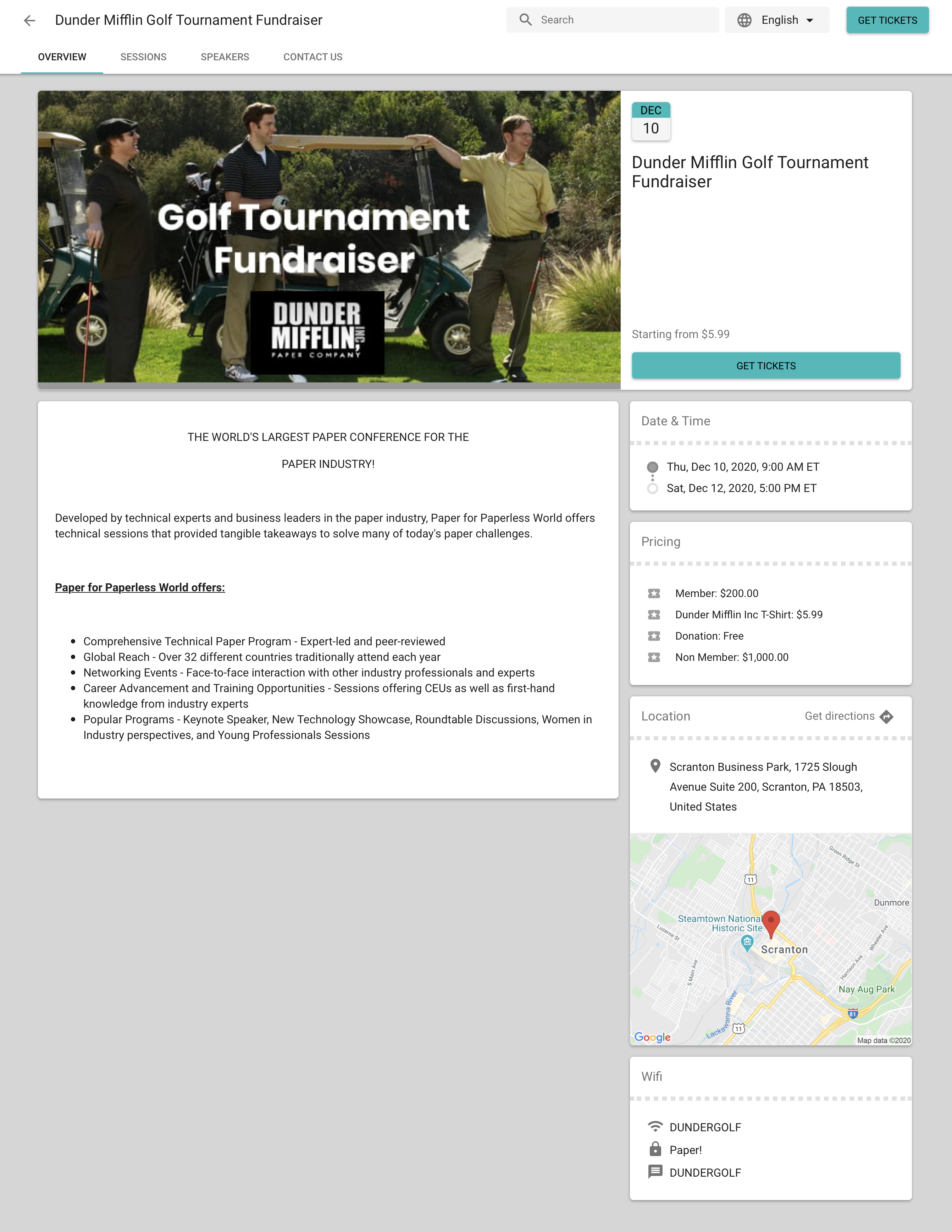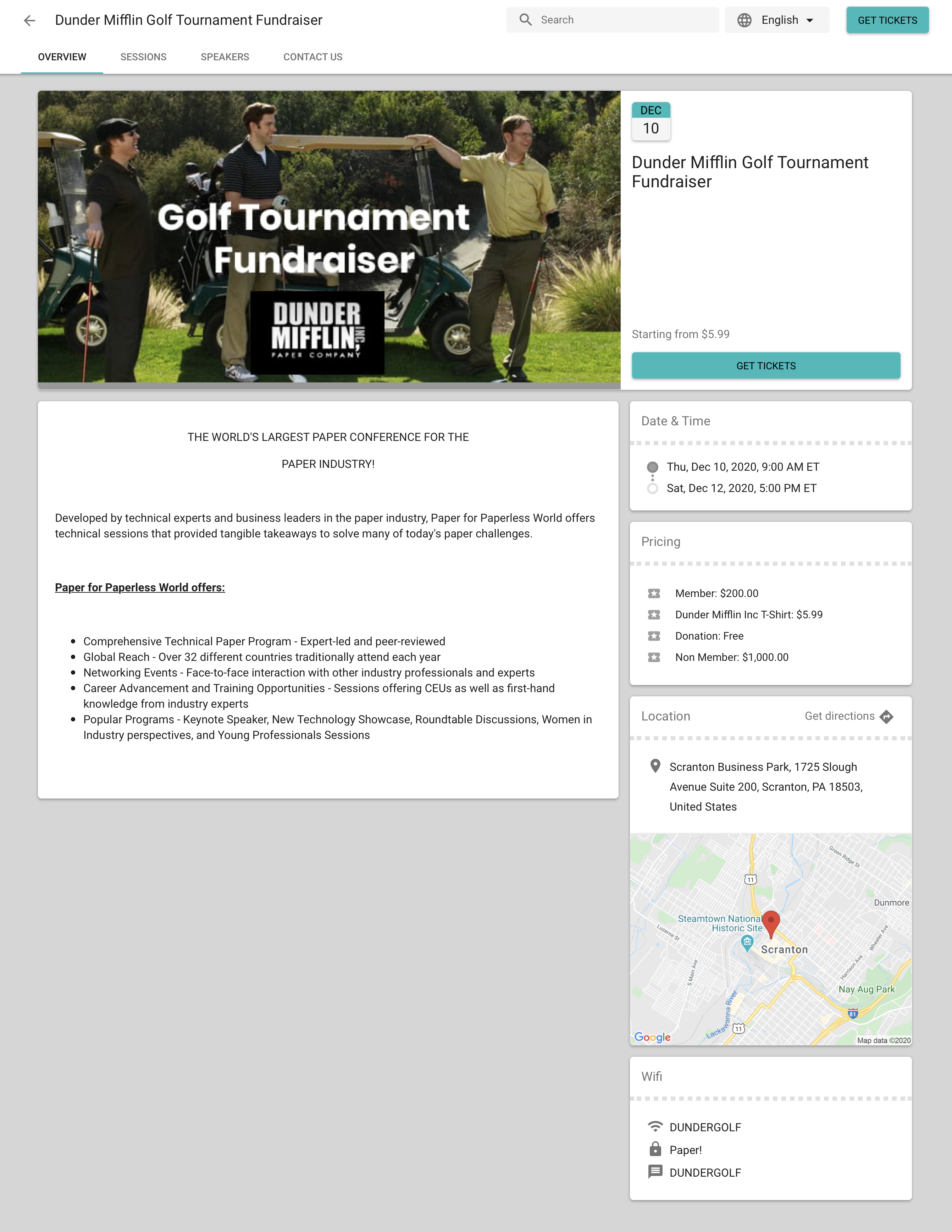
What Is Supported by Each User Interface?
The following chart shows the features we currently support for each user interface (UI).
Yes = Supported
No = Not supported, but may work in certain scenarios
Feature | Dynamic | Tabbed | Simple | Full-Width |
|---|---|---|---|---|
ADA & WCAG Accessibility (VPAT) | Yes | Yes | Yes | Yes |
AttendeeLink | Yes | Yes | Yes | Yes |
Attendee Tab | Yes | Yes | No | No |
Color Theme | Yes | Yes | Yes | Yes |
Custom Questions (Forms) | Yes | Yes | Yes | Yes |
Custom Content | Yes | Yes | No | Yes |
Data Dictionary / Translations | Yes - 3 | Yes | Yes | Yes - 1 |
Discount Codes | Yes | Yes | No | Yes |
Display Density | Yes | No | No | No |
Donations (Event Item) | Yes | Yes | No | Yes |
Free Events | Yes | Yes | Yes | Yes |
Paid Events | Yes | Yes | No | Yes |
FAQs | Yes | Yes | No | Yes |
Group Registration | Yes | Yes | No | Yes |
iframes | Yes | Yes | Yes | Yes |
Images | Yes | Yes | Yes | Yes |
PayLater | Yes | Yes | No | Yes |
Pre-checkout and Checkout Details | Yes | Yes | No | Yes |
reCAPTCHA | Yes | Yes | Yes | Yes |
Session Registration | Yes | Yes | No | Yes |
Sessions | Yes | Yes | No | Yes - 2 |
Speakers | Yes | Yes | No | Yes |
Sponsors | Yes | Yes | No | Yes |
Tracks | Yes | Yes | Yes | Yes |
Webinar Integrations | Yes | Yes | Yes | Yes |
Visibility Control | Yes | Yes | Yes | Yes |
Waitlisting | Yes | Yes | Yes | Yes |
1 - Currently, the language selector is not visible for the Full-Width UI. Users can set the language using URL parameters instead.
2 - The Full-Width UI supports Sessions in the following scenarios.
Free Events with multiple Event Items
Paid Events with one or more Event Items
For free Events with a single Event Item and one or more Sessions, we recommend using the Tabbed UI. If you use the Full-Width UI, your Attendees can only register for Sessions via their AttendeeLink.
3 - To ensure that Static Translations works, your org will need "TRANSLATION_ENABLED" set to true on the license metadata.
UI Experience Field Setup
The following steps are for existing customers only.
Complete the steps below to add the UI Experience field to the Event record's page layout.
- Go to Setup.
- Navigate to Object Manager.
- In the Quick Find box, enter and click "Event" (conference360__Event__c).
- Click the Page Layouts tab.
- Click Event Layout.
- Locate the UI Experience field and drag and drop it onto the page layout.
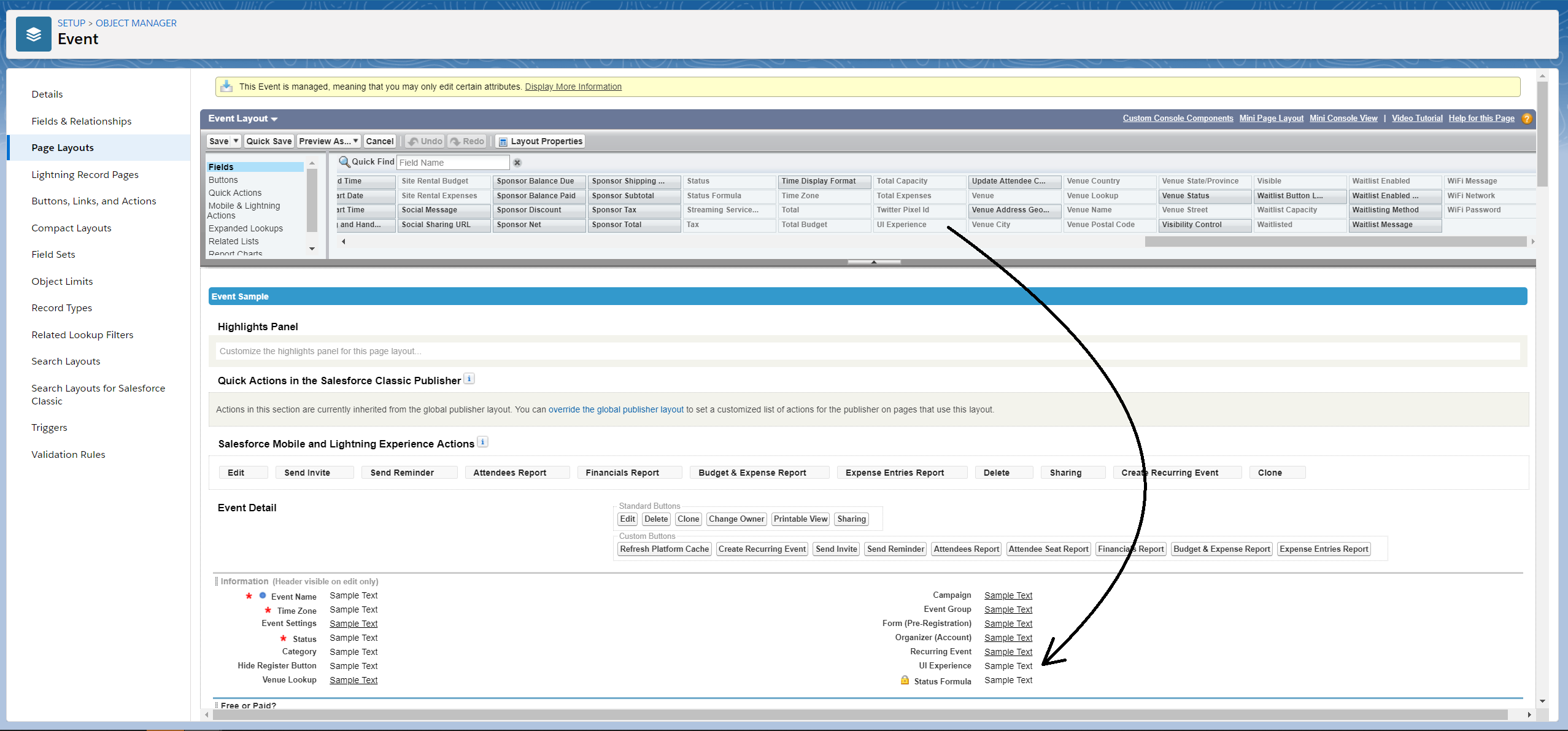
- Click Save.
Using the Tabbed UI
The Tabbed UI is the default UI for Events created with Event Wizard. (For Events created with the Event Builder, the default UI is the Dynamic UI.) The Tabbed UI will be used for all Events unless the UI Experience field is changed. The "Tabbed" UI supports both FREE and PAID Events and as many Event Items as you want.