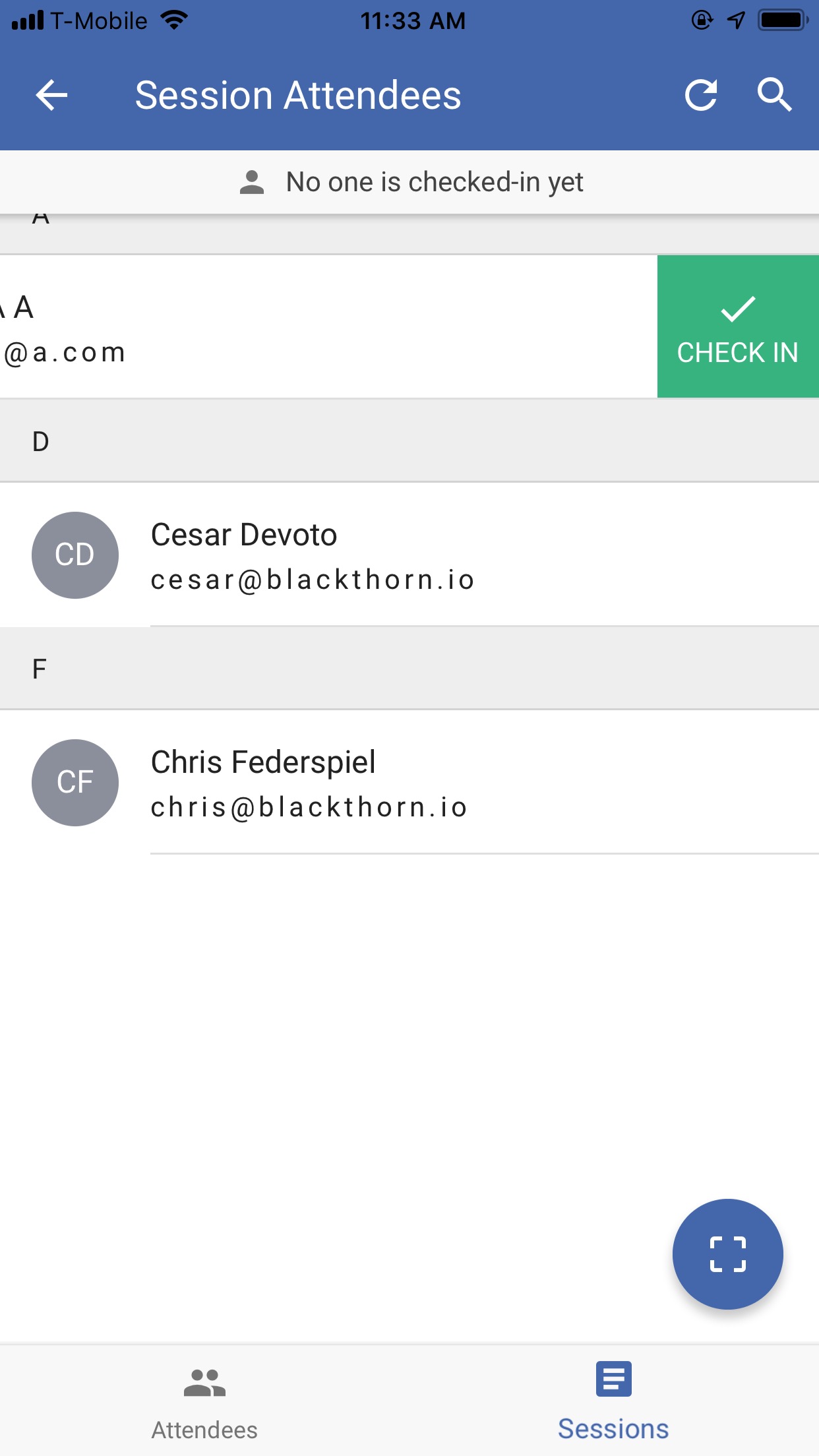Click on Sessions within the Event to search, swipe, and QR check-in your Session Attendees.
If a QR code is scanned at the Event level, the registrant will only be listed as “Attended” for the Event. None of the Sessions will be marked as “Attended” on the Attendee’s Session records.
For example, if a registrant is registered for five Sessions, but only attends three, the following will be true.
If the QR code is scanned from the Session in the app, Sessions one, two, and three will be marked as “Attended” on the Attendee’s Session records. Sessions four and five will not be marked as “Attended.”
List all Sessions for your Event.
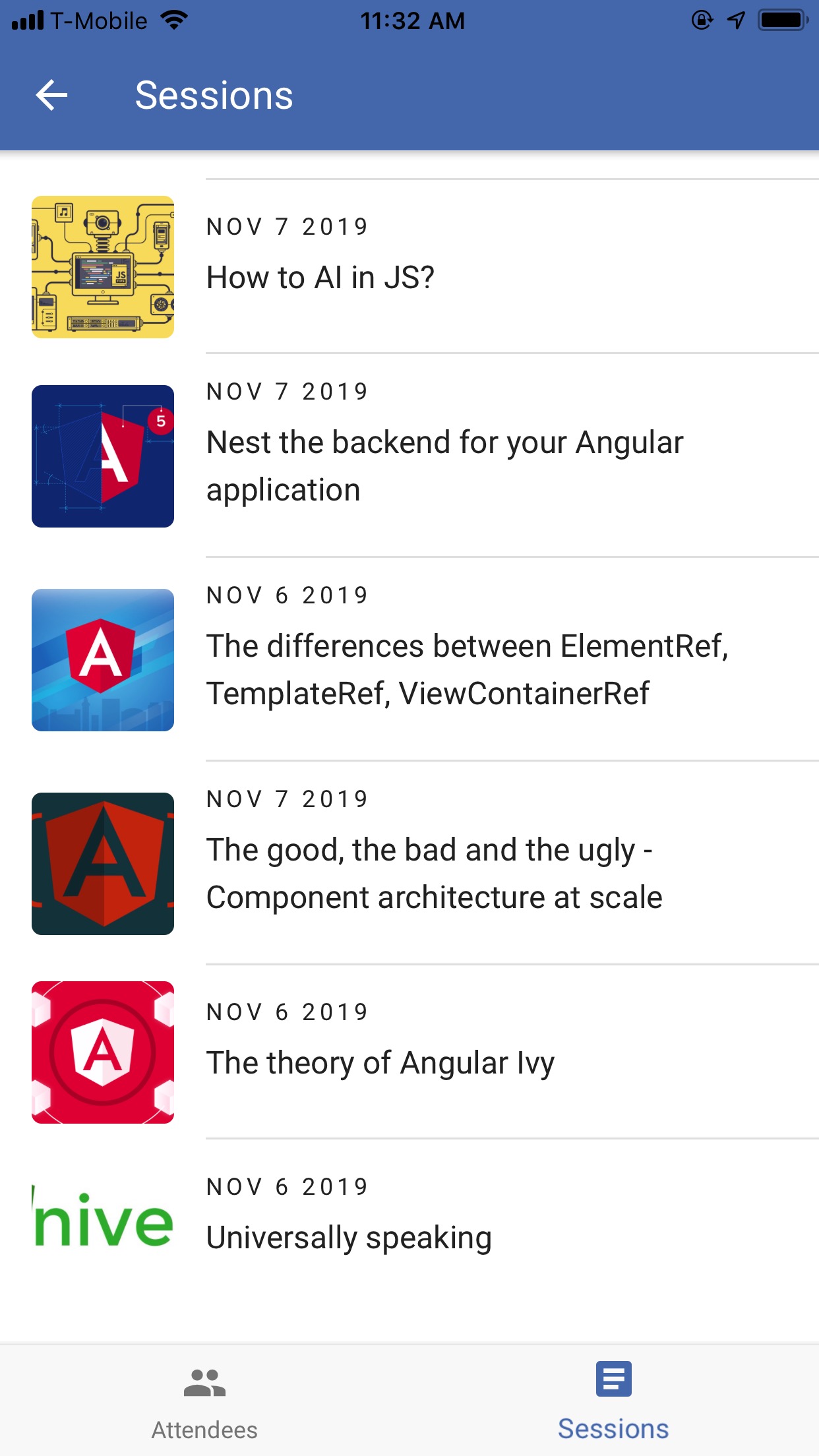
A Session’s Description will only be visible after clicking the individual Session. This functionality also occurs on the Event registration checkout page while selecting Sessions.
Search, scroll, or QR scan your registered Session Attendees to check them into the Session.