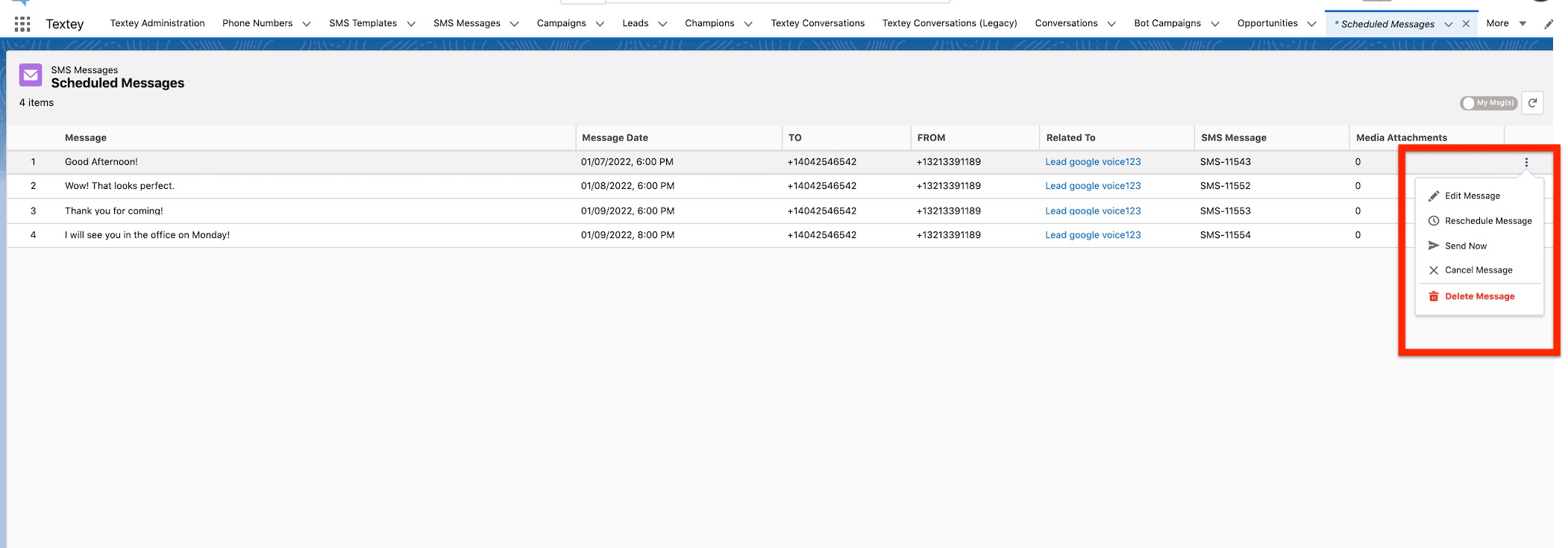Select a date and time in the future and rest assured that your message will be sent whether you're at your desk or on the go.
Whenever a message is scheduled to be sent at a later time, whether a single message or bulk SMS, all the messages will appear under the Scheduled Jobs.
Messaging Administration -> Configuration Settings -> Scheduled Jobs
Actions to Perform on Scheduled Jobs
- Start: To begin or set out the scheduled job for individual messages.
- Stop: Puts a pause to the scheduled job, which will cease all the individual planned messages from sending.
- Delete: Cancels or removes the scheduled bulk SMS from sending. You cannot restart it once you delete the bulk SMS schedule.
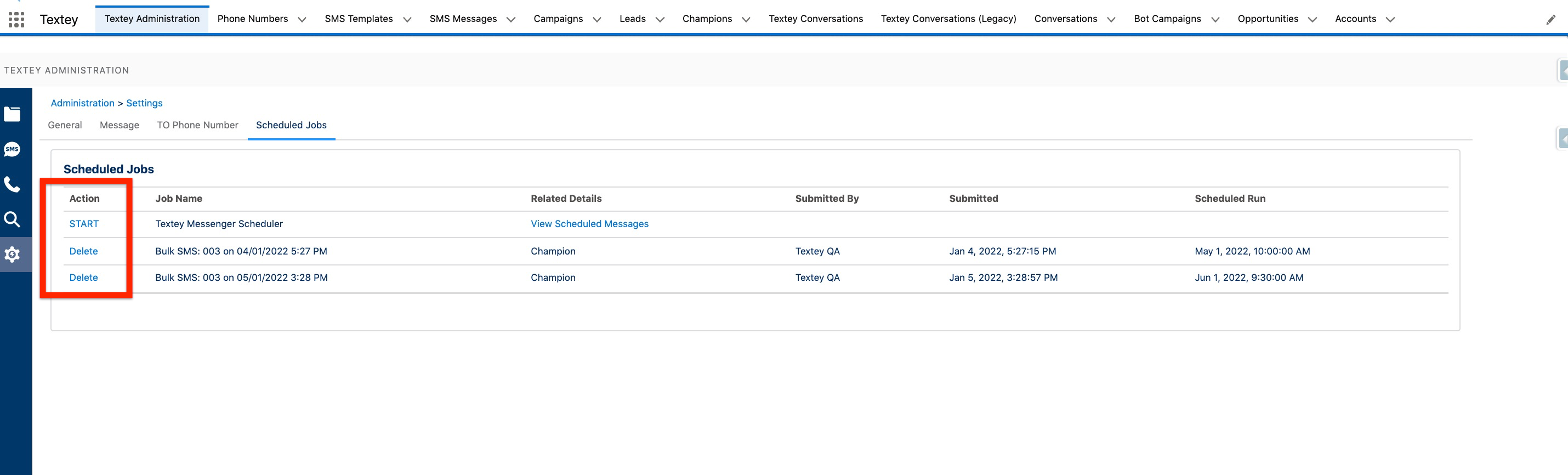
Note: The individually scheduled messages will automatically get started/resumed if any user sends an SMS from the Blackthorn Messaging Messenger.
Actions to Perform on Scheduled Messages
An insight of all the messages scheduled individually. You can separately perform additional actions on these messages.
- Edit Message: Change the body of the message
- Reschedule Message: You can schedule the message for another time
- Send Now: Sends the message right away
- Cancel Message: Calls off the message
- Delete Message: Removes the message