If you haven't done so already, please review the steps for starting and stopping scheduled jobs and messages.
SMS Messages can be scheduled via two interfaces.
- Record Page Messenger
- Bulk SMS
End users will see the message in the Message (Full) field. They won’t receive the message in the Message field. Understanding this is especially important for messages over 256 characters, which will appear cut off in the Message field.
Record Page Messenger
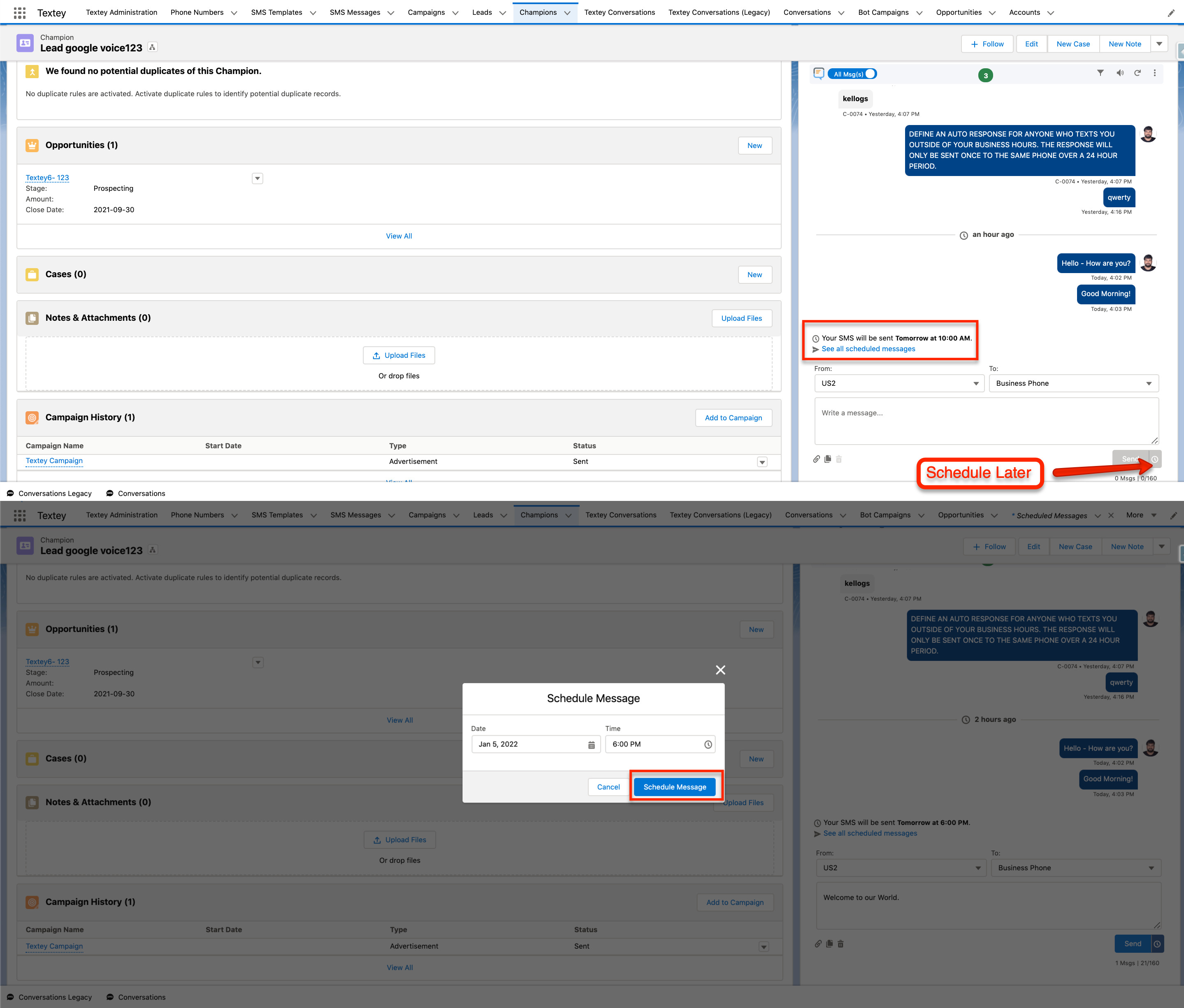
An insight of all the messages scheduled individually. You can separately perform furthermore actions on these messages.
- Edit Message: Change the body of the message
- Reschedule Message: You can schedule the message for another time
- Send Now: Sends the message right away
- Cancel Message: Calls off the message
- Delete Message: Removes the message
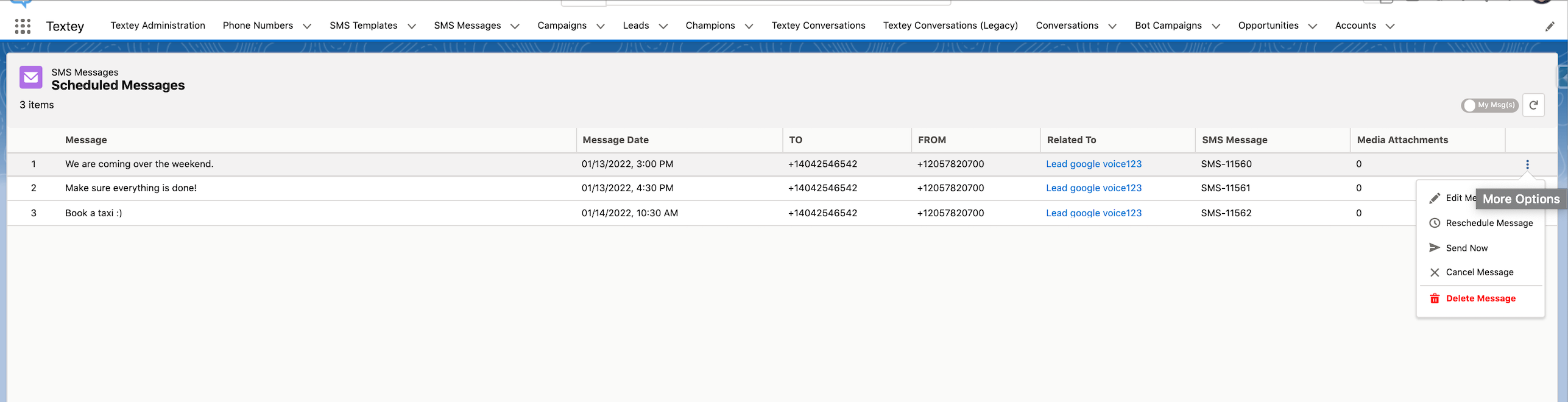
When you are not the owner of the messages that are scheduled, you will not be able to view them or perform any actions.
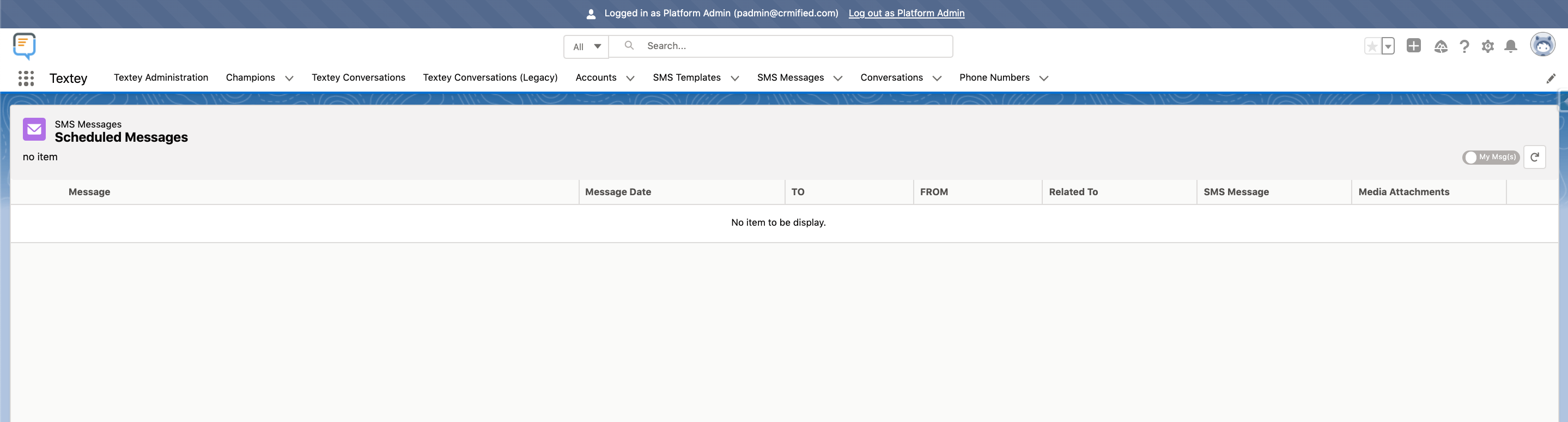
Bulk SMS
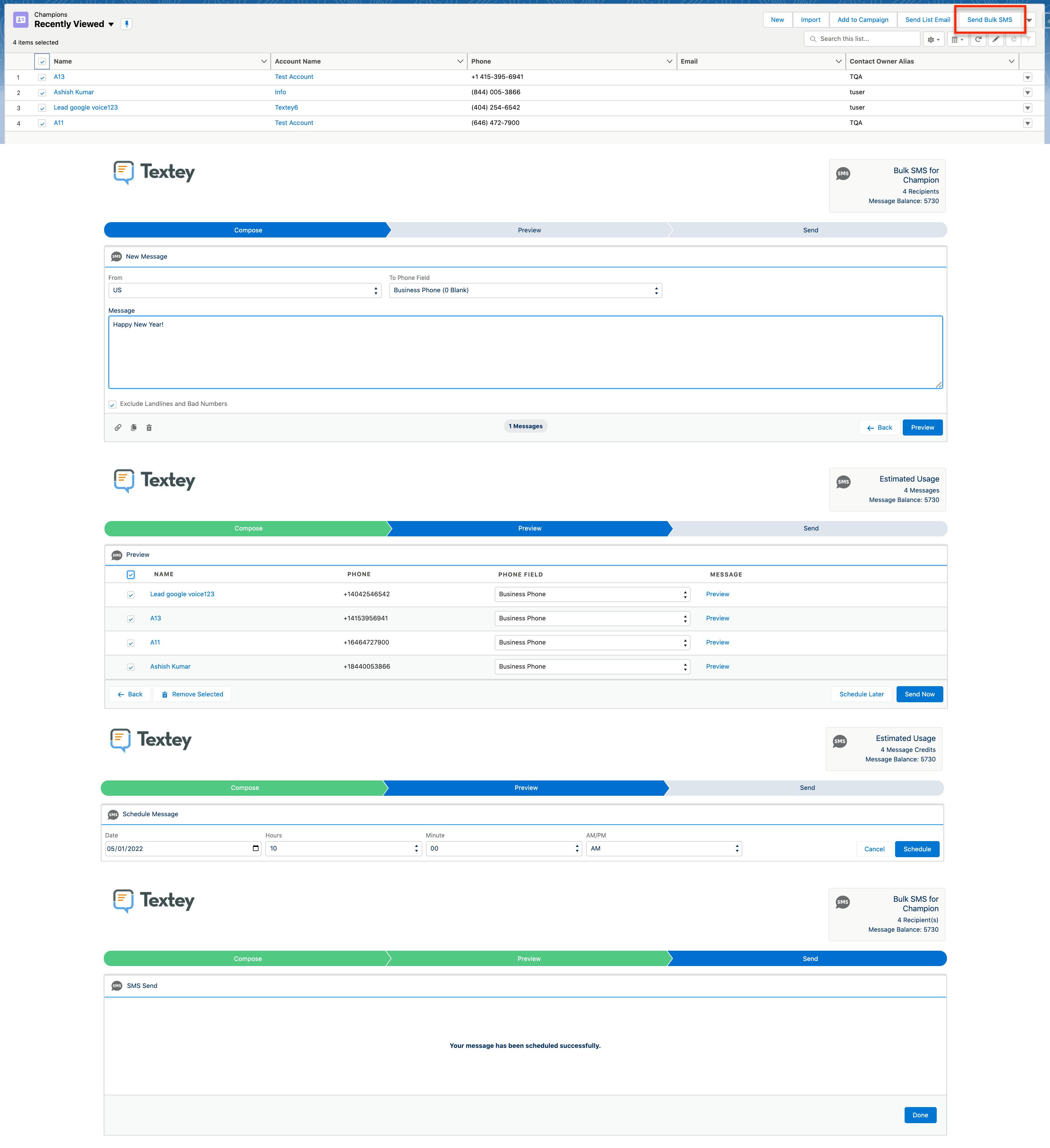
If you have Messaging installed and would like to send SMS messages from an Event using the Smart Scheduler, click here.