Use the Create Invoice button to easily create one-off Invoices directly from an Opportunity. By simply adding information to the necessary fields, you can create a beautiful Create Invoice with the click of a button.
Add the Create Invoice Button
- Click the Gear icon.
- Click Setup.
- Click the Object Manager tab.
- In the Quick Find box, enter "Opportunity" and click the link for Opportunity.
- Click Page Layouts.
- Click Opportunity Layout.
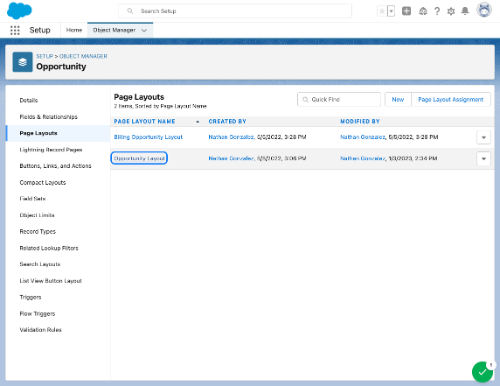
- Click Buttons.
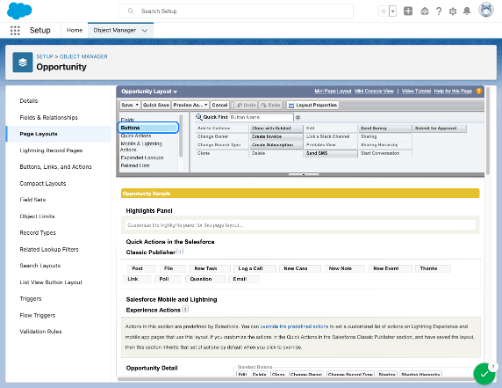
- Click and drag the Create Invoice button to the Opportunity Detail section.
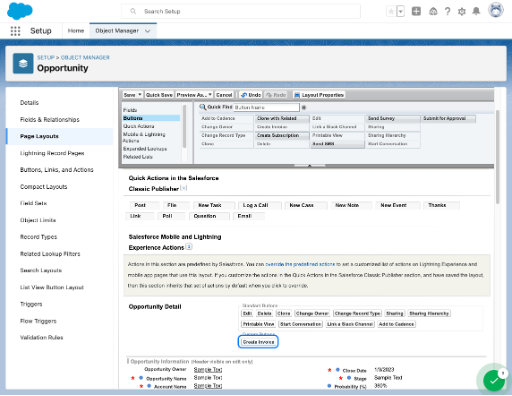
- Click Save.
- Go back to your Opportunity record and refresh the page. In the drop-down in the right-hand corner, click Create Invoice.
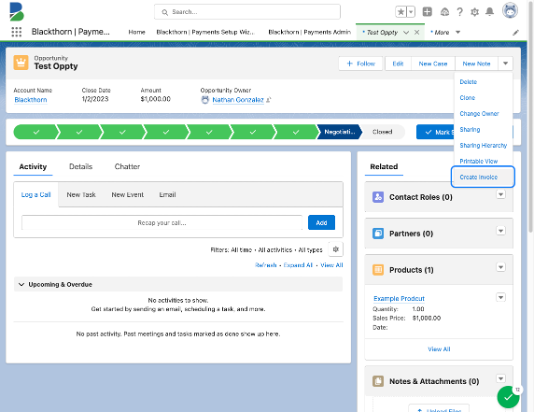
- Click Create.
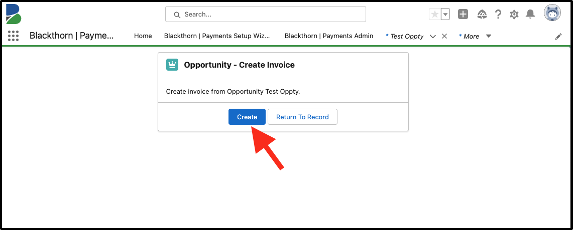
- Have at least one Product related to the Opportunity.
- Add the Invoices Related List to your page layout.
Auto-convert Opportunities to Invoices
You can convert an existing Opportunity object to an Invoice. The Opportunity Products will be converted to Line Items in the Invoice. The newly created Invoice will be linked to the originating Opportunity using the Opportunity lookup field.
The Opportunity Product Line Item lookup field will facilitate mapping the Invoice Line Item directly with the Opportunity Product Line Item. When an Invoice is created from Opportunities using the Create Invoice button, you can self-map additional Opportunity Line Item fields to the Invoice using a process builder.