With DocumentLink authorized in your org, it's time to set up your templates. This will allow you to add in Acceptance Language, Terms & Conditions, etc.
The DocumentLink Template object stores fields that allow users to configure the presentation of a DocumentLink.
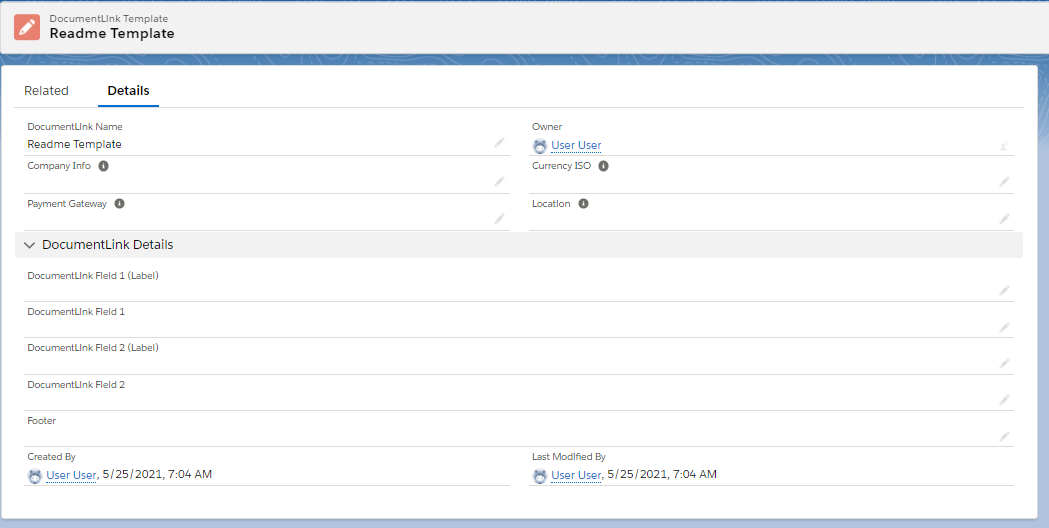
Define Custom Acceptance Language
Using the Acceptance Language - ACH, Acceptance Language - Card, and Terms and Conditions fields allows users to create their own custom messaging or link to their own custom terms and conditions.
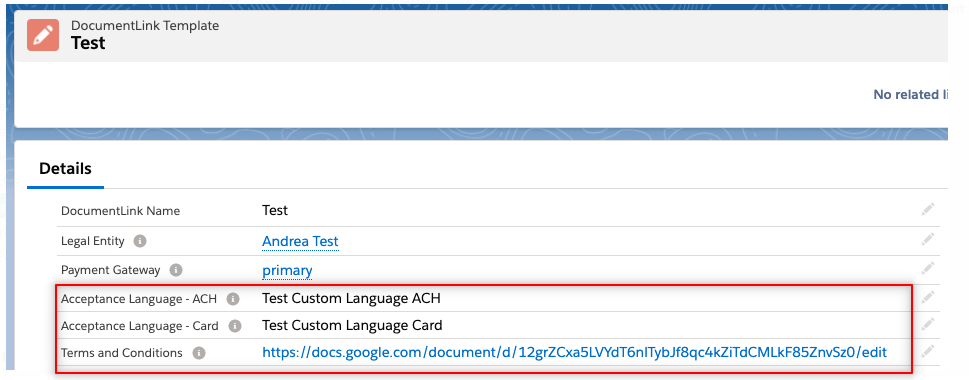
Credit Card DocumentLink Checkout Example:
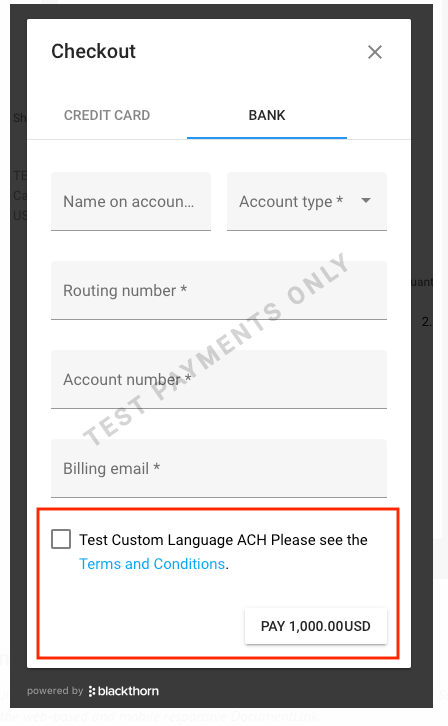
Bank DocumentLink Checkout Example:
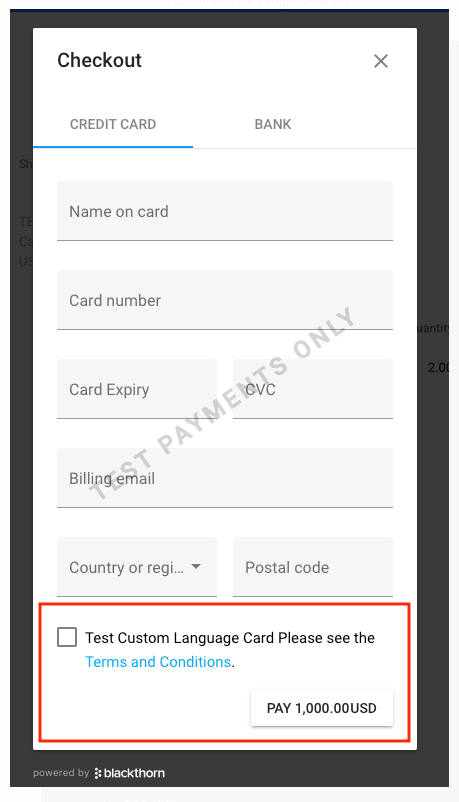
Add a Company Logo and Details to DocumentLink
To add a logo and company details to your DocumentLink Invoice, complete the following steps.
- From the App Launcher, navigate to the Company Info object.
- Click New to create a new record.
- Complete the following fields.
- Company Info Name (required)
- Email (required)
- Logo - enter a URL to your logo.
NOTE: Use the Documents object in the Classic UI to store images. From there, right-click the image, select "Copy Image Address," and add it to the Logo field.
- Add any additional details such as a website and address.
- Click Save.
- Add the Company Info record to either the DocumentLink Template record or directly on the Invoice record.
Click Company Info for more information about the Company Info object.
Add Custom Fields and Footer
Use the following fields to customize an Invoice when it is created with DocumentLink.
- DocumentLink Field 1 (Label)
- DocumentLink Field 1
- DocumentLink Field 2 (Label)
- DocumentLink Field 2
- Footer
Automatically Apply DocumentLink Template to Invoices
- Create a simple process (Process Builder, Flow, etc).
- In your automated process, set the DocumentLink field on the Invoice Record.
- Set the process to fill in the DocumentLink Template any time an Invoice is created.
Deprecated Fields
If you upgraded your Blackthorn Payments package and noticed that some fields on the DocumentLink Template object have the ability to be deleted, feel free to take advantage of this to clean your org.
Otherwise, if a field has the ability to be deleted and can no longer be added to your page layout that means we no longer support it. You'll need to go to Setup in the Classic UI to see the option to delete.
Fields that Blackthorn No Longer Supports
- Background Color
- Button Color
- Card Color Theme
- Logo
- Due Date Label
- Requested by label
- Amount due label
- Documentation