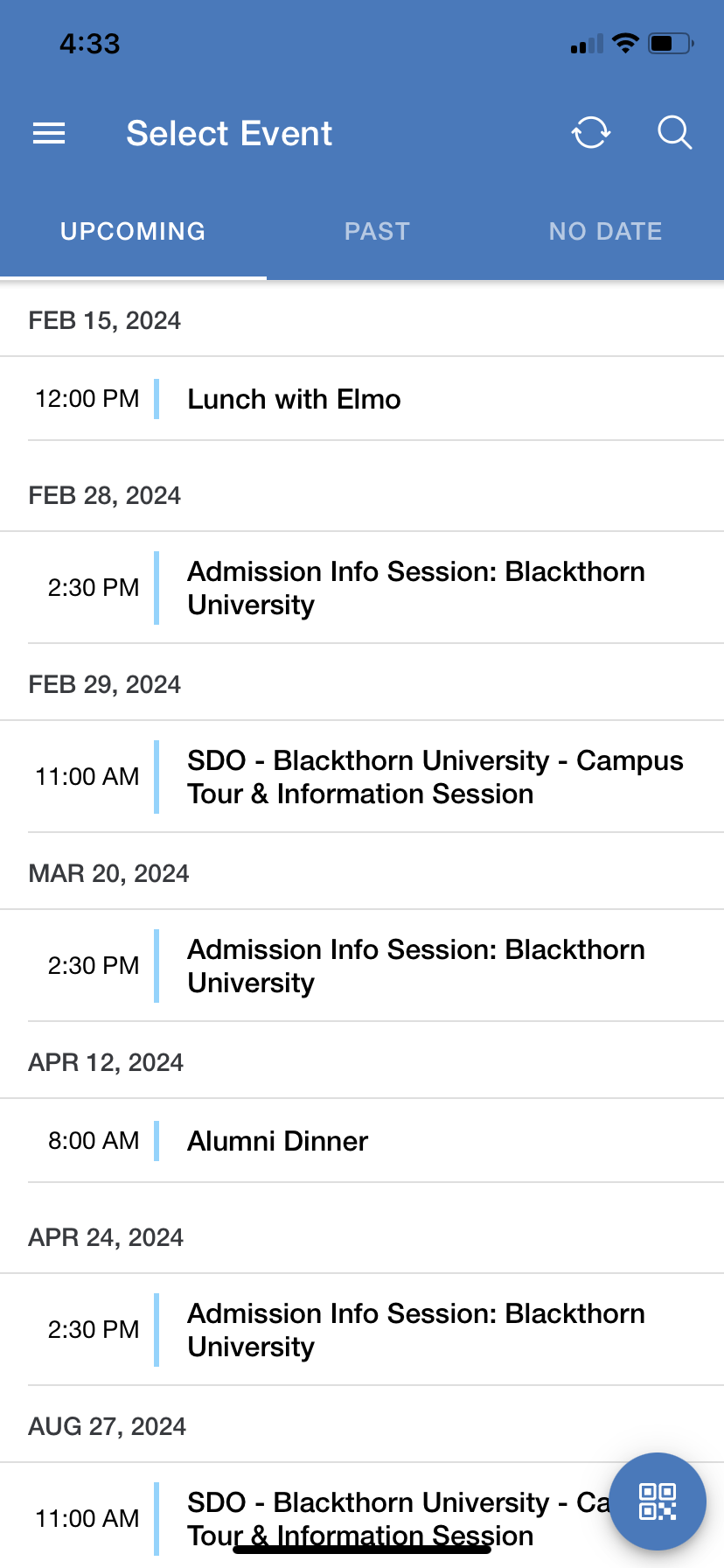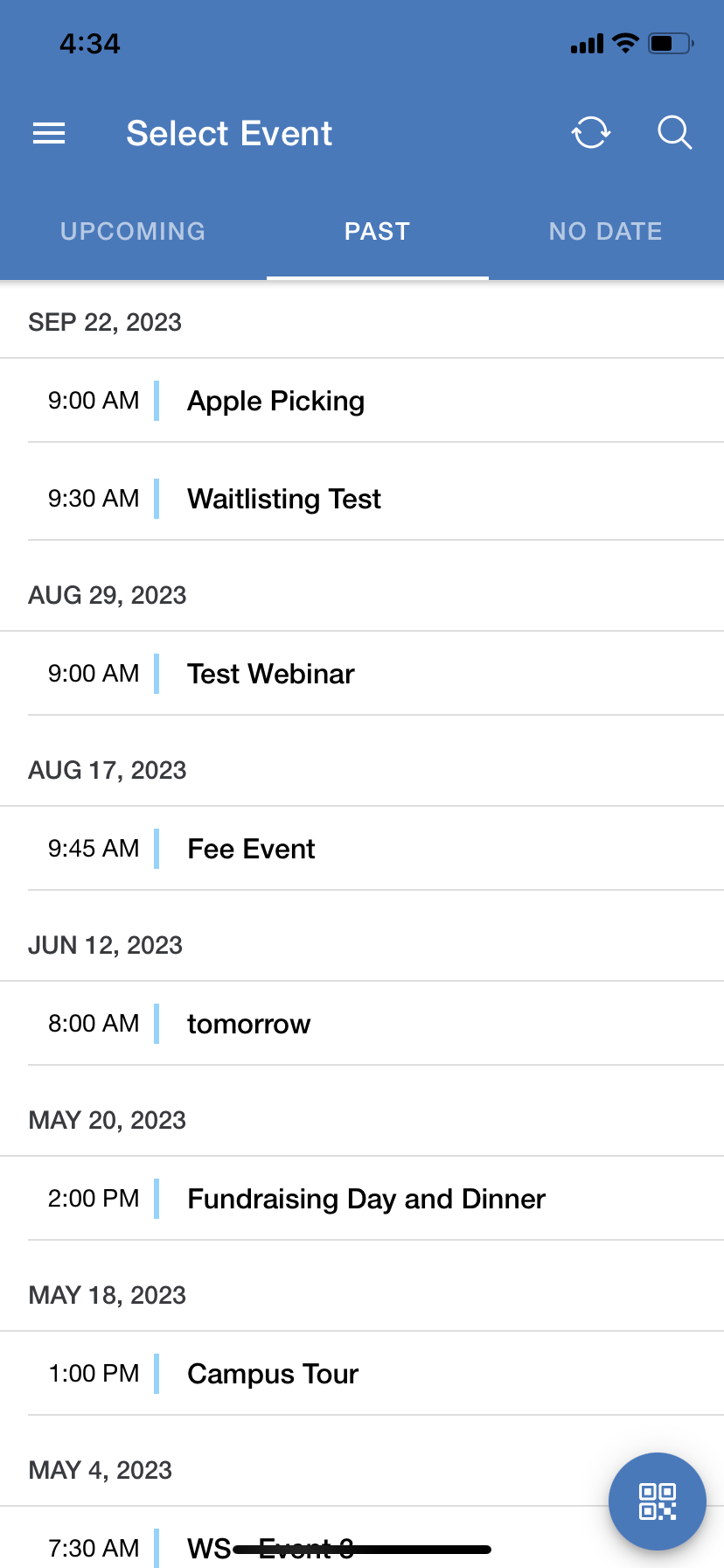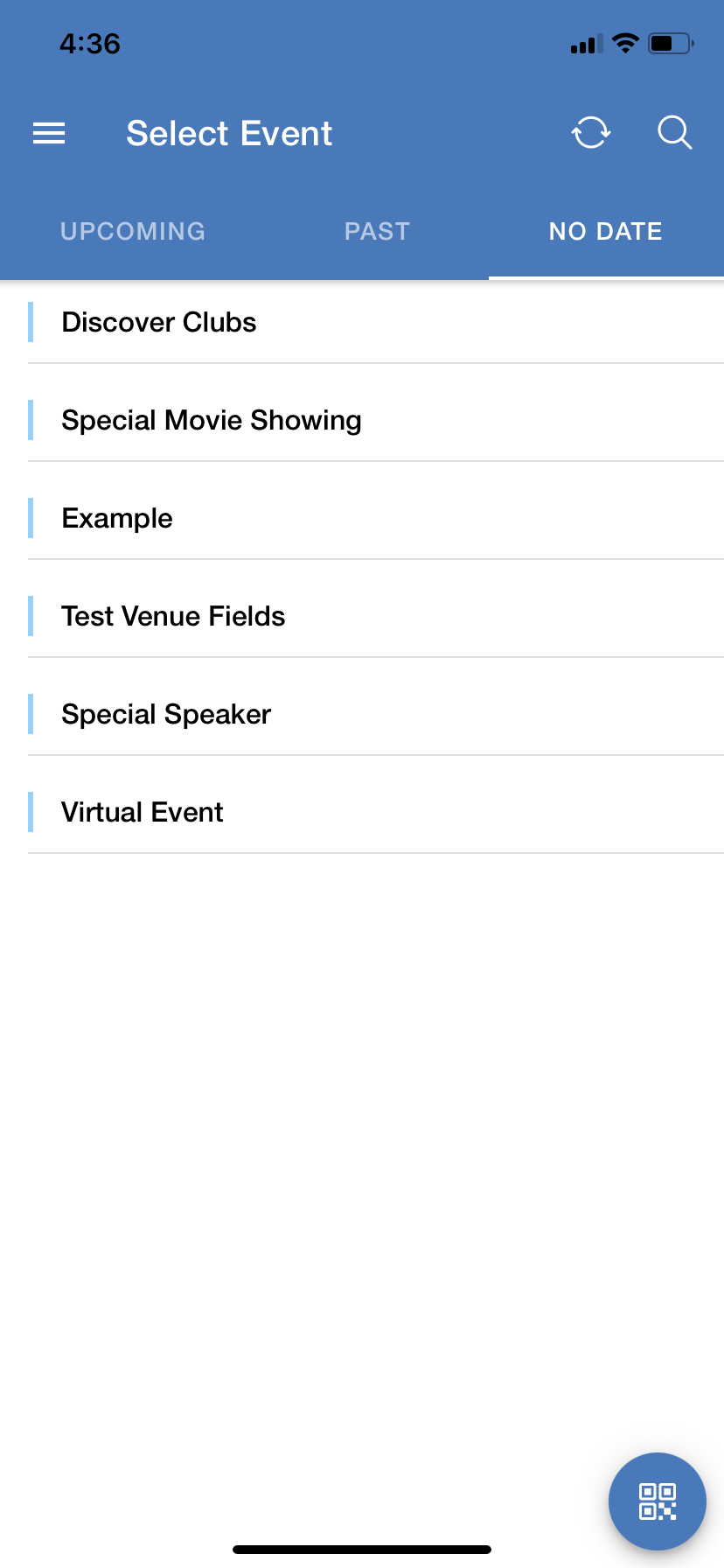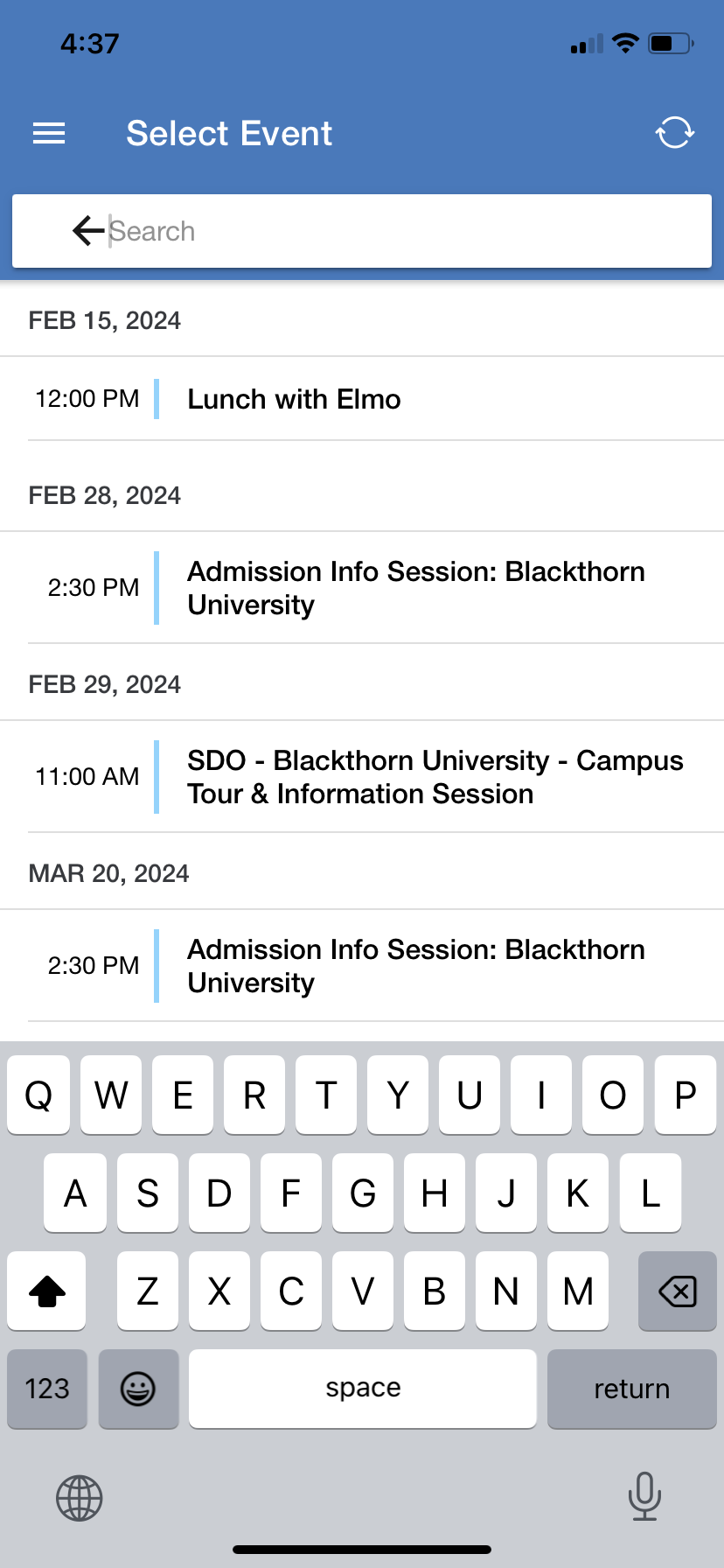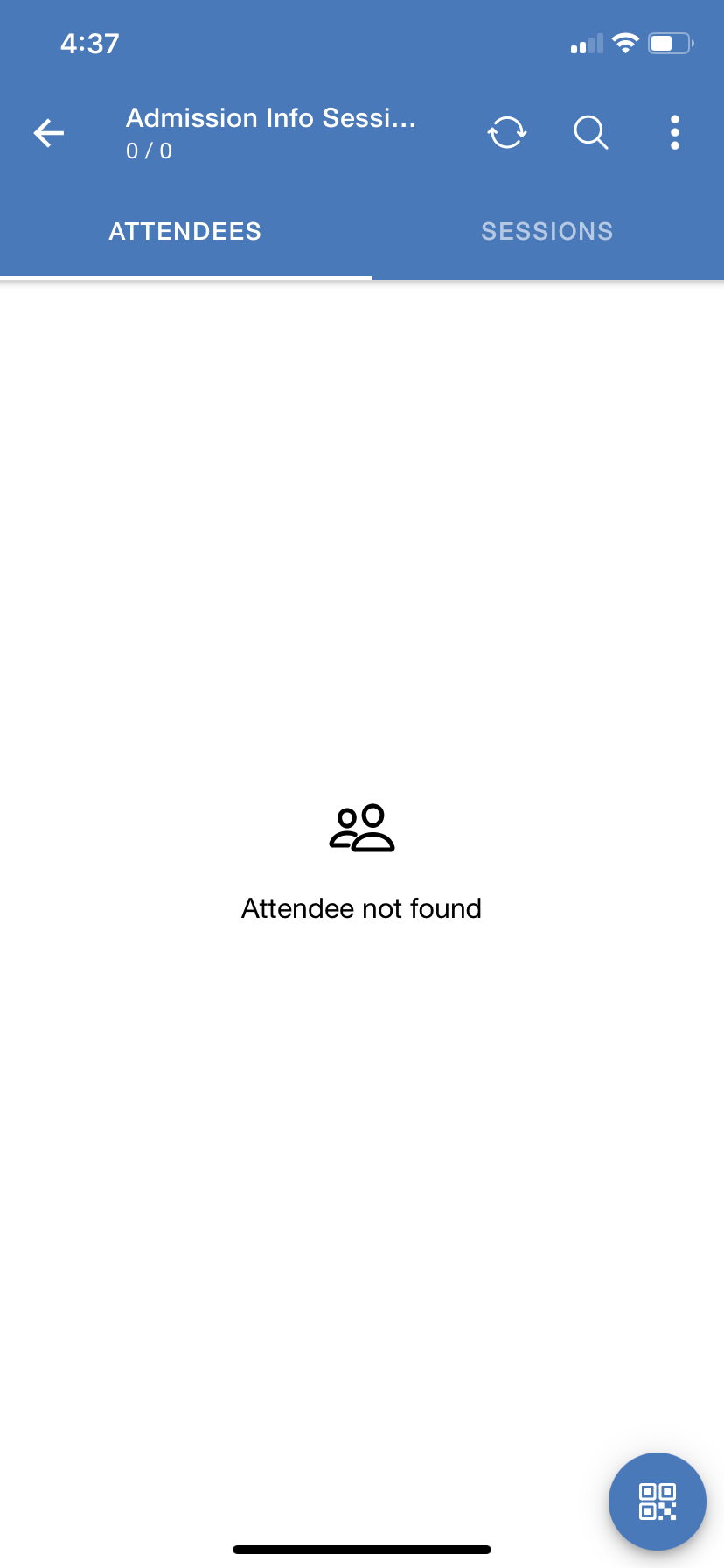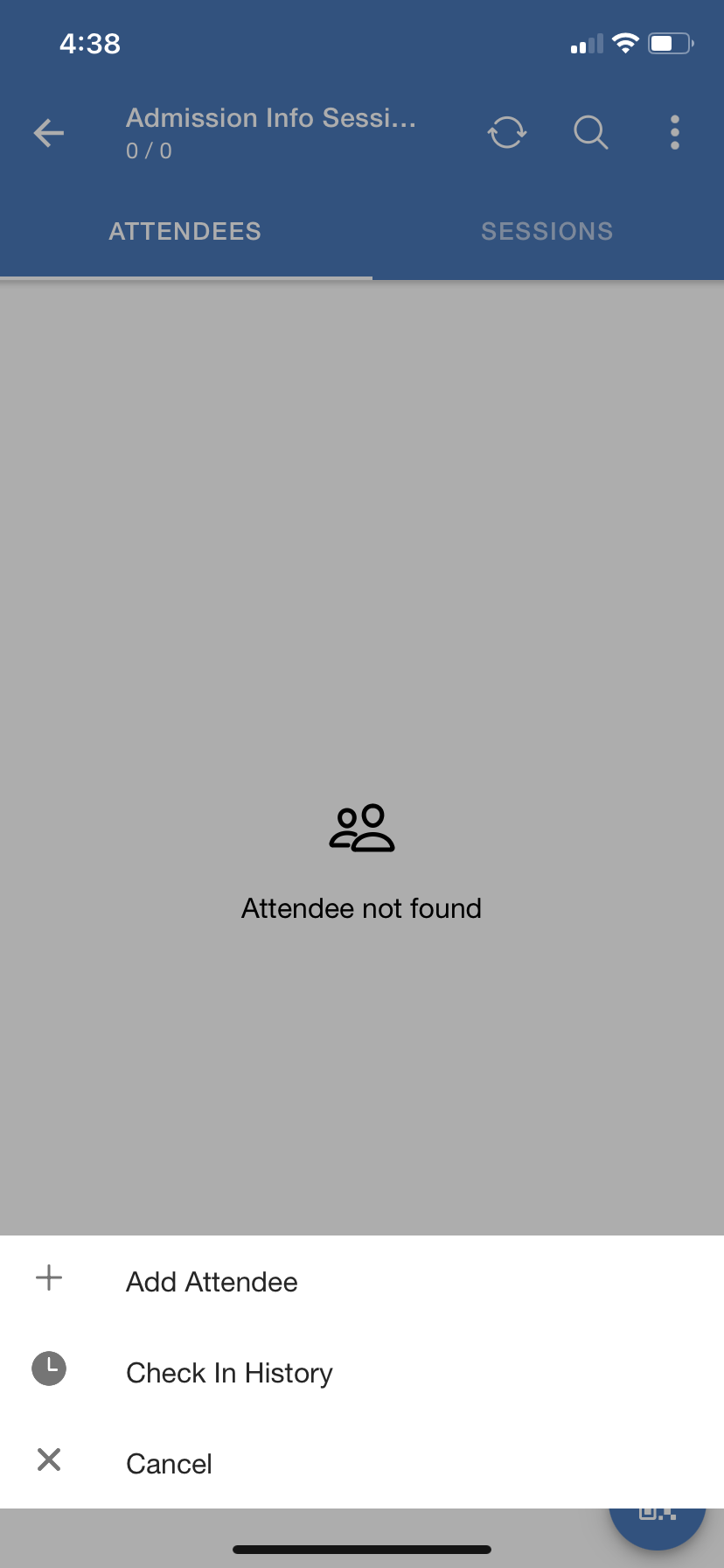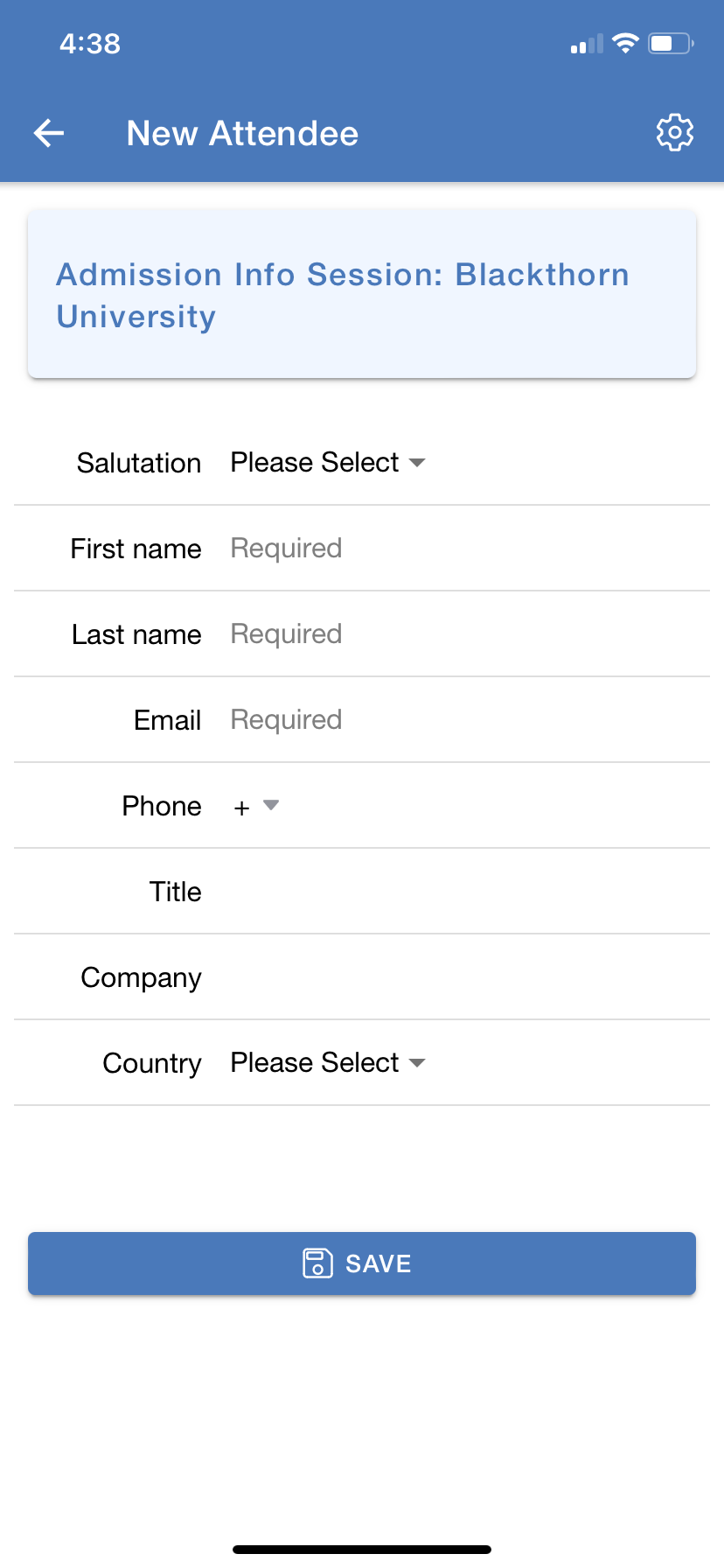After successfully logging in, you will see a list of future Events for your org. The Mobile Check-in app can fetch the most recent 4000 active Event records. You can also perform the following tasks from the Event Listing page.
View Events
View Upcoming Events
Click the Upcoming tab to view Events in the future.
View Past Events
Click the Past tab to view Events that happened in the past.
View Events with No Date
Click the No Date tab to view Events that are not scheduled.
Keyword Search
You can also search the Events with keywords. Click the search icon, enter a keyword, and click enter.
Add Attendees
Complete the steps below to add Attendees to an Event. Attendees can be added in online or offline mode.
Click on an Event.
Click the three dots on the top right-hand side of the page.
Click Add Attendee.
Fill in the appropriate fields.
Click Save.
FAQs
Q: I don’t see any Events in my Mobile Check-in app. How do I fix that?
A: If you don’t see any Events, please follow the steps below to fix the issue.
Go to the particular Profile.
Click System Permissions.
Set the API ENABLED checkbox to “True” (checked).
Click Save.