To enable SCA in your org, complete the following steps.
- Click the Gear icon.
- Click Setup.
- In the Quick Find box, enter and click "Custom Settings."
- Click Manage next to Blackthorn Pay - Trigger Settings.
- Click Edit.
- Set Enable SCA = "True" (checked).
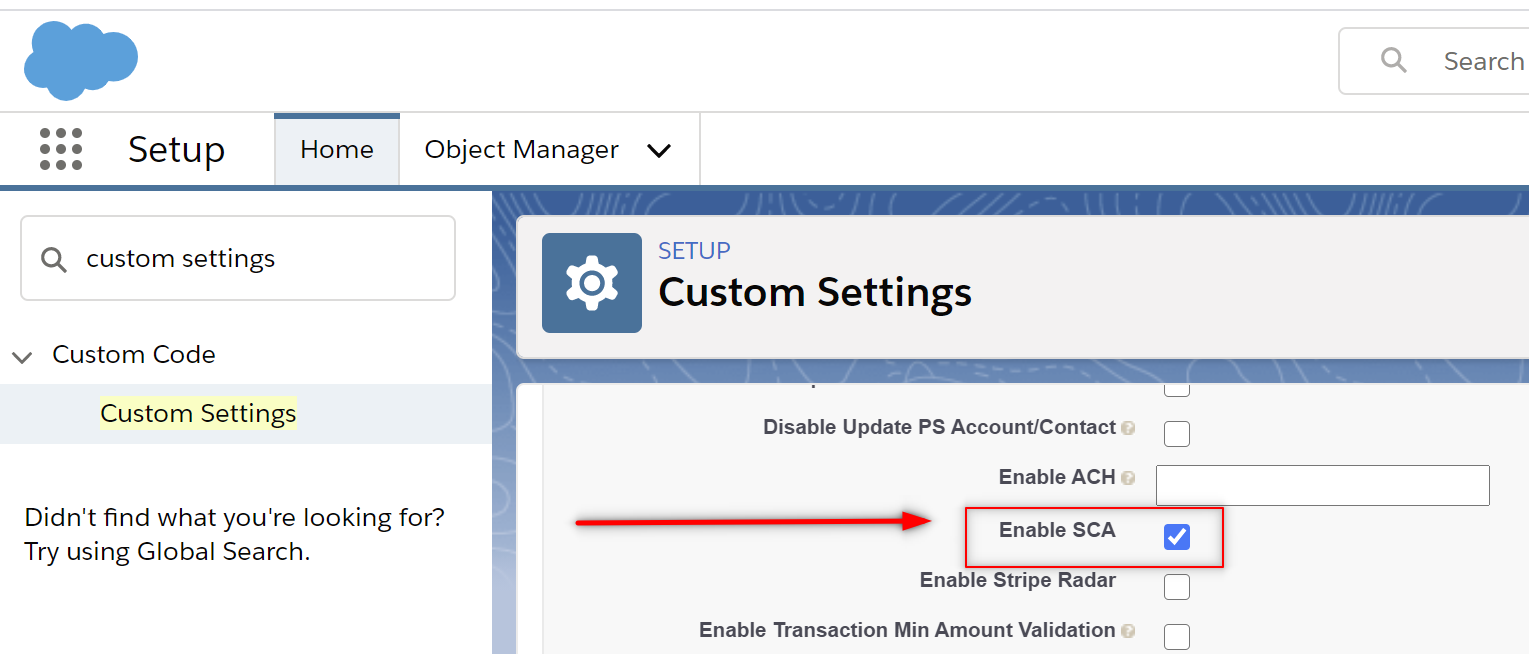
- Click Save.
If you haven't done so already, set up Stripe Checkout. To support the SCA flow, Stripe Checkout must be used with Events. Click here to learn how to set up Stripe Checkout. (SCA support is only available through Stripe.)
For more information about SCA and testing SCA for PayLink, click here.