The most common location for the BT Payments Virtual Terminal is on a Lightning Record Page. Follow the steps below to add the BT Payments Virtual Terminal to a Lightning Record Page.
- Navigate to the Lightning Record Page where you want to place the BT Payments Virtual Terminal.
- Click the Gear icon in the upper right-hand corner.
- Click Edit Page to open the Lightning App Builder.
- Scroll down to the Custom - Managed section in the Components sidebar.
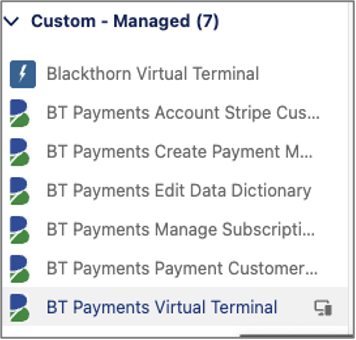
- Locate the BT Payments Virtual Terminal component in the list.
- Drag and drop it onto the section, tab, or location of your choosing on the Lightning Record Page.
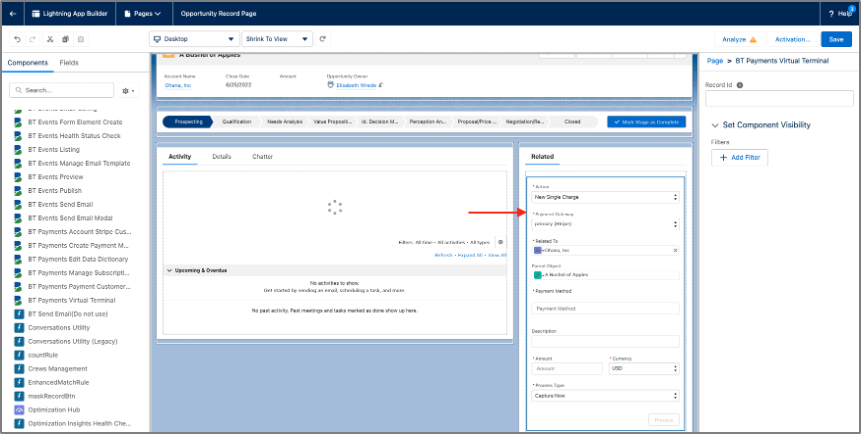
- To ensure the BT Payments Virtual Terminal uses the correct record as the Parent Object, set the Record Id input to "{record.id}".
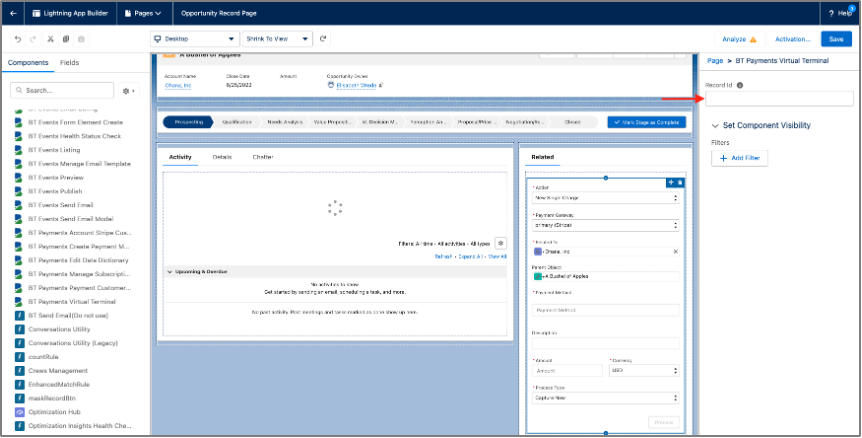
- You can also add filters for component visibility if you want the BT Payments Virtual Terminal to only appear on a page when the specified criteria are met.
- Click Save when you are done making the desired changes.
You can now make additional configurations such as adding fields, pre-populating values, customizing labels, or further customizing the visible actions and defaults on the user interface.