-
Create a Lightning Component using the Developer Console.
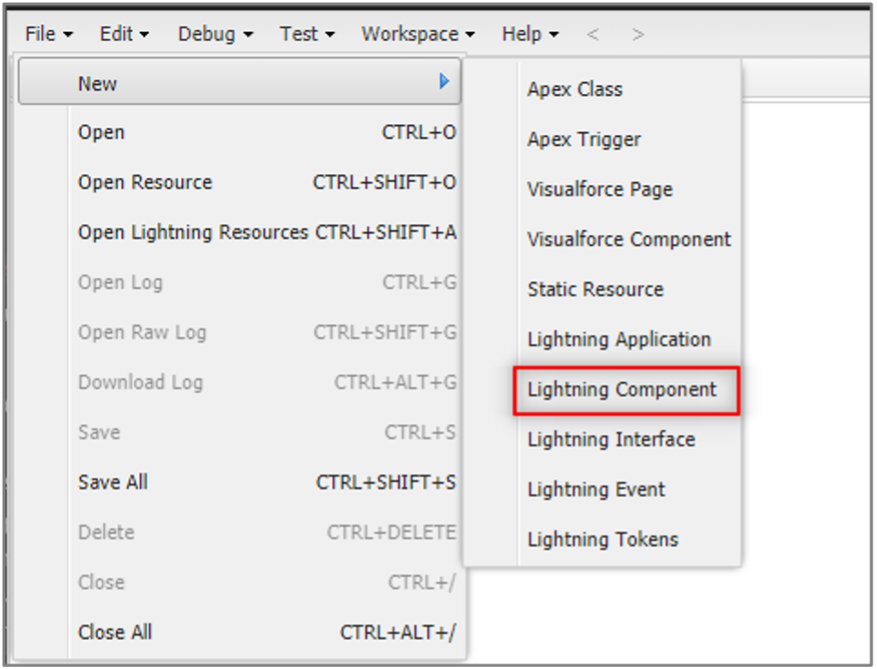
-
Add a Name, select "Lightning Page" and "Lightning Record Page" in the Component Configuration section, and click Submit.
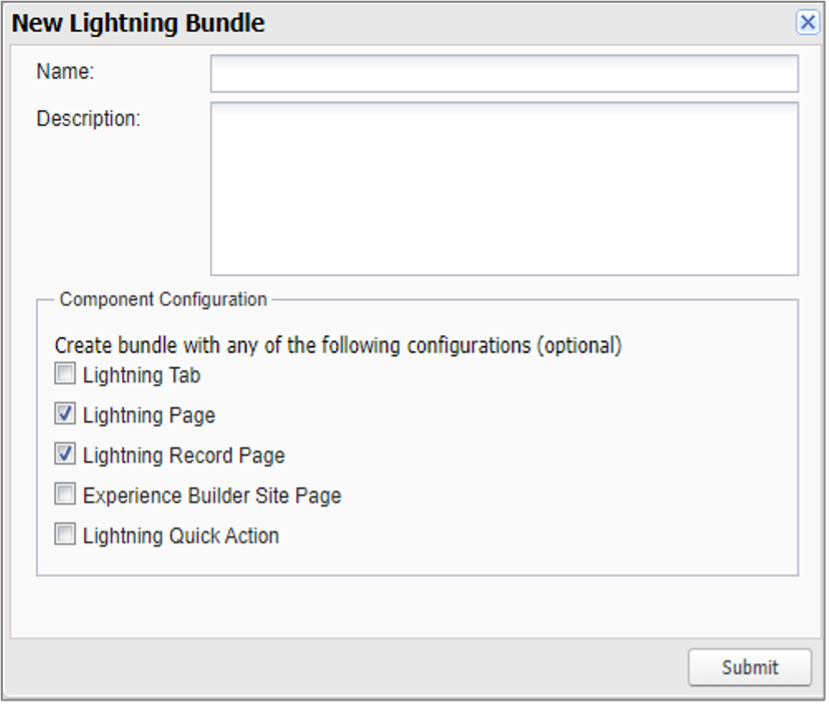
-
In the .cmp, add the following code, but replace the recordId and parentId with IDs from your org.
BT Payments Virtual Terminal Custom Component Sample
`<aura:component implements="flexipage:availableForAllPageTypes,flexipage:availableForRecordHome,
force:hasRecordId" access="global" >
<aura:handler name="chargeTransaction" event="bt_stripe:chargeTransaction" action="{!c.handleEvent}"/>
<bt_stripe:VirtualTerminal recordId="0035400000ewEgvAAE"
sObjectName="Contact"
parentObjName="bt_stripe__sales_document__c"
parentId="a0V540000020e7LEAQ"
disableACH="true">
</bt_stripe:VirtualTerminal>
</aura:component>`
- Add a controller.js file if you would like to add an event handler.
Controller.js
`({
handleEvent : function(component, event, helper) {
var success = event.getParam("success");
var errorMessage = event.getParam("errorMessage");
var transactionId = event.getParam("transactionId");
console.log (' success ' , success);
console.log (' errorMessage ' , errorMessage);
console.log (' transactionId ' , transactionId);
}
})`
NOTE
Adding a javascript file like the one above can allow customers to pass in variables that can be used in flows to meet the needs of a business requirement.
-
Save your file.
-
Navigate to the record page where you want this custom component to live. (ex: Invoice)
-
Use the page editor to drag your custom component onto the page.
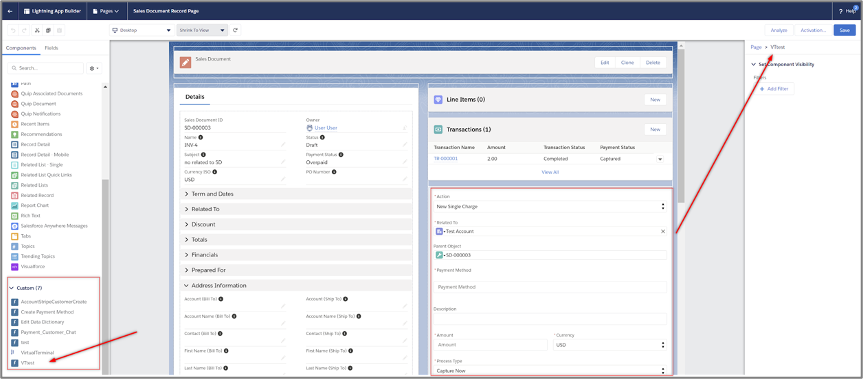
-
Click Save.
Now you'll have more flexibility when using your own custom component.