Hierarchical Structure
The Blackthorn Payments | Virtual Terminal custom settings are hierarchical. This means you can apply custom settings at the organizational level for all users, for specific Salesforce users, or for users with specific profiles.
Apply at the organizational level: click New above the “Default Organization Level Value” section.
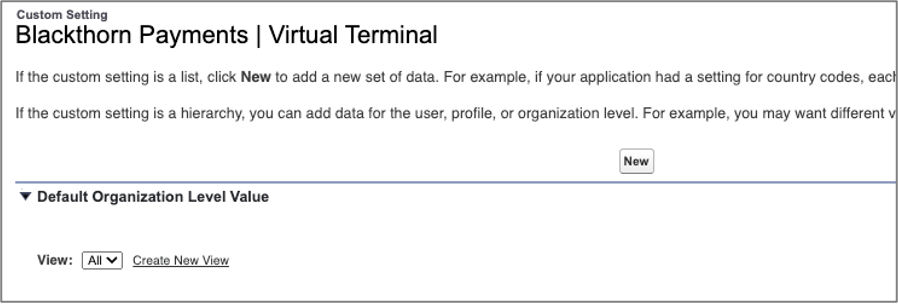
Apply for specific Salesforce users or users with specific profiles: Click New in the lower section.

Access Custom Settings
Navigate to Salesforce Setup.
In the Quick Find box, search for and click “Custom Settings.”
Click Manage next to the Blackthorn Payments | Virtual Terminal custom setting.
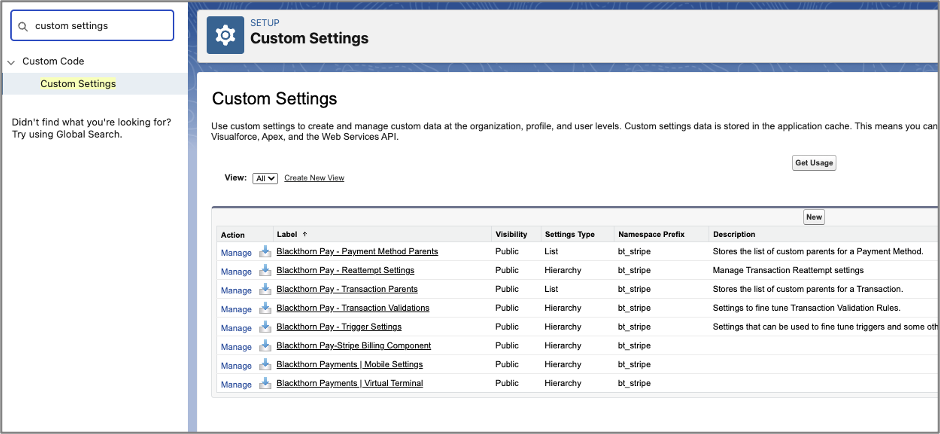
Spreedly / Cybersource
Before using Spreedly with Cybersource to accept payments, the Virtual Terminal custom setting Show Address must be enabled. This ensures that the address fields (Street, City, State, and Country/Region) will be visible on the Payment Method creation page in the Virtual Terminal.
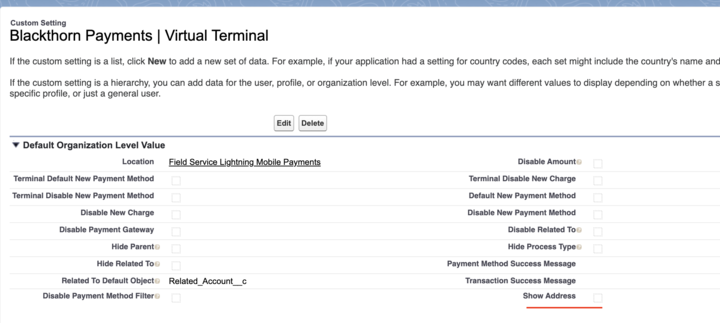
Custom Settings
Dynamically Displayed Settings
The following configurations for the BT Payments LWC Virtual Terminal will by dynamically displayed.
Settings Applied at the (Global) Custom Setting Level
If Hide Card Tab = "True" (checked), the card tab will be hidden.
If Hide Card Tab = "False" (unchecked), the card tab will be shown.
Settings Applied at the Component Level
If Hide Card Tab = "False" (unchecked) on both the component and global level settings, the card tab will be shown.
If Hide Card Tab = False (unchecked) on the component level but Hide Card Tab = "True" (checked) on the global level, then the card tab will be hidden.
If Hide Card Tab = "True" (checked) on both the component and global level settings, the card tab will be hidden.
Configurable Settings
Default New Payment Method: Sets the "New Payment Method" option as the default option on the Action menu.
Disable Amount: Prevents users from populating the Amount field in the Virtual Terminal.
Disable New Charge: Removes the “New Single Charge" option from the Action menu.
Disable Payment Gateway: When enabled, this setting renders the Payment Gateway field as Read-Only. Note: The Payment Gateway field is only visible in orgs with multiple Payment Gateways.
Disable Payment Method Filter: When this is checked all the Payment Methods are loaded regardless of the Contact/Account set in the Virtual Terminal. This setting takes sharing rules into consideration. If a user does not have access to a Payment Method, they will not see it as an option in Virtual Terminal.
Disable Related To: Makes the Related To field read-only.
Hide Parent: Removes the Parent Object field from the Virtual Terminal.
Hide Process Type: Sets the Process Type selection to "Capture Now" and removes the picklist from the Virtual Terminal.
Hide Related To: Removes the Related To field from the Virtual Terminal.
Payment Method Success Message: When a value is added to this setting, the value is used as the text in the success message box that appears when a Payment Method is created in the Virtual Terminal.
Related To Default Object: The object added to this field (Contact, Account, or Lead) will be the object that displays first in the Related To field on the Virtual Terminal.
Show Address: Exposes additional fields to capture a full billing address when adding new Payment Methods.
Transaction Success Message: When a value is added to this setting, the value is used as the text in the success message box that appears when a Transaction is captured in the Virtual Terminal.
Payment Option Features
Admins can control whether users see the ACH (Bank) and/or Card payment options on the Virtual Terminal’s New Payment Method screen.
Disable New Payment Methods
The Disable New Payment Method setting can remove the “New Payment Method” option from the Action menu.
When the Disable New Payment Method custom setting is set to “True” (checked) and either the Hide Card Tab or Hide Bank Tab is set to “False” (unchecked), the “New Payment Method” action will be hidden from the top action bar, but it will still be visible in the payment method dropdown list.
If the Hide Card Tab or Hide Bank Tab custom settings are set to “True” (checked), all “New Payment Method” actions are disabled.
Hide the Bank Tab
The Hide Bank Tab custom setting is accessed via the Blackthorn Payments | Virtual Terminal custom settings or the BT Payments LWC Virtual Terminal component settings page.
If Hide Bank Tab = “True” (enabled), the Bank tab will be hidden from the list of available Payment Method types when creating a Payment Method via the Virtual Terminal.
If Hide Bank Tab = “False” (disabled), the Bank tab will be visible.
Hide the Card Tab
The Hide Card Tab custom setting is accessed via the Blackthorn Payments | Virtual Terminal custom settings or the BT Payments LWC Virtual Terminal component settings page.
If Hide Card Tab = “True” (enabled), the Card tab will be hidden from the list of available Payment Method types when creating a Payment Method via the Virtual Terminal.
If Hide Card Tab = “False” (disabled), the Card tab will be visible.
The Hide Card Tab setting can be applied to both versions of the Virtual Terminal.
Limitation
A new Payment Method cannot be added via the Virtual Terminal when both the Hide Card Tab and Hide Bank Tab fields are enabled.
CVC Optional Feature
The Make CVC Field Optional setting allows users to make the CVC field optional when adding a new credit card Payment Method in the Virtual Terminal. The default setting is for the CVC field to be required.
If Make CVC Field Optional = “False”, the CVC field is required.
If Make CVC Field Optional = “True”, the CVC field is optional when adding a Payment Method via the Virtual Terminal.
The CVC Optional feature can be applied to the LWC and Aura versions at both the global level via the Blackthorn Payments | Virtual Terminal custom setting and locally at the BT Payments LWC Virtual Terminal component level.
Exception
If your org has Custom Metadata Types for Virtual Terminal Mapping set, you'll need to manage those records since they can be in conflict with the Related To Default Object setting.
Examples might include the following Virtual Terminal Mappings: SD.BillTo (Con) > Trans.ContactOppty.Account > TransAccount
If values are set in the Target Field for the two mappings mentioned above, those values will take priority over the values you attempt to save in the Related To Default Object custom setting.
CVV and Address Validation on an Authorize.net Gateway
The LWC Virtual Terminal supports CVV and address validation on an Authorize.net gateway when the Payment Gateway Live Validation Mode (Authorize.net) (bt_stripe__Live_Validation_Mode__c) field is enabled (checked). The validation only works with new and existing Payment Methods with the Process Type set to “Authorize Now” or “Capture Now.”
The Authorize.net Transaction Key field on the Payment Gateway supports the CVV and address validation by storing the Transaction Key, which is necessary to validate the CVV when charging a credit card.
“Auto-Process” Is Not Supported
The “Auto-Process” picklist value in the Process Type field is not supported. Selecting the “Auto-Process” picklist option creates an open transaction that we cannot validate because Blackthorn does not store the tokenized card or the CVV. Please do not use the “Auto-Process” processing type.
Setup
Confirm that the Blackthorn Payments | Virtual Terminal Make CVC Field Optional custom setting is unchecked or required (default setting).
Add the Authorize.Net Transaction Key and Live Validation Mode (Authorize.net) fields to the Payment Gateway layout.
Confirm the Live Validation Mode (Authorize.net) field is enabled (checked).
Confirm the Payment Gateway Enable Authorize.Net CVV Filter field is enabled (checked).
Generate a Transaction Key
Go to the Authorize.net Dashboard.
Click Account.
Click API Credentials & Keys
Select “New Transaction Key.”
Click Submit.
Functionality
The following scenarios will occur when the Payment Gateway's Enable Authorize.Net CVV Filter field is enabled, and the user is using the /LWC Virtual Terminal.
New Payment Method
Process Type = “Authorize Now”
A user selects the New Single Charge action, adds a new CARD Payment Method, and enters a billing address. If the Process Type = “Authorize Now” and the user clicks the Process button and enters the CVV code in the CVV confirmation modal, then the following will occur:
A Transaction is created in Authorize.net with status = AUTHORIZED
The address and CVV validations are displayed as MATCHED.
The Salesforce customer, Payment Method, and Transaction records are updated.
Process Type = “Capture Now”
A user selects the New Single Charge action, adds a new CARD Payment Method, and enters a billing address. If the Process Type = “Capture Now” and the user clicks the Process button and enters the CVV code in the CVV confirmation modal, then the following will occur:
A Transaction is created in Authorize.net with status = CAPTURED.
The Address and CVV validations are displayed as MATCHED.
The Salesforce customer, Payment Method, and Transaction records are updated.
Existing Payment Method
Process Type = “Authorize Now”
A user selects the New Single Charge action and an existing Payment Method. If the Process Type = “Authorize Now” and the user clicks the Process button and enters the CVV code in the CVV confirmation modal, then the following will occur:
A Transaction is created on Authorize.net with status = Authorized.
The Address and CVV validations are displayed as MATCHED.
Process Type = “Capture Now”
A user selects the New Single Charge action and an existing Payment Method. If the Process Type = “Capture Now” and the user clicks the Process button and enters the CVV code in the CVV confirmation modal, then the following will occur:
A Transaction is created in Authorize.net with status = CAPTURED.
The Address and CVV validations are displayed as MATCHED.