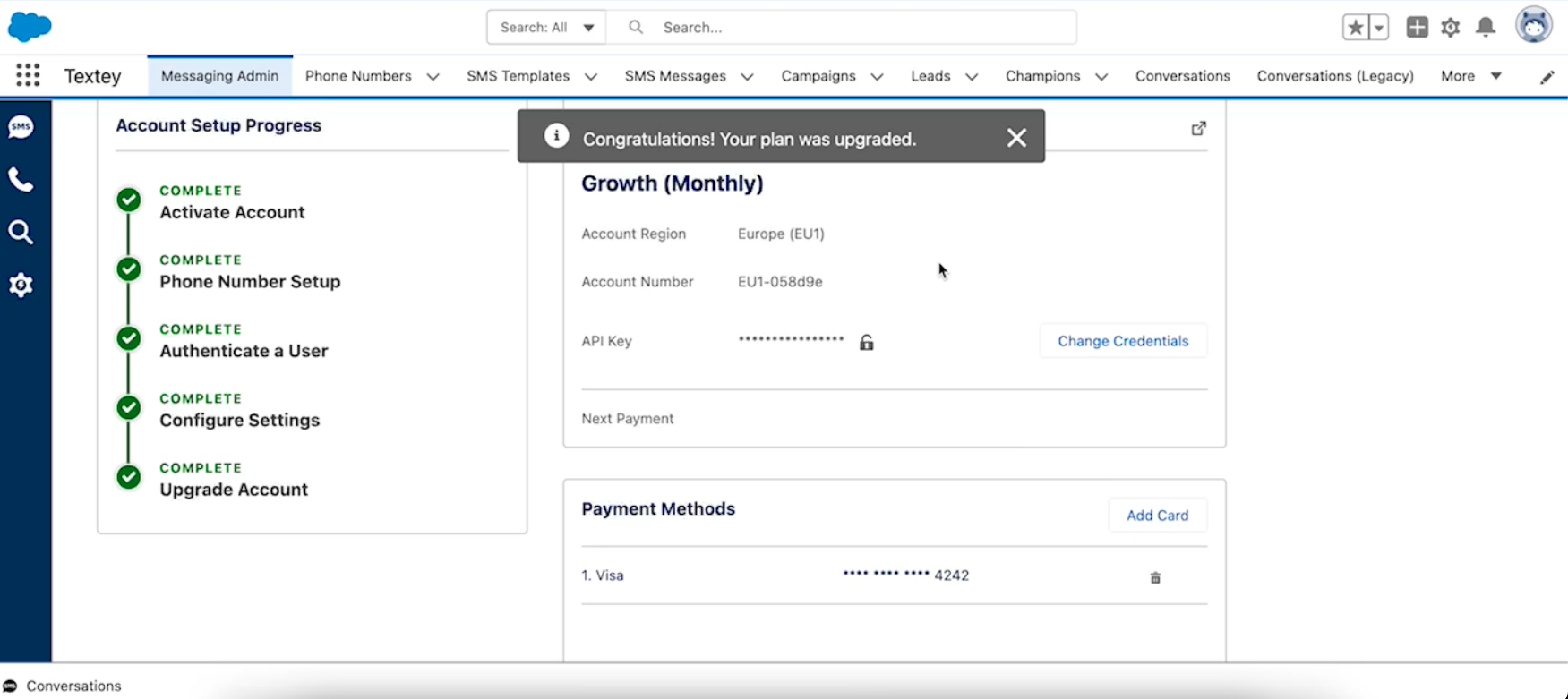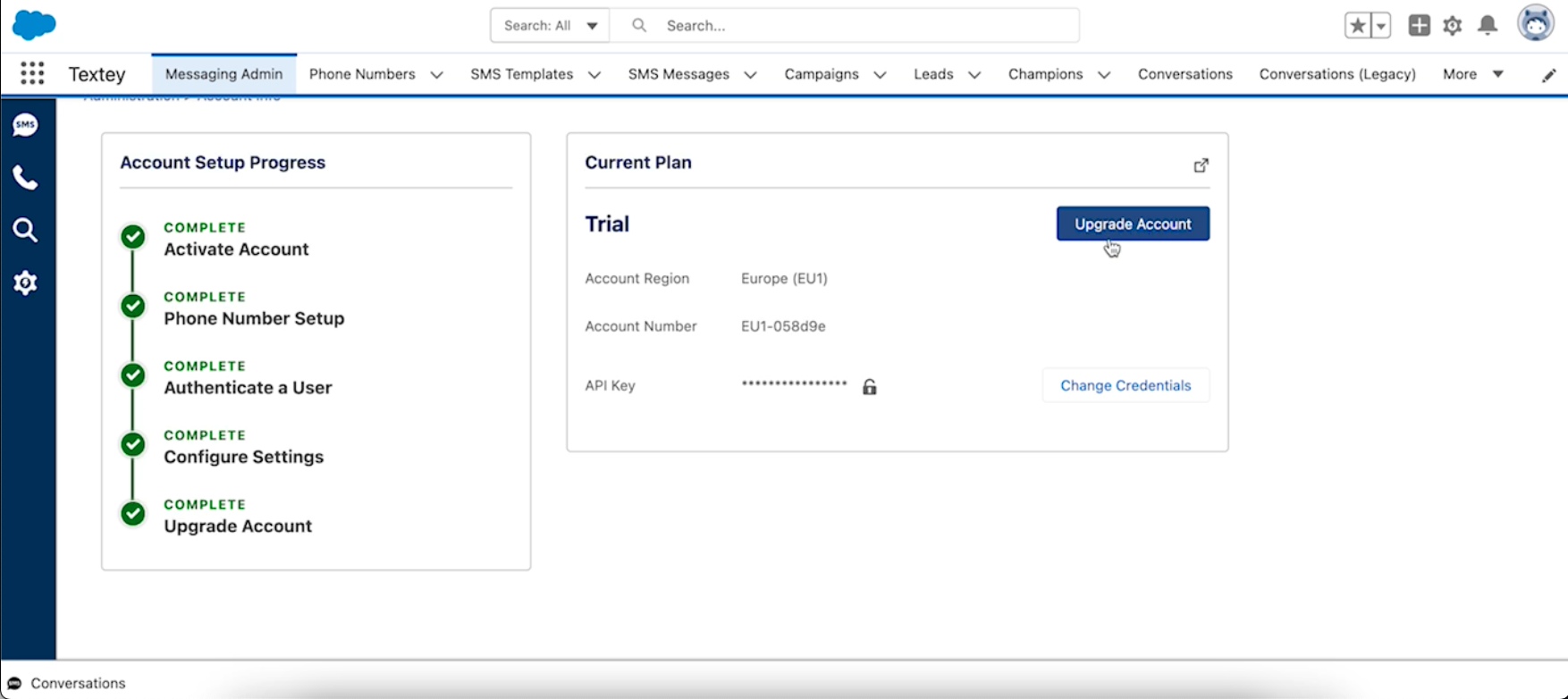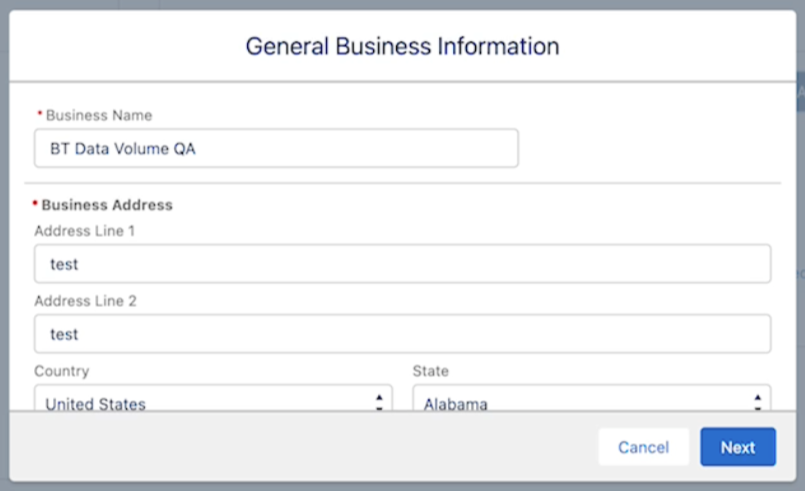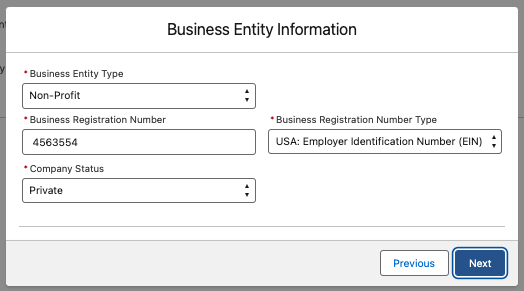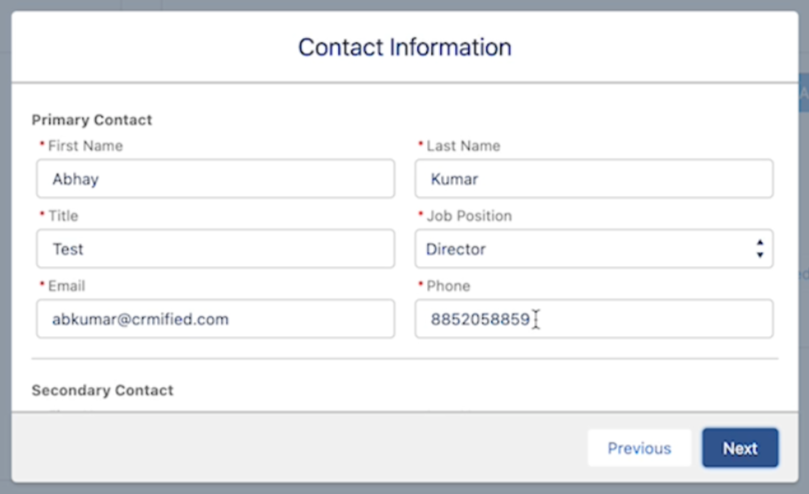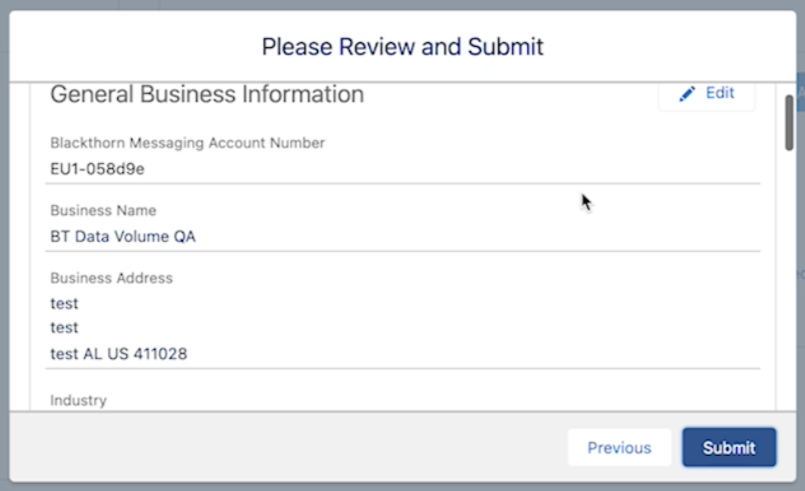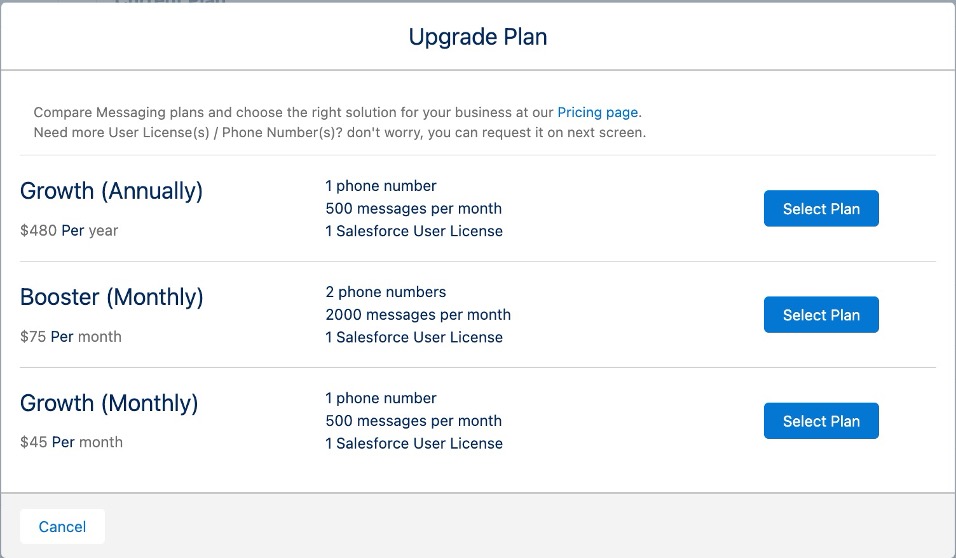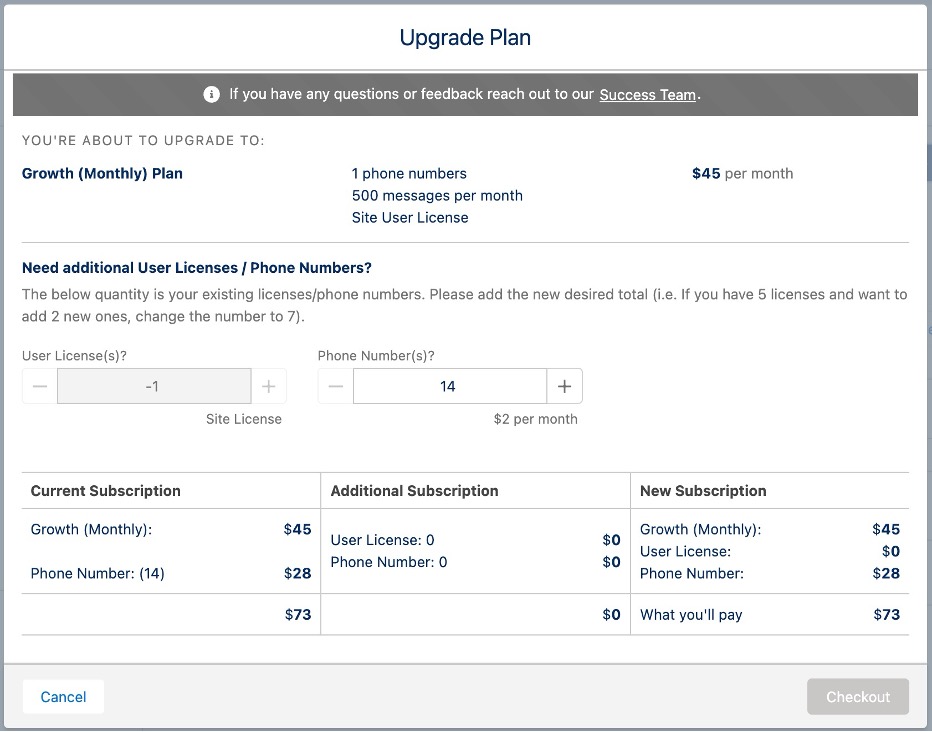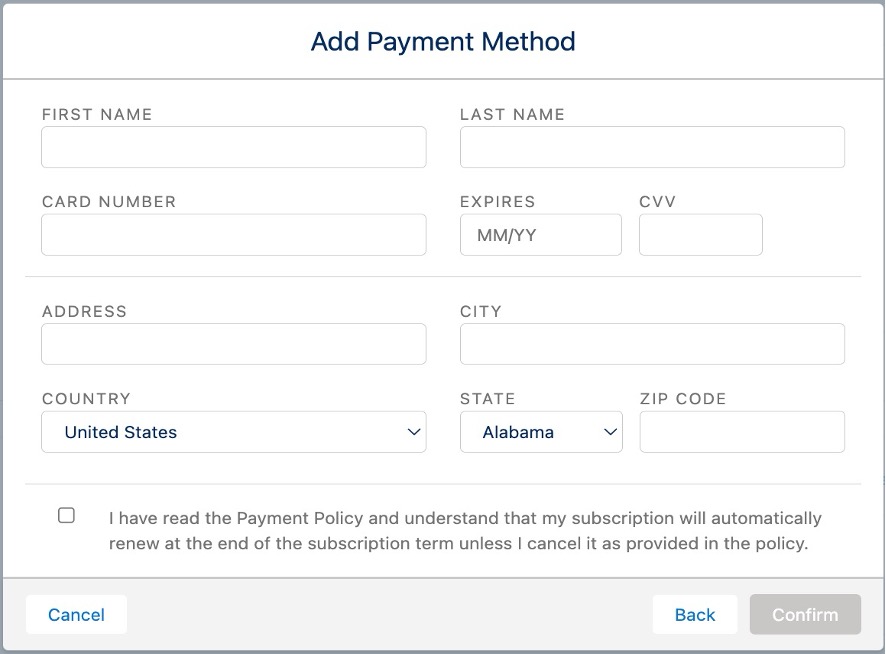- 15 Aug 2024
- 1 Minute to read
- Print
- DarkLight
Upgrade a Trial Plan to a New Plan
- Updated on 15 Aug 2024
- 1 Minute to read
- Print
- DarkLight
Go to the Messaging Admin tab.
In the Current Plan section, click Upgrade Account.
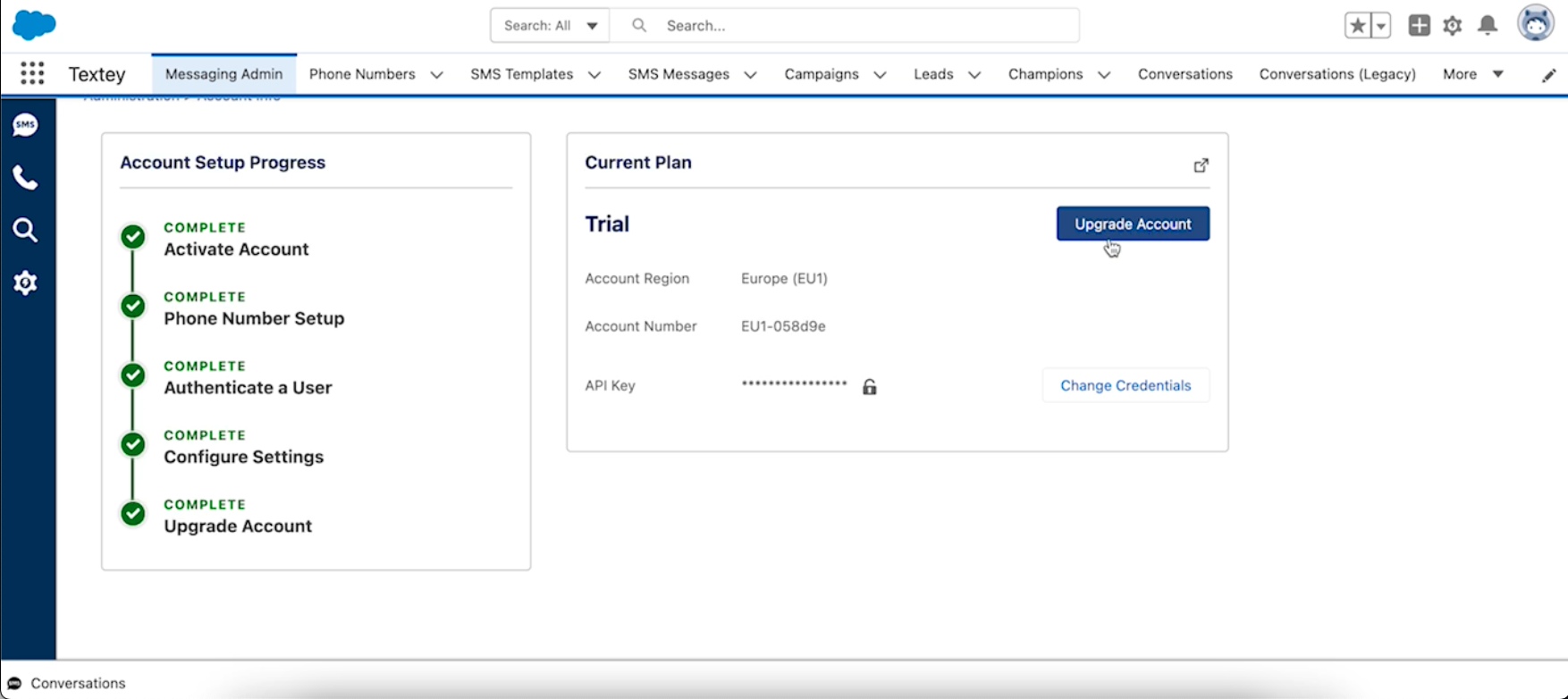
Confirm that the Business Name, Business Address, Industry, and Company Website are correct.
Click Next.
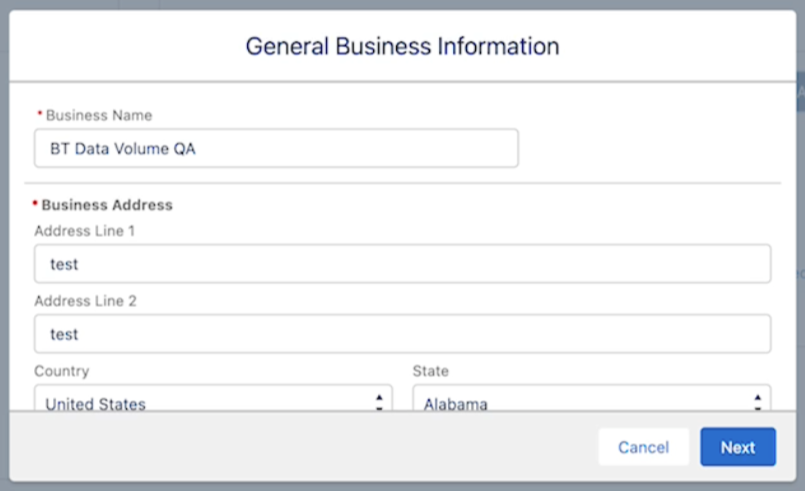
Confirm that the Business Entity Type, Business Registration Number, Business Registration Number Type, and Company Status are correct.
Click Next.
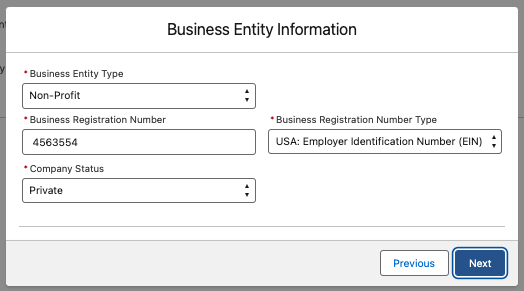
Confirm the following information.
- Primary Contact: First Name, Last Name, Title, Job Position, Email, Phone
- Secondary Contact: First Name, Last Name, Title, Job Position, Email, Phone
Click Next.
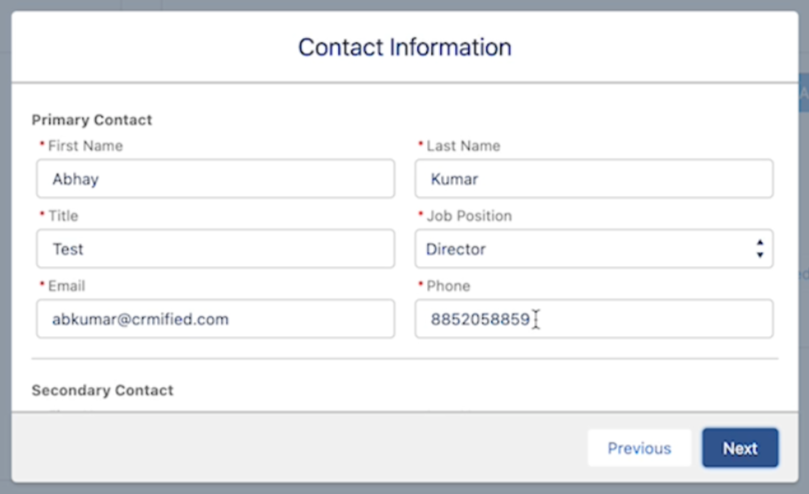
Review all of the information, and if correct, click Submit.
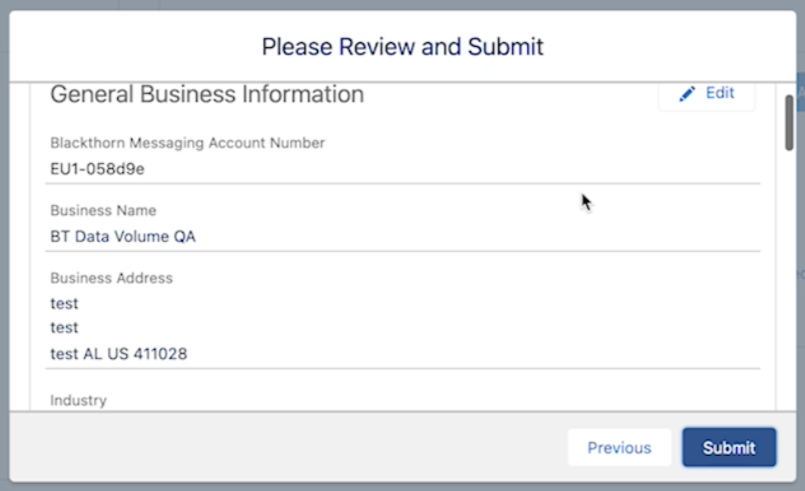
Review the available plans and click Select Plan next to your selection. For more information about pricing, click here.
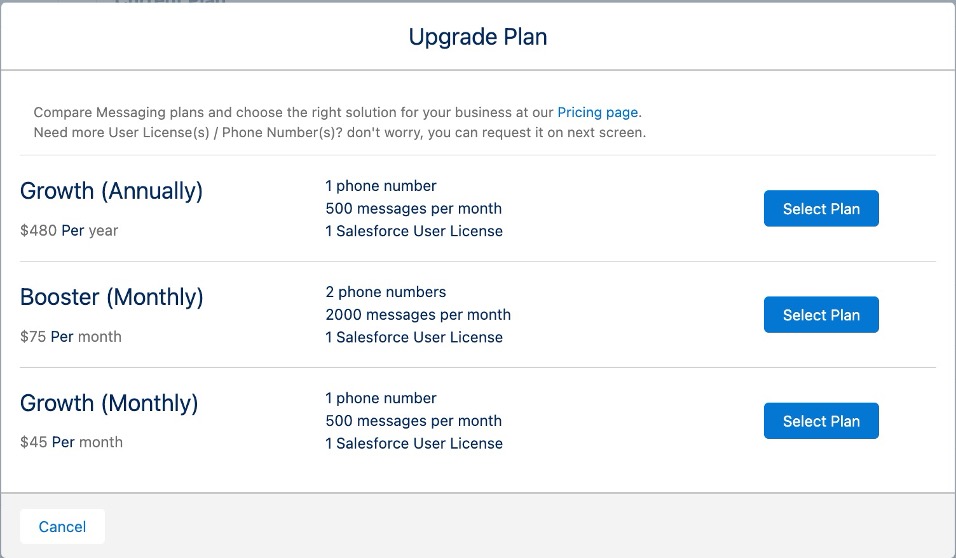
Review the plan you selected. Enter any additional User Licenses and/or Phone Numbers you need.
Click Confirm and Pay.
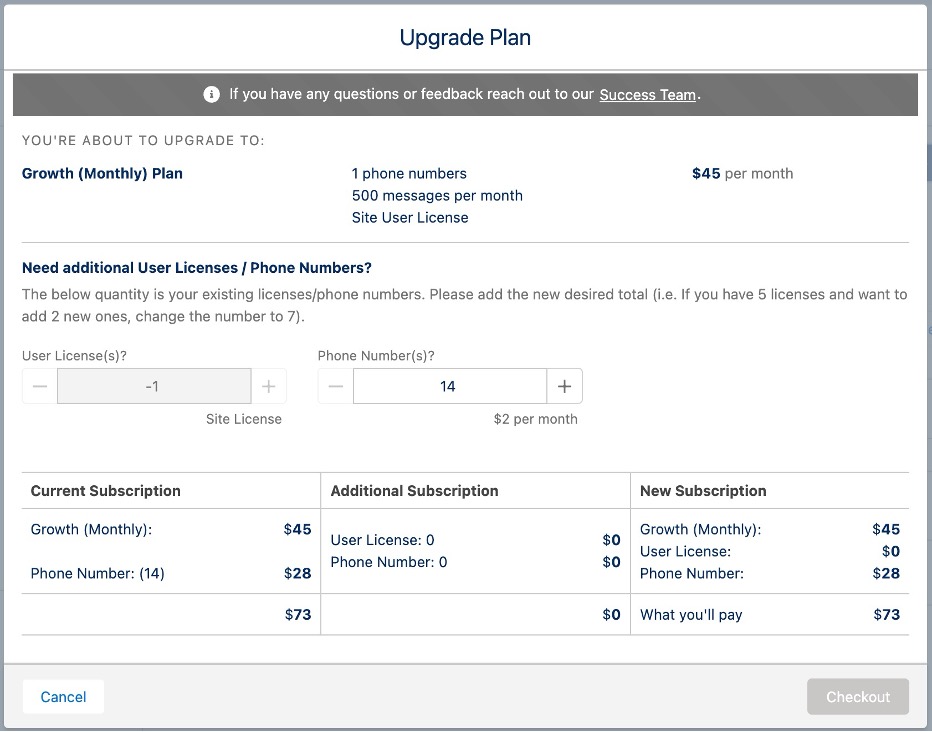
Enter a Payment Method and related address.
Review the policy and terms agreement and click the checkbox.
Click Confirm.
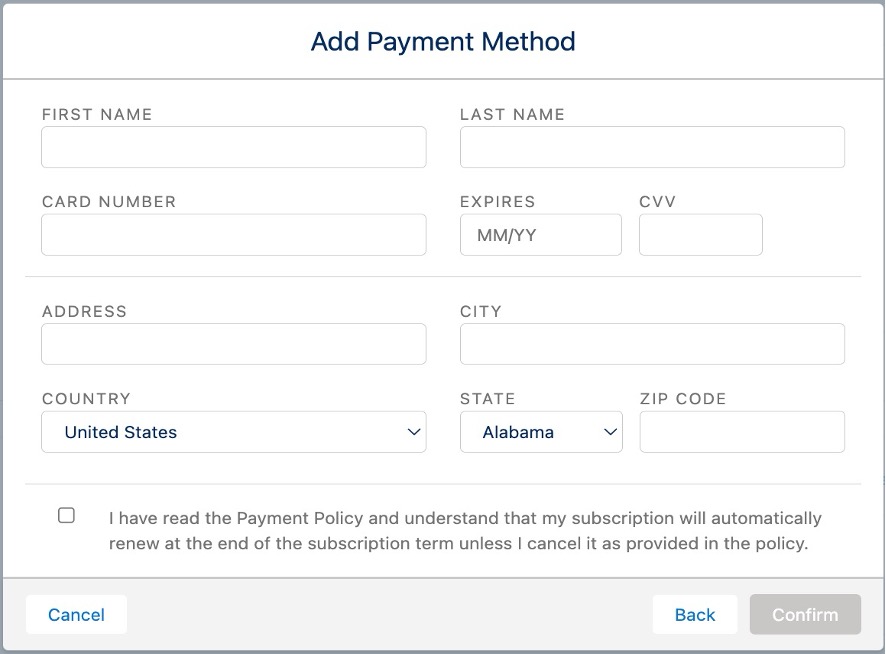
Congratulations! You have upgraded your plan.