Stripe Checkout is a solution prepackaged from Stripe. We've added an integration so users will be able to utilize its functionality right from Salesforce. Click here to read more about Stripe Checkout.
Prerequisites
- The Events and Payments packages must be installed and configured in your org.
- Stripe Checkout must be used with a Payment Gateway with the Provider set to "Stripe".
- To activate Stripe Checkout, please contact Blackthorn Support, who will enable Stripe Checkout on your license metadata.
Configure Event Settings
Add Stripe Checkout to the Event Settings Object
- Navigate to Setup.
- Use the Object Manager to find the Event Settings object.
- Click Fields & Relationships on the Event Settings object.
- Search for and select Enabled Payment Methods.
- Go to the Values section and click New.
- Add "Stripe Checkout" to the text box.
- Click Save.
Set the Value on the Event Settings Object
- Navigate to the Event Settings object you would like to use for your Stripe Checkout transactions.
- Edit the Enabled Payment Method field to include "Stripe Checkout".
- NOTE: If using Stripe Checkout please do not enable other Payment Methods (except Pay Later)
Configure the Payment Gateway
Update Your Page Layout
- Navigate to the Payment Gateway object in Setup.
- Click Page Layouts.
- Click Payment Gateway Layout.
- Add the Accepted Checkout Payment Methods field to the page layout.
Set Values on the Payment Gateway Object
- Navigate to the Stripe Payment Gateway that will be used for Stripe Checkout.
- Edit the Accepted Checkout Payment Methods field to include the Payment Method to be used for Stripe Checkout. The checkout Payment Method types Stripe Checkout supports are listed here.
NOTE: Stripe updates this list periodically.
Certain Payment Methods like Sepa Debit only work with certain currencies (EUR). Check out this Payment Method fact sheet to review limitations for each Payment Method type.
Add Permissions to Access Encrypted Data
- Create a new permission set in Setup.
- Name it "Access Encrypted Data".
- Navigate to System Permissions.
- Click Edit.
- Check the View Encrypted Data checkbox.
- Save the permission set.
- Navigate to the user record in Setup for the person who authenticated the Events app. This is the person who clicked the Authenticate button while running the Events setup wizard.
- Add the permission set you just created to that individual's user record.
Setup Webhooks
If you haven't already setup webhooks in your org, you'll want to do this. Stripe Checkout utilizes data that is brought into the org via webhooks. Related records like Payment Method and Payment Gateway Customer are attached to the Transaction after the webhooks process.
Enable SCA
If you are using Strong Customer Authentication (SCA), you must also enable the SCA feature.
To enable SCA in your org, complete the following steps.
- Click the Gear icon.
- Click Setup.
- In the Quick Find box, enter and click "Custom Settings."
- Click Manage next to Blackthorn Pay - Trigger Settings.
- Click Edit.
- Set Enable SCA = "True" (checked).
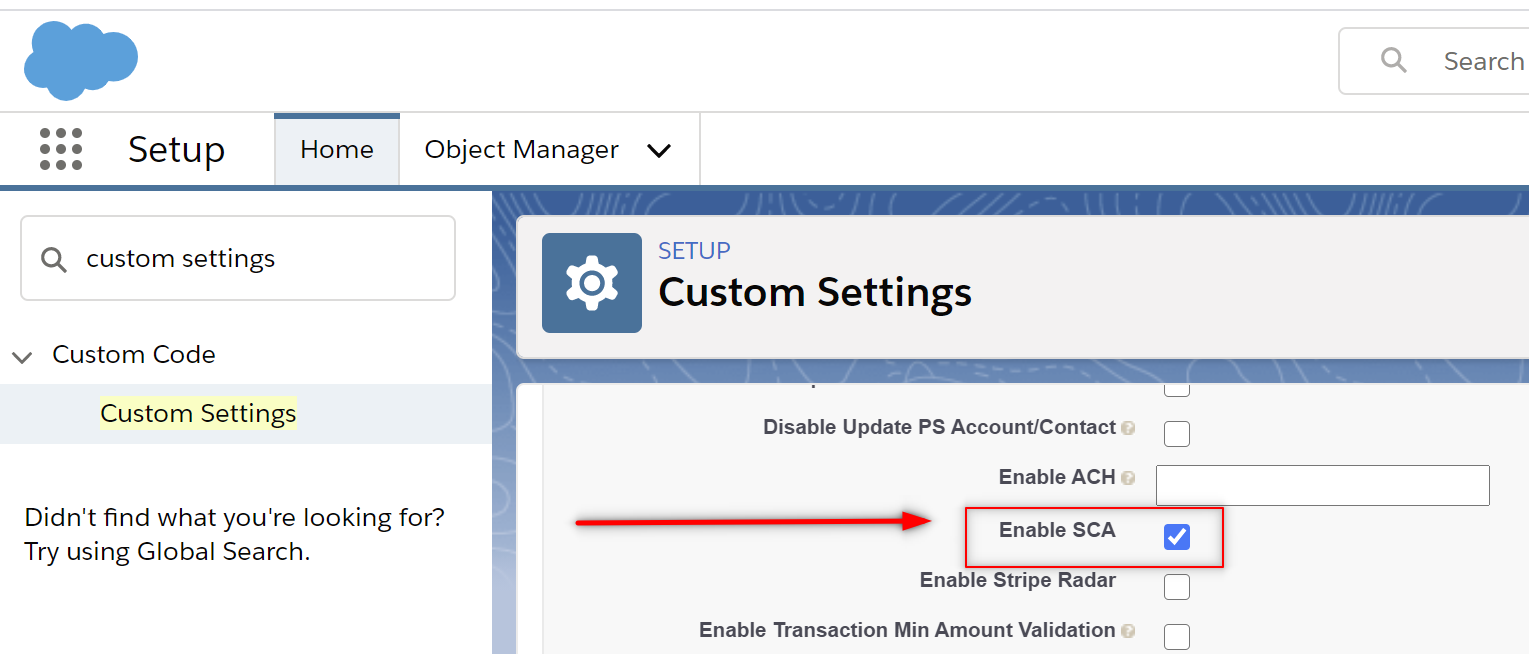
- Click Save.
Complete a Stripe Checkout with Events
- Wait for the Event's record to load.
- Register an Attendee.
- Click Pay.
- Wait for Stripe Checkout to load.
- Complete the Stripe Checkout form.
- Observe the success page.
- Navigate back to the Event's record.
- Open the registered Attendee record.
- View the Invoice and Transaction records to make sure payment was processed sucessfully.
Stripe Checkout Considerations
Payment Method Type Limitations
If you are not seeing your preferred Payment Method type as an option this is because it is not currently support by Stripe Checkout. A list of supported Payment Method types for checkout can be found here.
- Example: ACH is NOT supported in Stripe Checkout. Please use one of our other solutions for this Payment Method type. "afterpay clearpay" is also on this list; however, it is not supported.
Apple Pay and Google Pay
In order to see the option for Apple Pay or Google Pay in Stripe Checkout you must be viewing Stripe Checkout from a supported device. Discover more about wallets here.
Example: To view the Apple Pay button in Stripe Checkout you must be using an iOS device AND have your Apple wallet configured.
Supported Payment Methods
- alipay
- card
- ideal
- fpx
- bancontact
- p24
- eps
- sepa_debit
- grabpay
- acss_debit
- wechat_pay
- boleto
- oxxo