Blackthorn Messaging utilizes Salesforce's Streaming API for several features, so it is important to ensure that your Users have the necessary access. Since these are standard Salesforce objects we cannot include these permissions in the Messaging package, so you will need to confirm the proper access after you have installed Messaging.
Who Needs These Permissions?
Every user that will have access to Messaging.
What Permissions Are Required
- Read and Edit access on the Streaming Channel object.
- Read/Write access to the Streaming Channel record that Messaging creates, which is named "/u/TexteyRealtimeUpdate".
How Do I Check For These Permissions
Let's start with the Streaming Channel Object permissions.
- Go to Setup > Users > Profiles.
- Select the Profile that you want to check.
- If you use the Enhanced Profile layout, select Object Settings. Search for the Streaming Channels object. Grant Read and Edit Access.
- Repeat 1-3 for every Profile that a Messaging user may have.
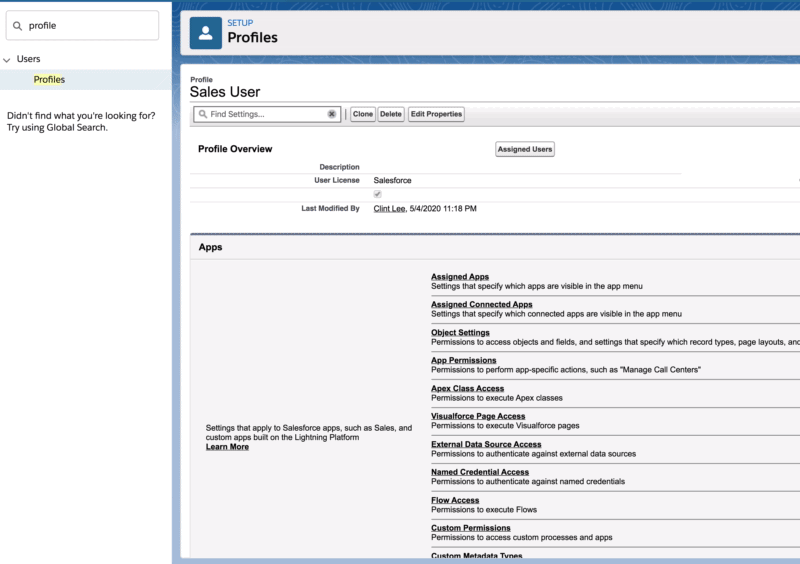
If you do not use the Enhanced Profile layout, go to the Profile and click Edit. Then, scroll down to the object permissions section and find Streaming Channels. Ensure the checkboxes for Read and Edit are checked.
Alternative Solution
An alternative to modifying the Profiles directly would be to create your own custom Permission Set that simply grants Read and Edit access to the Streaming Channel object. Then, you can assign that Permission Set to your users as needed.
Next, let's look at the permissions for the Messaging-specific Streaming Channel record.
When you install Messaging, a Streaming Channel with the name "/u/TexteyRealtimeUpdate" is created. Your users will need Read/Write access to this record in order to push and receive updates on it.
-
Go to Setup > Sharing Settings.
-
Scroll to "Streaming Channel".
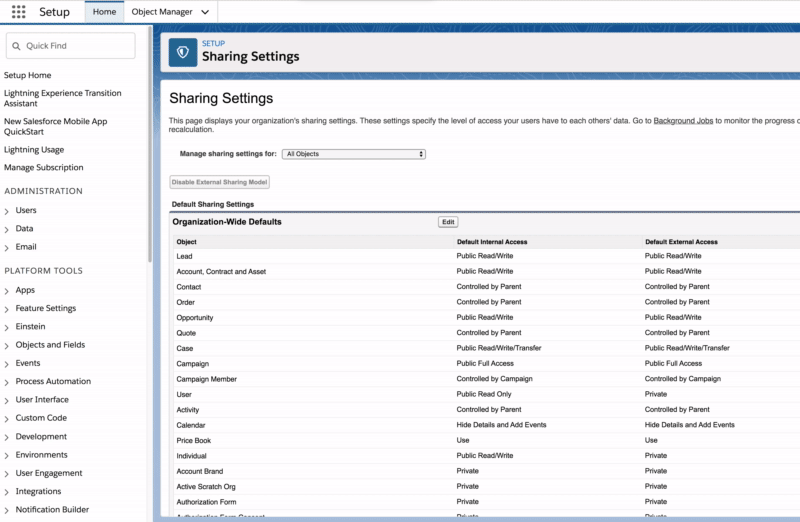
-
If the org-wide access is Public Read/Write, you do not need to take any further action.
-
If the org-wide access is Private or Public Read Only, then you will need to explicitly share the record with your users. See below (you have to switch to Classic for this):
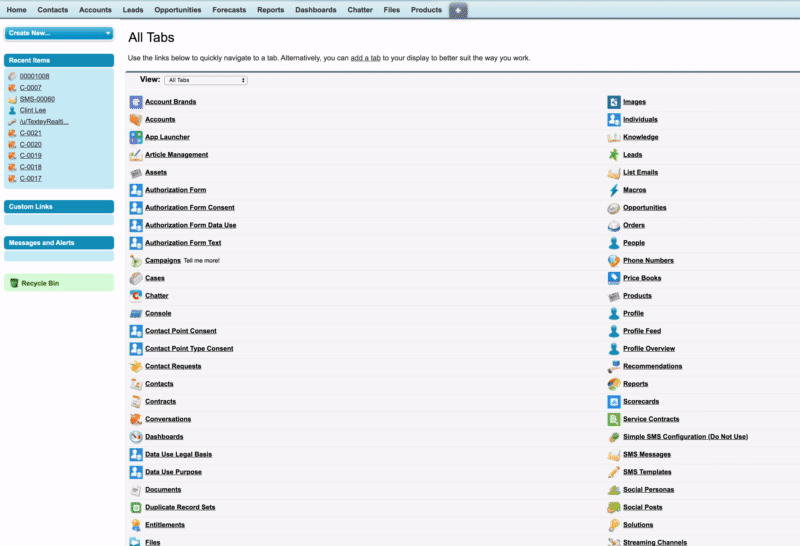
Check for Error Notifications
If your users see any errors or alerts that reference the Streaming Channel, then please revisit these steps to ensure they have the correct permissions.