Warning
When using this function, there are no "undo" calls. Be careful when clicking any of the buttons. If you want to make sure everything comes over correctly, sync a small number of records before syncing all of them.
- Navigate to the Payment Gateway object.
- Select the "View All" option.
- Click the Payment Gateway record you want to sync.
- Click the Sync with Stripe button.
- Select either the Core, Billing, or Connect tab.
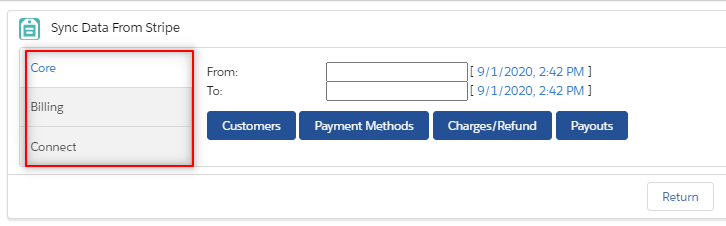
- In the From: and To: fields, choose a date/time range for the data sync, if applicable.
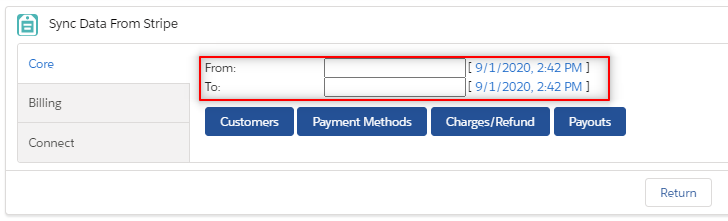
- Click the Charges/Refund button.
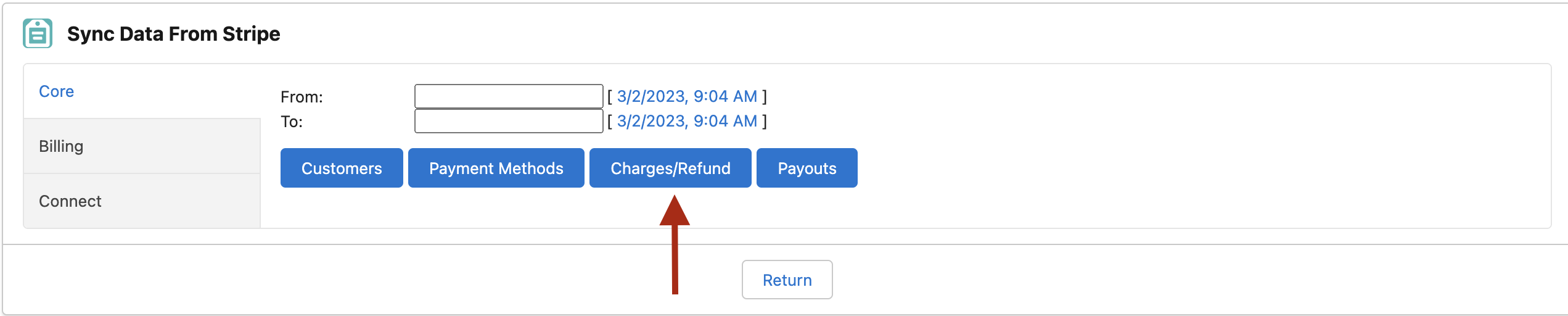
- A message will appear telling you that the process has started.
Suggestion
If you have a large number lot of records (10,000+), click the Sync button and let the process run all night.