Once the updates listed below have been reviewed, please follow the upgrade instructions to upgrade your Payments application.
Salesforce Release Update Known Issue
Enable Secure Static Resources for Lightning Components is a Salesforce Release Update that has been postponed indefinitely. Test Run on this Release Update should remain disabled in order to use our Virtual Terminal components. This is due to a Salesforce Known Issue.
Upgrade Instructions
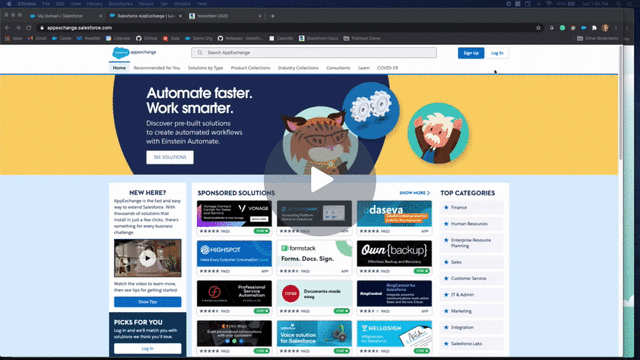
- Navigate to Blackthorn | Payments Setup Wizard, click the PayLink tab, and install the latest PayLink package.
Enhancements
- Per changes made in the January 2022 release, all references to Sales Document have been changed to Invoice.
- When a user uses the Virtual Terminal to add a Payment Method or make a payment, they will no longer see suggestions or auto-fill capabilities in the Payment Method field of the New Single Charge screen.
- To ensure the entire text, “Payment information will be collected after clicking “Complete”” on the checkout form translates correctly, a translation label for "Payment information will be collected after clicking “COMPLETE”" was added to the Data Dictionary Group. The translation labels, “LBL_PAYMENT” and “LBL_REGISTER” were also added to the Tabbed UI.
- The following updates have been made to the Blackthorn | Payments Setup Wizard.
- “Connect to Gateway” tab
- The size of the
Skip and Connect Laterbutton has been increased. - The message “If you're doing the setup as part of Blackthorn Events for just free events, skip this step, but finish the wizard.” has been added.
- The size of the
- “Record Types” tab
- After choosing “Yes” and clicking the
Make magic happenbutton, the “Other” Record Type will be assigned to the Payment Method of that profile.
- After choosing “Yes” and clicking the
- “Relationships” tab
- The Invoice label and message, “Included: Invoice and Opportunity” will now be displayed.
- The buttons
CreateandContinuehave been combined into a single button,Create & Combine. - The
Create & Combinebutton will not appear until the user selects an object from theSelect object(s)dropdown.
- “Virtual Terminal” tab
- The “Virtual Terminal” tab has been added between the “Relationships” and “PayLink” tabs.
- An embedded video explaining what the Virtual Terminal is and a link to its user guide has been included.
- “Connect to Gateway” tab
Bug Fixes
- Creating a Stripe Billing Subscription with an applied
Couponwill no longer cause theCouponto be added at the Payment Gateway Customer level after the webhooks process. TheCouponwill also not be visible in the Customer record in the Stripe Account. - If there is a problem adding the Payment Method via the Virtual Terminal, the error message from the gateway will now be displayed to the user.
- Users with a Salesforce Platform licenses will not longer receive an insufficient permissions error when creating Transactions in an org where Opportunity is set up as a Transaction Parent.
- After updating the
MemoorBilling Methodfields on an Invoice in Salesforce, the information will be pushed to Stripe correctly and the new values will be mapped to Stripe correctly. To stop invoices from being sent before they are ready, users can check theDisable Send Invoice Immediatelyfield in the “Blackthorn Pay - Trigger Settings.” - When using Stripe Connect, webhooks from Stripe will now correctly create an ACH External Account (Payment Method) as "Verified" in Salesforce if that account is already verified in Stripe.
- When using the Payments Setup Wizard, users are now able to navigate from the “PayLink” page to the “Let’s Get Started” page by clicking the
Continuebutton. - When there are over 200,000 Invoice records in an org, a user can now successfully register an Attendee for an Event without generating a Blackthorn log with an error message. Additionally, the following will occur.
- When a new Invoice record is created, the
Namefield will be populated with the same value as the Invoice ID. - The
Namefield on an Invoice will be auto-populated when a user leaves it blank. - The
Namefield on an Invoice will not be overwritten when a user adds a value.
- When a new Invoice record is created, the
Compliance
- On the Manage App tab of Blackthorn Compliance, users can click the
Enable Daily Audit/Disable Daily Auditbutton to schedule the automated daily audit. The automated process queries all records in your org to check for the configured regex patterns. - IP Addresses are now supported for out-of-the-box masking on Case records. To enable this, complete the following steps.
- Go to Setup.
- Search for and click “Custom Metadata Types.”
- Click
Manage Recordsnext to “DetectionPattern.” - You can now enable IP Addresses for matching and configure the Case fields you would like to match on.
- The
Caselookup field will be auto-populated in the Log record when the Case record is submitted with any or all of the following:Subject,Description, andInternal Comments. - The Negative Detection Pattern will now prevent the masking of postal tracking codes, such as in the scenario of VISA detection patterns masking postal tracking codes. To ensure this occurs, the logic was updated to trap negative patterns first and not run matches with positive patterns.
Field, Object, and Layout Changes
New Fields, Objects, and Layouts
- The “Virtual Terminal” tab has been added between the “Relationships” and “PayLink” tabs.
- The
Enable Daily Audit / Disable Daily Auditbutton has been added to the Manage App tab in Compliance.
General Updates
- The component logos and labels in the Lightning App Builder have been updated to include the new Blackthorn logo and labeling convention.
- The objects/tabs in Blackthorn's apps have been updated so a unique icon represents each app.
- A
Refer A Friendbutton has been added to the following admin pages/wizards.- Blackthorn | Payments Admin tab
- Blackthorn | Events Admin tab
- Blackthorn | Donations Admin tab
- Blackthorn | Compliance Admin tab
- Blackthorn | Payments Setup Wizard tabThe respective admin can click the
Refer A Friendbutton to share a friend's name and email address with Blackthorn.
- A new user’s license will automatically be applied when the license is authenticated through OAuth during the installation of Payments and Events. This step will streamline the installation process.
If you have any questions about this or need help with testing, please don't hesitate to reach out to Blackthorn Support.