If you used PayLink prior to the upgrade, click here.
Charge Transaction
When you create a Transaction, a unique PayLink is generated.
This link can be emailed manually or automatically to your customer for payment. See our Use Cases for specific examples.
-
PayLink Configurationfield
Either set manually or if you have a default PayLink configuration record, it will be set automatically.
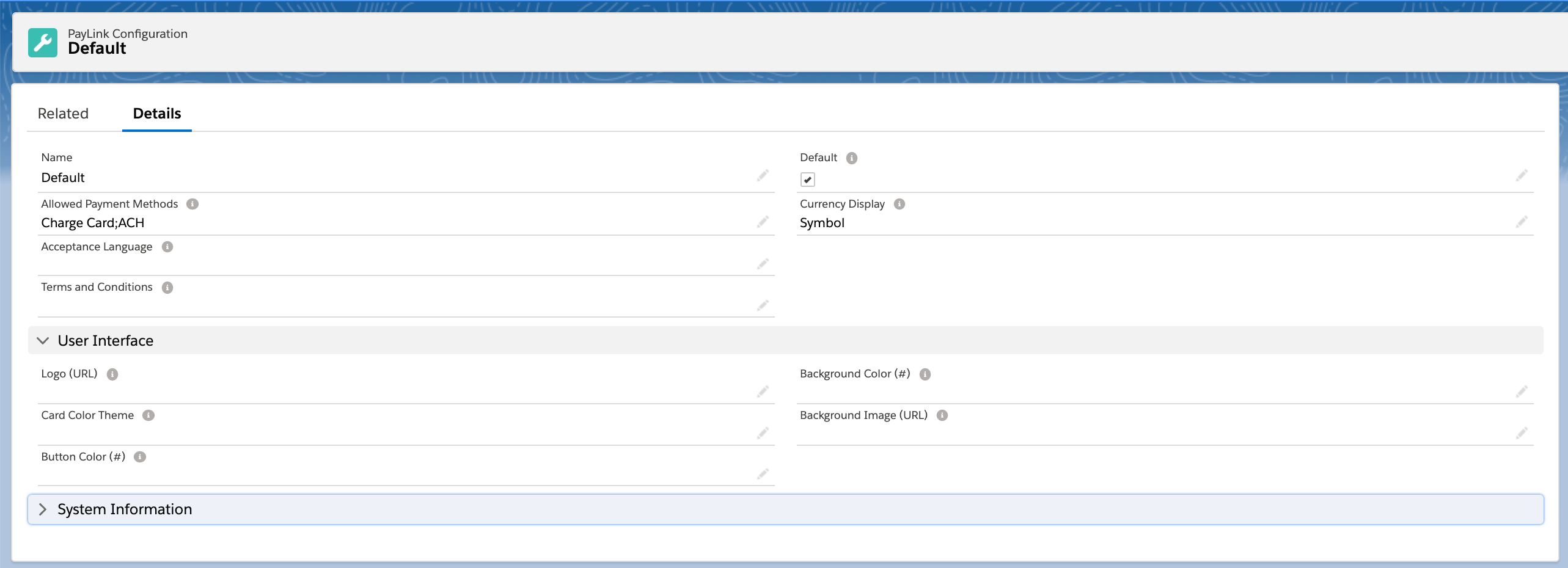
-
There are five fields that populate onto the PayLink Screen:
Amount,Currency,ContactorAccount,Due Date, andDescriptionfrom the Transaction record.
Enter a value in Payment Gateway before saving.
PayLink will use the default Payment Gateway if that field is empty.
Payment Process
When your customer receives the PayLink, they will:
- Select "Pay" in the top right corner.
- Enter their Payment Method and click Pay. (By default, a postal code is only required for users from the USA and Canada. It is optional for all other countries.)
- Review and accept the Terms and Conditions.
- Download their receipt (printer icon).
If you enabled Email Receipts, they will receive a receipt too.
Uses Stripe.js to collect card information from the user and stays PCI compliant. Learn more about Stripe.js