Each Stripe account mode (test and live) needs its own Payment Gateway record. This keeps your test data separated from your live data.
If you connect to your account in test mode during setup, you will need to create a new Payment Gateway record for live mode.
When you first set up Blackthorn Payments, we highly recommend connecting your Payment Gateway in Test Mode so that you can create test Transactions, Payment Methods, and customers.
NOTE: We do not support Stripe sandboxes.
-
Click the App Launcher.
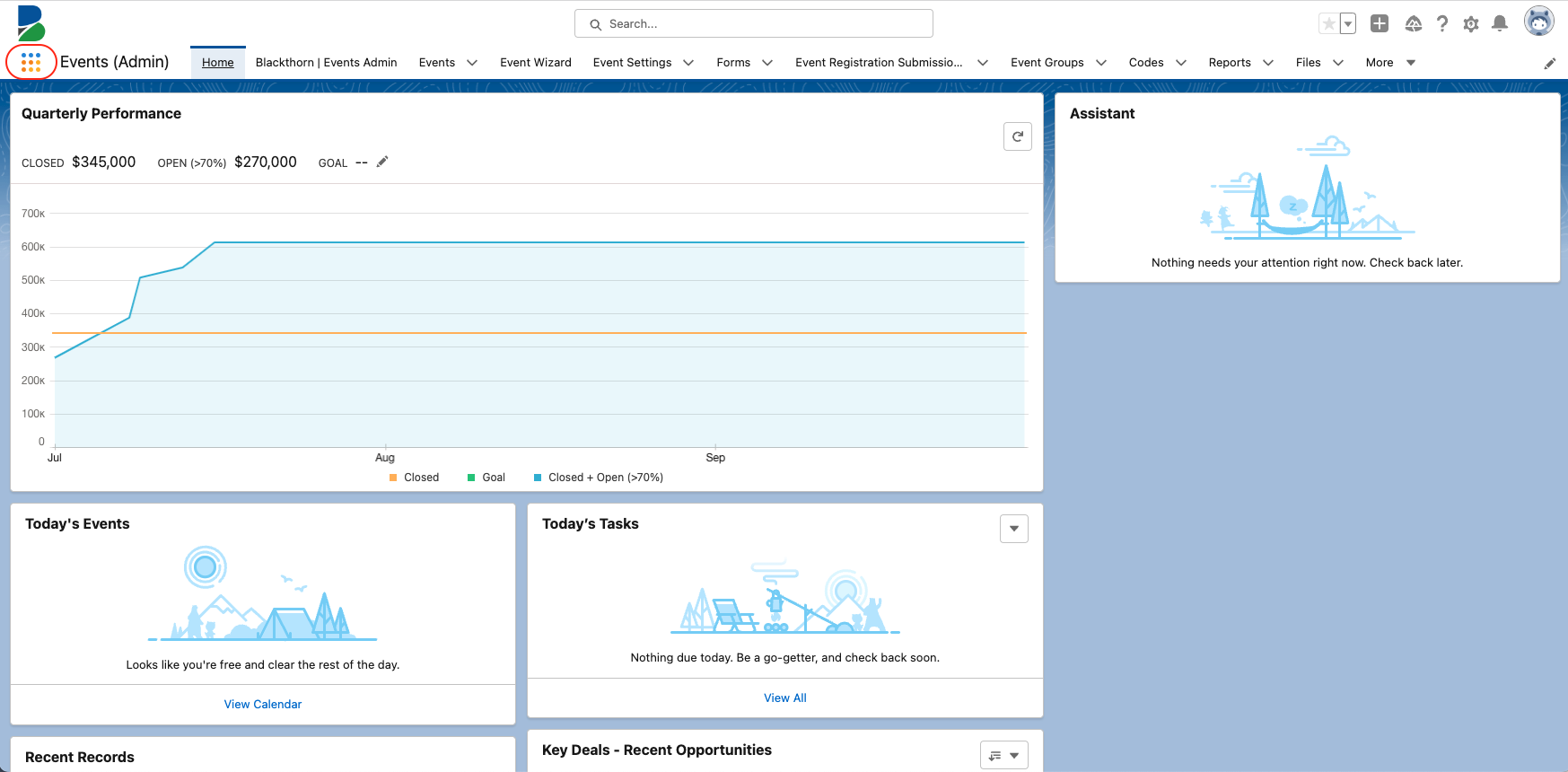
-
Type “Payment Gateway” and click Payment Gateways (Blackthorn Object).
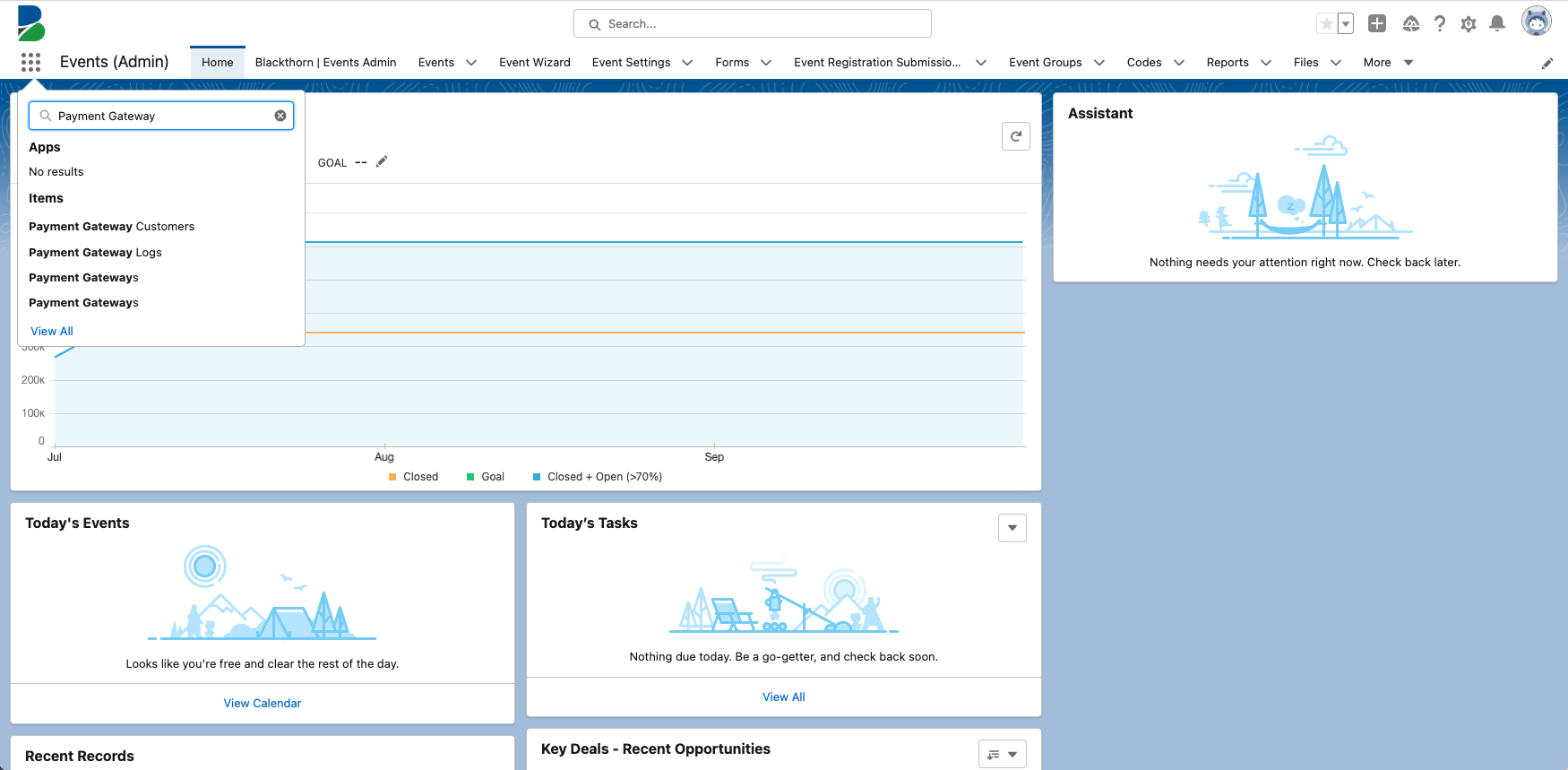
-
Click New.
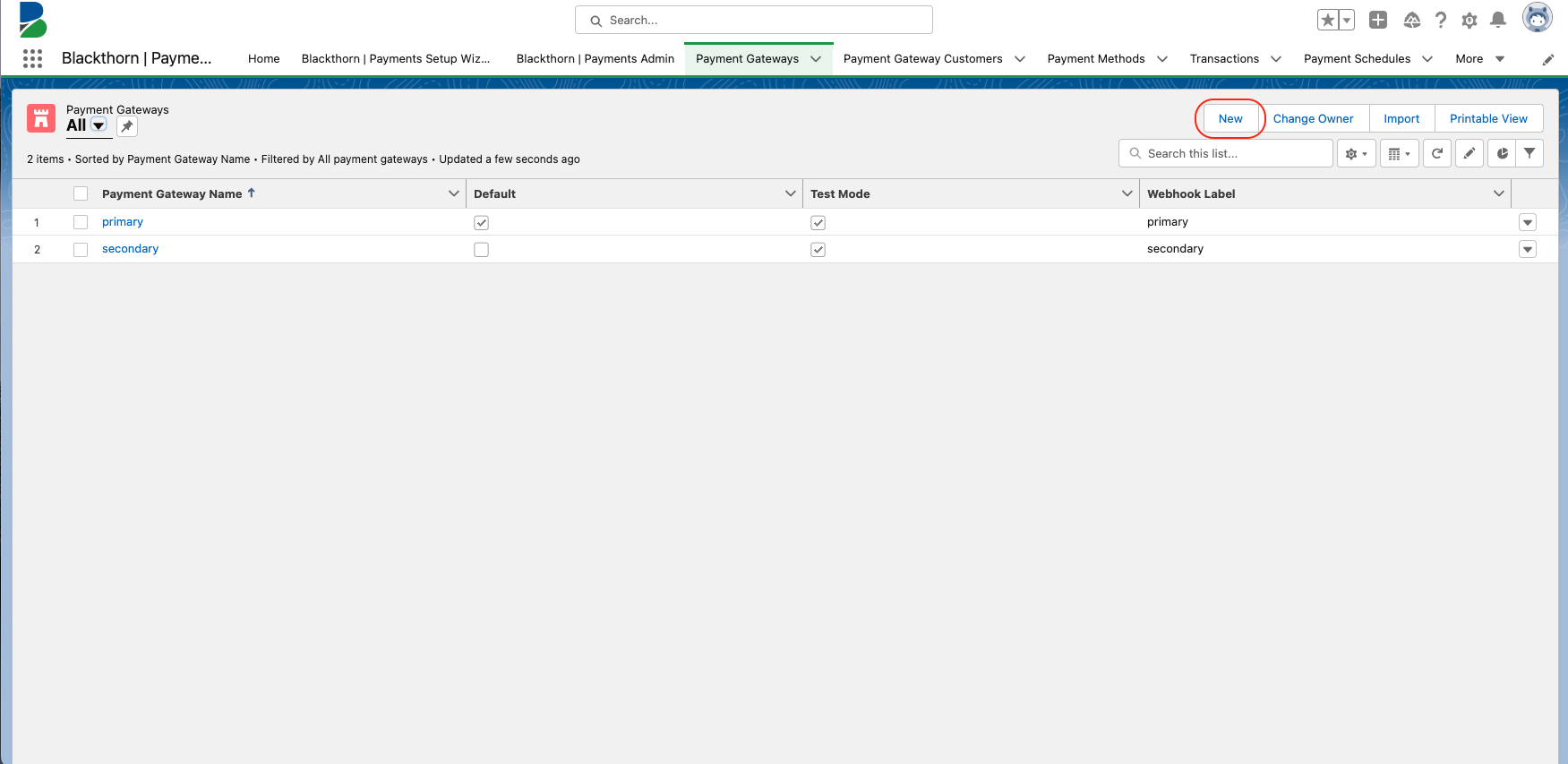
-
Enter a Payment Gateway Name.
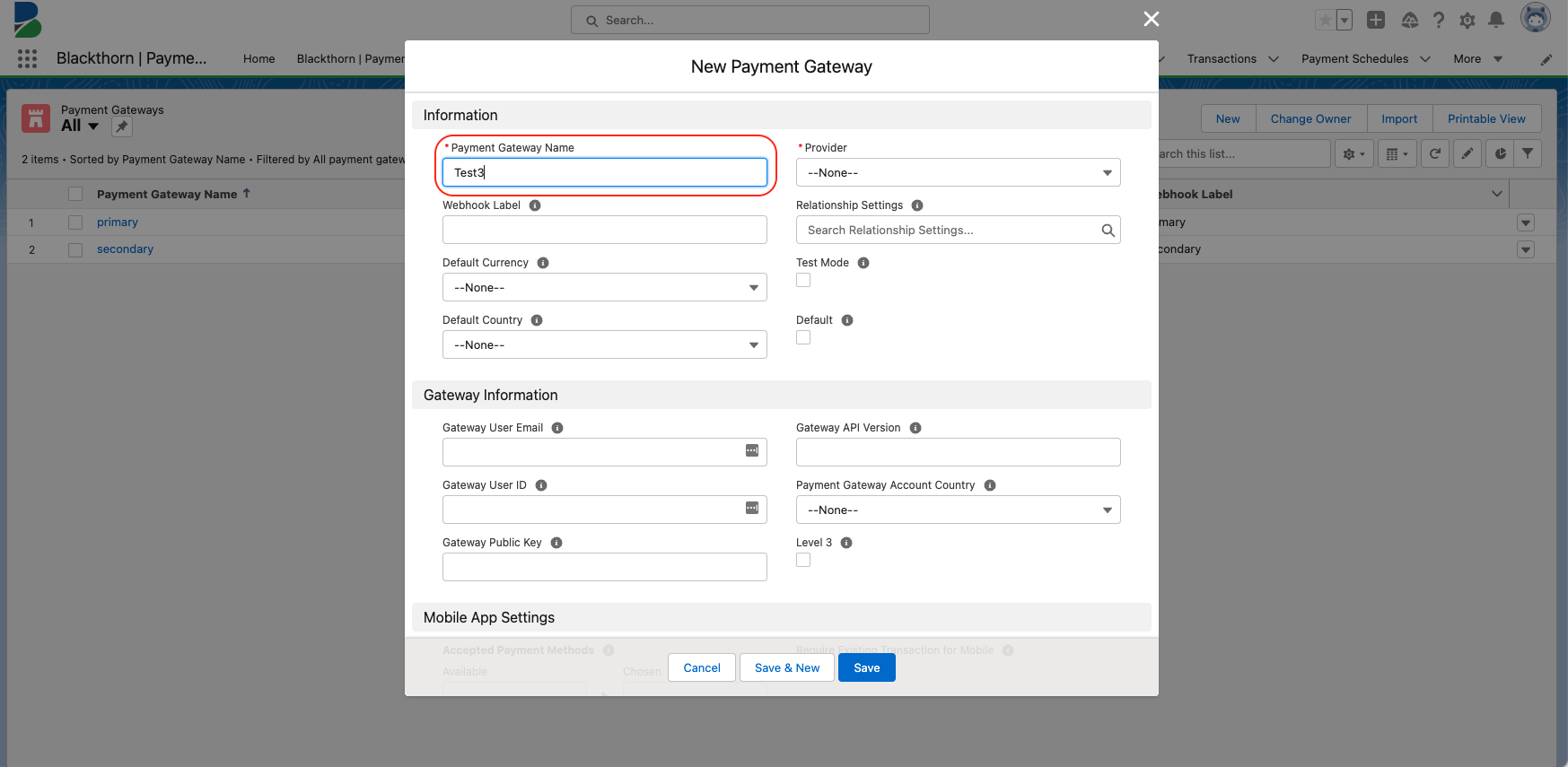
-
Set Provider = "Stripe".
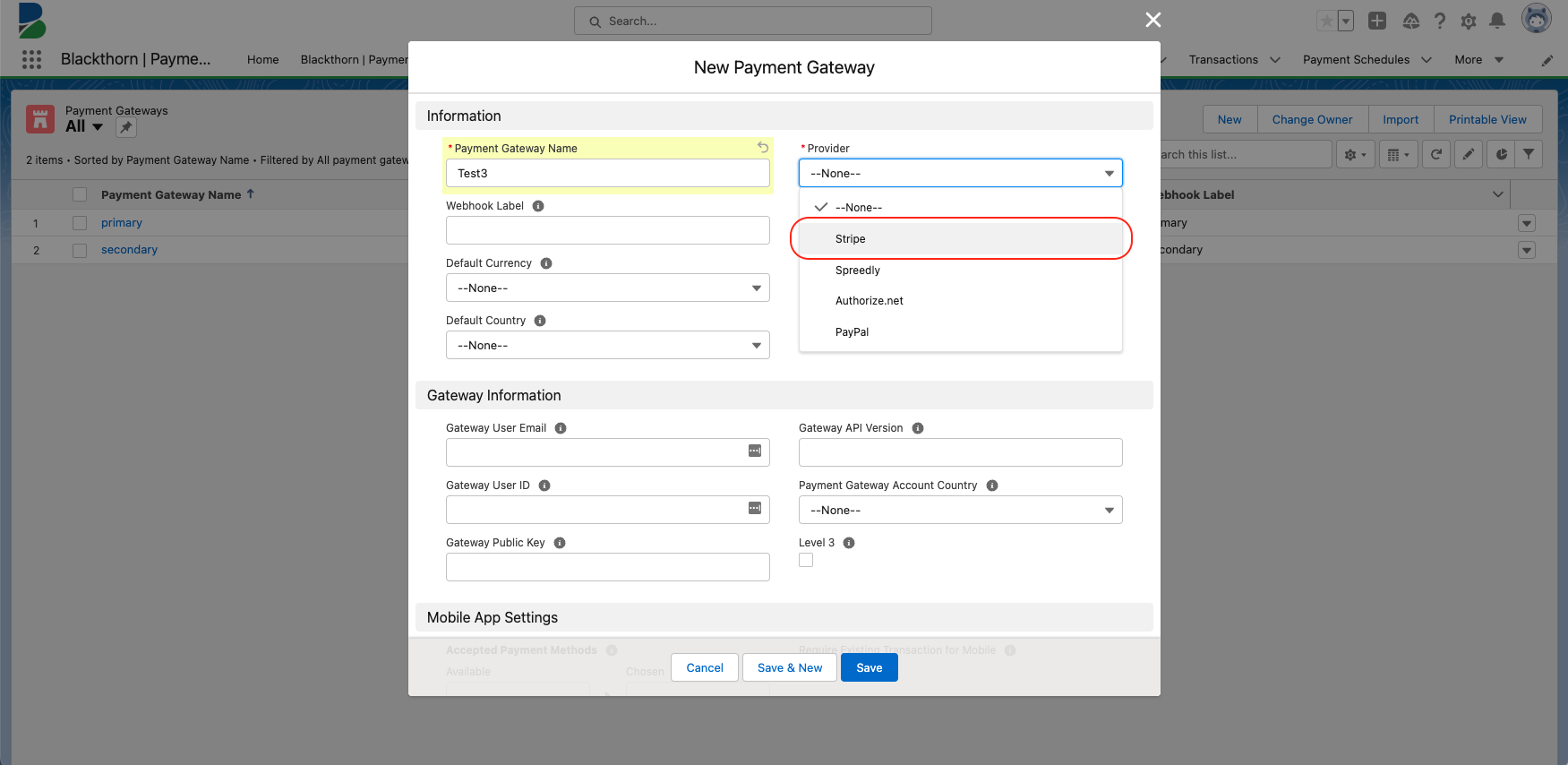
-
Set Test Mode = “True” to select test mode.
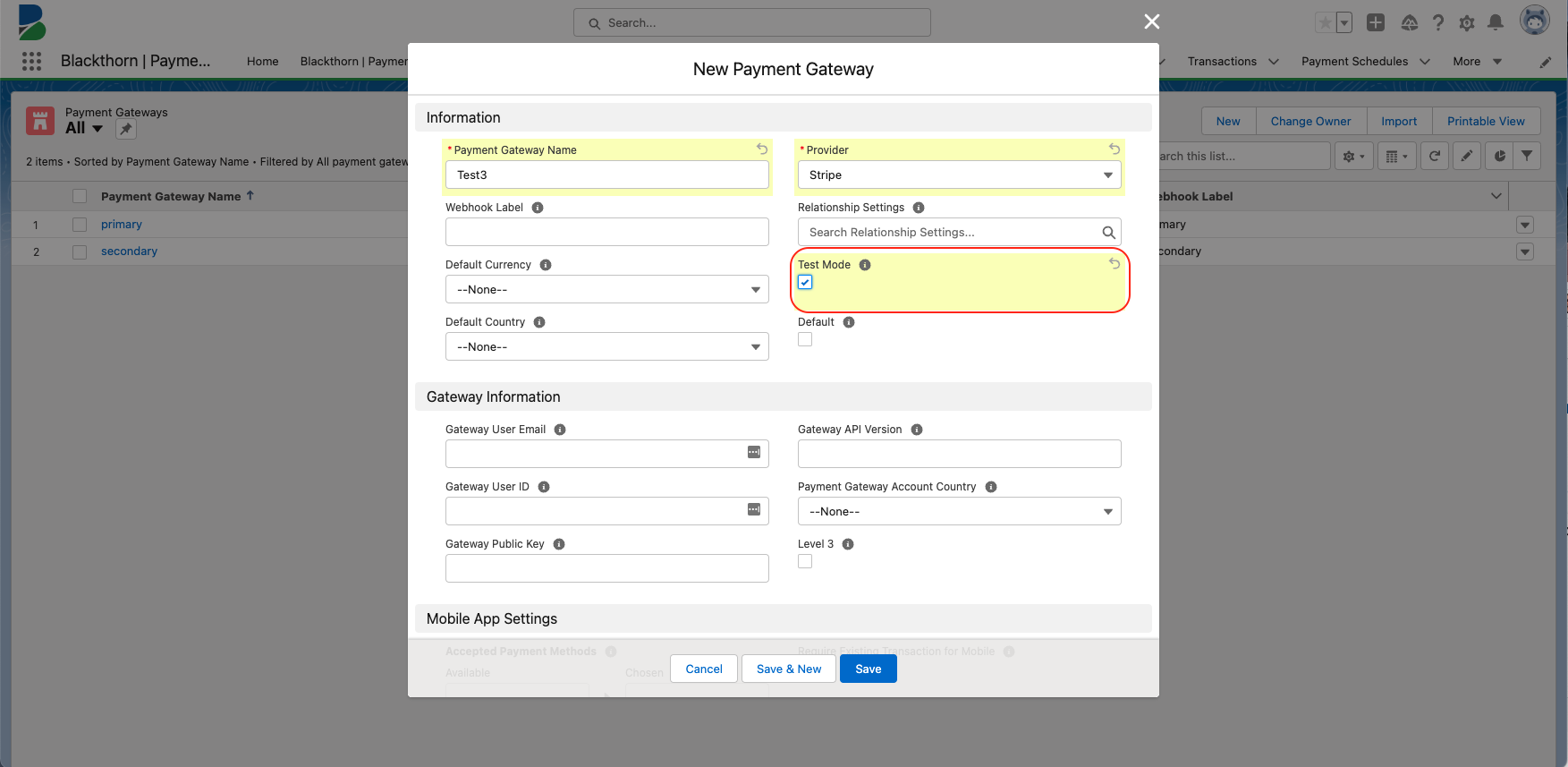
-
Click Save.
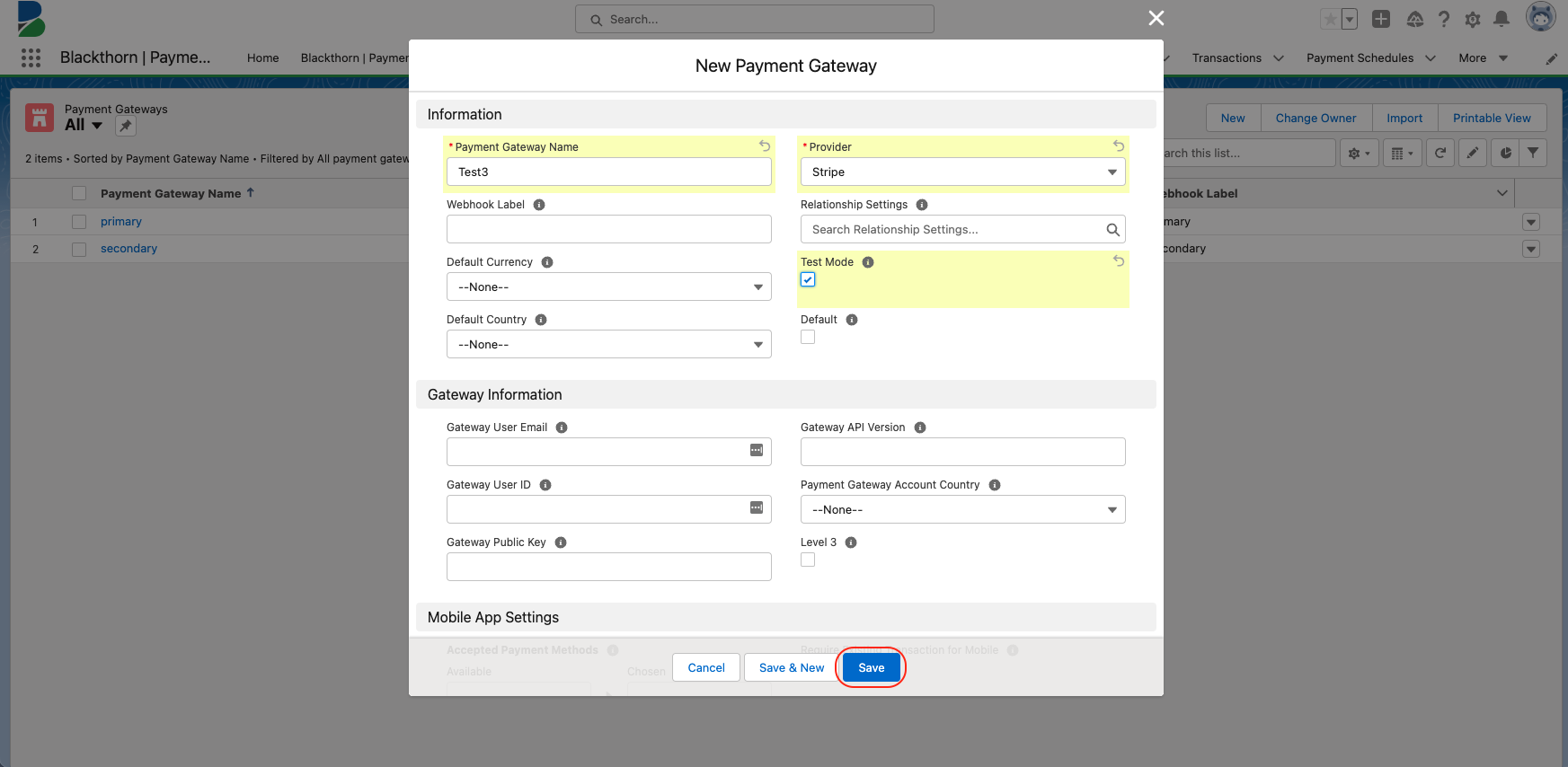
-
Click Connect to Gateway.
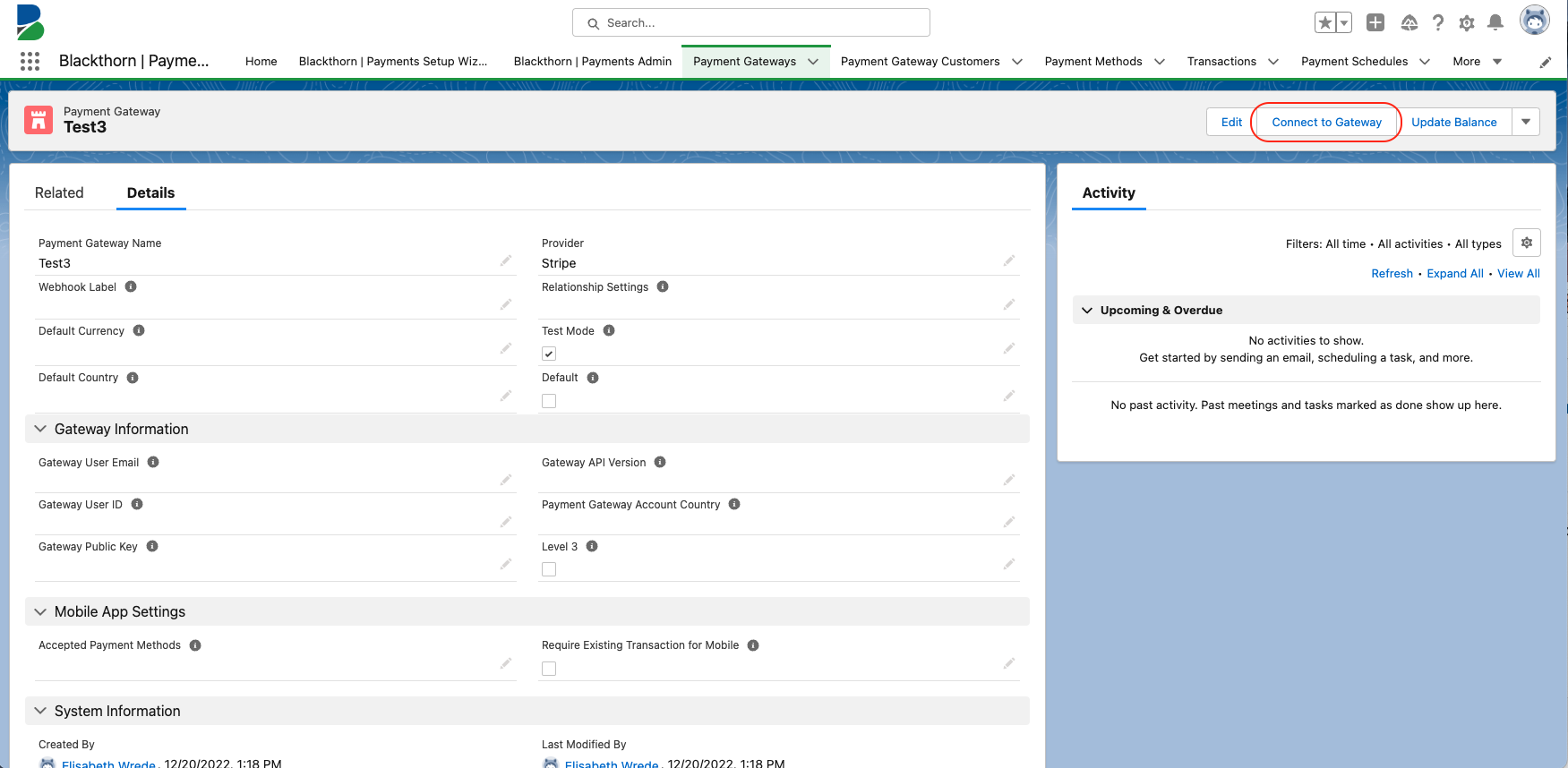
-
Click Skip this form.
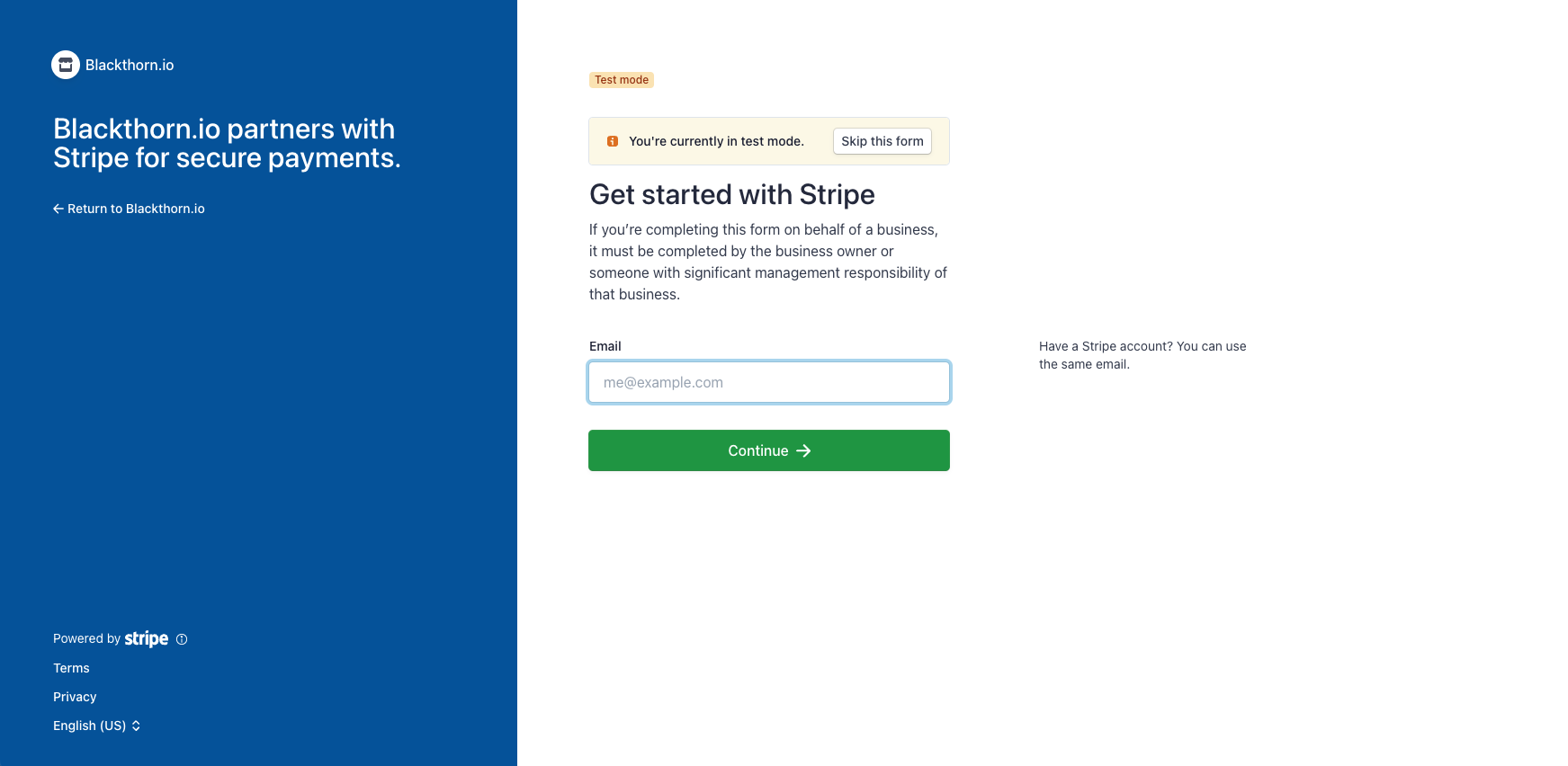
-
Sign into your Salesforce org.
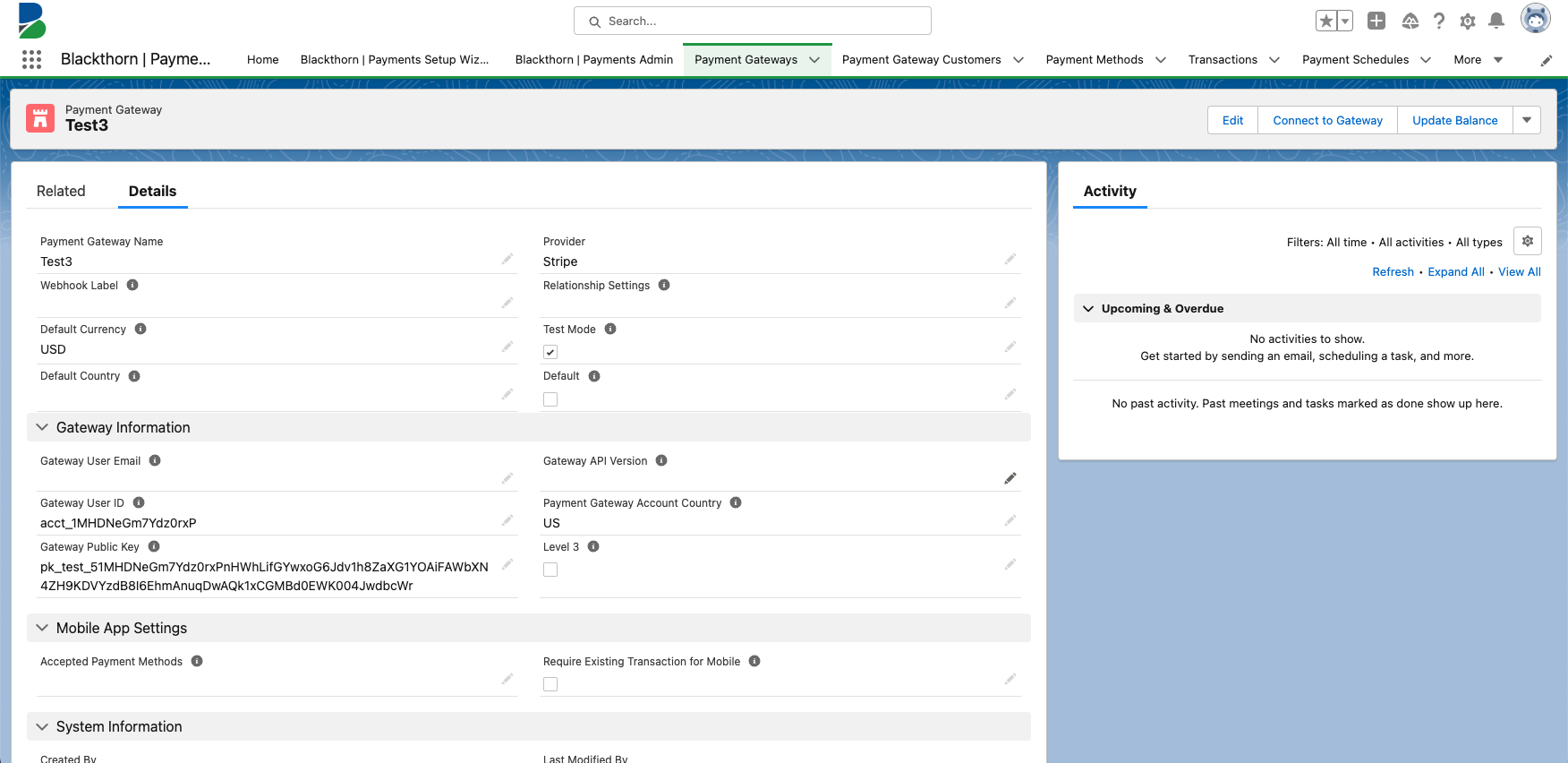
Once you have signed in, the Gateway Information section fields will be populated.
The Related Lists section will not include data. Connecting your Stripe account does not automatically sync existing data to Salesforce. If you have data in your Stripe account that needs to be moved to Salesforce, see the Historical Sync documentation.