As of the Payments v4.169 release, the Legal Entity object has been renamed to Company Info. The API Name did not change.
The Company Info record contains information about your individual company or companies. This record can be used to relate multiple Payment Gateways under one Entity.
For example, if you have two separate Stripe accounts, both can be connected to one Company Info record. Thus, ensuring the monies are separated per Stripe account but under one Entity making, audits and tax information simple.
For Blackthorn Payments, enter as much or as little information as you would like to in the Company Info record.
Create a Company Info Record
- From the App Launcher, enter and click “Company Info.”
- Click New.
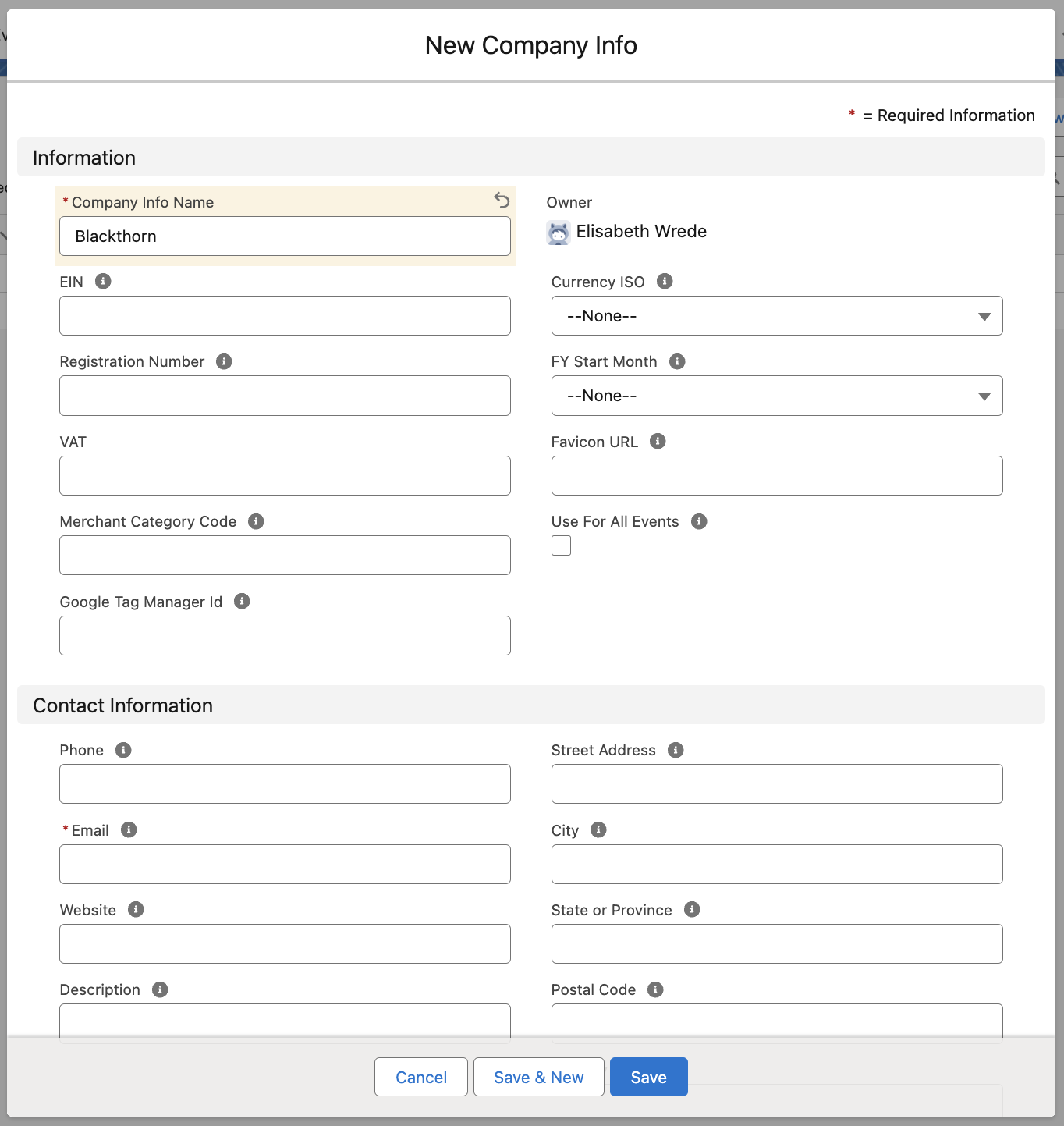
Company Information
Complete the following fields.
- Company Info Name – name of the company
- EIN - Employer Identification Number
- Registration Number – Company Registration Number; different than the EIN
- VAT – Value Added Tax
- Merchant Category Code – classifies a business based on the goods or services they provide.
- Google Tag Manager Id - used on all Event webpages built in Blackthorn Events
- Currency ISO – the currency the company uses to report its financial information
- FY Start Month – the month the company’s fiscal year starts
- Favicon URL – the URL to the Favicon icon/image used on the Events platform
- Use For All Events - Check to use this Company Info record for all Event platform pages.
EIN vs Registration Number
You can add an Employer Identification Number (EIN) or registration number (Registration Number) to your Company Info record. The EIN or Registration Number will be visible below the company’s address on the DocumentLink Invoice.
The following logic explains when each number is used.
- The EIN will be listed on the Invoice if the related Company Info record’s EIN field or both the EIN and Registration Number fields have a value.
- The Registration Number will be displayed when only the Registration Number field has a value. The EIN field must be blank.
- "EIN" is the EIN field’s default label on the Invoice. Customers can use the Data Dictionary to override the "EIN" label. For example, Australian customers might change the label to "ABN" instead.
Primary Contact Information
Complete the following fields.
- Phone
- Website
- Description
- Street Address
- City
- State or Province
- Postal Code
- Country
PayLink/DocumentLink Branding
Complete the following field.
- Logo – the logo that will be displayed on the company’s PayLink and DocumentLink
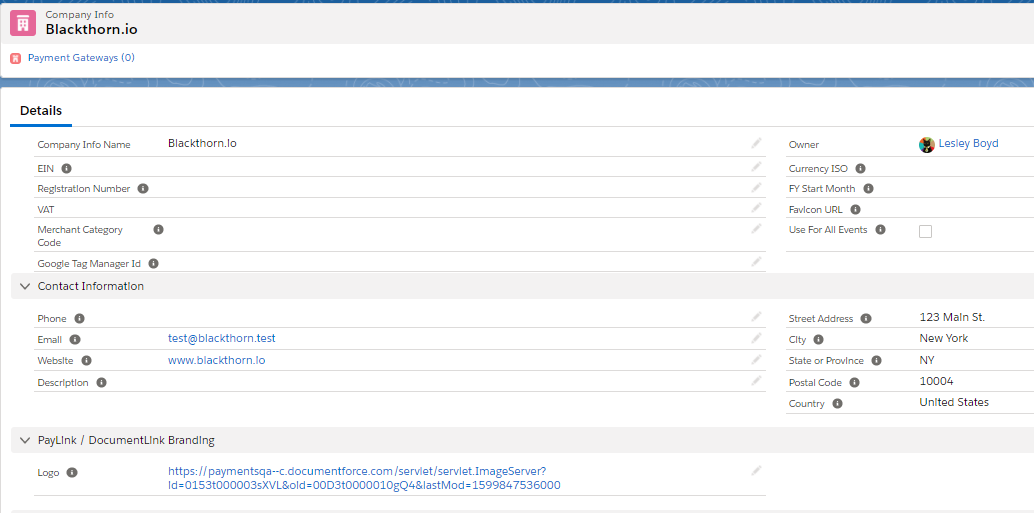
- Click Save.
Instructions for the Company Info record and each add-on are in each feature’s documentation.