Bug Fixes
Unable to Authenticate a User During the Installation
Description
Users could not click the “Authenticate a User” tab on the Messaging Admin tab during the setup process. This happened because the Phone Number Setup step did not finish after the demo phone number records were created. (Demo phone number records are available to test Demo Accounts.)
Resolution
Demo Account customers can now click the “Authenticate a User” tab to authenticate a user after the Phone Number Setup is complete.
Demo Account Phone Number Formatting Error
Description
Fixed an error related to the Send Blackthorn Messaging Message flow and the Demo Account’s phone number formatting
Demo Account users could not send messages when using the Invocable method in Flow Name = “Send Blackthorn Messaging Message.” This occurred because the Invocable method searched for a static numbers format in the Object record. The static format was +1XXXXXXXXXX. And even though the recipient number was subscribed, they got the following error message in the SMS record: “Recipient XXXXXX yet not subscribed to receive demo message from YYYYYY.”
Resolution
Once users upgrade the Messaging app, Demo Account numbers that have been opted-in (subscribed) will be sent via the flow.
Enhancements
Messaging App Tracks when Phone Number Opt-in Occurs
Description
The date and time that the message recipient user gave consent will be recorded on the record page. To see the new settings, go to Messaging Admin Tab > Configuration Setting > Messaging Tab.
- Under the Outbound Message Settings heading, the Consent Settings now includes the Consent Popup Frequency field with the “Once per Recipient (Opt-In)” option.
- Users can select the object for which they want to capture the consent date and time. By default, all objects configured to send SMS will be selected.
- When a user sets Consent Popup Frequency to “Once per Recipient (Opt-In),” they will see the following pop-up message.
- “Please make sure you have created the field SMS Optin DateTime on the selected Objects before enabling this setting or else the consent date time will not get captured. See our documentation for more info.”
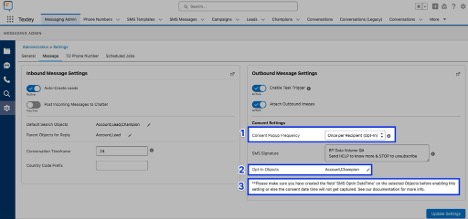
- “Please make sure you have created the field SMS Optin DateTime on the selected Objects before enabling this setting or else the consent date time will not get captured. See our documentation for more info.”
Expected Behavior
- If the SMS Optin DateTime field value is blank, message recipients will receive an SMS Consent pop-up modal since consent is happening today.
- When a message recipient selects the checkbox and clicks the Send button, the current date and time will populate the SMS Optin DateTime field.
- If no conversation record exists, the Consent Signature will be appended to the message since it is happening today.
- If the SMS Optin DateTime field is not blank, then message recipients will not see the SMS Consent pop-up modal, and the SMS will be sent.
- If the SMS Optin DateTime field has a future date, then message recipients will see the SMS Consent pop-up modal.
- When a message recipient selects the checkbox and clicks the Send button, the current date and time will replace the future date in the SMS Optin DateTime field.
- The following will occur if the Task trigger or Invocable Method is used to send SMS.
- If the SMS Optin DateTime field is blank, the recipient will not receive the SMS.
- The SMS Message record will not be created when Status = “Error.” The error message will be “This person has not Opt-In for SMS communication.”
- If the SMS Optin DateTime field has a value, recipients will receive the SMS.
- If the SMS Optin DateTime field contains a future date, the recipient will not receive the SMS.
- The SMS Message record will not be created when Status = “Error.” The error message will be “This person has not Opt-In for SMS communication.”
- If the SMS Optin DateTime field is blank, the recipient will not receive the SMS.
Utility Item "Blackthorn Messaging Messenger" Error
Description
Users cannot send messages from the Blackthorn Messaging Messenger utility item component if it has been added to a (non-managed) Salesforce app. Additionally, users cannot send messages from the component after navigating to a specific Contact record.
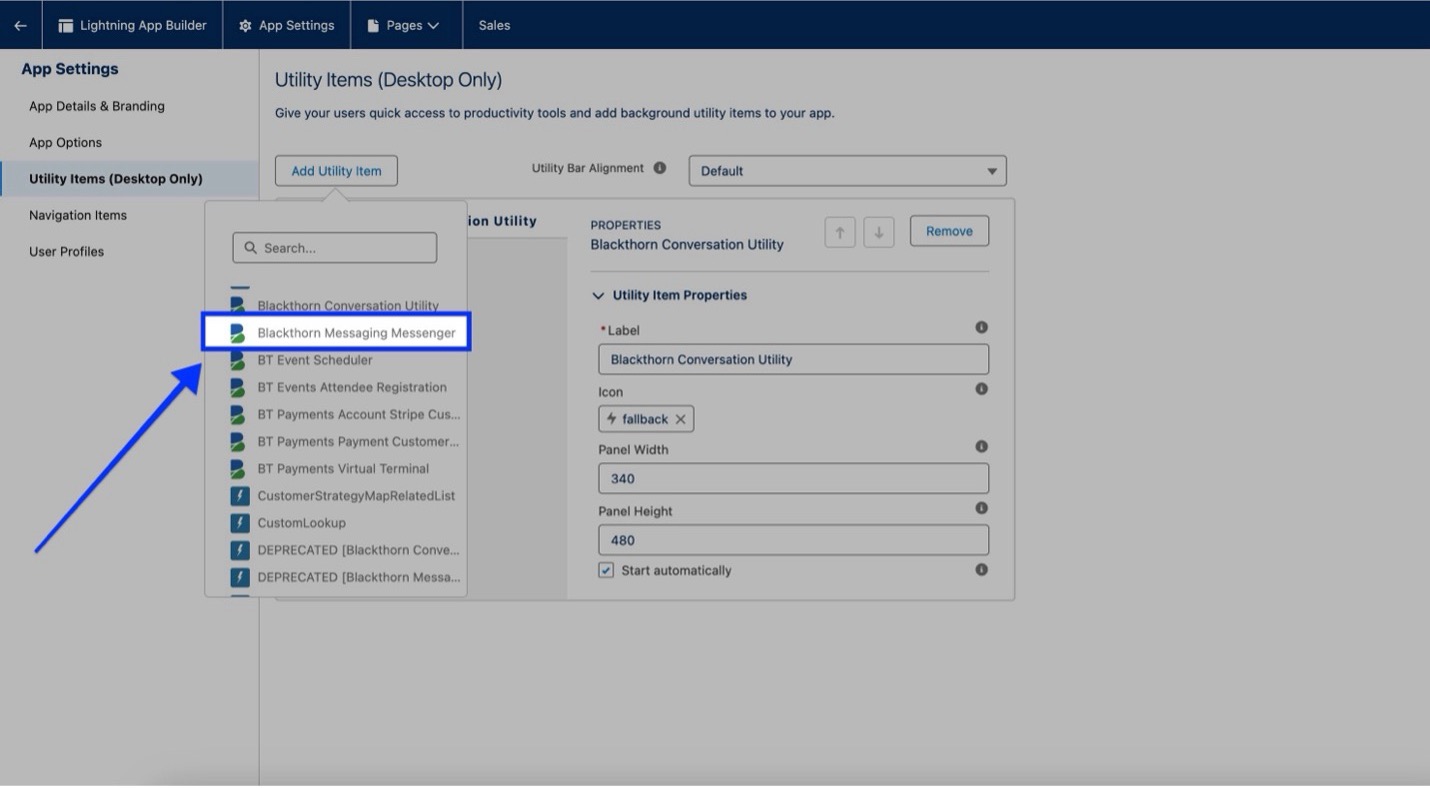
Resolution
The Blackthorn Messaging Messenger utility item component can now be used with (non-managed) Salesforce apps. To use the Blackthorn Messaging Messenger component, it must be added to the Blackthorn Conversation Utility utility item.