- If Express Registration is enabled, ineligible Contacts can register eligible Contacts but not themselves.
- If Express Registration is disabled, ineligible Contacts can see the Event overview page with a disabled Register button but cannot register eligible Contacts.
Pre-requisites
An Account includes the (primary) Contact who set up the Account in addition to other Contacts. The primary Contact can see only the names of the other Contacts in their Account.
Examples:
- A parent sets up an Account that includes multiple children. The parent is the primary Contact, and the children are the other Contacts. When the parent registers their children for an Event, they will only see their childrens' names.
- An organization includes several employees who will attend Events. The primary Contact sets up an Account. The other employees are the other Contacts in the Account. When the primary Contact registers the other Contacts for an Event, only the other Contacts' names are visible.
Enable Express Registration
- Click the Gear icon.
- Click Setup.
- In the Quick Find box, enter and click "Custom Settings."
- Click Manage next to Blackthorn | Events Settings.
- Click Edit.
- Check Express Reg. for Experience Site.
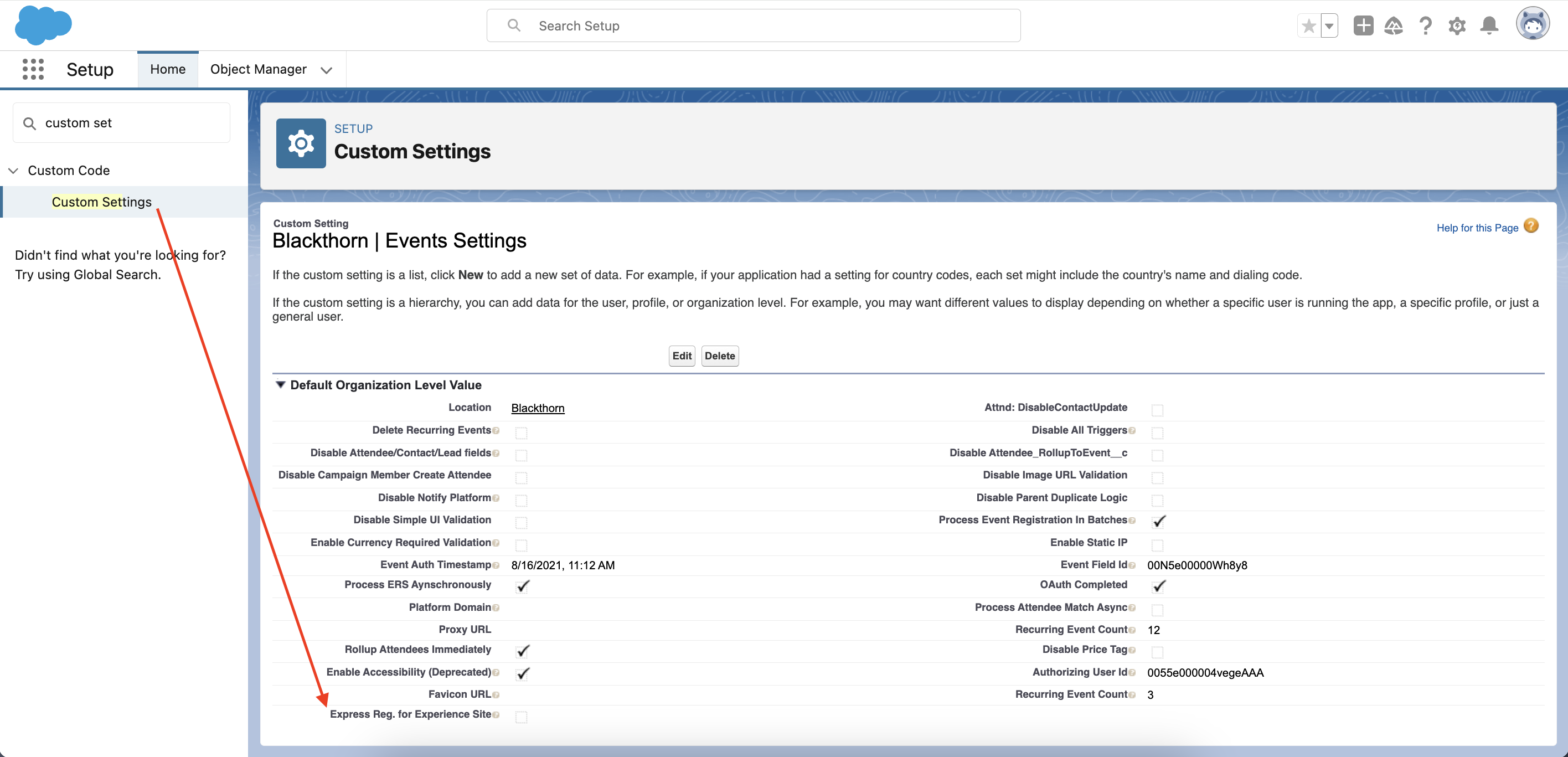
- Click Save.
Click here to see a walkthrough of this process and what the user will see during the registration process.
Registration Steps
The examples below include the following people:
- Clark A.: the primary Contact who set up the Account
- Quinn B.: a Contact in the Account
- Allie C.: a Contact in the Account
- Lynn P.: Her information is not stored in Salesforce.
Scenario 1
The primary Contact registers themselves and the other Contacts in the Account for the Event.
- Clark (primary Contact) logs in to the Experience Cloud.
- He clicks Add Myself to automatically add his information to the Attendee Form on the next screen.
- Clark adds a Ticket for Quinn and a Ticket for Allie to the cart.
- Clark clicks Continue.
- Because Clark clicked Add Myself, his Attendee Form already includes his information.
- For the next Ticket, Clark selects Quinn from the dropdown. Quinn’s information then populates the Attendee Form.
- Clark selects Allie in the dropdown for the final Ticket, and her information appears.
- Clark decides to add Lynn, whose information isn’t in Salesforce, instead of Allie. Clark selects “Someone Else” and enters Lynn’s information.
- Clark clicks Continue and completes the checkout process.
Three new Attendee records are created: one for Clark, one for Quinn, and one for Lynn. However, Lynn’s newly created Attendee record is not tied to the Clark’s Account.
Notes:
- If a Contact selection is changed, the data will be overwritten by the new Contact’s information.
- If the Contact is unselected, all fields will be cleared.
- If the primary Contact chooses not to select a Ticket for themselves, they can reassign the ticket to someone else.
Scenario 2
The primary Contact does not register themselves. Instead, they register other Contacts in the Account for the Event.
- Clark (primary Contact) logs in to the Experience Cloud.
- Clark adds a Ticket for Quinn and a Ticket for Allie to the cart.
- Clark clicks Continue.
- Since a Contact hasn’t been related to a Ticket yet, Clark must select a name from each dropdown.
- Clark selects Quinn from the first Ticket’s dropdown. Quinn’s information then populates the Attendee Form.
- Clark selects Allie in the dropdown for the final Ticket, and her information appears.
- Clark clicks Continue and completes the checkout process.
Two new Attendee records will be created: one for Quinn and one for Allie.
Notes:
- If a Contact selection is changed, the data will be overwritten by the new Contact’s information.
- If the Contact is unselected, all fields will be cleared.