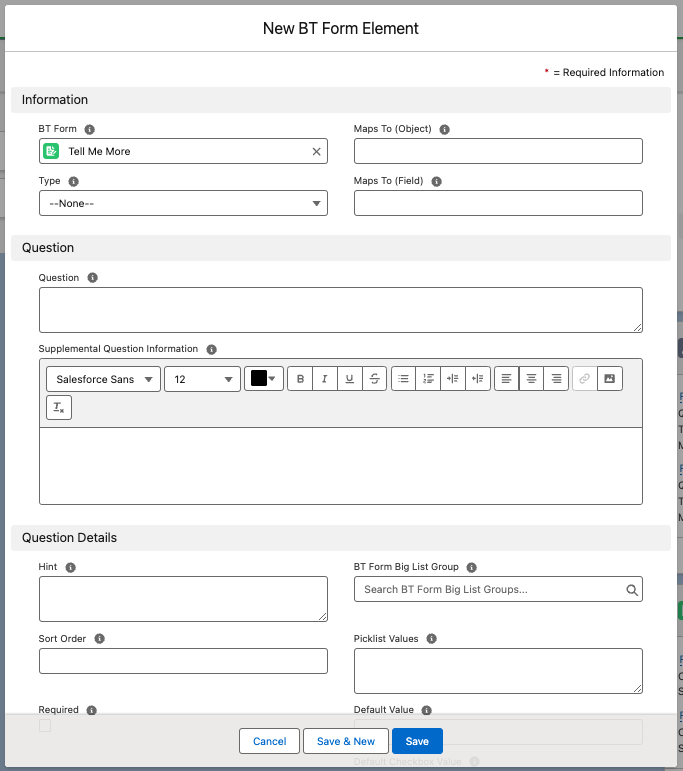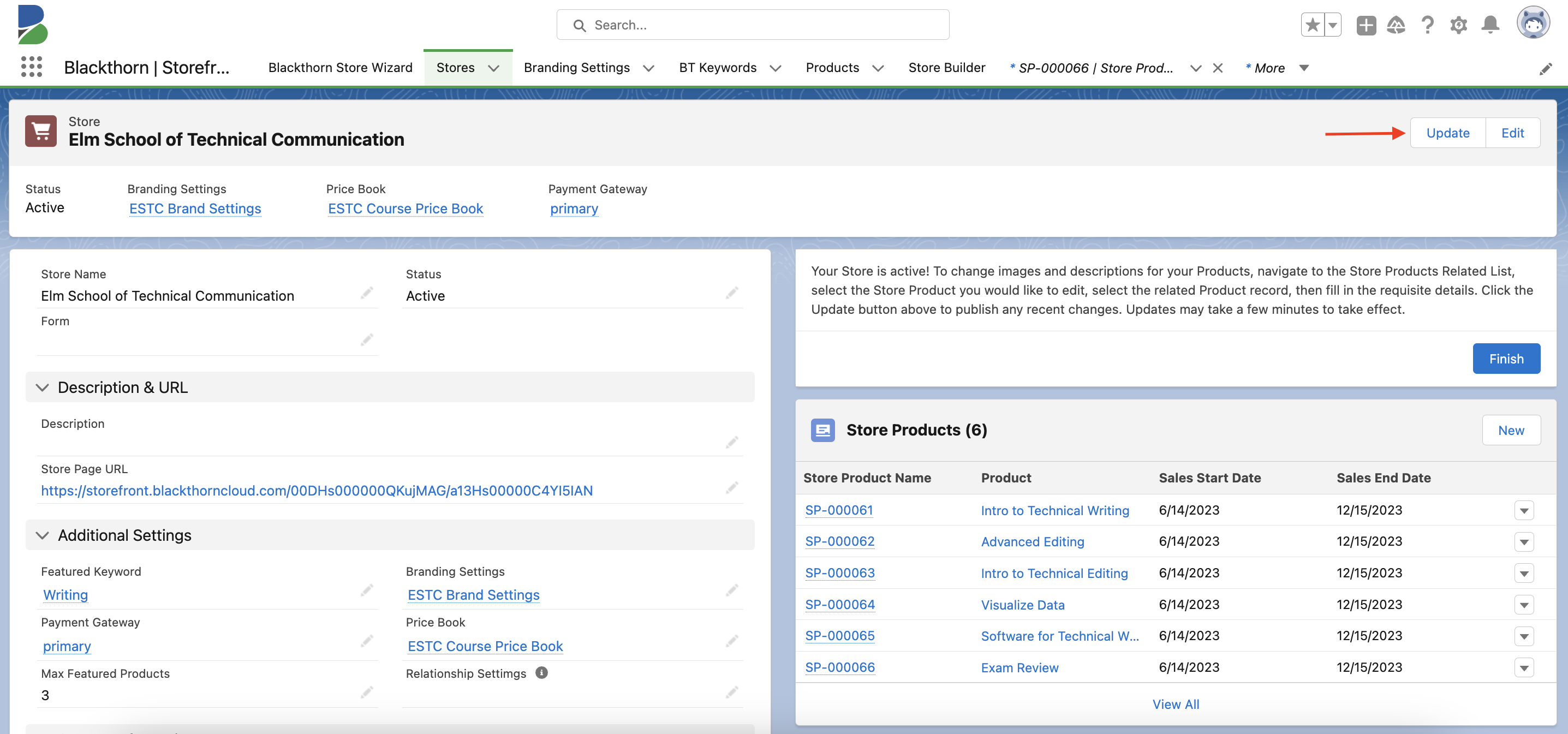- 10 Jun 2024
- 1 Minute to read
- Print
- DarkLight
Create a BT Form Element
- Updated on 10 Jun 2024
- 1 Minute to read
- Print
- DarkLight
You may run into a Salesforce limit for the ERS Payload when registering more than 20 Attendees simultaneously for an Event with more than 10 Form Elements/Questions. (String maximum length exceeded) This is likely to happen for Form Elements Type = “Text (30,000),” but having 20 Form Elements with Type = "Text" and 20 Attendees in one registration will also cause it.
To prevent this error, reduce the number of Attendees added in one registration or avoid using Form Elements with Type = “Text (30,000).”
A BT Form Element record contains questions or other types of controls that belong to a BT Form record.
- Label: BT Form Element
- API Name: bt_base__Form_Element__c
Start Here
Complete the following steps to create a new BT Form Element.
Go to the related BT Form record.
Click New in the Form Element Related List.
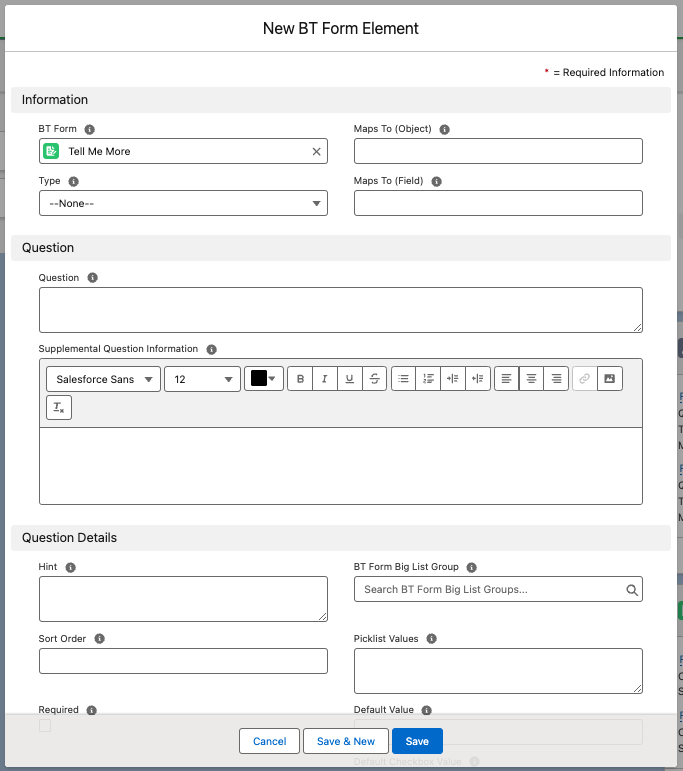
Complete the following fields.
- BT Form
- Type
- Currency
- Maps To (Object)
- Maps To (Field)
- Question
- Supplemental Question Information
- Hint
- Sort Order
- Required
- BT Form Big List Group
- Picklist Values
- Default Value
- Default Checkbox Value
- Last Publish To Platform Completed At
- Last Publish To Platform Requested At
Click Save.
Example: an existing BT Form Element record

Publish Changes to the Store
To publish all pending changes to a Store, complete the steps below.
- Go to the Store record.
- Click Update.
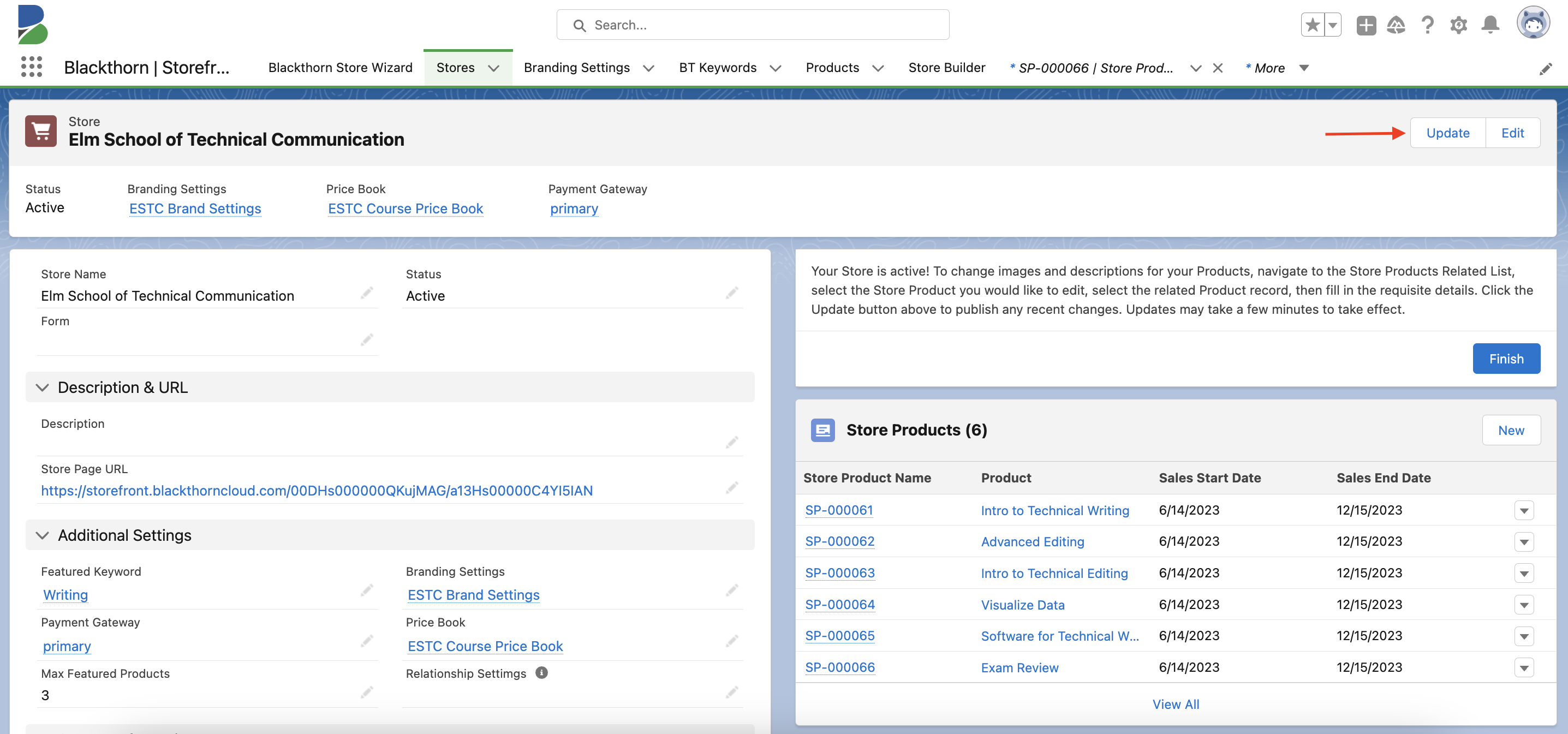
- Click the Store Page URL to view the updated Store.