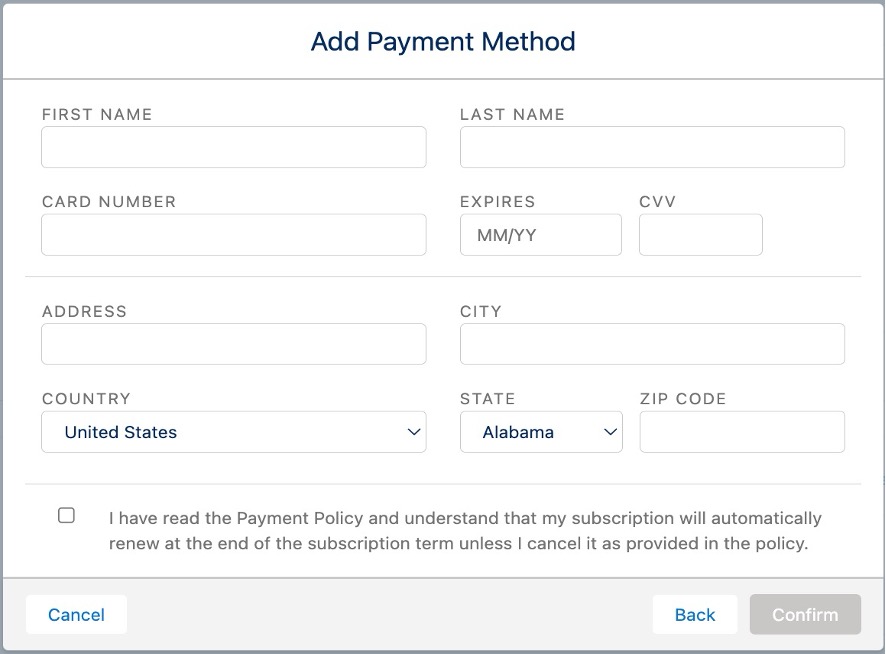Existing users with the Blackthorn Messaging Admin permission set can add additional user licenses and phone numbers via the Messaging Admin tab.
- Go to the Messaging Admin page.
- In the Current Plan section, click the Manage Subscription button.
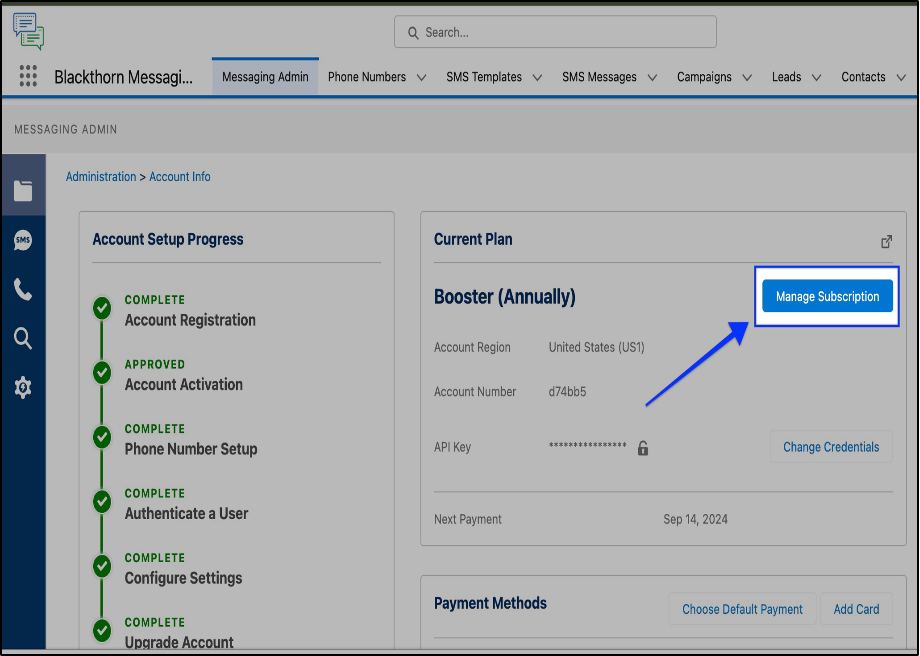
- Complete the following steps in the pop-up window.
- To add more user licenses, click the + sign in the User Licenses(s) column.
- To add more phone numbers, click the + sign in the Phone Number(s) column.
- The - sign will be disabled to prevent reducing number of user licenses and phone numbers from going below the previous amount.
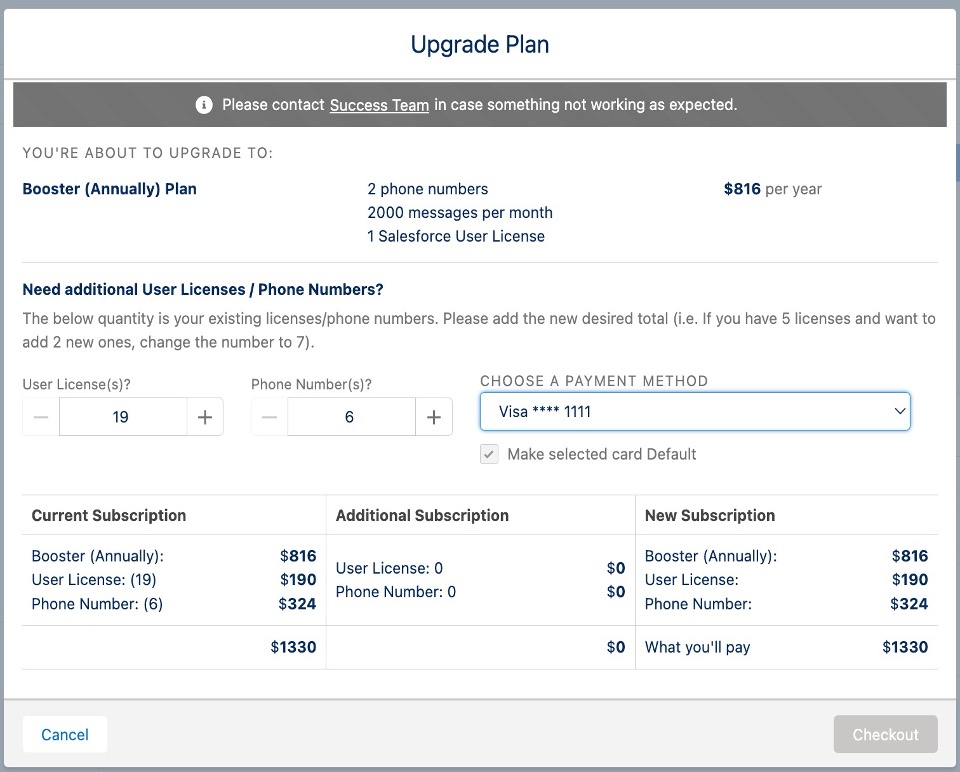
- The pricing details for the new licenses/phone numbers will be visible in the Additional Subscription column.
- The revised balance, that will be effective on the next billing date, is shown in the New Subscription column.
- In this example, the user already has a default payment method set up.
- Click Checkout and complete the checkout process.
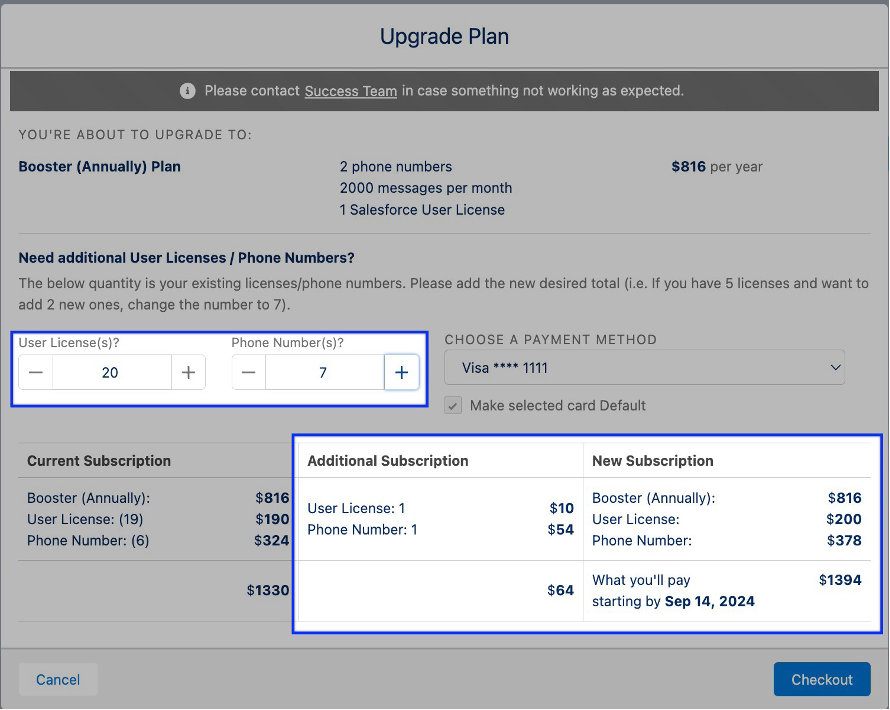
Add a New Payment Method
Complete the steps below if you need to enter a new payment method to complete the checkout process.
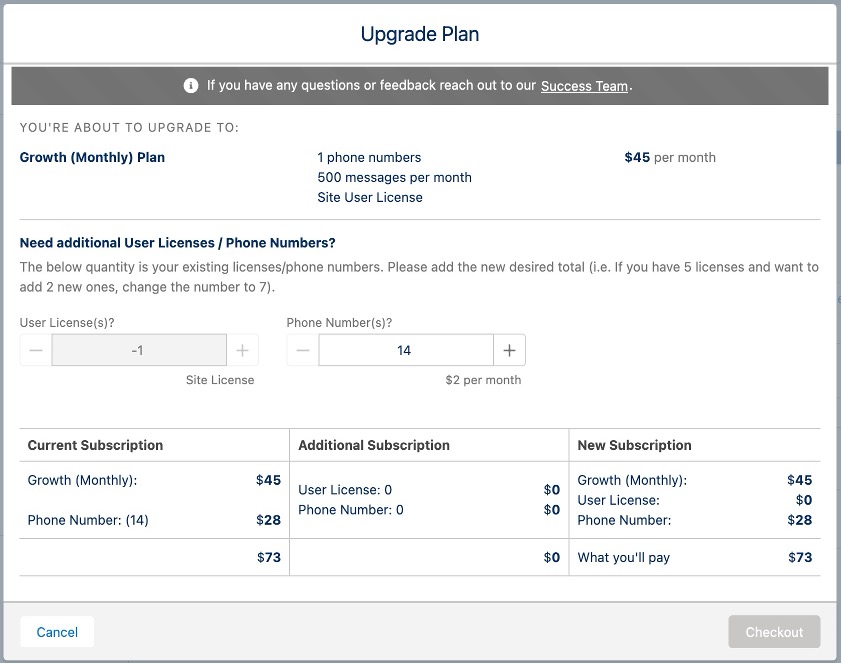
- After adding additional licenses or phone numbers, click Checkout.
- In the pop-up window, complete the following steps.
- Click in the Choose a Payment Method field.
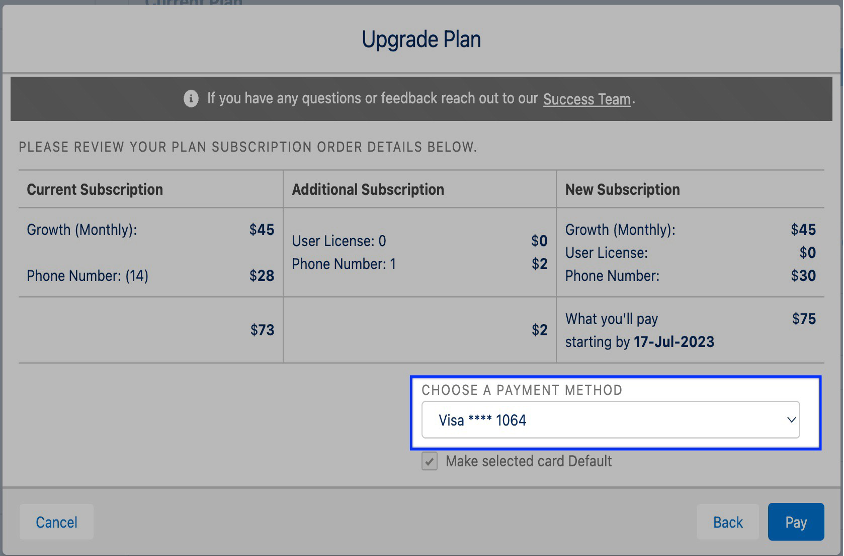
- Click Add a new card to add a new payment method.
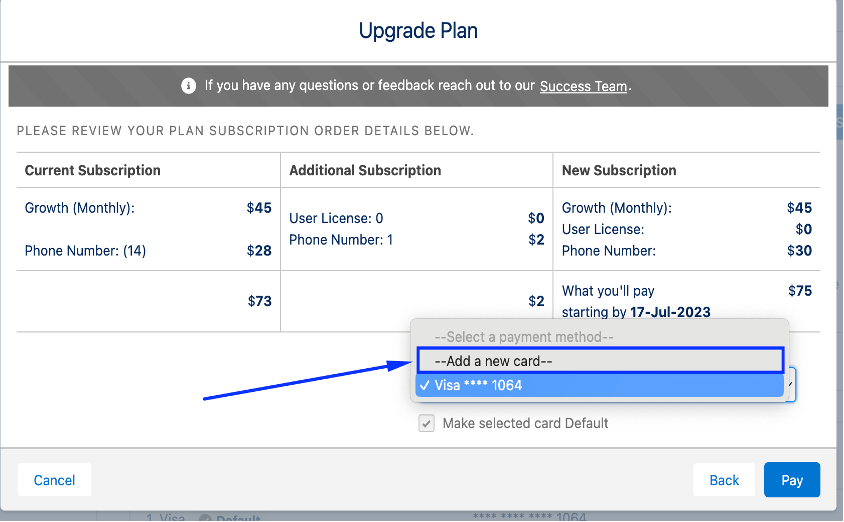
- In the Add Payment Method window, enter a Payment Method and related address.
- Review the policy and terms agreement and click the checkbox.
- Click Confirm.