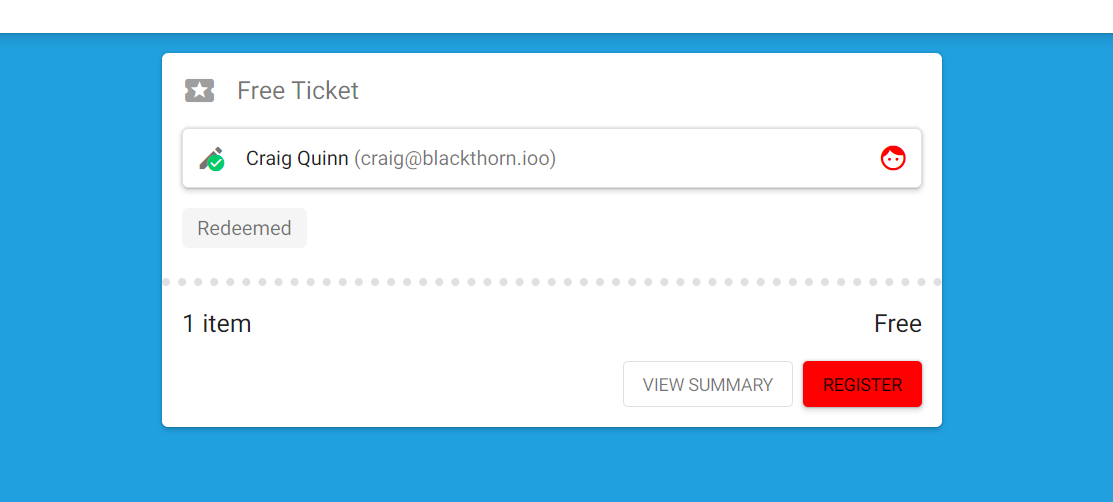An Event Item cannot be defined in the lookup on the underlying Attendee record in a multi-ticket scenario. Previously, when there were multiple Event Items (Tickets) and none of them were pre-related to an Attendee, registering for an Event via an AttendeeLink created duplicate Attendee records.
To redeem multiple Event Items, an Attendee must first click the Redeem button. The Attendee can then add additional Event Items and complete the checkout process without creating duplicate Attendee records.
Preselect an Event Item
Define a specific Event Item for the Attendee.
If you want the Attendee to be associated with one Event Item, define the specific Event Item on the Attendee record.
-
Add the Event Item field to your Attendee page layout and click Save.
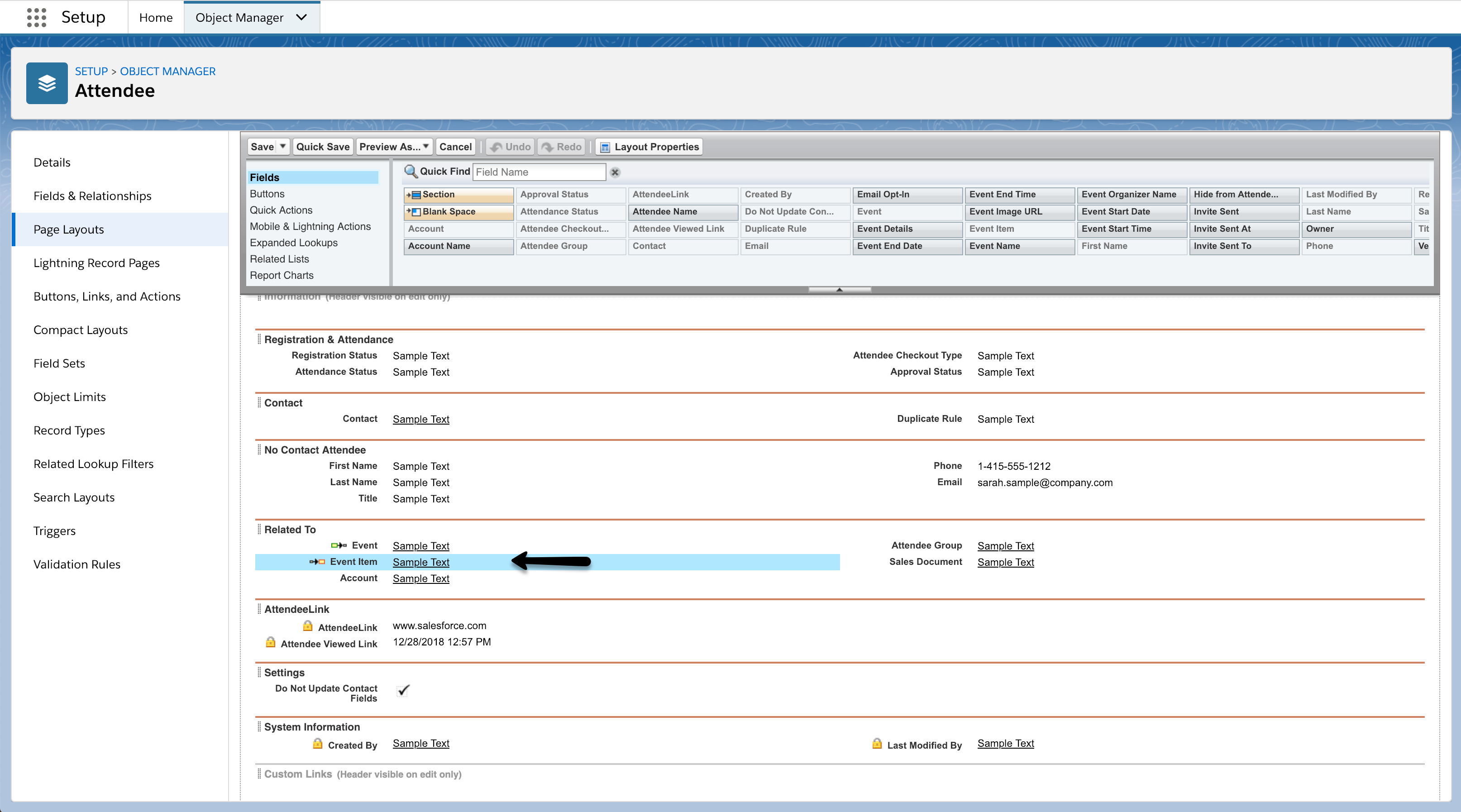
-
Set the Event Item field with the respective Event Item (Ticket).
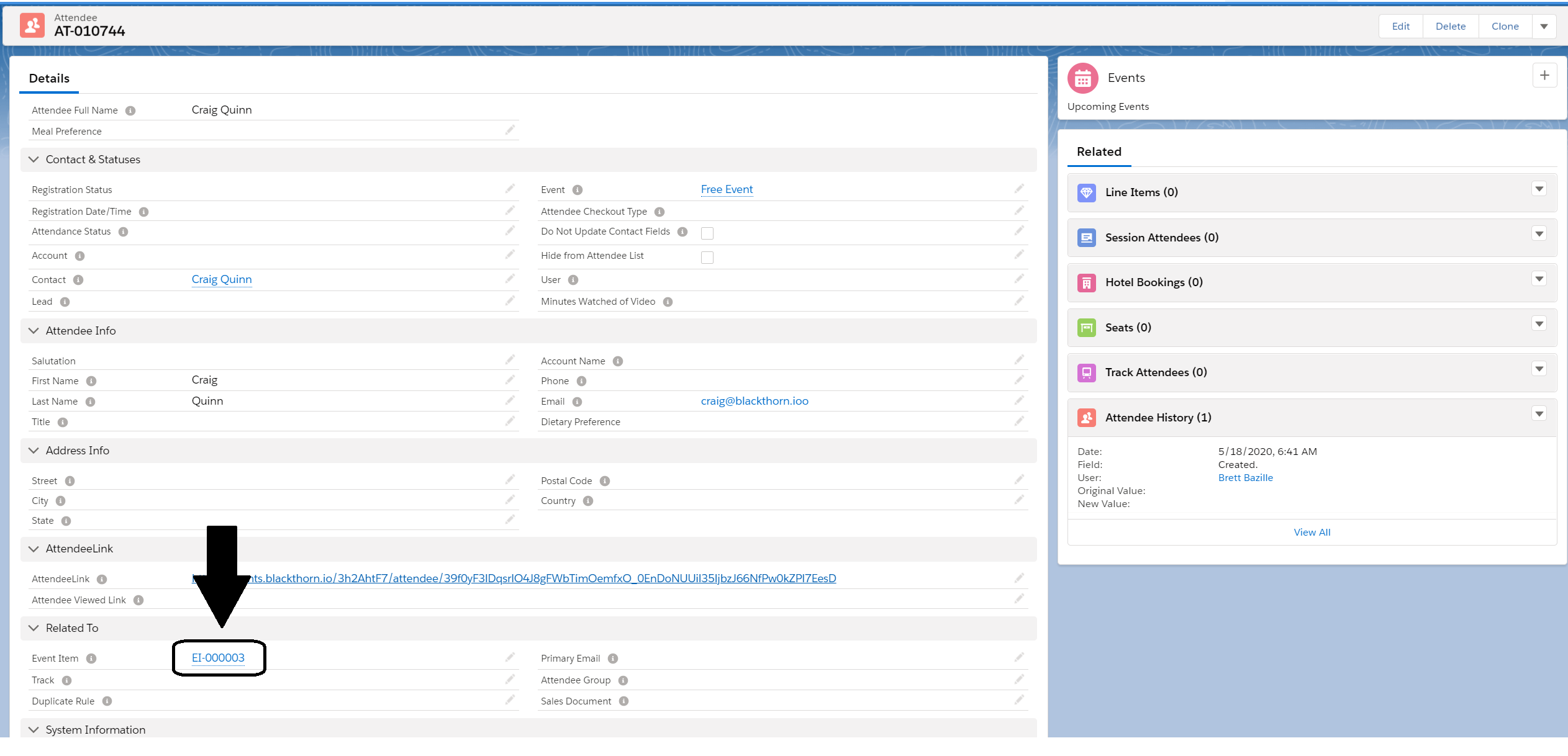
-
When your Attendee checks out, that {{variable.Object_EventItem} type will be automatically selected for them.
Hide Other Event Items (Ticket Types)
Want to invite an Attendee to register for a particular Event Item (Ticket) and hide all other options? Now you can with our "Hide Other Tickets" feature.
- Navigate to an Attendee record and check the Hide Other Tickets field.
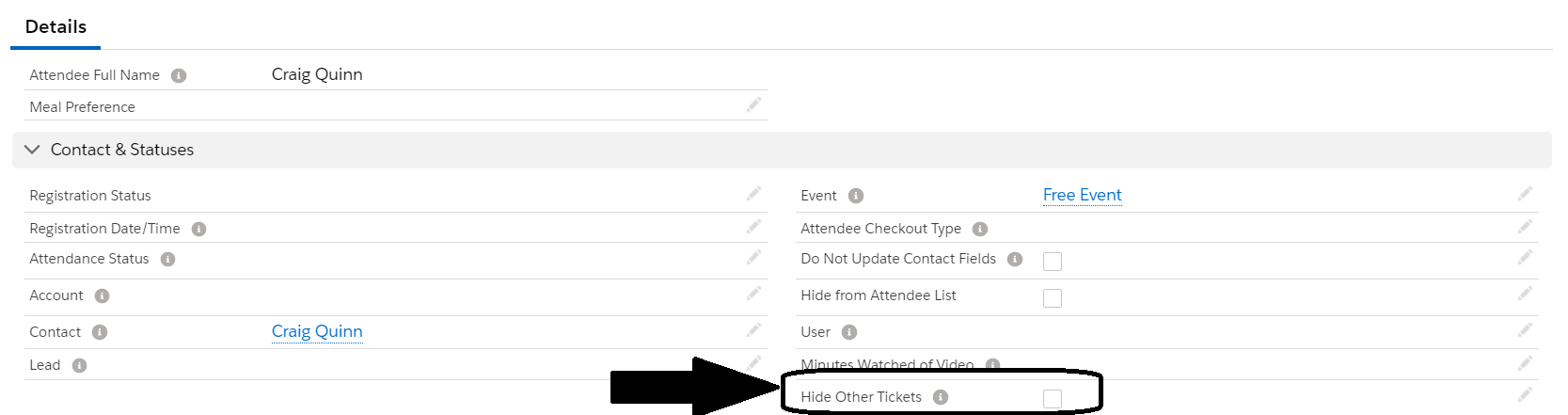
Hide Other Tickets field?
Edit the Attendee page layout and add the Hide Other Tickets field to the layout.
- When the Attendee goes to register, they will see the predefined Event Item (Ticket) and have no ability to register for any other Event Items (Tickets).