It’s time to grant your users access to Blackthorn Payments.
Assign Licenses
You will need to assign the Blackthorn Payments license to all users who need access. To assign licenses, perform the following steps:
- Click the Gear icon in the upper right-hand corner.
- Click Setup.
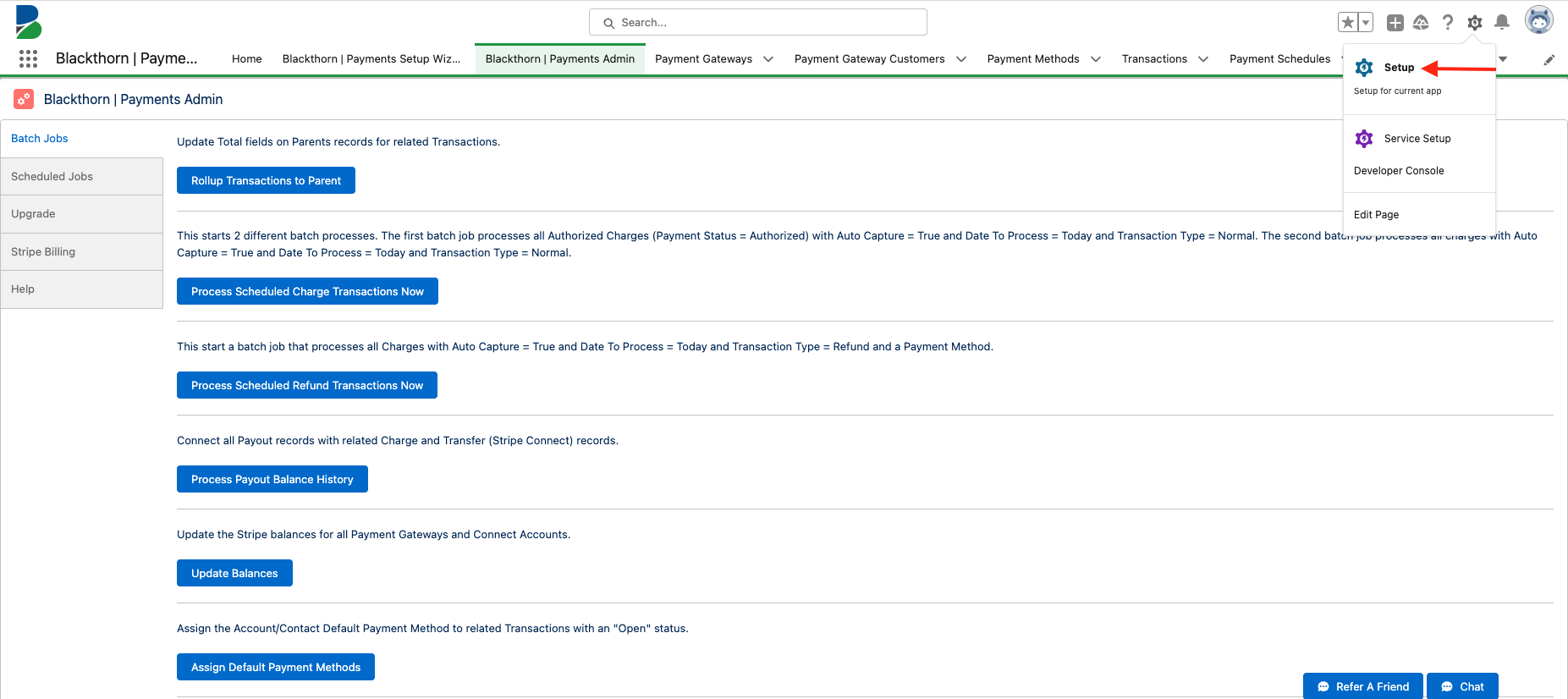
- Type and click “Installed Packages” in the Quick Find box.
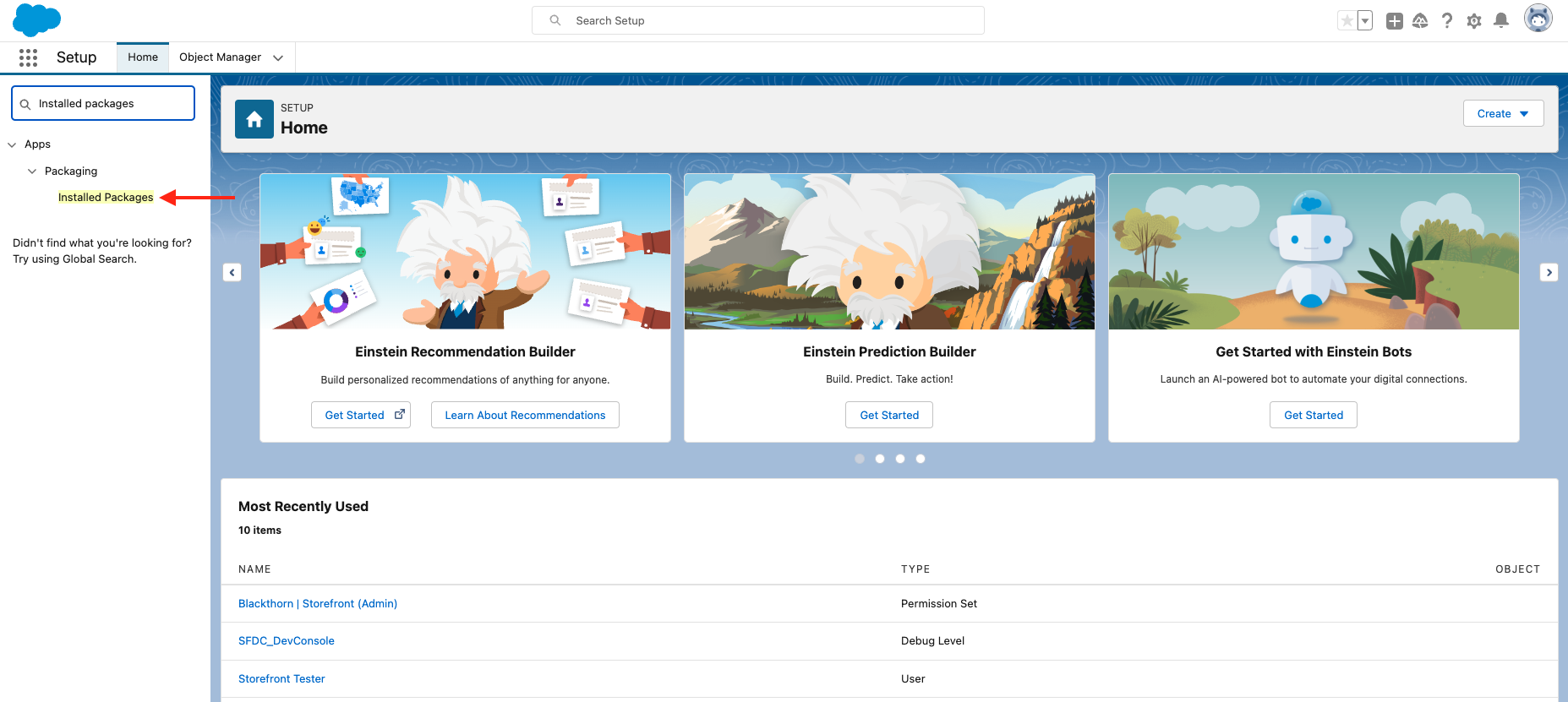
- Click Manage Licenses next to the package you need to assign. (Payments and Events licenses are separate.)
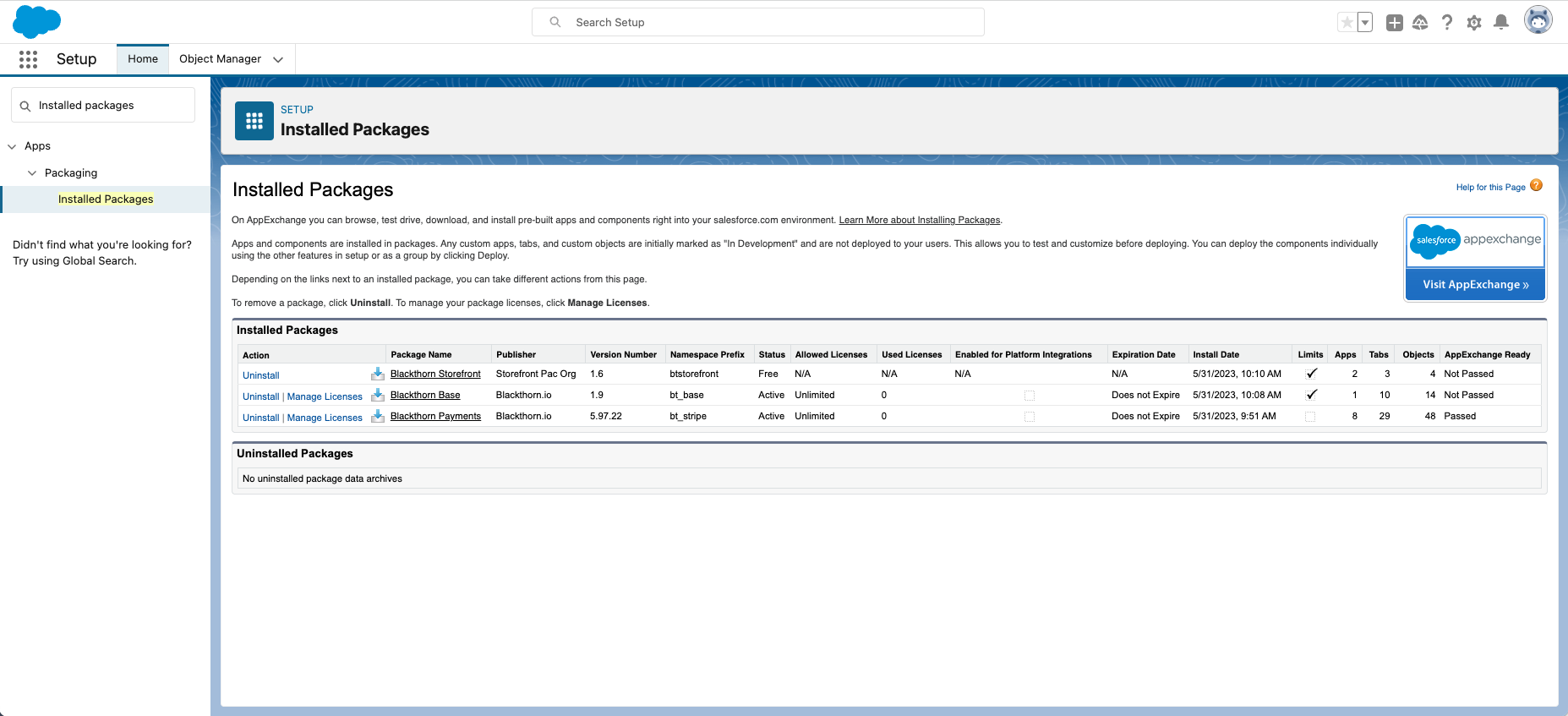
- Click Add Users.
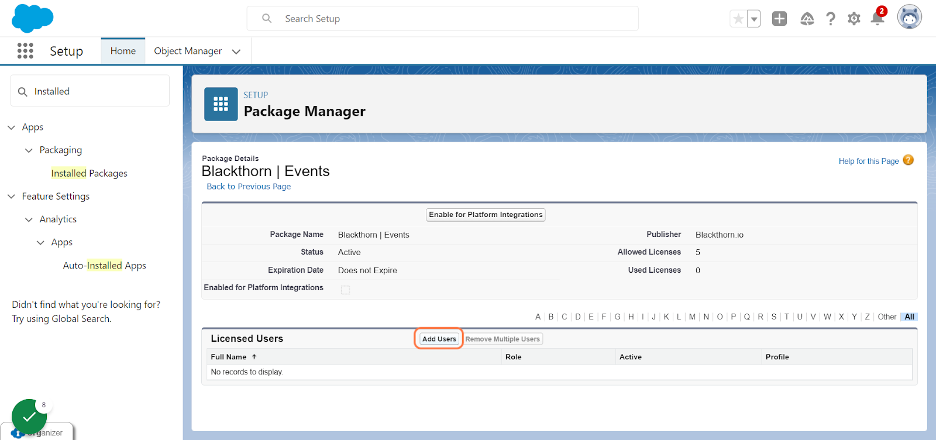
- Check the box next to the Available Users that you need to assign a license to.
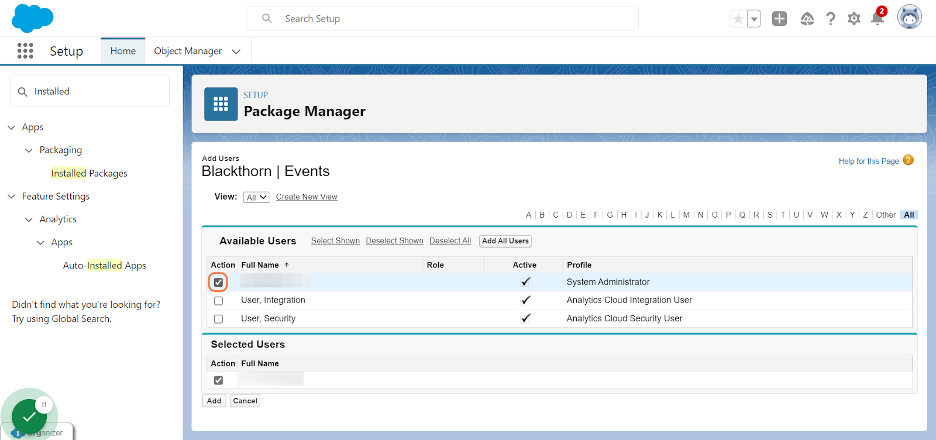
- Click Add.
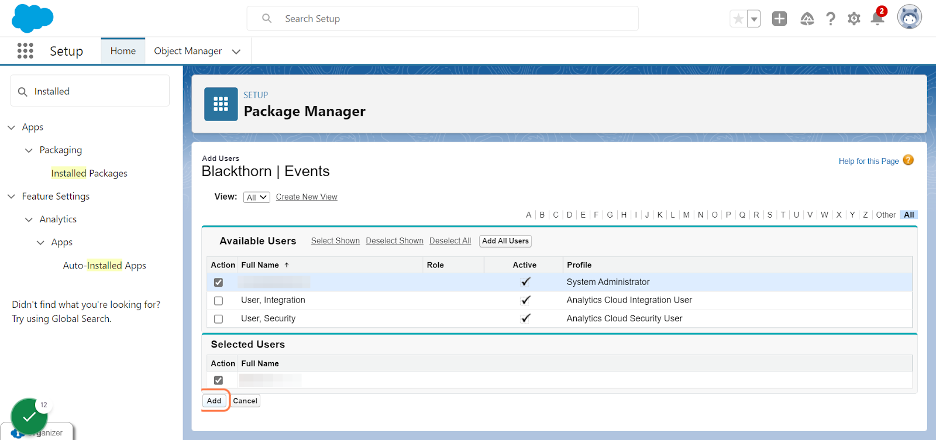
- Repeat Steps 5-8 for any additional package licenses you need to assign.
If you purchased unlimited users, you can skip this step.
Assign Permission Sets
Next, you will need to add the appropriate Permission Sets to your users. This will grant them the ability to see all of the Blackthorn objects/records within Salesforce. For a breakdown of what each permission set does, please read this documentation.
You can assign one or more users to a permission set by assigning a user to a permission set. Or you can assign one or more permission sets to your users by assigning a permission set to a user.
Assign a User to a Permission Set
- Click the Gear Icon in the upper right-hand corner.
- Click Setup.
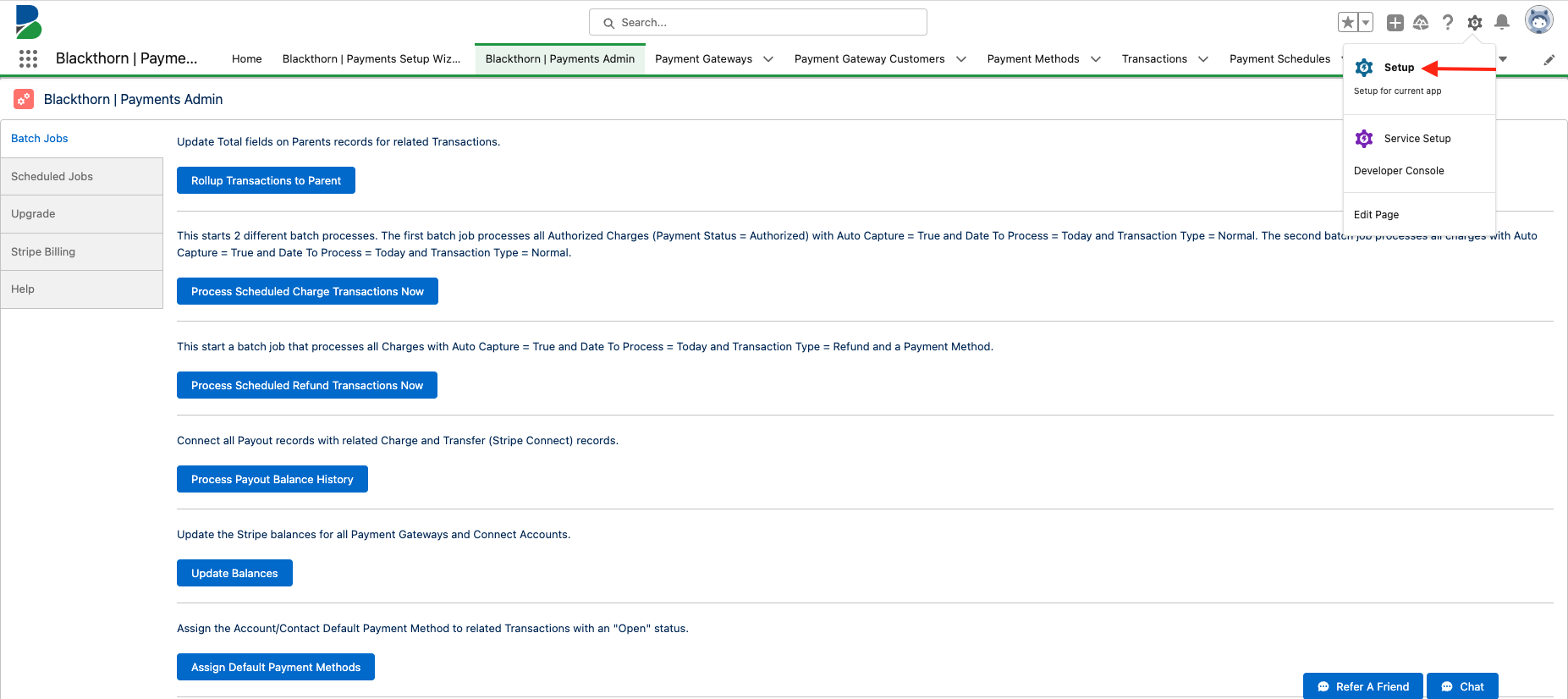
- Type “Permission Sets” in the Quick Find box.
- Click Permission Sets.
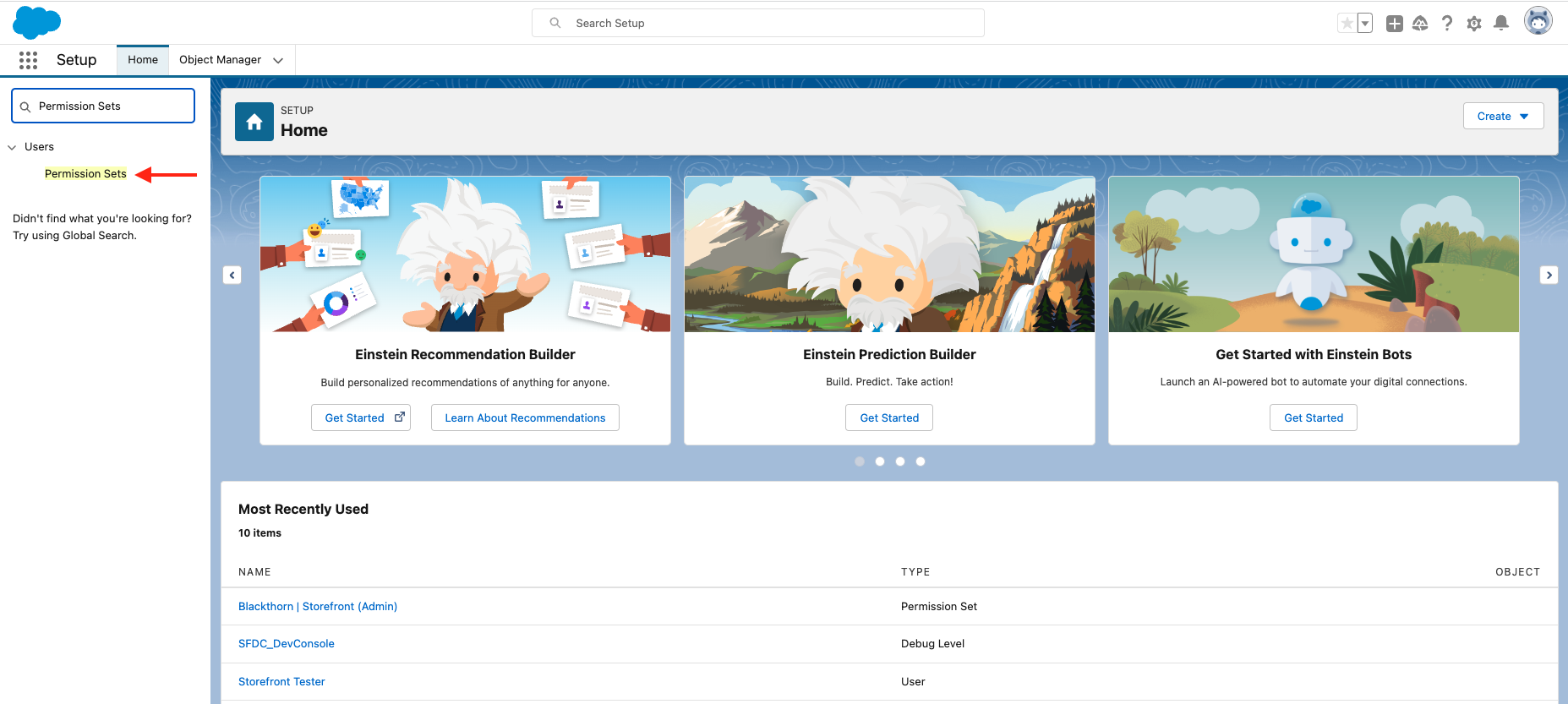
- Click the permission set you need to manage.
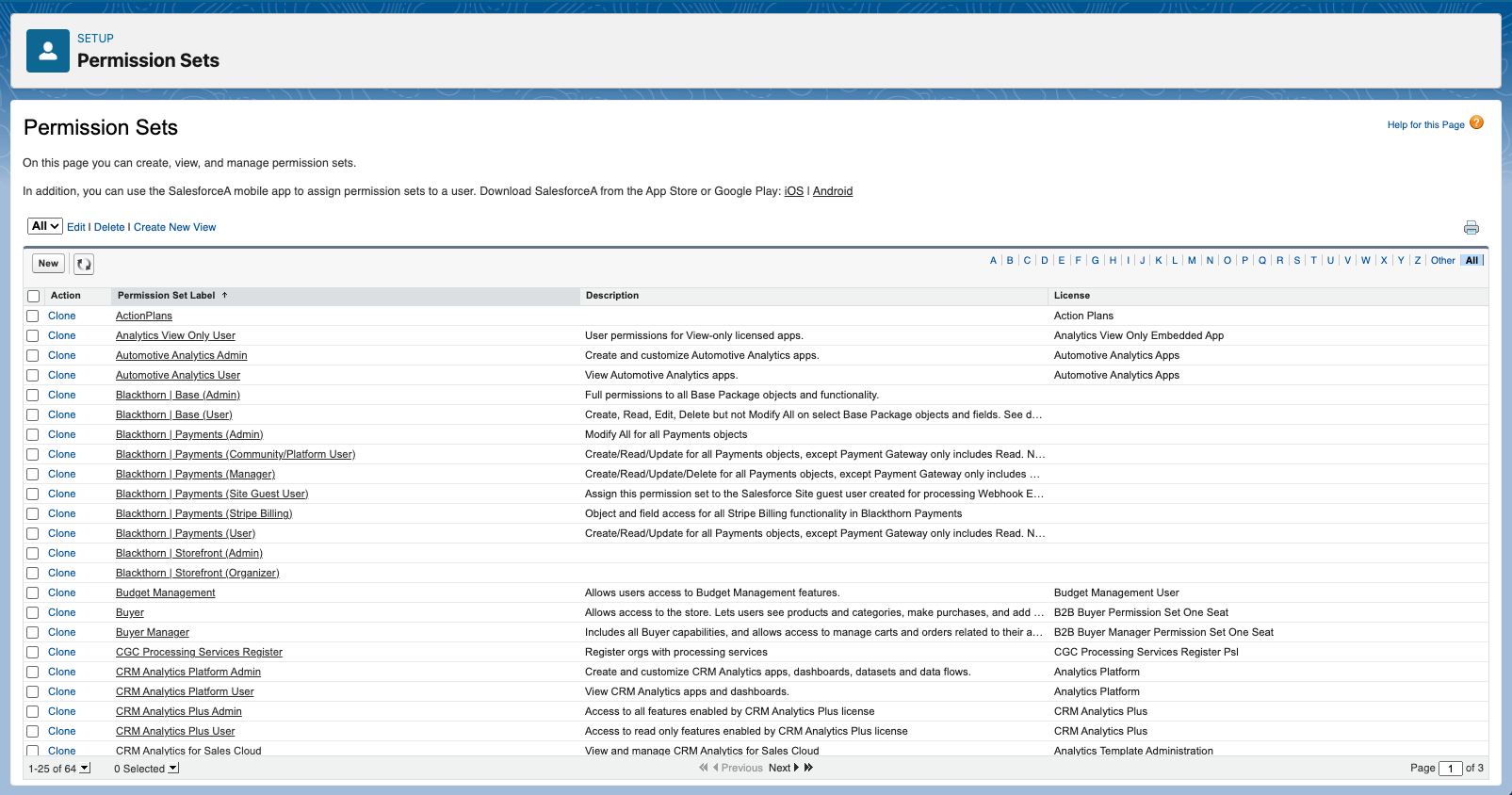
- Click Manage Assignments.
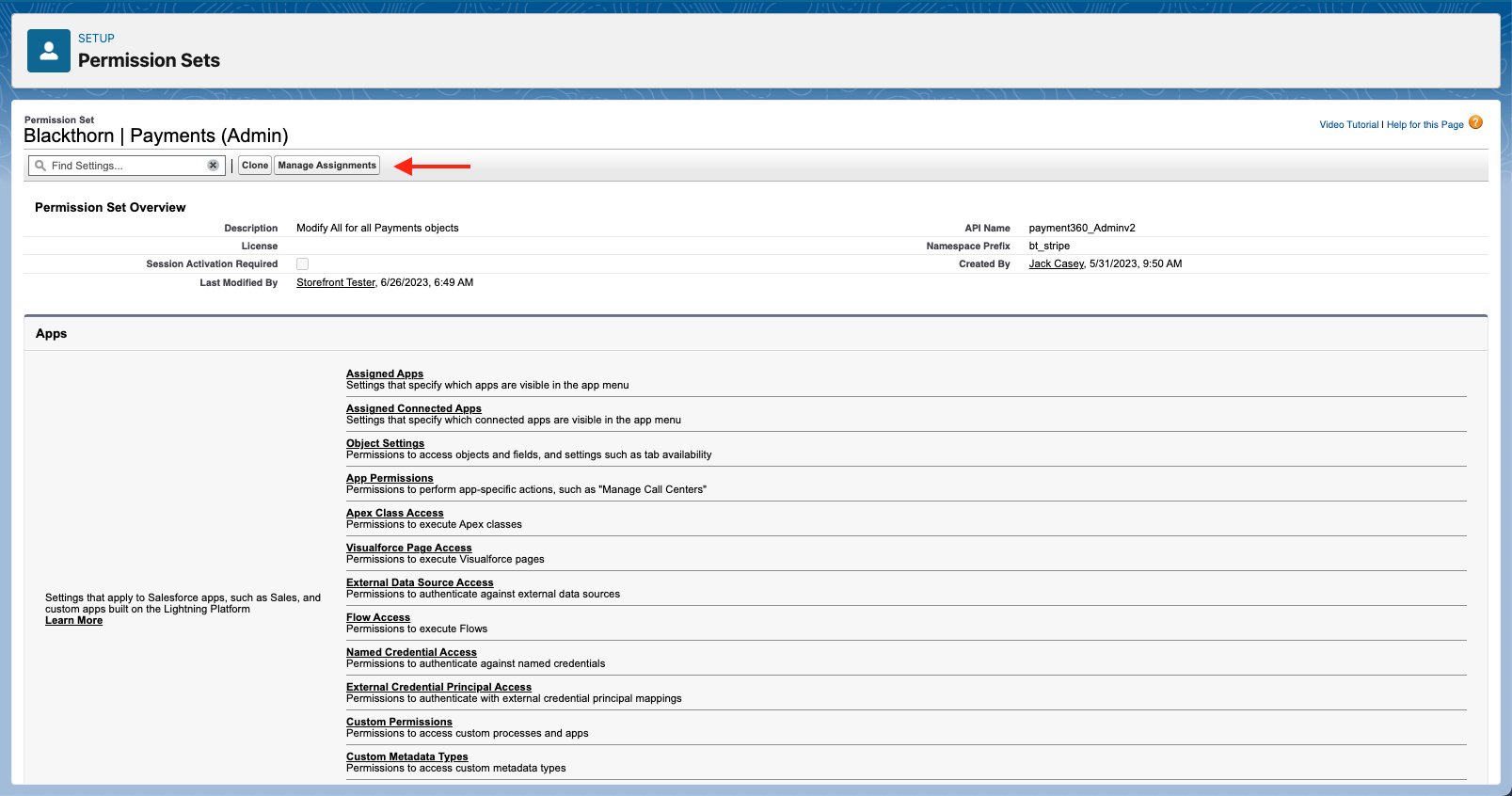
- Click Add Assignment to assign users to the permission set.
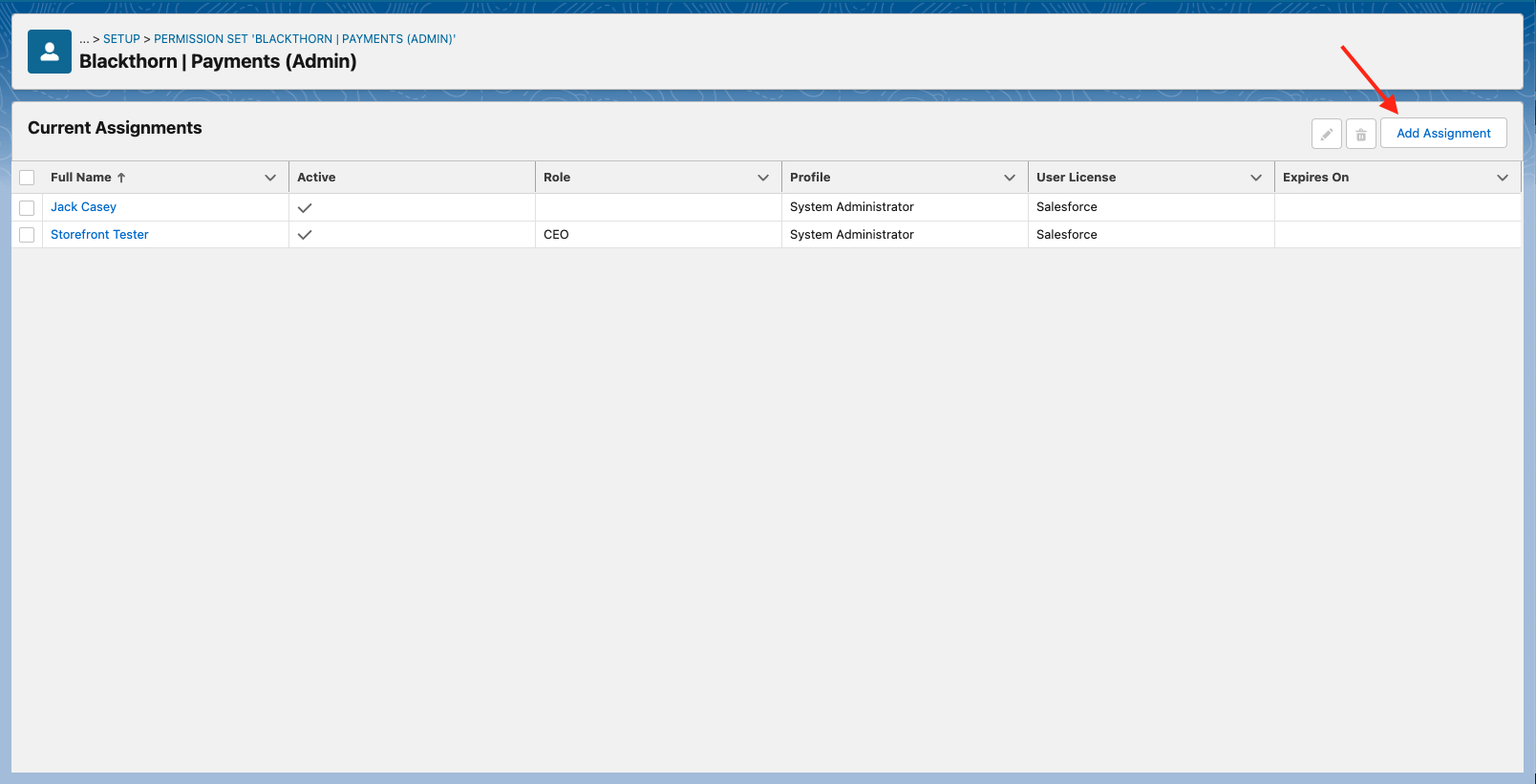
- Add your users and click Assign.
Assign a Permission Set to a User
- Go to Setup.
- Search for the user.
- Click the user’s name.
- Click Edit Assignments.
- Click “Blackthorn | Payments (Admin)” in the Available Permission Sets box.
- Click Add.
To remove a permission set, highlight it in the Enabled Permission Sets box, click the left Remove arrow, and click Save. - Click Save.
Manager and User are essentially the same with the exception that Managers can delete payment records.