-
Contact Blackthorn Support to obtain a live mode Spreedly Environment Key. The live mode key is different than the test mode key.
-
Navigate to the Payment Gateway object.
-
Click New.
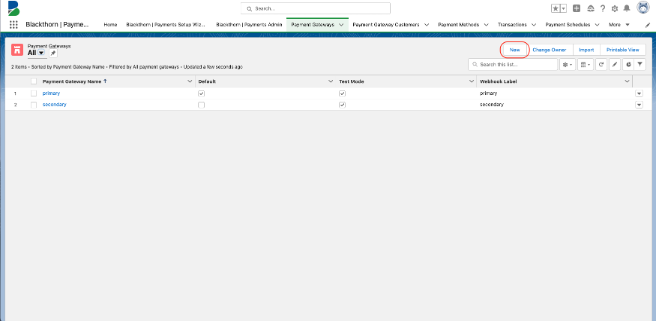
-
Enter a Payment Gateway Name.
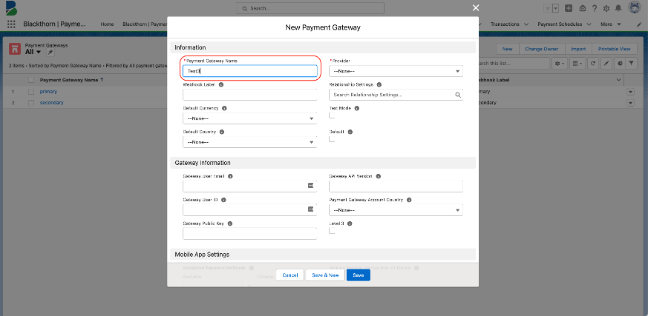
-
Set Provider = “Spreedly”.
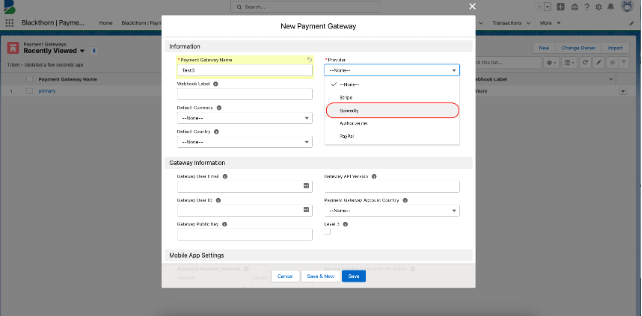
-
Leave the Test Mode checkbox unchecked for a live Payment Gateway in production.
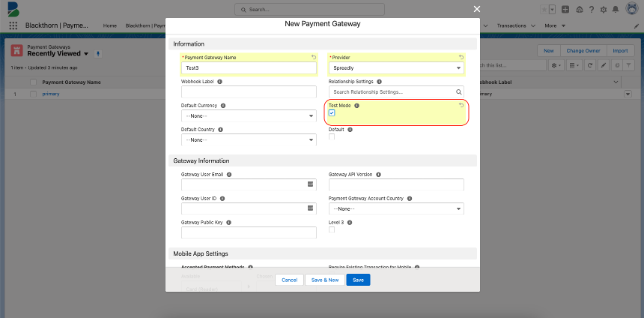
-
Populate the Default Currency and Default Country fields.
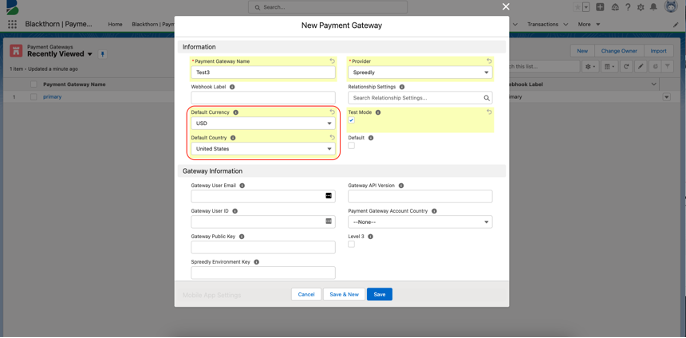
-
Enter the live mode key provided by Blackthorn Support in the Spreedly Environment Key field.
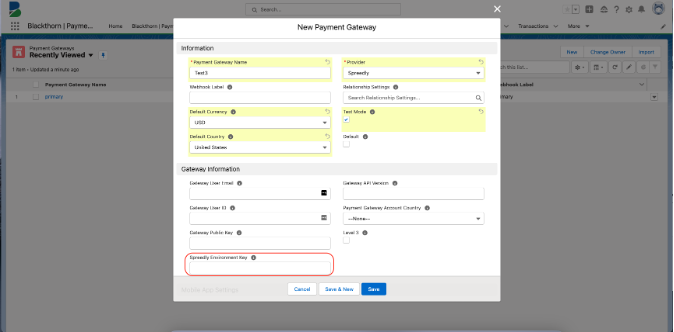
-
Click Save.
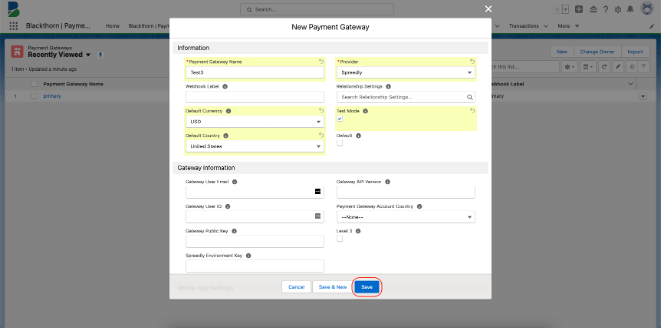
-
Click the Create Spreedly Gateway button.
-
Select the Payment Gateway you want to connect (Ex. CardConnect; EBANX).
-
If prompted, add additional information from the selected gateway.
-
Click Create.
-
The Spreedly Configured Gateway and Gateway Token fields will be populated automatically.
Add a CyberSource Payment Gateway
- Contact Blackthorn Support to obtain a Spreedly Environment Key.
- Navigate to the Payment Gateway object.
- Click New.
- Enter a Payment Gateway Name.
- Set Provider = “Spreedly”.
- Leave the Test Mode checkbox blank. Only check if you are setting this up in your sandbox for testing.
- Populate the Default Currency and Default Country fields.
- Enter the key provided by Blackthorn Support in the Spreedly Environment Key field.
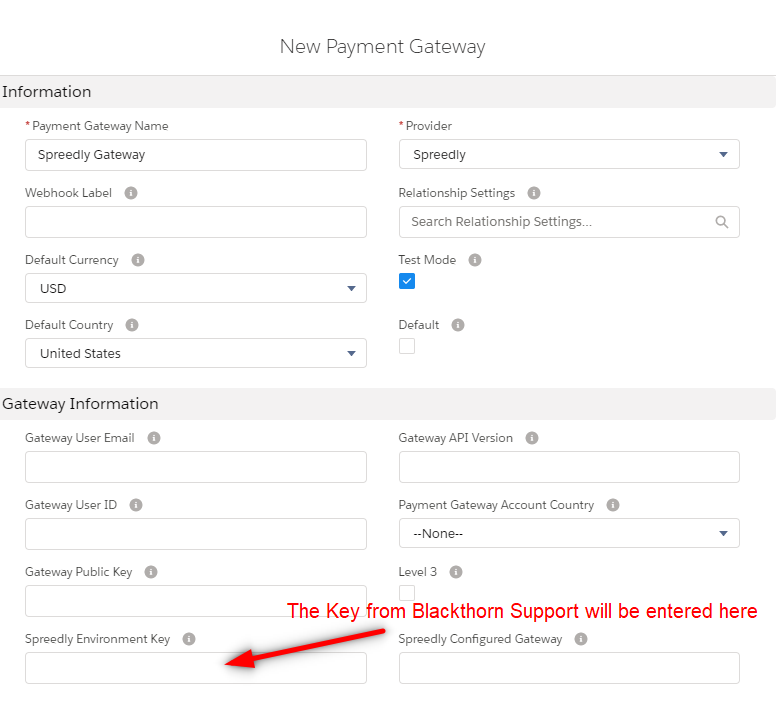
- Click Save.
- Click the Create Spreedly Gateway button.
- Select the CyberSource Payment Gateway.
- Enter the Transaction Key and Username.
- Use the SOAP toolkit key you created in Cybersource as the Transaction Key.
- Use the Merchant ID from CyberSource as the Username. (Where do I find the Merchant ID?)
- Click Create.
- The Spreedly Configured Gateway and Gateway Token fields will be populated automatically.