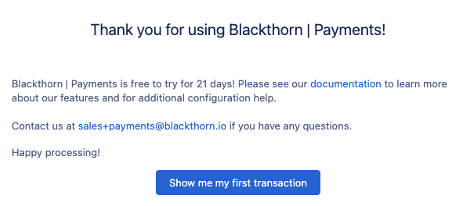Limitation
Currently, you can't connect to Spreedly from the Setup Wizard. Please click the Skip button under the Connect to Gateway instructions.
- Click on the App Launcher and type “admin”.
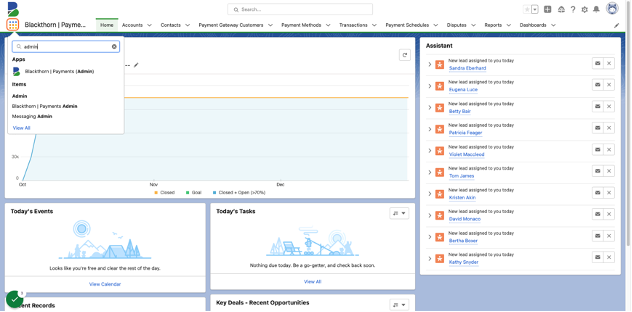
- Click on "Blackthorn | Payments (Admin)".
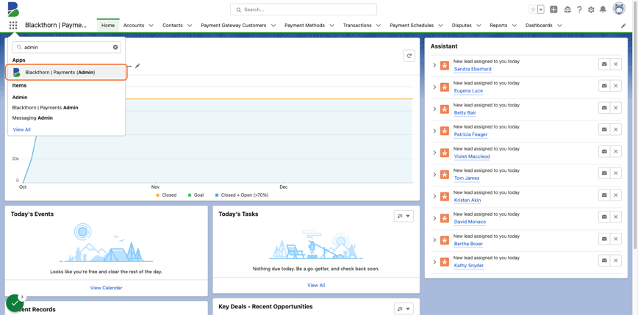
- Click on "Blackthorn | Payments Setup Wizard".
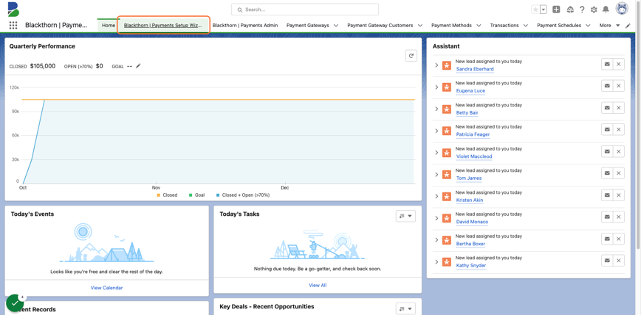
- Watch the Overview Video then Click on "Let's get started".
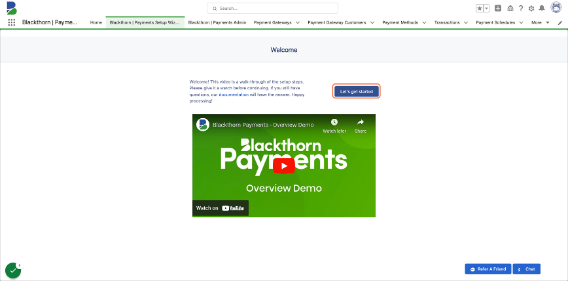
- Currently, you can't connect to Spreedly from the Setup Wizard. Please click the Skip button under the Connect to Gateway instructions.
- If you plan to use ACH, select “Yes” and click Make Magic Happen. This will deploy the ACH record type for the Payment Method object.
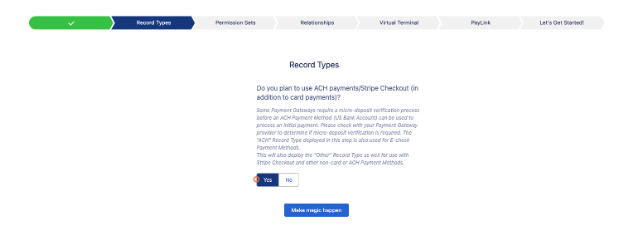
- Permission Sets - Select No and click Next. You have already assigned permission sets.
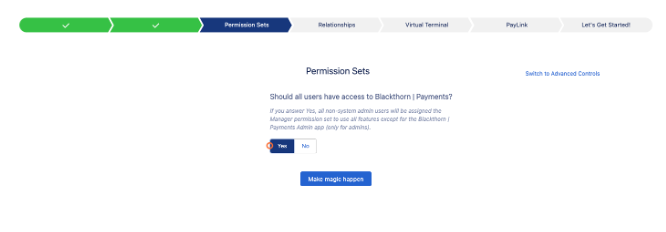
- Relationship Settings - MOST IMPORTANT SETTING. When a business charges a customer in Salesforce, there is an object that represents what's being sold, typically Opportunity, Quote, or similar. By default, we associate Opportunities, Contacts, Accounts, and Invoices to Transactions. If you need to associate transactions to a different object, please select that object from the drop-down.
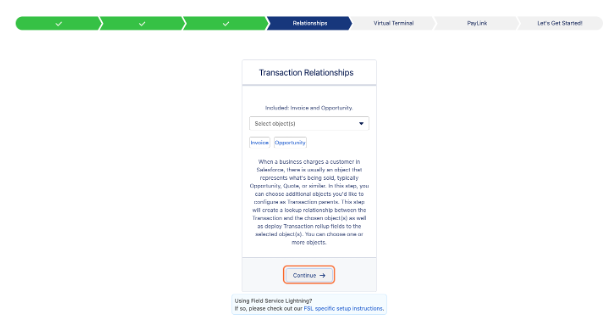
- Watch the Virtual Terminal Overview video or click Continue.
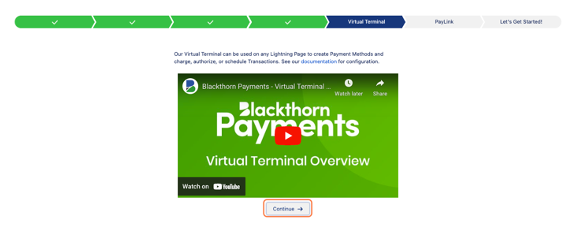
- That’s it! Click Show me my first transaction, and you’ve completed the Payment Wizard.