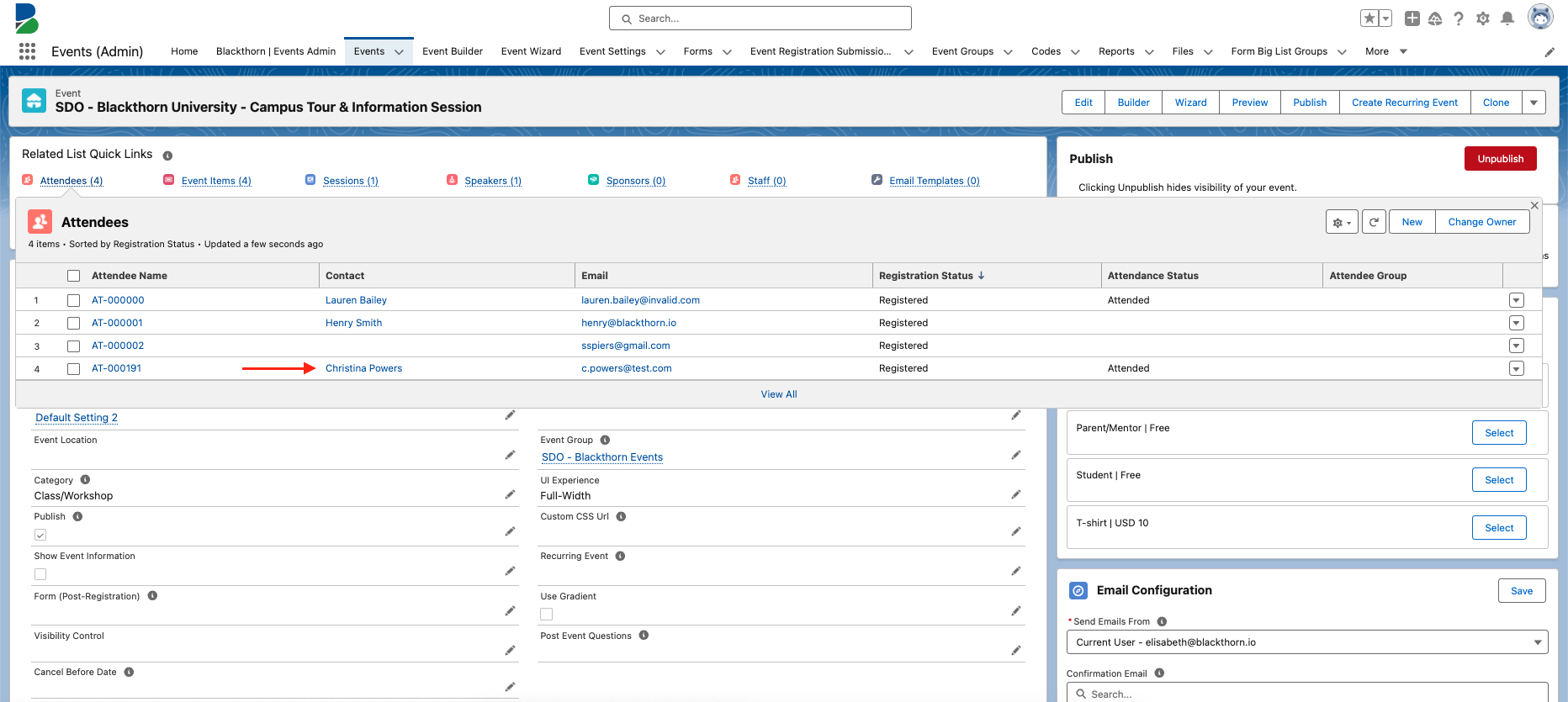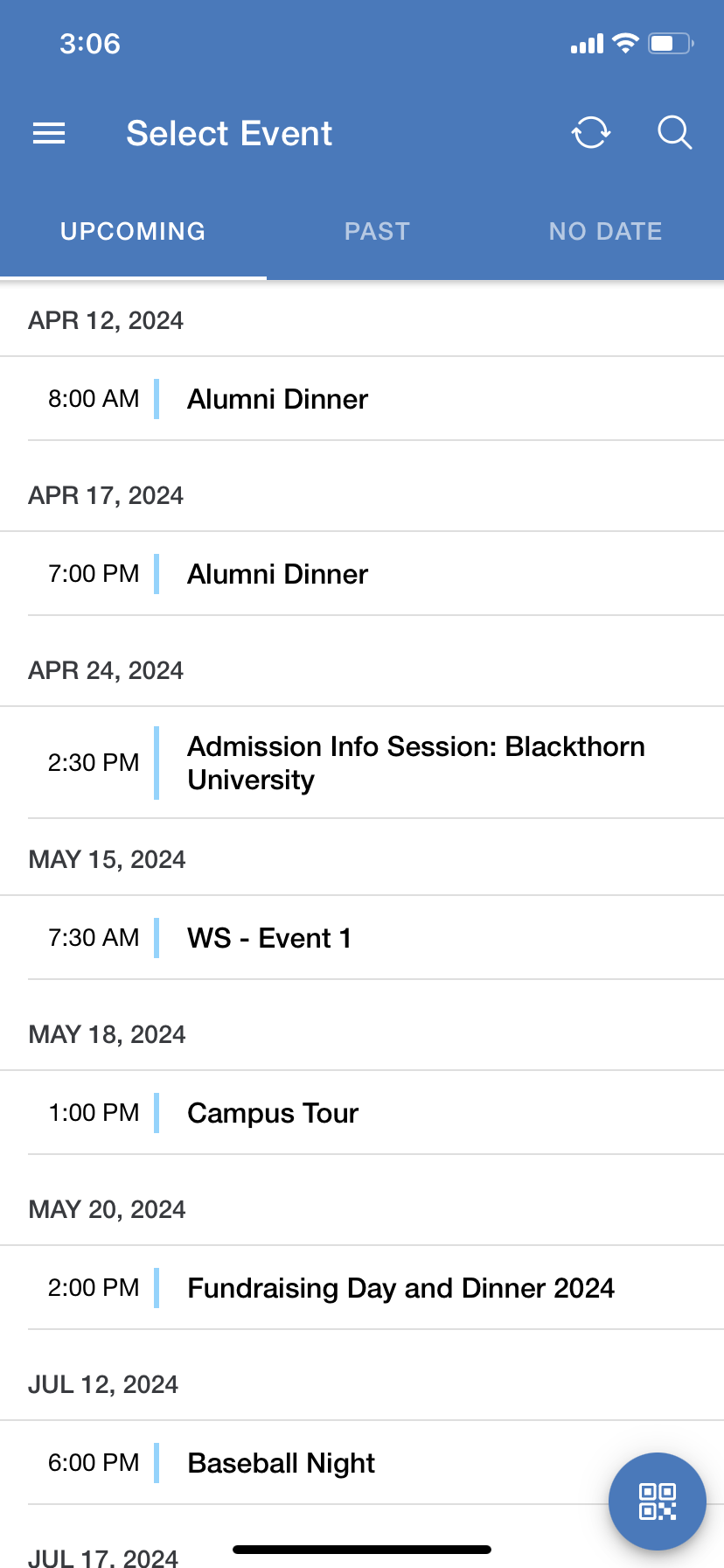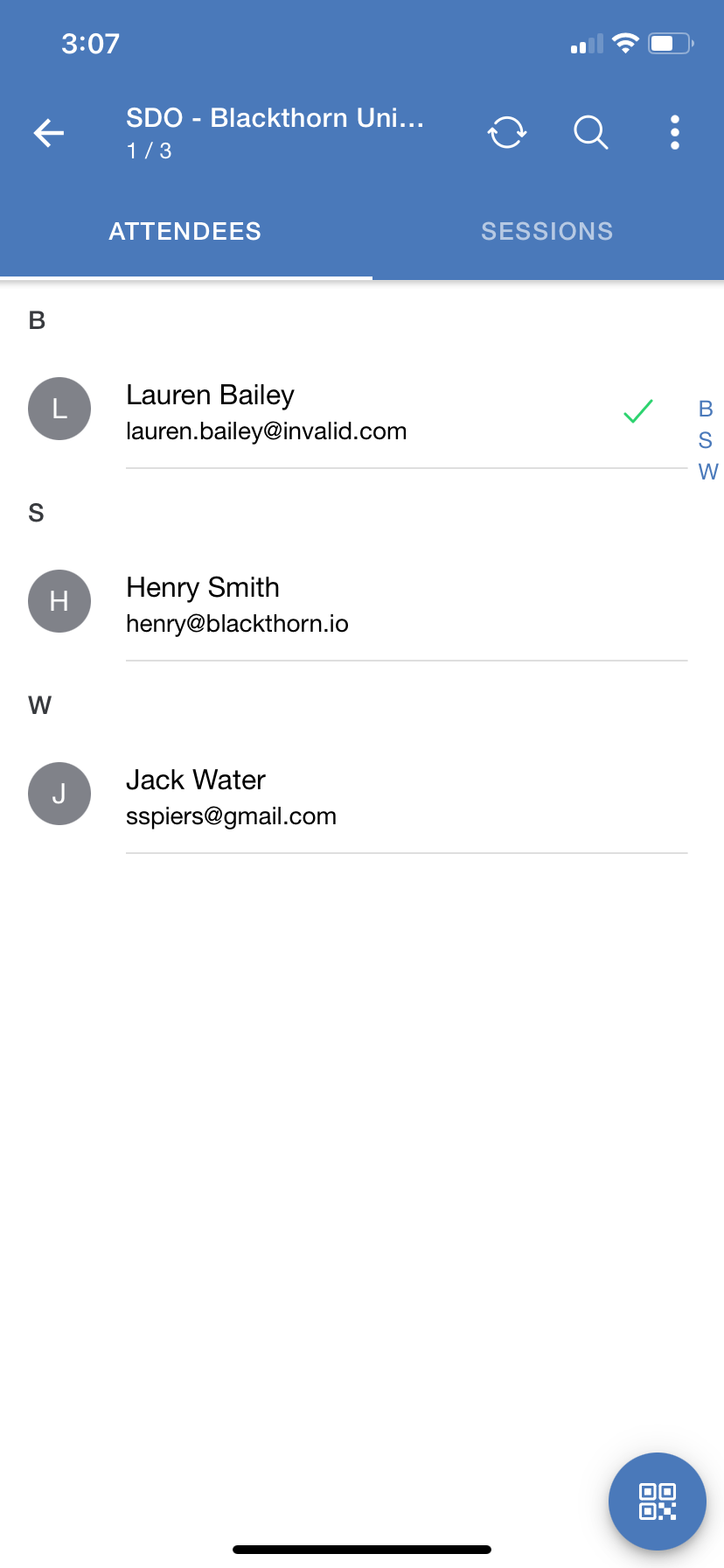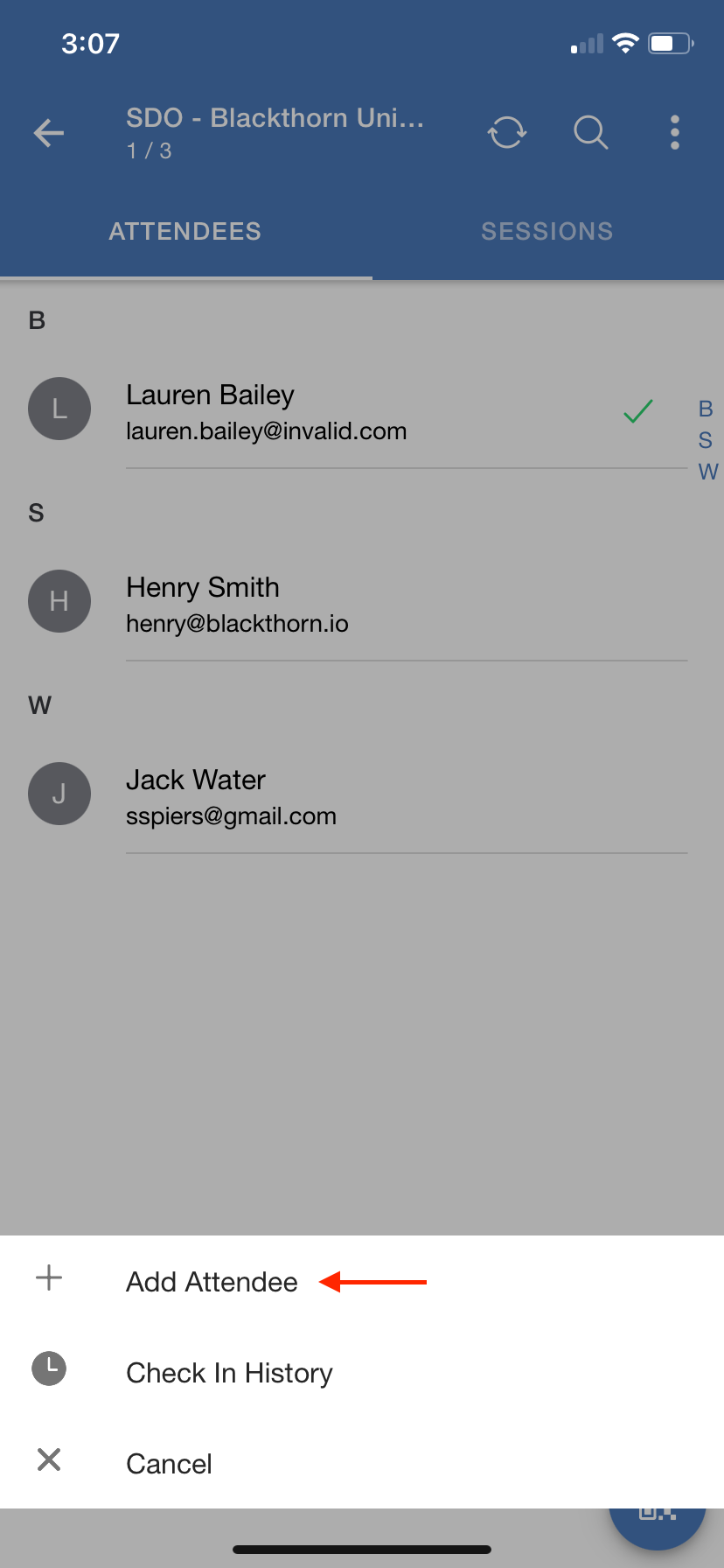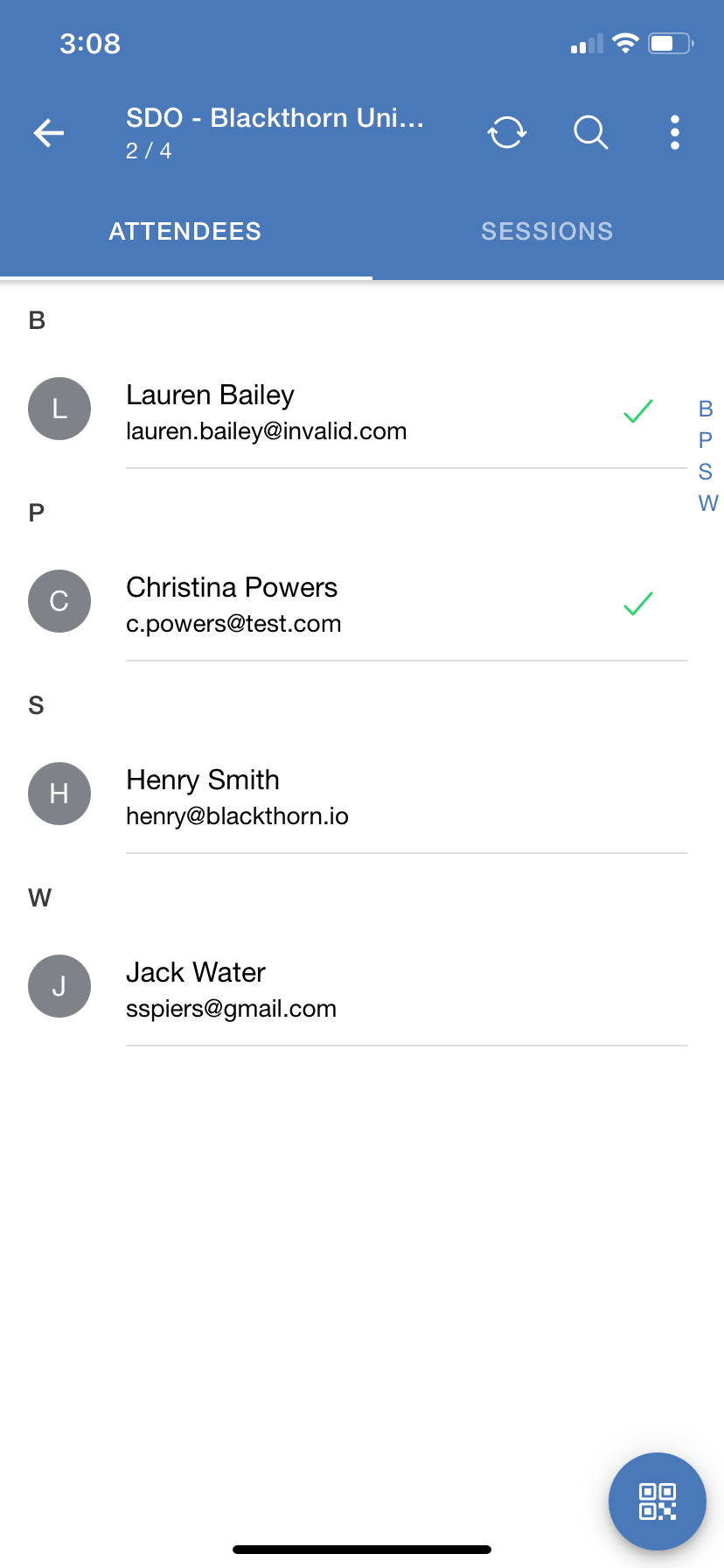Complete the steps below to register an Attendee for an Event from the Mobile Check-in app.
- Go to the Select Event screen.
- Click on an Event.
- Click the three dots in the top right corner.
- Click + Add Attendee.
- Enter the Attendee’s information.
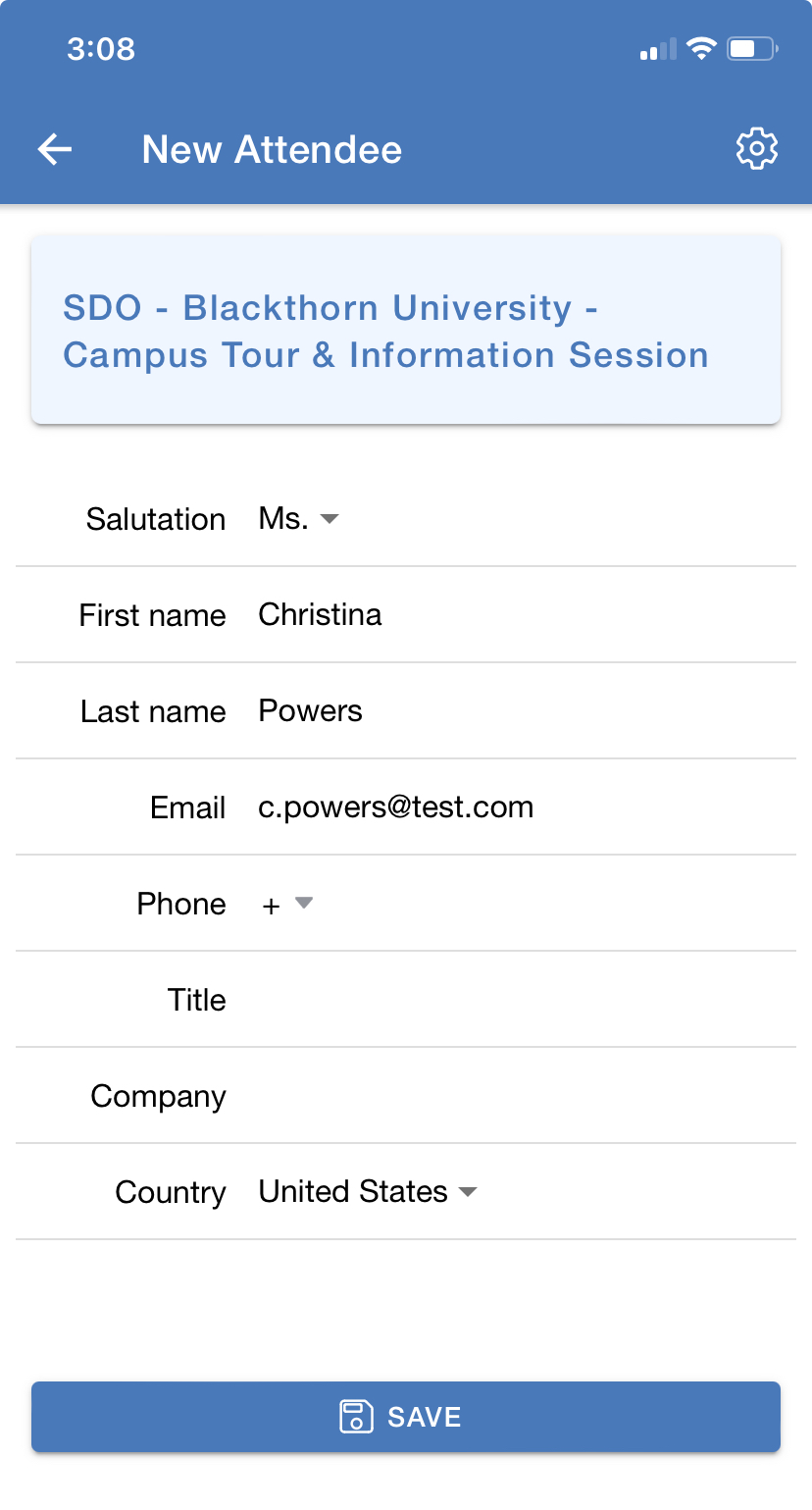
NOTE: If the Event Settings’ One Unique Attendee Email Per Event = “True” (checked), then the Attendee will only be registered if their email address isn’t associated with another Attendee registered for the Event. The registrant’s email address must be unique. - Click Save.
The Attendee is now registered for the Event, and their Attendee record will be related to the Event in Salesforce.