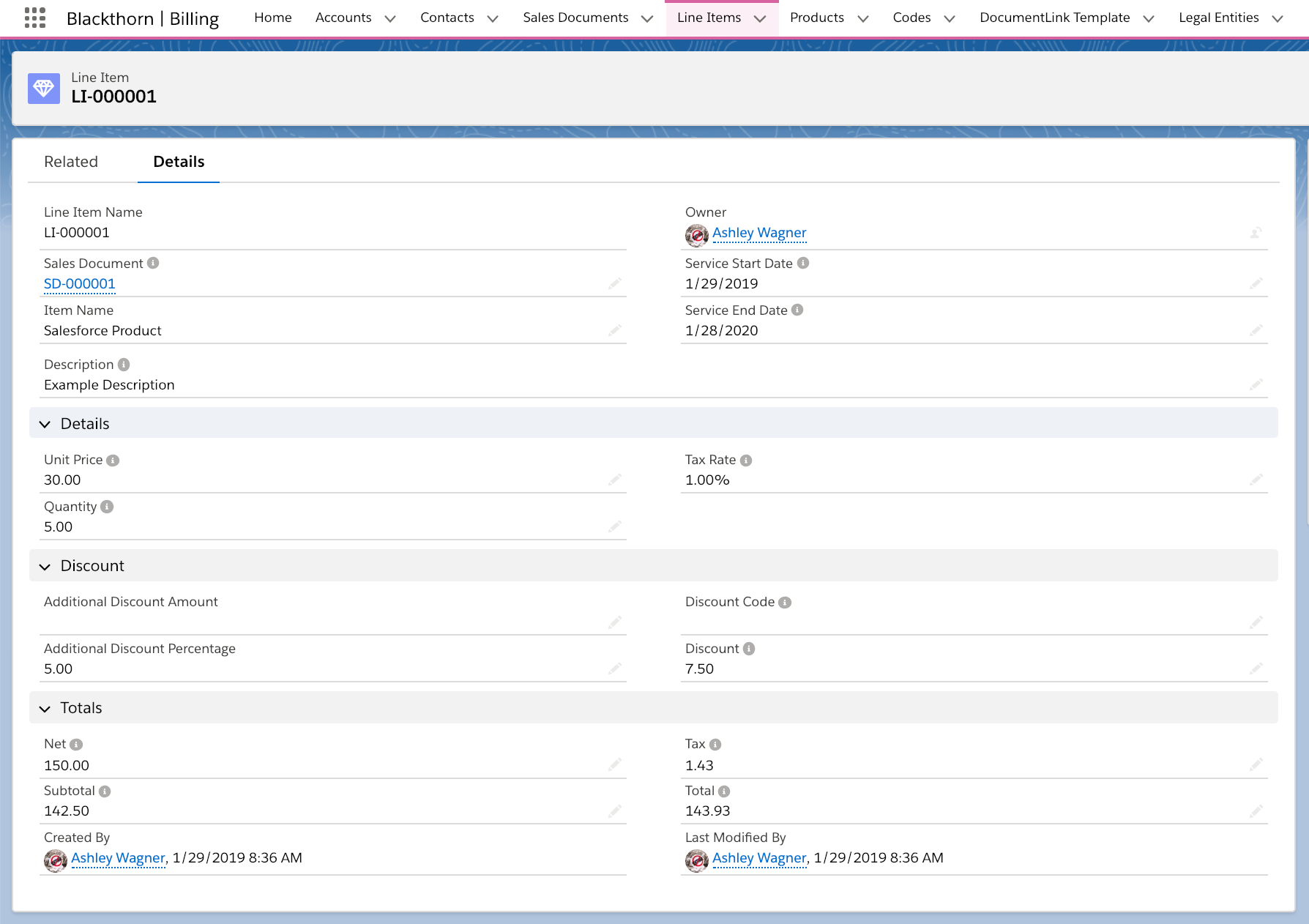A Line Item record stores price and quantity information for items related to an Invoice. You can create a one-off Line Item or create one that references Event Items or Salesforce Products and Price Books.
Line Item records can also be created automatically as part of the Event checkout process.
We suggest using the Product and Price Book fields if you are going to create Invoices from standard Salesforce objects like Opportunities or Orders as those records already relate to Products.
Important Fields & Calculations
Fields
If any of the following fields are not on the Line Item page layout, please add them manually.
| Field Label | API Name | Description |
|---|---|---|
| Unit Price | bt_stripe__Unit_Price__c | The price for each unit of the Line Item |
| Quantity | bt_stripe__Quantity__c | The quantity selected for a Line Item |
| Tax Rate | bt_stripe__Tax_Rate__c | The tax rate for this Line Item. Set by the associated Event Tax Fee. Automatically set to 0 if the Event Item’s Tax-Exempt is set to “True” (checked). |
| Discount Code | bt_stripe__Code__c | The lookup for the associated discount Code record |
| Discount | bt_stripe__Discount_Amount__c | The discount amount for this Line Item |
Calculations
Code Discount Amount
Code Discount Amount (bt_stripe__Code_Discount_Amount__c): The calculated Discount (bt_stripe__Discount_Amount__c) related to the discount Code applied.
Gross
Gross (bt_stripe__Net_Amount__c) = Unit Price * Quantity
Net
Net (bt_stripe__Subtotal_Amount__c) = Gross (bt_stripe__Net_Amount__c) - Discount (bt_stripe__Discount_Amount__c)
Tax
Tax (bt_stripe__Tax_Amount__c) = Net (bt_stripe__Subtotal_Amount__c) * Tax Rate (bt_stripe__Tax_Rate__c)
Total
Total (bt_stripe__Total_Amount__c) = Net (bt_stripe__Subtotal_Amount__c) + Tax (bt_stripe__Tax_Amount__c)
Add Line Items to your Order or Invoice
- Navigate to your Order or Invoice record.
- Click New next to the Line Item Related List, .
- Set the values for the following fields.
- Item Name
- Service Start Date
- Service End Date
- Invoice
- Product
- Price Book
- Unit Price
- Quantity - If the left blank, the default value is "1."
- Code Discount Amount
- Event
- Event Item
- Description (Limit of 60 characters.)
- Tax Rate
- Discount Code
- Additional Discount Amount and Additional Discount Percentage
- You can define these fields manually, or they will automatically be defined when setting a Discount Code. For example,
- if you define a Discount Code that provides $10.00 off, the Additional Discount Amount field will show $10.00.
- if a Discount Code is not defined, you can manually enter a one-off discount in either field.
- You can define these fields manually, or they will automatically be defined when setting a Discount Code. For example,
- Click Save.
Repeat the above process for all Line Items.
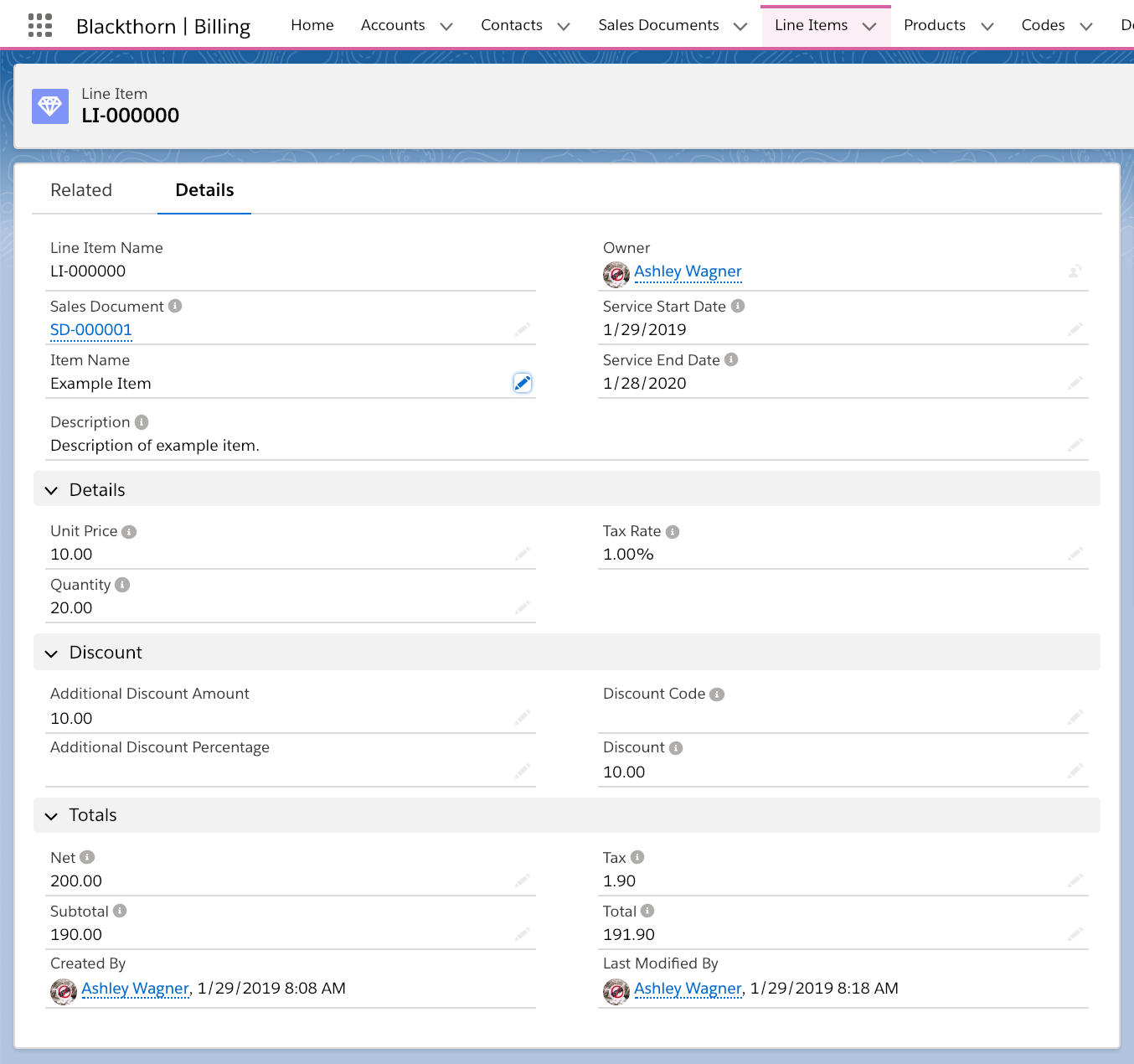
Now that you have added all Line Item to your Order or Invoice, click here to learn how DocumentLink works so that you can send this Invoice to your customer.
Use Salesforce Products and Price Books
Setting the Product and Price Book fields on a Line Item automatically copies the values on those records to the Line Item fields when the record is saved.
The Product and Price Book are optional. If a Product is set on the Line Item but not a Price Book, the logic will set the Standard Pricebook in the Price Book field.
When a Line Item record is saved:
- Values are pulled from the related Product and set on Item Name, Code and Description fields if the corresponding Line Item field is blank.
- Values are pulled from the Pricebook Entry (based on the related Price Book and Product) and set on List Unit Price and Unit Price fields if the Line Item field is blank.
Once the fields are set, none of the Line Item fields listed in the section above will be updated by the related Product or Pricebook.
This allows you to easily create Invoice Line Items from objects that use Salesforce Product and Price Book while also providing the flexibility to set Line Item fields manually or from some other custom process.
Initial Setup: If the Product, Price Book, and List Unit Price fields are not on your Line Item page layout, please add them.
Lightning -> Navigate to setup > search for "Object Manager" > type in and select "Line Items" > edit the Page Layout and add the three fields.
Classic -> Navigate to setup > search for "Objects" > type in and select "Line Items" > edit the Page Layout and add the three fields.